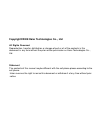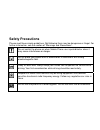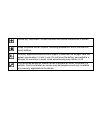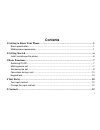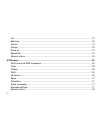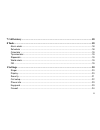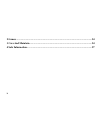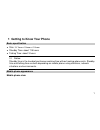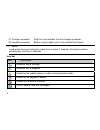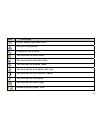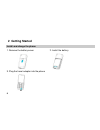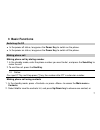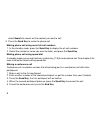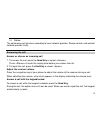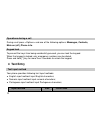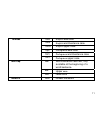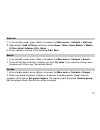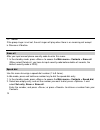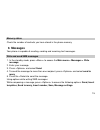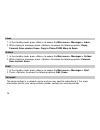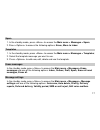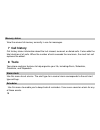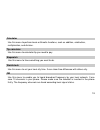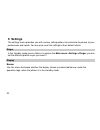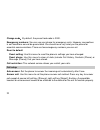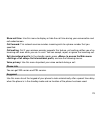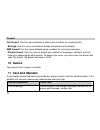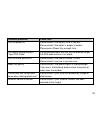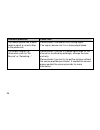Copyright©2008 Haier Technologies Co.., Ltd
All Rights Reserved
Reproduction, transfer, distribution or storage of part or all of the contents in this
document in any form without the prior written permission as Haier Technologies Co..,
Ltd.
Statement
The contents of this manual maybe different with the cell phone please according to the
cell phone.
Haier reserves the right to revise this document or withdraw it at any time without prior
notice.
Summary of C2060
Page 1
Copyright©2008 haier technologies co.., ltd all rights reserved reproduction, transfer, distribution or storage of part or all of the contents in this document in any form without the prior written permission as haier technologies co.., ltd. Statement the contents of this manual maybe different with...
Page 2: Safety Precautions
Safety precautions please read these simple guidelines. Not following them may be dangerous or illegal. For further information, see the section of “warnings and precautions”. Do not switch the phone on when mobile phone use is prohibited or when it may cause interference or danger. Do not place you...
Page 3
Follow any restrictions. Wireless devices can cause interference in aircraft. Keep the phone and all its parts, including accessories, out of the reach of small children. Use only approved batteries and chargers. Disconnect the charger from the power source when it is not in use. Do not leave the ba...
Page 5: Contents
Contents 1 getting to know your phone.....................................................................................1 basic specification ........................................................................................................... 1 mobile phone appearance .........................
Page 6
List ................................................................................................................................. 12 add new......................................................................................................................... 13 search ..........................
Page 7
7 call history................................................................................................................18 8 tools ...........................................................................................................................18 alarm clock ............................
Page 8
2 games ........................................................................................................................24 3 care and maintain...................................................................................................24 4 safe information.................................
Page 9
1 getting to know your phone basic specification z size: 98.7mm ×41.6mm ×13.4mm z standby time: about 115 hours z talking time: about 3 hours notice: standby time is the handset continuous working time without making phone calls. Standby time and talking time are both depending on mobile phone using...
Page 10
2.
Page 11
The appearance of the mobile phone and introductions name description (1) left soft key in standby mode, press left soft key to main menu. (2) right soft key in standby mode, press right soft key to contacts list. (3) up key in standby mode, short press up key will enter call history menu. In menus ...
Page 12
(7) charger connector plug the travel adapter into the charger connector. (8) headset connector before using headset, pull in the headset to this port. Notice: long press means pressing key more than or equal 2 seconds; short press means pressing key less than 2 seconds. Icon bar icon description in...
Page 13
Icon description one or several new voice mails. Connect the earphone. Playing the fm function. You have set the alarm clock. You have set the vibration mode. You have set the outdoor mode. You have set the first vibrate after ring. You have set the first ring after vibrate. You have set the ring mo...
Page 14: 2 Getting Started
2 getting started install and charge the phone 1. Remove the battery cover 2. Install the battery 3. Plug the travel adapter into the phone 6.
Page 15: 3 Basic Functions
3 basic functions switching on/off z in the power off status, long press the power key to switch on the phone. Z in the power on status, long press the power key to switch off the phone. Making phone call making phone call by dialing number 1. In the standby mode, enter the phone number you want to ...
Page 16
Select search to search out the contact you want to call. 3. Press the send key to make the phone call. Making phone call using recent all call numbers 1. In the standby mode, press the send key to display the all call numbers. 2. Select the number or name you want to redial, and press the send key ...
Page 17
Notice: the conference call services according to local network provider. Please confirm and contact network provider firstly. Answering the call answer or silence an incoming call 1. To answer the call, press the send key or select . Press to mute the ringing tone before you answer the call. 2. To ...
Page 18: 4 Text Entry
Operations during a call during a call press and one of the following options: messages, contacts, mute on (off), phone info. Keypad lock to prevent the keys from being accidentally pressed, you can lock the keypad. When the keypad is locked, only emergency numbers can be dialed. Press and hold [*] ...
Page 19
T9en english lower case t9en english word/sentence case t9en english upper case t9pt portuguese lower case t9pt portuguese word/sentence case t9 mode t9pt portuguese upper case abc word/sentence case text, only available at the beginning of a word/sentence. Abc upper case multi-tap abc lower case nu...
Page 20: 5 Contacts
Change the input method z press [#] to switch among predictive, multi-tap and numeric mode. Notice: press [1] to insert common symbol under the predictive mode or multi-tap mode. 5 contacts you can store names and phone numbers (contacts) in the phone memory. List 1. Display all of the contacts. 2. ...
Page 21
Add new 1. In the standby mode, press main menu > contacts > add new ; 2. Add contacts ( add to phone ) details as follow: name, office/ home/ mobile 1/ mobile 2/other, email, address, url, notes. 3. Press and one of the following: edit, save. Search 1. In the standby mode, press main menu > contact...
Page 22
Notice: if the group ringer is not set, the call ringer will play when there is an incoming call except in silence or vibration. Erase all after you input correct phone security code to enter this menu. 1. In the standby mode, press main menu > contacts > erase all (when select delete all, you have ...
Page 23: 6 Messages
Memory status check the number of contacts you have stored in the phone memory. 6 messages your phone is capable of creating, sending and receiving text messages. Write and send sms messages 1. In the standby mode, press main menu > messages > write message ; 2. Enter your message. 3. Press and sele...
Page 24
Inbox 1. In the standby mode, press main menu > messages > inbox ; 2. While viewing a message, press to access the following options: reply, forward, save number, erase, copy to phone/ruim, move to spam. Outbox 1. In the standby mode, press main menu > messages > outbox ; 2. While viewing a message,...
Page 25
Spam 1. In the standby mode, press main menu > messages > spam ; 2. Press to access the following options: erase, move to inbox. Templates 1. In the standby mode, press main menu > messages > templates ; 2. Select the template message you want to use. 3. Press to add new, edit, delete and use the te...
Page 26: 7 Call History
Memory status view the amount of memory currently in use for messages. 7 call history call history stores information about the last missed, received, or dialed calls. It also adds the total duration of all calls. When the number of calls exceeds the maximum, the most last call replaces the oldest. ...
Page 27
Calculator use this menu to perform basic arithmetic functions, such as addition, subtraction, multiplication, and division. Tip calculator use this menu to calculator tip you need to pay. Stopwatch use this menu to time something you want to do. World clock use this menu to set your local city time...
Page 28: 9 Settings
9 settings the settings menu provides you with various setting options to customize the phone to your preferences and needs. You can also reset the settings to their default status. Ringer in the standby mode, press main menu >settings >ringer, you can set the different profile as per you want it. D...
Page 29
Language : you can select language as per you want it. Backlight duration : you can control the time-out of the backlight on your phone. Contrast : you can adjust the contrast of the display for varying lighting conditions. Clock time : you can set the clock time which shows in the standby mode. Wal...
Page 30
Change code : by default, the preset lock code is 0000. Emergency numbers: you can use your phone for emergency calls. However, connections in call conditions cannot be guaranteed. You should never rely solely on the phone for essential communications. There are two emergency numbers you can set. Re...
Page 31
Show call time: use this menu to display or hide the call time during your conversation and call ended screen. Call forward: this network service reroutes incoming calls to a phone number that you specified. Call waiting: call if your wireless provider supports this feature, call waiting notifies yo...
Page 32: 10 Games
Firewall call firewall: use this menu to block or allow some numbers for incoming calls. Settings: use this menu to enable or disable the blacklist and whitelist. Sms firewall: use this menu to block some numbers for incoming messages. Private firewall: use this menu to protect your content of messa...
Page 33
Common problems check item can not power on please check if the battery level is too low; please check if the batter is properly loaded; please press power key enough time. The mobile phone displays “input puk code” please communicate with the service provider to get the puk code and use it to unloc...
Page 34
Common problems check item the mobile phone has a weak receive signal or usually drop in the phone call please check if the phone has a strong signal. If no signal, please use it in a strong signal place. The screen display the information such as “no service” or: searching…” please check if you are...
Page 35: 12 Safe Information
12 safe information electronic device most modern electronic equipment is shielded from radio frequency (rf) signals. However, certain electronic equipment may not be shielded against the rf signals from your mobile phone. Consult the manufacturer to discuss alternatives. Hospital z do not take your...
Page 36
Are reminded of the need to observe restrictions on the use of radio equipment in fuel depots (fuel storage and distribution areas), chemical plants, or where blasting operations are in progress. Areas with a potentially explosive atmosphere are often but not always clearly marked. They include the ...
Page 37
As with other mobile radio transmitting equipment, users are advised that for the satisfactory operation of the equipment and for the safety of personnel, it is recommended that the equipment should only be used in the normal operating position (held to your ear with the antenna pointing over your s...
Page 38
Z do not use harsh chemicals, cleaning solvents, or strong detergents to clean the phone. Wipe it with a soft cloth slightly dampened in a mild soap-and water solution. Z do not paint the phone. Paint can clog the device’s moving parts and prevent proper operation. Z do not put the phone in or on he...
Page 39
Z battery charging time depends on the remaining battery charge, the type of battery, and the charger used. The battery can be charged and discharged hundreds of times, but it will gradually wear out. When the operation time is noticeably shorter than normal, it is time to buy a new battery. Z if le...