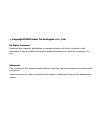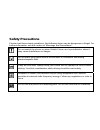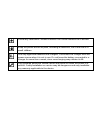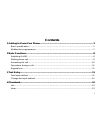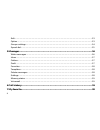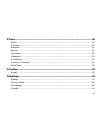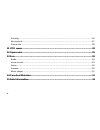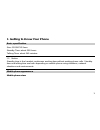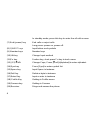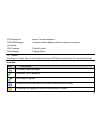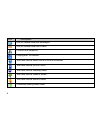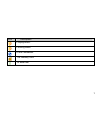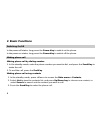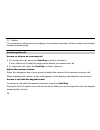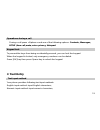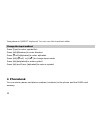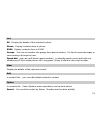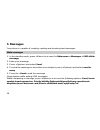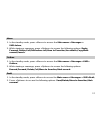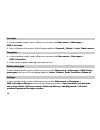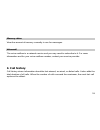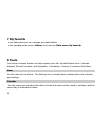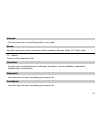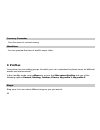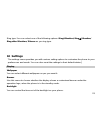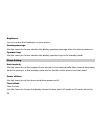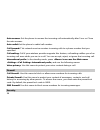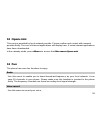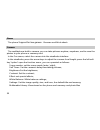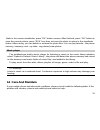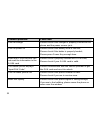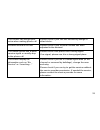- DL manuals
- Haier
- Cell Phone
- C55
- User Manual
Haier C55 User Manual - 2 Basic Functions
2 Basic Functions
Switching On/Off
In the power off status, long press the Power Key to switch on the phone.
In the power on status, long press the Power Key to switch off the phone.
Making phone call
Making phone call by dialing number
1. In the standby mode, enter the phone number you want to dial, and press the Send Key to
make the call.
2. To end the call, press the End Key.
Making phone call using contacts
1. In the standby mode, press
Summary of C55
Page 1
· copyright©2010 haier technologies co.., ltd all rights reserved reproduction, transfer, distribution or storage of part or all of the contents in this document in any form without the prior written permission as haier technologies co.., ltd. Statement the contents of this manual maybe different wi...
Page 2: Safety Precautions
Safety precautions please read these simple guidelines. Not following them may be dangerous or illegal. For further information, see the section of “warnings and precautions”. Do not switch the phone on when mobile phone use is prohibited or when it may cause interference or danger. Do not place you...
Page 3
Follow any restrictions. Wireless devices can cause interference in aircraft. Keep the phone and all its parts, including accessories, out of the reach of small children. Use only approved batteries and chargers. Disconnect the charger from the power source when it is not in use. Do not leave the ba...
Page 5: Contents
Contents 1 getting to know your phone.....................................................................................1 basic specification ........................................................................................................... 1 mobile phone appearance .........................
Page 6
Edit ................................................................................................................................ 13 option ............................................................................................................................ 13 groups settings................
Page 7
8 tools ...........................................................................................................................20 alarm ............................................................................................................................. 20 calendar .........................
Page 8
Security.......................................................................................................................... 26 my shortcut .................................................................................................................... 27 phone info ..........................
Page 9
1 getting to know your phone basic specification size: 110*60*13.2mm standby time: about 280 hours talking time: about 240 minutes notice: standby time is the handset continuous working time without making phone calls. Standby time and talking time are both depending on mobile phone using situations...
Page 10
2.
Page 11
The appearance of the mobile phone and introductions name description (1) left soft key in standby mode, press left soft key to shortcut menu. (2) menu key in standby mode,press menu key to main menu (3) right soft key in standby mode, press right soft key to contacts menu. (4) backspace key press b...
Page 12
In standby mode, press this key to enter the all calls screen. (7) end (power) key end calls or reject calls. Long press: power on, power off. (8) qwert keys input letters and symbols (9) number keys number keys (10) alt key change input method; (11)fn key funtion key, short press fn key to tools me...
Page 13
(21) earphone insert 3.5mm earphone (22)usb/charger connector plug the travel adapter into the charger connector. (23) carema taking photos (24) speaker playing music notice: short press power key to lock keyborad; press”ok”than press”space”to unlock keyborad icon bar icon description indicates sign...
Page 14
Icon description one or several new text messages. One or several new voice mails. Connect the earphone. Playing the fm function. You have set the alarm clock & set the scheduler. You have set the general mode. You have set the meeting mode. You have set the outdoor mode. You have set the silence mo...
Page 15
Icon description playing music. Pausing music. In the countdown. The memory card. 1x data flow. 7.
Page 16: 2 Basic Functions
2 basic functions switching on/off in the power off status, long press the power key to switch on the phone. In the power on status, long press the power key to switch off the phone. Making phone call making phone call by dialing number 1. In the standby mode, enter the phone number you want to dial...
Page 17
Making phone call using recent all call numbers 1. In the standby mode, press the send key to display the all call numbers. 2. Select the number or name you want to redial, and press the send key. Making phone call using speed dial in standby mode, press and hold one number key [1-9] to make phone c...
Page 18
Notice: the conference call services according to local network provider. Please confirm and contact network provider firstly. Answering the call answer or silence an incoming call 1. To answer the call, press the send key or select . Press to mute the ringing tone before you answer the call. 2. To ...
Page 19: 3 Text Entry
Operations during a call during a call press and one of the following options: contacts, messages, dtmf ,new call,mute, voice privacy, notepad. Keypad lock to prevent the keys from being accidentally pressed, you can lock the keypad. When the keypad is locked, only emergency numbers can be dialed. P...
Page 20: 4 Phonebook
Your phone is qwert keybroad, you can use this input text editer. Change the input method press [sym] to enter symbol list; press [alt]+[number] to enter number. Press [ Ïaa]+[alphabet] to enter alphabet. Press [alt]+[ Ïaa] or [aaÏ] to change input mode. Press [alt]+[alphabet] to enter symbol. Press...
Page 21
List all:display the details of the selected contact. Phone:display contacts store in phone. Ruim:display contacts store in ruim. Groups:you can set number into groups form phone number,it’s fast to send messages or set incoming call ringer in here. Speed dial:you can set 8 items speed numbers,in st...
Page 22
Add new contact:you can add new contacts to phone or ruim call:you can call this contact send message:you can edit message and send it to the contact delete:you can delete the contact copy: copy contact to ruim card or phone edit before call: change the number to be dialed sort : can be sorted by na...
Page 23
Contacts send message : send messages to group members group icon:set special icon to the group. Group ring:set special ring to the group. Rename: edit the group’s name (ruim and default can not be renamed). Remove: from the list of group members to remove the member notice: if the group ringer is n...
Page 24: 5 Messages
5 messages your phone is capable of creating, sending and receiving text messages. Write messages 1. In the standby mode, press message; 2. Enter your message. 3. Press and select send. 4. To send the message to more than one recipient, press and select send to many 5. Press the send> send the messa...
Page 25
Inbox 1. In the standby mode, press sms>inbox; 2. While viewing a message, press to access the following options: reply, forward, delete,call,edit before call,move to favorites,use details,copy,mark several,search. Outbox 1. In the standby mode, press outbox; 2. While viewing a message, press to acc...
Page 26
Favorites 1. In the standby mode, press sms>favorites; 2. Press to access the following options: forward、delete、lock、mark several; templates 1. In the standby mode, press sms>templates; 2. Select the template message you want to use. Delete messages in the standby mode, press messages and one of the...
Page 27: 6 Call History
Memory status view the amount of memory currently in use for messages. Voicemail the voice mailbox is a network service and you may need to subscribe to it. For more information and for your voice mailbox number, contact your service provider. 6 call history call history stores information about the...
Page 28: 7 My Favorite
7 my favorite in my data menu you can manage your data folders. In the standby mode, press to access the main menu> my favorite. 8 tools your phone contains features to help organize your life, included:alarm clock, calendar, notepad, ebook,calculator, and stopwatch, countdown, currency converter, w...
Page 29
Notepad use this menu can record things which you need. Ebook use this menu can search all books which existed in ebooks folder of t-flash card. Notice: there is only supported *.Txt. Calculator use this menu to perform basic arithmetic functions, such as addition, subtraction, multiplication, and d...
Page 30: 9 Profiles
Currency converter use this menu to convert money. World time you can preview the time of world's major cities. 9 profiles your phone has six setting groups, for which you can customize the phone tones for different events and environments. In the standby mode, press to access the main menu>profiles...
Page 31: 10 Settings
Ring type: you can select one of the following options: ring/vibration/ ring&vibration/ ring after vibration/ silence as you ring type. 10 settings the settings menu provides you with various setting options to customize the phone to your preferences and needs. You can also reset the settings to the...
Page 32
Brightness you can control the brightness on your phone. Greeting message use this menu to choose whether the display greeting message when the phone power-on. Operator logo use this menu to choose whether the display operator logo in the standby mode. Phone setting auto keylock: use this menu to se...
Page 33
Phone is in the standby mode. Date format use this menu to choose the display shows the time which yyyy/mm/dd,dd/mm/yyyy,mm/dd/yyyy mode, when the phone is in the standby mode. Time/date display use this menu to choose whether the display time/date. Call setting answer call: press any key to answer ...
Page 34
Auto answer: set the phone to answer the incoming call automatically after 5 sec or close the auto answer. Auto redial:set the phone to redial call number. Call forward: this network service reroutes incoming calls to a phone number that you specified. Call waiting: call if your wireless provider su...
Page 35
To access security, you must enter the preset security code. By default, the code is 0000. If none of this works, contact your wireless service provider for help. Phone lock:the phone lock feature protects your phone from unauthorized outgoing calls or unauthorized accessing to information stored in...
Page 36: 11 Utk Menu
Phone info you can get sw version and prl version and hw version. 11 utk menu your ruim card may provide additional servives. You can access this menu only if it is supported by your ruim card. The name and contents of the menu depend on the available services. In the standby mode, pressto access th...
Page 37: 12 Opera Mini
12 opera mini this service provided by local network provider. Please confirm and contact with nerwork provider firstly. The icon of internet applications will display here, if some internet applications have been downloaded. In the satanby mode, pressto access the main menu>opera mini 13 fun the ph...
Page 38
Game the phone support for two games :boxman and brick attack. Camera the mobliephone built-in camera, you can take pictures anytime, anywhere, and to save the photos to your phone or memory card. In the fun menu, select the camera into the viewfinder interface. In the viewfinder, press the arrow ke...
Page 39: 14 Care And Maintain
State in the camera viewfinder, press “ok” button camera. After finished, press “ok” button to save the current picture; press “rsk” key does not save the photo to return to the viewfinder status. After saving, you can delete or rename the photo files. You can [my favorite - the phone memory / memor...
Page 40
Common problems check item can not charge please check if the charger is properly connect to the phone and the power source jack. Can not power on please check if the battery level is too low; please check if the batter is properly loaded; please press power key enough time. Insert the r-uim card bu...
Page 41
The contact can not get your voice when making phone call please check if your mic has blocked by fittings or other blocks. Receiver sound is too low please check if your receiver volume has been adjusted to the minimal. The mobile phone has a weak receive signal or usually drop in the phone call pl...
Page 42: 15 Safe Information
15 safe information electronic device most modern electronic equipment is shielded from radio frequency (rf) signals. However, certain electronic equipment may not be shielded against the rf signals from your mobile phone. Consult the manufacturer to discuss alternatives. Hospital z do not take your...
Page 43
Are reminded of the need to observe restrictions on the use of radio equipment in fuel depots (fuel storage and distribution areas), chemical plants, or where blasting operations are in progress. Areas with a potentially explosive atmosphere are often but not always clearly marked. They include the ...
Page 44
As with other mobile radio transmitting equipment, users are advised that for the satisfactory operation of the equipment and for the safety of personnel, it is recommended that the equipment should only be used in the normal operating position (held to your ear with the antenna pointing over your s...
Page 45
Z do not use harsh chemicals, cleaning solvents, or strong detergents to clean the phone. Wipe it with a soft cloth slightly dampened in a mild soap-and water solution. Z do not paint the phone. Paint can clog the device’s moving parts and prevent proper operation. Z do not put the phone in or on he...
Page 46
Z battery charging time depends on the remaining battery charge, the type of battery, and the charger used. The battery can be charged and discharged hundreds of times, but it will gradually wear out. When the operation time is noticeably shorter than normal, it is time to buy a new battery. Z if le...