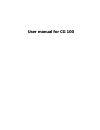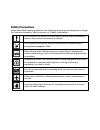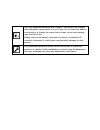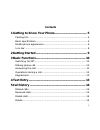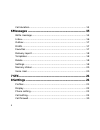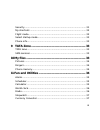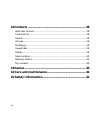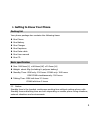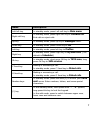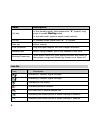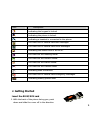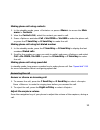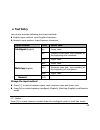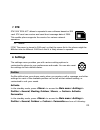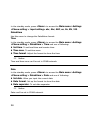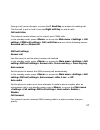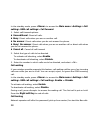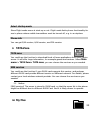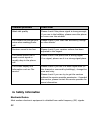Summary of CG 100
Page 1
User manual for cg 100
Page 2: Statement
Copyright©2008 haier telecom (i) pvt. Ltd. All rights reserved no part of this manual may be reproduced or forwarded in any form or by any means without prior written consent of haier telecom (i) pvt. Ltd.. Statement the contents of this manual maybe different with the cell phone please according th...
Page 3: Safety Precautions
Safety precautions please read these simple guidelines. Not following them may be dangerous or illegal. For further information, see the section of “safety information”. Do not switch the phone on when mobile phone use is prohibited or when it may cause interference or danger. Do not place your phon...
Page 4
Use only approved batteries and chargers. Disconnect the charger from the power source when it is not in use. Do not leave the battery connected to a charger for more than a week, since overcharging may shorten its lift. Please remove the battery only after the phone is switched off normally, otherw...
Page 5: Contents
I contents 1 getting to know your phone............................................ 5 packing list ..................................................................................... 5 basic specification.......................................................................... 5 mobile phone appe...
Page 6
Ii call duration................................................................................. 15 6 messages ............................................................................... 15 write message ............................................................................. 15 inbox........
Page 7
Iii security........................................................................................ 31 my shortcuts ................................................................................ 32 flight mode .................................................................................. 32 s...
Page 8
Iv 12 contacts ............................................................................... 38 add new contact .......................................................................... 38 contacts list ................................................................................. 38 search......
Page 9
5 1 getting to know your phone packing list your phone package box contains the following items: z one phone z one battery z one charger z one earphone z one data cable z one user manual z one cd basic specification z size: 108.9mm [l] ×46.6mm [w] ×15.5mm [h] z weight: about 90g (including li-polyme...
Page 10
6 mobile phone appearance.
Page 11
7 name descriptions left loft key in standby mode, press left soft key to main menu. Right soft key in standby mode, press right soft key to contacts list. End calls or reject calls. Up key in standby mode, press up key to messages menu. Down key in standby mode, press down key to fm. Left key in st...
Page 12
8 name descriptions [#] key in the standby mode, short press enter “#” symbol; long press to enable meeting mode. In the edit mode, press to switch input method. [0] key in standby mode, press enter “0”, "+"symbol. Side key adjust volume. Usb connector plug the travel adapter into the charger connec...
Page 13: 2 Getting Started
9 icon description indicating the keypad is locked. Indicating the phone is locked. Indicating a headset is connected to the phone. You have one or several new text messages. You have one or several new voice messages. Indicating the alarm clock is set to on. You have set the meeting mode. You have ...
Page 14: 3 Basic Functions
10 shown. 2. Push the ruim/sim card into the ruim/sim card holder. Insert and charge the battery 1. Align the gold-colored contacts of the battery with the battery compartment contacts and press the battery into place. 2. Replace the back cover by aligning the tabs and sliding the cover until it loc...
Page 15
11 making phone call using contacts 1. In the standby mode, press or press to access the main menu > contacts. 2. View the contacts list; select the contact you want to call. 3. Press and select call >via cdma or via gsm to make the phone call; or press the c send key or g send key to make the call....
Page 16
12 answer a call with the keypad locked to answer a call with the keypad locked, simply press the c send key or g send key. When you end or reject the call, the keypad automatically locked again. For more details, see “keypad lock” p13 . Operations during a call during a call press and one of the fo...
Page 17: 4 Text Entry
13 4 text entry your phone provides following text input methods: z english input method: input english characters; z numeric input method: input numeric characters; input method icon letter case en lower case en sentence case text, only available at the beginning of a sentence. Intelligent(english)...
Page 18: 5 Call History
14 5 call history call history stores information about the missed, received, or dialed calls. It also adds the total duration of all calls. When the number of calls exceeds the maximum, the most last call replaces the oldest. Missed calls 1. In the standby mode, press to access the main menu > call...
Page 19: 6 Messages
15 delete you can delete any missed calls, received calls, dialed calls, or all calls from phone memory. Call duration you can view the duration of last call, received calls, dialed calls, all calls or reset timer. 6 messages your phone is capable of creating; sending and receiving text messages (su...
Page 20
16 while composing a message, press to access the following options: ¾ send: send the messagevia cdma or via gsm. ¾ insert symbol: insert a special character. ¾ insert smileys: insert an expression. ¾ insert templates: insert a predefined template or personalized template. ¾ insert number: add a num...
Page 21
17 ¾ lock/unlock: lock the message to protect it from being deleted, or unlock the message. You can protect only those messages stored in the phone’s memory. ¾ copy: copy the message between the phone’s memory and card. ¾ move to favorite:cut the message to the favorites folder. Outbox text messages...
Page 22
18 delivery report the function is to confirm whether the other side has received the message. 1. In the standby mode, press to access the main menu > messages > delivery report. 2. Press to access the following options: ¾ read: view the detail of delivery report; ¾ delete:delete the selected delive...
Page 23
19 z save location: allows you to select a storage location for a message. It can be either stored in the ruim, phone or on the ruim and phone memory. Z priority: message sending priority levels are classified as: normal, urgent and emergency. Z auto save: the sent or unsent message will be automati...
Page 24
20 will store the sms sent time, if longer than the valid period, the sms would be deleted and no longer sent to the contact again. Auto delete auto deletes the message when message inbox full. Memory status view the amount of memory currently in use for messages. Voice mail the voice mailbox is a n...
Page 25: 7 Stk
21 7 stk stk(sim tool kit)allows to operate its own software based on sim card. Stk card can receive and send short message data of gsm. This mobile phone supports the service for various network operators. Notice: [stk] the menu is stored in sim card, so that the menu list in the phone might be dif...
Page 26
22 ¾ prompt: use this menu to change the alert prompt for call, sms, alarm and scheduler alert individually. ¾ ringers: use this menu to change the ringers for call ringer, sms ringer, alarm ringer and scheduler ringer individually. ¾ volume: use this menu to change the sound volume of call, sms, ke...
Page 27
23 in the standby mode, press to access the main menu >settings > display > banner> enable or disable. Screen saver in the standby mode, press to access the main menu >settings > display > screen saver > select screen saver, 10 sec., 20sec., 1min., or select off to deactivate screen saver on your ph...
Page 28
24 in the standby mode, press to access the main menu >settings >phone setting > input setting> abc, abc, abc, en, en, en, 123. Date&time use this menu to change the date&time format. Time in the standby mode, press to access the main menu >settings >phone setting > date&time > time and one of follo...
Page 29
25 power off time use this menu to set the phone power off automatically. In the standby mode, press to access the main menu >settings >phone setting > power off time> enable, disable, or settings. Call setting cdma call settings answer call use this menu to set the phone answer call method. In the ...
Page 30
26 call forward this network service reroutes cdma incoming calls to a phone number that you specify. In the standby mode, press to access the main menu >settings >call setting> cdma call settings> call forward; 1. Select call forward options: z immediate: divert all calls. Z when busy: divert calls...
Page 31
27 during a call, press or press the c send key to answer the waiting call. The first call is put on hold. Press the right soft key to end all calls. Call restriction this network service allows you to restrict your cdma calls. In the standby mode, press to access the main menu >settings > call sett...
Page 32
28 in the standby mode, press to access the main menu >settings >call setting> gsm call settings> call forward. 1. Select call forward options: z unconditional: divert all calls. Z busy: divert calls when you are on another call. Z no answer: divert calls when you do not answer the phone. Z busy/ no...
Page 33
29 z received call: when roaming: when roaming prohibit all incoming call; (the default password pick up from carrier). All incoming: prohibit all incoming call (the default password pick up from carrier). Z dialed call: international: prohibit all international call; (the default password pick up f...
Page 34
30 there are three dialer styles for your choice: scratchpad, color and normal. International prefix in the standby mode, press setting> international prefix, and use the following menus. ¾ automatic: the phone will replace + with "00" or the respective international call code of the country. When u...
Page 35
31 3. Enter the number, and press ; or select search to retrieve a number from your contacts. 4. You can use the options and go to one of the following: view, edit, delete, delete all. Settings use this menu to enable blacklist enable whitelist or off. Security to access security for the first time,...
Page 36
32 sim pin management in the standby mode, press to access the main menu >settings > security>sim pin management and one of the following menus: enable, disable and pin change. If you forget any of these codes,contact your service provider. Change security code 1. In the standby mode, press to acces...
Page 37: 9 Tata Zone
33 select startup mode show flight mode menu at start-up or not. Flight mode limits phone functionality for use in places where mobile transmitters must be turned off, e.G. In an airplane. Phone info you can get s/w version, h/w version, and prl version. 9 tata zone tata zone you could use the funct...
Page 38: 11 Fun and Utilities
34 my files menu allows you to access files including downloaded pictures and ringers that are stored in the phone's memory. Pictures this menu displays images you have downloaded. 1. In the standby mode, press to access the main menu >my files > pictures. 2. Highlight an image, and press to access ...
Page 39
35 alarm use this menu to set alarms. The alert type for a normal alarm corresponds to the call alert type settings. Setting an alarm 1. In the standby mode, press to access the main menu > fun and utilities> alarm. 2. Select an alarm, and each alarm options: z time: enter the time for alarm to ring...
Page 40
36 utilities> calculator. 2. Enter the first number. 3. Press one of the navigation keys to access the math function you want. 4. Enter the second number. 5. Press the ok key to view the result. 6. If necessary, repeat from step 3 to continue the calculation. World clock use this menu to set your lo...
Page 41
37 radio options ¾ turn off: turn off the radio. ¾ channel list: view the channel list. ¾ set frequency: manually set the frequency of a known radio station. ¾ save: save the current channel. ¾ auto search: search channels automatically. Stopwatch 1. In the standby mode, press to access the main men...
Page 42: 12 Contacts
38 12 contacts you can save names and phone numbers (contacts) in the phone memory, sim card memory and in the ruim card memory. Add new contact 1. In the standby mode, press to access the main menu > contacts> add new contact. 2. Change the settings or enter information about the contact. Contacts ...
Page 43
39 groups 1. In the standby mode, press to access the main menu > contacts> groups. 2. Highlight a group, press and one of the following options: z rename: edit the group’s name (ruim, sim and default can not be renamed). Z ringer: set special ring to the group. Z list:view the members of the group....
Page 44: 13 Games
40 2. Select a delete type: delete all, delete selected or delete group list. (when we select delete all or delete group list, we have to inter security code then we can delete all record, the security code is 0000). Save location use this feature to choose storing phone numbers on your ruim; sim; p...
Page 45: 14 Care And Maintenance
41 tetris control objects to move by 2, 4, 6, 8 keys and direction keys. Try to make falling objects fill a line which can be erased. The game will be over when objects reached the top of screen. Press right soft key or power key can save and exit game. 14 care and maintenance if your mobile phone h...
Page 46: 15 Safety Information
42 common problems check item weak talk quality please check if the phone signal is strong enough; if you are in the building, please move the phone or move near the window. The contact can not get your voice when making phone call please check if your mike has blocked by fittings or other blocks. R...
Page 47
43 however, certain electronic equipment may not be shielded against the rf signals from your mobile phone. Consult the manufacturer to discuss alternatives. Hospital z do not take your phone into the operating room (or), intensive care unit (icu), or coronary care unit (ccu). Z do not use your phon...
Page 48
44 z do not allow children to put the battery in mouth, for electrolyte in the battery is poisonous. Z do not allow children to touch the small fittings. Otherwise, suffocation or gullet jam can be caused if children swallow the small fittings. Operating environment remember to follow any special re...
Page 49
45 z battery charging time depends on the remaining battery charge, the type of battery, and the charger used. The battery can be charged and discharged hundreds of times, but it will gradually wear out. When the operation time is noticeably shorter than normal, it is time to buy a new battery. Z if...
Page 50
46 this device complies with part 15 of the fcc rules. Operation is subject to the following two conditions: (1) this device may not cause harmful interference, and (2) this device must accept any interference received, including interference that may cause undesired operation. Note: the manufacture...