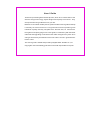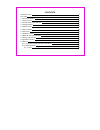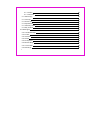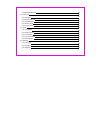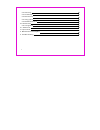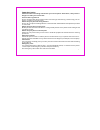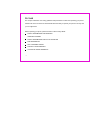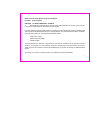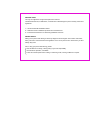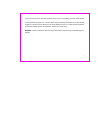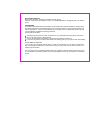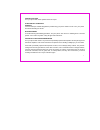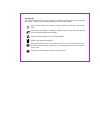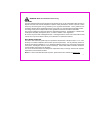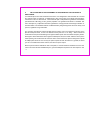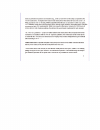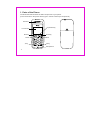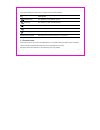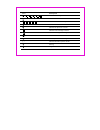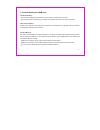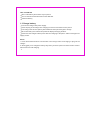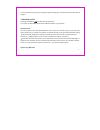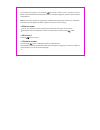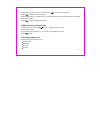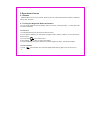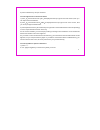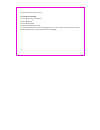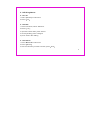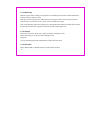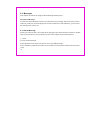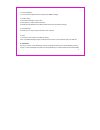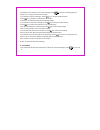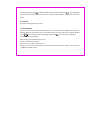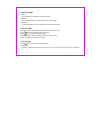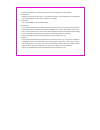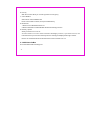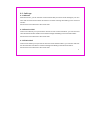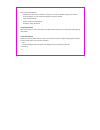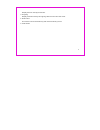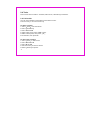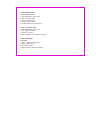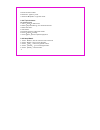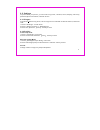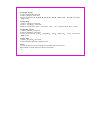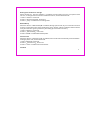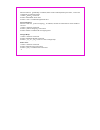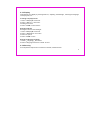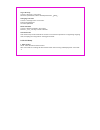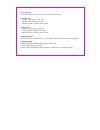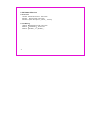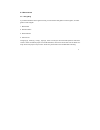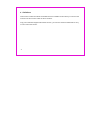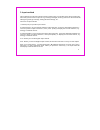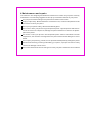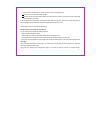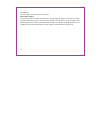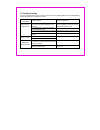- DL manuals
- Haier
- Cell Phone
- D1000
- User Manual
Haier D1000 User Manual
Thanks for purchasing Haier mobile phones, which are a combination of the
essence of high technology, stylish designs and a plenty of functions. They
are expected to bring endless funs to your life.
Before the use of Haier mobile phones, please read this users' guide and keep
it carefully for further reference. This guide serves as an operation guide
instead of a quality warranty.
Qingdao Haier Telecom Co.,Ltd reserves all
the rights to interpret typing errors in this guide, inconsistency with the latest
materials and upgrading of soft wares and make changes at any time. Such
changes will directly be edited into the new edition of users' guide without
further notice.
This users' guide is edited and printed by
Qingdao Haier Telecom Co .,Ltd.
Copyrights reserved! Quality guarantee to be held responsible for reprint!
Users' Guide
Summary of D1000
Page 1
Thanks for purchasing haier mobile phones, which are a combination of the essence of high technology, stylish designs and a plenty of functions. They are expected to bring endless funs to your life. Before the use of haier mobile phones, please read this users' guide and keep it carefully for furthe...
Page 2
1 2 12 13 15 16 17 18 18 18 19 19 20 20 20 23 23 1. Parts of the phone 1.1 screen lcons 1.2 install battery and uim card 1.3 charge battery 1.4 switch on/off 1.5 dial a number 1.6 end a call 1.7 redial a number 1.8 make an international calls 1.9 during a phone call 2. Operation of menu 2.1 names 2....
Page 3
23 23 24 24 24 25 25 25 26 26 27 28 29 29 30 30 30 2 new 2.1.2.3 search 2.1.3 multicopy 2.1.4 groups 2.1.5 erase all 2.1.6 speed dial 2.1.7 memory state 2.1.8 my number 2.2 messages 2.2.1 write message 2.2.2 inbox 2.2.3 outbox 2.2.4 draft 2.2.5 templates 2.2.6 erase msgs 2.2.7 voice mail 2.2.8 setti...
Page 4
32 33 33 33 33 34 34 36 36 37 37 38 38 39 39 39 43 3 2.2.9 multimedia box 2.3 call logs 2.3.1 missed 2.3.2 received call 2.3.3 dialled call 2.3.4 erase lists 2.3.5 call timers 2.4 tools 2.4.1 schedule 2.4.2 alarm clock 2.4.3 calculator 2.4.4 tip calculator 2.4.5 stop watch 2.5 settings 2.5.1 ringers...
Page 5
43 44 45 45 46 47 47 48 49 50 53 4 2.5.4 security 2.5.5 call setup 2.5.6 phone info 2.5.7 key guard 2.5.8 network service 2.6 amusement 2.6.1 kong ming 2.7 tata zone 4 . Trouble shooting . Maintenances and repairs 5 3. Input method.
Page 6
1 important notes do not use the mobile phone without hand-free settings while driving. Please stop your car before you want to use your phone. Do not use your phone at filling stations or the areas with inflammables and explosive products or chemicals. Mobile phones will cause interference. Using m...
Page 7
Fcc sar this chapter addresses the safety guidelines and precautions to follow when operating your phone. Please make sure to be aware of all the details about the safety to operate your phone in the way that you are supposed to. Before operating your phone, please be aware of all the safety details...
Page 8
Read this information before using your handheld portable cellular telephone exposure to radio frequency signals your wireless handheld portable telephone is a low power radio transmitter and receiver. When it is on, it receives and also sends out radio frequency (rf) signals. In august 1996, the fe...
Page 9
Antenna care use only the supplied or an approved replacement antenna. Unauthorized antennas, modifications, or attachments could damage the phone and may violate fcc regulations. 1* : american national standards institute. 2* : national council on radiation protection and measurements. 3* : interna...
Page 10
If you must use the phone while driving, please use one-touch, speed dialing, and auto answer modes. An airbag inflates with great force. Do not place objects, including both installed or portable wireless equipment, in the area over the airbag or in the air bag deployment area. If in-vehicle wirele...
Page 11
Electronic devices ) inches be maintained between a handheld always keep the phone more than six inches from your pacemaker when the phone is turned on. Do not carry the phone in a breast pocket. Use the ear opposite the pacemaker to minimize the potential for interference. If you have any reason to...
Page 12
Posted facilities other safety guidelines aircraft blasting areas potentially explosive atmospheres turn your phone off where posted notices so require. Fcc and transport canada regulations prohibit using your phone while in the air. Turn your phone off before boarding an aircraft. To avoid interfer...
Page 13
Precautions your handheld portable telephone is a high quality piece of equipment. Before operating, read all instructions and cautionary markings on (1) ac adaptor (2) battery and (3) product using battery. Do not use this equipment in an extreme environment where high temperature or high humidity ...
Page 14
Warning! Read this information before using cautions body-worn operation in august 1996 the federal communications commossion (fcc) of the united states with its action in report and order fcc 96-326 adopted an updated safety standard for human exposure to radio consistent with the safety standard p...
Page 15
This model phone meets the government 's requirements for exposure to radio waves. Your wireless phone is a radio transmitter and receiver. It is designed and manufactured not to exceed the emission limits for exposure to radiofrequency (rf) energy set by the federal communications commission of the...
Page 17
The illustration below shows the main components of your phone. (in the text boxes in the picture below, type in names of the major components) 1. Parts of the phone 1 2 3 4 5 6 7 8 9 0 ghi abc def jkl mno pqrs tuv wxyz receiver lcd screen soft key send up/down key soft key end # key key * microphon...
Page 18
(type in descriptions of the phone's components in the table below) up/down key use up/down to navigate in menus send key use this key to dial, or answer a call end key use this key to end a call, or turn power on/off soft key (left) use this key to select or confirm something soft key (right) use t...
Page 19
Indicate the strength of rssi indicate the alarm is set indicate the level of battery indicate call forward enabled indicate the phone is in a call indicate new message's arrival indicate new urgent message indicate voice mail indicate phone is in roaming indicate all kinds of phone mode no ring rin...
Page 20
Aim the protruding part at the bottom of the battery at the bottom of phone. Push the top part of the battery to the phone and press down the lock until it is locked. Switch off the phone, push up the lock at the bottom of the battery to uplift the top of the battery and separate with the main machi...
Page 21
Take out the battery after switch off your phone. Uncover the sheet metal and take out the uim card. Install the battery connect the charger with power supply. Insert the plug of the charger into charging connector of the bottom of the phone. The rolling of the electric quantity bar indicates that t...
Page 22
3. Do not pull out the plug of the charger during the charging to avoid harming of the phone and charger. Pressing and holding can switch on/off the phone. If you have set pin code, please enter pin when switch on your phone. You can set protection code (pin code) in order to prevent random using of...
Page 23
Note: if you make a wrong input, you can press to reenter numbers. Three continuous wrong inputs of pin code will lock the uim card. If this circumstance appears, please contact the uim card suppliers. Do not touch the wire in unnecessary conditions after the phone is turned on. Otherwise, it will a...
Page 24
1 if characters are shown on the screen presses to return to the idle mode. 2 press to display the latest call list. 3 press up/down keys of navigation key to view the telephone numbers and display the needed names and numbers. 4 press to dial the displayed numbers. In idle mode, press and hold unti...
Page 26
2.Press numberic keys to input numbers. 1.Press # several times until abc is displayed at the top-right corner of the screen, then you can input lowercased letters. 2.Press # several times until abc is displayed at the top-right corner of the screen, then you can input uppercased letters. 3.Press al...
Page 27
3.Press the left soft key to confirm. 1.Select settings in main menu 2.Select display 3.Select language 4.Select the language you want. 5.If you set your phone to another language which you cannot read, you can press 5,3,3 after entering the main menu, then select the correct language. To change the...
Page 28
1.Select names in main menu 2.Select list 1.At the main menu, select names . 2.Select new . 3.Input the contact name, press save 4.Choose [mobile], press change 5.Press save after editing 1.Select names in main menu 2.Select search 3.Enter the full name you want to search, press find 2.1.2 editing n...
Page 29
With the copy function, allows you copy items in the mobile phone entries in uim card memory to phone memory and vice versa. All copy: you can copy all of the uim card memory entries to phone memory and vice versa. Choice copy: you can select one or more of the recorded list to copy it. Note: in the...
Page 30
1.Select in main menu 2.Select speed dial 3.Select one short number (the index is the short number) , press options soft key 4.Select set entry in option menu 5.Select one contact 6.Select one phone number, save it to speed list default speed number: 1# 1500 - voice mail; 2# 1590 - fundoo calling; 3...
Page 31
This chapter introduces the usage of short message and ring tone. You can use short message function to send and receive message,there is an inbox and an outbox in you phone, each messages can contain a maximum of 150 characters, you can send the message now or later, etc. Allows you write text lett...
Page 32
2. Insert templates you can insert templates when composing an sms message. 3. Send to many to send this message to multi-user. Press option to select number interface. Press select send\select one\select all\cancel all to send this message. 4. Insert number press select to choice a phone number fro...
Page 33
Messages to view. While you view the message press to enter the following options: reply: you can reply the selected message. If you wand to reply the message, press key to entry the edit interface. Press key to send the message after finished it. Forward: to forward the selected and edited message....
Page 34
The desired option press to view the details of the messages and press to open a message and to enter the following options as the 2.2: forward, save address, copy to phone box and erase. Store the messages which you save. Allows you to set the no more the 20 quick texts, 11 texts can not be edited ...
Page 35
1. Erase the entire messages in the inbox folder 2. Outbox you can delete the entire messages in the outbox folder. 3. Erase all to delete messages in the mobile phone and sim card folder the network determines whither this function is affective or not. Press key to view details of the voice mail. P...
Page 36
The send message or un-send message at the memory space is not be full state. 2. Auto delete allows you select on or off option. If you select 'on' option, you can delete the send message or un-send message at the memory space is be full state. 3. Call back you can press dial key to call back direct...
Page 37
6. Priority with the function allow you to select general or emergency. 7. Voice mailbox select menu voice mailbox # enter voice mailbox number, then press save key. 8. Broadcast 1.Select menu broadcast service 2.Select on/off to enable/disable broadcast message service. 9. Delivery reports allow yo...
Page 38
With the function, you can view the current missed calls (no more than 30 messages). You can save and view this saved number and also to send the message and dialing to the selected number. Please refer to the submenu of the recent calls. This function allows you to preview the 30 most recent receiv...
Page 39
The recent calls submenu details: you can save the number to the phone or view the details of the phone number. Send message: you can send a message to the phone number. Call: call this number. Erase: erase the selected text. Erase all: erase all the text. With the function you can erase all the rec...
Page 40
Display the time used by the last call. 3. Outgoing display total time used by all outgoing calls since the timer was reset. 4. Reset timer this function clears all call history and resets the history timers 5. Total airtime 35.
Page 41
Phone tools menu includes schedule, alarm clock, calculator,tip calculator. You can use schedule to associate an alert with an event. The time entry in 12 hour format only. 1.Select tools from main menu 2.Select schedule 3.Select add new 4.Edit the date, then press ok to save. 5.Add the description,...
Page 42
37 1.Select tools in main menu 2.Select alarm clock 3.Press the option 4. Select set in option 5.Set alarm time, then press done 1.Select tools in main menu 2.Select alarm clock 3.Press the option 4.Select enble or disable in option 1.Select tools in main menu 2.Select calculator . 3.Enter the numbe...
Page 43
38 5.Enter another number. 6.Select the option item. 7.Select = operator to get the result. 1.Select tools in main menu 2.Select tip calculator , and enter bill amount. 3.Select the 'next'. 4.Select rate 5.Press left soft key, and get the result. 6.Select option soft key. 7.Select split option to sp...
Page 44
2.5 settings to personalize your phone, you can select ring tones, volumes, alerts, phone information, network service. Can select different ring tones, can set ring tones for calls with or without caller id, restricted calls. 1.Select settings in main menu 2.Select ringer of call or sms ringer 3.Se...
Page 45
The ringer volume the key beep the speaker volume the key tone alerts 1.Select volume menu item. 2.Select ringer menu item. 3.Select one level from high , high med , med , med low , low . Then select ok to save. 1.Select volume menu item. 2.Select key beep menu item. 3.Select one level from med , me...
Page 46
Setting alert for service change minute beep call connect call end when the alert for service change is enabled, it means that every time your phone loses service, or changes from its carrier to a different carrier, an alert will be sound. 1.Select alerts menu item. 2.Select service change menu item...
Page 47
When an alert for call end is enabled, when a call is ended (either by the caller, or ithe call is dropped), an alert will sound. 1.Select alerts menu item. 2.Select call end menu item. 3.Select on to enable dropped call alert. When the alert for fail on outgoing is enabled, the alert is made when a...
Page 48
2.5.3 display 2.5.4 security creating a display banner setting backlight setting the display language customizing your display by creating a banner, adjusting the backlight, selecting the language for display text, etc. 1.Select display menu item. 2.Select banner menu item. 3.Editing the banner 4.Se...
Page 49
Login security changing lock code reset to default call restriction 1 auto answer 1.Select security menu item. 2.Enter the password, and the default password is 0000 . 1.Select change code menu item. 2.Input new password. 3.Confirm password 1.Select reset to default menu item. 2.Select yes soft key ...
Page 50
2 voice privacy 3. Auto redial 4.Answer call . The function allows you set the voice privacy mode in enhanced. 1.Select call setup menu item. 2.Select auto redial menu item. 3.Select an option, and then save or back. 1.Select call setup menu item. 2.Select answer call l menu item. 3.Select an option...
Page 51
46 1.Select network service menu item. 2.Select divert call menu item. 3.Select a option then press select soft key. 1.Select network service menu item. 2.Select call waiting menu item. 3.Select disable or enable . 2.5.8 network service 1.Divert call 2.Call waiting.
Page 52
2.6 amusement 2.6.1 kong ming if you have saved the former game record, you can choose start game or resume game, or select game to start it again. 1. Start game 2. Resume game 3. Select games 4. Instructions using up (2), down (4), left (4), right (6), those four keys to move the red square to sele...
Page 53
This function is a kind of network value added service of cdma. Press enter key to come into the sub-menu of this function under the alert condition. Only your r-uim card supports this kind of function, you can use it. Different uim cards are vary in menu name and content. 2.7 tata zone 48.
Page 54
3.Input method this mobile phone used the ezi input method. When using your mobile phone there will be many times that you will need to input text e.G.Sending messages ,entering names into the phonebook , editing the greetings message ,editing browser settings ,etc. There are 5 input methods: 1.Numb...
Page 55
Your mobile is in fine designing and elaborate manufacture. Please use your phone carefully and maintain it. The following suggestions can help you extend the useful life of your phone: put your phone and the fittings in the place where children cannot reach. Keep your phone dry. Mineral substance c...
Page 56
With water or soap water to clean the outer shell of mobile phone. Please use or purchase haier fittings. Please contact professional maintenance personnel to repair your phone if your phone and its fittings are in trouble. Use the batteries and fittings manufactured by haier company. The use of oth...
Page 57
Automatically. You can charger a battery both in on/off mode. Connect the power source with one side of the original traveling charger. Inserting it into span of table mode charger that it connects with the plug of mobile phone, the green light of the indicator light is on; put battery into table mo...
Page 58
5. Trouble shooting if there are troubles when using your phone, please refer to the following table. If there are still questions, please dial haier service telephone to solve. Abnormal circumstance trouble reasons means of settlement bad signals or drop the line 1.Using mobile phone in bad signal ...