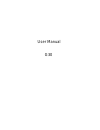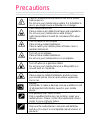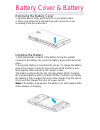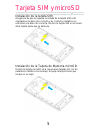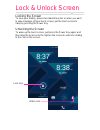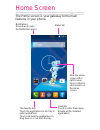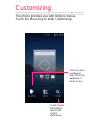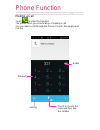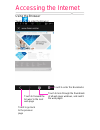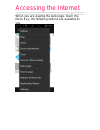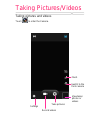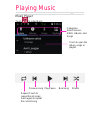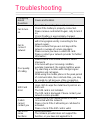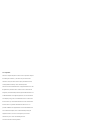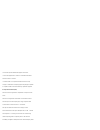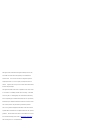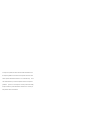Summary of G30
Page 1
User manual g30
Page 2
Precautions please carefully read and observe the terms below: safe power on do not use your mobile phone where it is forbidden to use or you might cause a disturbance or danger. Safe transportation first please observe all related local laws and regulations. Do not use your mobile phone while drivi...
Page 3
Your phone earphone jack receiver proximtity sensor/ambient light sensor volume key front camera touch screen power key menu key home key back key charge / usb connector.
Page 4
Your phone back camera speaker camera flash.
Page 5
Battery cover & battery removing the battery cover 1. Hold the device firmly and locate the cover release latch. 2. Place your fingernail in the opening and remove the cover according to the arrow direction. Installing the battery 1. With the metallic contacts of the battery facing the metallic cont...
Page 6
Tarjeta sim y microsd instalación de la tarjeta sim asegúrese de que la esquina recortada de la tarjeta sim está orientada en la dirección correcta y los contactos metálicos se enfrentan a la dirección correcta. Deslice la tarjeta sim en la ranura de la tarjeta hasta que se detenga. Instalación de l...
Page 7
Lock & unlock screen locking the screen to save your battery, prevent accidental touches or when you want to wipe smudges off your touch screen, put the touch screen to sleep by pressing the power key unlocking the screen to wake up the touch screen, just press the power key again, and then drag the...
Page 8
Home screen the home screen is your gateway to the main features in your phone. Notifications drag down to open the notification panel status bar launcher touch to enter main menu browse all the installed applications the favorite tray touch the applications in the tray to enter applications touch a...
Page 9
Customizing the phone provides you with options menus. Touch the menu key to enter customizing: touch to select a wallpaper, and set it as the wallpaper of home screen touch to enter the settings, and set the system preferences.
Page 10
Phone function making a call touch to enter the dial pad. The phone offers you several ways of making a call. You can make a call through the phone, people, messaging and call log. Delete dial pad call log touch to choose the card, and then dial the number.
Page 11
Accessing the internet using the browser touch to enter the browser. Touch to enter the bookmarks touch to look through the thumbnails of all web page windows, and switch the web pages touch to go back to the previous page touch to forward the browser to the next web page.
Page 12
Accessing the internet when you are viewing the web page, touch the menu key, the following options are available to you:.
Page 13
Taking pictures/videos taking pictures and videos touch to enter the camera. View taken photos or videos take pictures flash settings record videos switch to the front camera.
Page 14
Playing music music player touch to enter music. Categories select genres, artists, albums, and songs touch to open the album, songs or playlist shuffle repeat: touch to repeat the all songs; touch again to repeat the current song next song previous song play/pause.
Page 15
Troubleshooting frequently asked questions cause and solution fail to turn on press the power key for over 1 second. Check if the battery is properly connected. Please remove and install it again, retry to turn it on; check if battery is appropriately charged. Fail to connect network weak signal. Pl...
Page 16
Fcc regulations: this device complies with part 15 of the fcc rules. Operation is subject to the following two conditions: (1) this device may not cause harmful interference, and (2) this device must accept any interference received, including interference that may cause undesired operation. This de...
Page 17
-increase the separation between the equipment and receiver. -connect the equipment into an outlet on a circuit different from that to which the receiver is connected. -consult the dealer or an experienced radio/tv technician for help. Changes or modifications not expressly approved by the party res...
Page 18
Although the sar is determined at the highest certified power level, the actual sar level of the device while operating can be well below the maximum value. This is because the device is designed to operate at multiple power levels so as to use only the poser required to reach the network. In genera...
Page 19
For body worn operation, this device has been tested and meets the fcc rf exposure guidelines for use with an accessory that contains no metal and the positions the handset a minimum of 1.0 cm from the body. Use of other enhancements may not ensure compliance with fcc rf exposure guidelines. If you ...