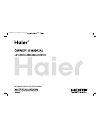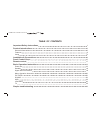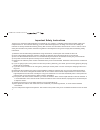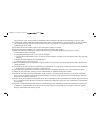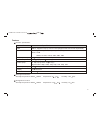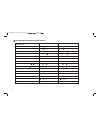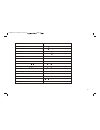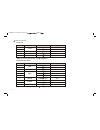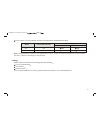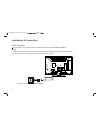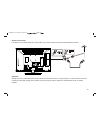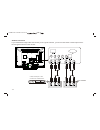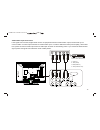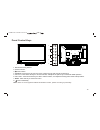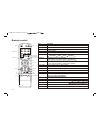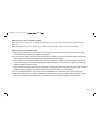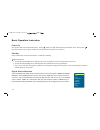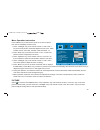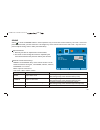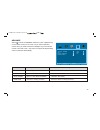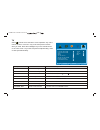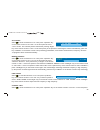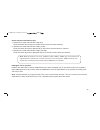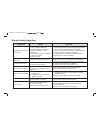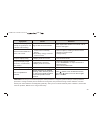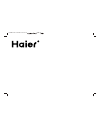- DL manuals
- Haier
- Flat Panel TV
- HDMI LE19K300
- User Manual
Haier HDMI LE19K300 User Manual
Summary of HDMI LE19K300
Page 1
Led backlight lcd television haier 19l11a / 22l11a / 23l11 ( )(6m16.
Page 2
Table of contents important safety instructions 1 product introduction 3 general information 3 features 4 listing 8 & connection 9 panel control keys 16 remote control 17 basic operation instruction 19 power on 19 standby 19 signal source selection 19 menu operation instruction 20 picture 20 sound 2...
Page 3
1 important safety instructions thank you to choose the led backlight lcd tv made by our company, a valuable product with excellent quality and multiple functions. This machine will bring you more audiovisual enjoyment. Its design can insure user's safety. All machine are strictly tested before leav...
Page 4
2 thing to knock, press, score the panel. Otherwise it will be harmful for the panel. The exchange cost is very high. 14) there is high voltage inside the machine but no parts which can be repaired by users themselves. In order to assure the people's safety, please don't open the case to repair it b...
Page 5
Product introduction general information high-quality led backlight lcd screen, energy saving, environmental protection, ultra-thin, brilliant features having inter high quality speakers, which will give you purely audiovisual enjoyment and save your table place. Having many ideal connectors, you ma...
Page 6
Features interface specification: 4 working environment: atmosphere pressure: 86kpa 104kpa temperature: 5 40 humidity: 10% 85% storage environment: atmosphere pressure: 86kpa 104kpa temperature: -20 55 humidity: 5% 95% vga hdmi cvbs input/output s-video input ycbcr/ypbpr audio input/output tv(rf) ea...
Page 7
5 the technical specifications for final product the technical specifications for final product max. Resolution best resolution pixel pitch active area power supply volume tv receive system unpacking dimension (l h w) packing dimension (l h w) net weight gross weight color surface treatments remote ...
Page 8
Max. Resolution best resolution pixel pitch active area power supply volume tv receive system unpacking dimension (l h w) packing dimension (l h w) net weight gross weight color surface treatments remote control range storage channels le24k300 1920 1080 1920 1080@60hz 0.2655mm 0.2655mm 509.76mm 286....
Page 9
Vga input mode vga svga xga wxga 720 400 640 480 800 600 1024 768 1360 768 70 60 60 60 60 1 2 3 4 5 1 2 3 4 5 6 7 8 9 10 720 400 640 480 800 600 1024 768 1280 960 1280 720 1280 1024 1360 768 1600 900 1920 1080 70 60 60 60 60 60 60 60 60 60 vga xga sxga wxga svga wuxga s/n mode resolution refresh(hz)...
Page 10
Power supply: comply with epa standard,compatible with vesa dpms standard. Note: this specification is subject to change without notices. If there are differences between manual and real operation, please do according to real operation. Power led indicator off on mode on standby power consumption li...
Page 11
Installation & connection power connection nsert the power plug into the socket of the electrical source ( notes: 1. When connecting the power cord, be sure to turn off the machine and other equipment's power. 2. If a long time at leisure, please disconnect it from power supply. Ac 100v-240v, 60/50h...
Page 12
Antenna connection it is better to use outdoor antenna or catv cable if you want to watch the colorful and hi-definition pictures. Attention: please turn off tv power before the outdoor antenna is connected to the tv signal input port. Outdoor antenna can't be located near the high-voltage wires. Pl...
Page 13
Computer connection please connect one end of vga cord with the output port of the computer (available for both desktop or laptop computer), and another end of vga cord with the input port of the vga on its rear cover. Hdmi digital port connection connect external hdmi high signal source to hdmi dig...
Page 14
Usb interface earphone socket through composite cable, connect av equipment video output termination to this machine video input, and av equipment audio output termination to this machine audio input, respectively; press "source" key to select "av1" signal source. Gna av1 video signal connection s-v...
Page 15
Av machine av-out connection if you need watch image of dv and connect your tv game machine, you can connect audio or video output end of dv and game machine to the monitor. Cvbs, dvd player or other machine with cvbs/s-video. 13 haier 19l11a / 22l11a / 23l11 ( )(6m16.
Page 16
G b r w r ypbpr/ycbcr input connection if the signal source is dvd, digital wired receiver or equipments with the ypbpr/ycbcr output, recommends you to connect ypbpr or ycbcr output with the tv ypbpr/ycbcr input. In order to obtains the better picture quality, at the same time, please connect its au...
Page 17
Base installation base equipment act as the picture. Equip the base with the machine according to arrow point, and lock the bolt tightly. Wall mounting stand wall mounting board wall mounting subassembly installation installation for vesa wall mounting 1. Take off the base. 2. Fasten the wall mounti...
Page 18
1. Remote receiving sensor. 2. Power indicator. 3. Power switch. 4. Source: press this key to enter the menu of signal source and choose signal source. 5. Ch+/ch-: press these two keys to choose channel, and adjust the options you need under osd operation. 6. Vol+/vol-: press these two keys to add o...
Page 19
Power numerical key smart sound menu cursor key volume info time color color system return zoom channel ok source smart image freeze picture program list mute power mute smart s smart p info color p/n audio 16:9 f1 vol ch menu source ok key power mute numerical key f1 program list smart s smart p cu...
Page 20
Remote control battery installation method: take off the cover of battery box, fix two aaa batteries with 1.5 volt, and conform with the polarity of remote control battery box. Note: appearance of the remote control may be different from this picture, please according to practicality. Precautions fo...
Page 21
Power on plug power cord into the electrical socket, press '' '' button on right side lower part of the back cover , then press '' '' key on the back cover, or press ''power'' key on the remote control to turn on the tv. Standby press ''power''key on the remote control. Tv will be in standby. Specia...
Page 22
Menu operation instruction press ''menu'' key on the remote control or on the front panel, then the tv will display the main menu. 1. Press ''left/right'' key on the remote control or ''vol+/vol-'' key on the front panel to select the adjustment sort menu, which includes 5 sorts: 2. Press ''down''ke...
Page 23
Special attention 1. The hue function is available only for ntsc system. 2. The value adjusted by user, such as contrast, brightness, saturation, hue, and sharpness will be saved automatically by the machine as personal mode. Remote control shortcut keys smart p: press smart p key on the remote cont...
Page 24
Sound select to enter the sound submenu. Press "up/down" key on the remote control or the key "ch+/ch-" on the front panel to choose what you need. Press the "left / right" key on the remote control or the "vol+/vol-" key on the front panel to adjust analog value or state (see below table). Special ...
Page 25
Osd select to enter the osd submenu. Press "up/down" key on the remote control or "ch+/ch-" key on the front panel to choose what you need. Press the "left/right" key on the remote control or the "vol+/vol-" key on the front panel to adjust analog value or state (see below table). 5 0 5 0 1 5 1 0 0 ...
Page 26
Advance select to enter the advance submenu. Press "up/down" key on the remote control or "ch+/ch-" key on the front panel to choose what you need. Press the "left/right" key on the remote control or the"vol+/vol-" key on the front panel to adjust analog value or state (see below table). S l e e p -...
Page 27
Tv select to enter the submenu. Press "up/down" key on the remote control or "ch+/ch-" key on the front panel to choose what you need. Press the "left/right" key on the remote control or the "vol+/vol-" key on the front panel to adjust analog value or state (see below table). Tv option function desc...
Page 28
Auto scan select to enter the submenu of . Then press ''up/down'' key on the remote control or ''ch+/ch-'' on the front panel to select '' ''. The machine perform search after pressing ''right'' key on the remote control or ''vol+''on the front panel. (in the process of searching the channel automat...
Page 29
To select '' ''. Press ''right'' key on the remote control to enter submenu of '' '' (press program list key on the remote control to enter submenu of '' ''). Name: press ''cursor'' key on the remote control to select channel. Press ''1'' key on the remote control to name. Press ''up/down'' key on t...
Page 30
Select channels with numeric keys 1. Operations to select channels with 1 digit (0-9): press the number keys (0-9)on the remote control to select tv channel directly . 2. Operations to select channels with 2 digits (10-99): press the number keys with 2 digits (10-99) on the remote control to select ...
Page 31
Simple troubleshooting symptom factor solution snowflake speckle and sound noise. Tv image is better, but has noise. Tv system setting is incorrect. Enter to menu, reset sound system again . "tv" no image. No sound. Power plug is loose, power cord don't connect well. 1.Check power cord whether or no...
Page 32
Caution: don't let your machine display the same picture for a long time, please set up a screen protection procedure. If a high contrast picture remains for along time, this picture will bring a 'leave shadow' in screen. Usually the 'leave shadow' will disappear gradually when you turn off the mach...
Page 33
Haier 19l11a / 22l11a / 23l11 ( )(6m16.