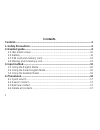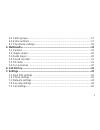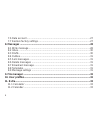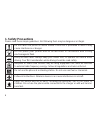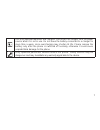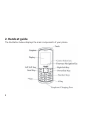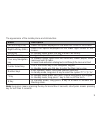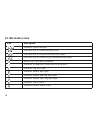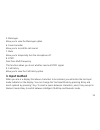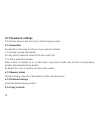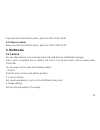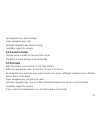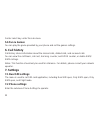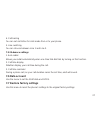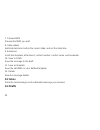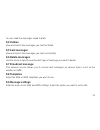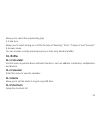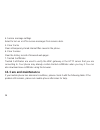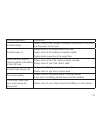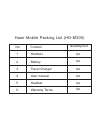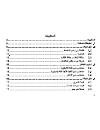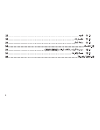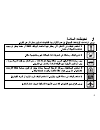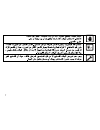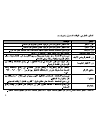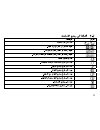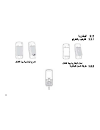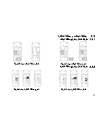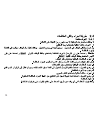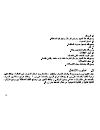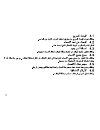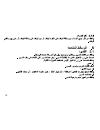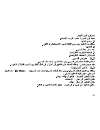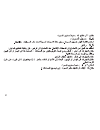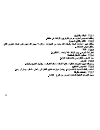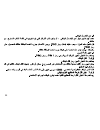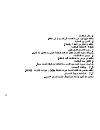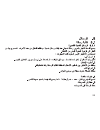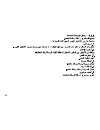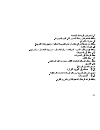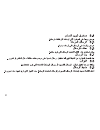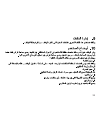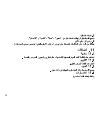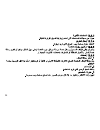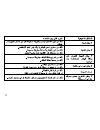- DL manuals
- Haier
- Cell Phone
- HG-M300
- User Manual
Haier HG-M300 User Manual
Summary of HG-M300
Page 2
1 this document and all its contents included remain the proprietary material of qingdao haier telecom co. Ltd. (haier telecom) and are protected by the chinese laws and applicable international conventions on copyrights. Any reproduction, transmission, disclosure,revision, modifi cation or use othe...
Page 3: Contents
2 contents contents ..............................................................................................................2 1. Safety precautions .........................................................................................6 2. Handset guide .........................................
Page 4
3 4.5 caller groups ............................................................................................17 4.6 extra numbers ..........................................................................................17 4.7 phonebook settings ......................................................
Page 5
4 7.6 data account ............................................................................................27 7.7 restore factory settings ...........................................................................27 8. Messages ......................................................................
Page 6
5 11.3 alarm ......................................................................................................33 11.4 shortcuts ................................................................................................33 11.5 world clock ......................................................
Page 7: 1. Safety Precautions
6 1. Safety precautions please read these simple guidelines. Not following them may be dangerous or illegal. Do not switch the phone on where mobile phone use is prohibited or when it may cause interference or danger. Do not place your phone and its accessories in containers with strong electromagne...
Page 8
7 use only approved batteries and chargers. Disconnect the charger from the power source when it is not in use. Do not leave the battery connected to a charger for more than a week, since overcharging may shorten its life. Please remove the battery only after the phone is switched off normally, othe...
Page 9: 2. Handset Guide
8 2. Handset guide the illustration below displays the main components of your phone..
Page 10
9 the appearance of the mobile phone and introduction: name description left soft key (lsk) select the option displayed on the lower left corner of the screen. Right soft key (rsk) select the option displayed on the lower right corner of the screen. Send key in standby mode, press this key to enter ...
Page 11: 2.1 Idle Mode Screen
10 2.1 idle mode screen icon description indicates signal strength. You have one or several missed calls. You have one or several new text messages. You have one or several new multimedia messages. Alarm clock has been activated. Indicates a headset is connected to the phone indicates ring alert typ...
Page 12: 2.2 Battery
11 2.2 battery 2.2.1 installing and removing install the battery remove the battery 2.2.2 charging the battery.
Page 13: 2.3 Sim Card and Memory Card
12 2.3 sim card and memory card 2.3.1 insert and remove the sim card insert the sim card remove the sim card 2.3.2 insert and remove the memory card insert the memory card remove the memory card.
Page 14
13 2.4 making and receiving a call 2.4.1 to make a call you can use the function only after the network-prompting icon is shown on screen. 1. Making phone call using the keypad after dual cards have been inserted into your phone, in idle mode, directly type in the phone number to dial. Notes: press ...
Page 15
14 2.4.2 to receive a call when an incoming call arrives, phone will alert you. Press the send key to answer. Press rsk [mute] once to close incoming ringer, press rsk [reject] twice to reject the call. 2.4.3 during a phone call during a phone call, press left/right navigation key to increase/decrea...
Page 16: 3. Input Method
15 5. Messages allow you to view the messages option. 6. Sound recorder allow you to record the call sound. 7. Mute allow you to temporarily turn the microphone off. 8. Dtmf dual tone multi frequency. This function allows you to set whether send out dtmf signal. 9. Call history allow you to view the...
Page 17: 3.1 Using The English Mode
16 3.1 using the english mode this phone provides capital and small mode for you to enter text. When typing in the english mode, you should press key labeled with the required character: -once for the fi rst character -twice for the second character and so on. 3.2 using the smart english mode this p...
Page 18: 4.1 Quick Search
17 you can store names and phone numbers as entries in names list. These entries are stored in your phone or sim card memory. 4.1 quick search input the fi rst letter of the name of the name to search. 4.2 search contact input the name to search the designated record. 4.3 add new contact choose eith...
Page 19: 4.7 Phonebook Settings
18 4.7 phonebook settings this feature allows move the entry to other storage position. 4.7.1 speed dial speed dial is a fast way to call one of your special numbers. 1. To assign a speed dial number you can select a desired number from the contact list. 2. To dial a speed dial number when status is...
Page 20: 5. Multimedia
19 copy all entries from sim to phone, phone to sim or sim to sim. 4.7.5 move contacts move all entries from sim to phone, phone to sim or sim to sim. 5. Multimedia 5.1 camera you can take pictures, save and view them and send them as multimedia message. Press center navigation key to capture the sc...
Page 21: 5.2 Image Viewer
20 4. White balance adjust the picture color to the lighting conditions. 5. Scene mode choose auto or night mode. 6. Storage select saving path for the photos. 7. Restore default revert to the default settings. 5.2 image viewer use the menu to review the image. Image fi les should be saved under pho...
Page 22: 5.4 Sound Recorder
21 up navigation key: enter settings down navigation key: stop left/right navigation key: last/next song *key/#key: adjust the volume 5.4 sound recorder use the menu to make the record of the sound. The fi les recorded will save under audio fi le. 5.5 fm radio with this feature, you can listen to fm...
Page 23: 5.6 Fun & Games
22 center select key: enter the sub-menu 5.6 fun & games you can play the game provided by your phone and set the games settings. 6. Call history call history stores information about the missed calls, dialled calls, and received calls. You can view the call timers, call cost, text msg. Counter, and...
Page 24
23 7.2.1 time and date you can customize the display of times and dates throughout your phone. 7.2.2 schedule power on/off you may set status and time of each one; however you may not set same time in different items, to avoid confl ict. 7.2.3 language select display language. The phone provides one...
Page 25: 7.3 Network Settings
24 7.3 network settings set network of sim 1 & 2 with this function. 7.4 security settings 7.4.1 sim1/sim2 security settings 1. Sim1/sim2 lock this option is used to set the pin code. The pin code is used to protect your sim card from random using by others. If set to on, access to your sim card wil...
Page 26
25 availability of the fixed dial feature depends on the type of sim card you have. 3. Barred dial when barred dial is enabled, the numbers which are stored in barred dial list can not be dialed from your phone. Before activate this feature, you must enter the pin2 code. Please contact the network p...
Page 27: 7.5 Call Settings
26 this function is used to lock the keypad automatically when phone is not in use. 7.4.4 change password this option is used to change phone password. 7.5 call settings 7.5.1 sim1/sim2 call settings 1. Caller id this function needs to be supported by network, including the following sub-menu: set b...
Page 28: 7.6 Data Account
27 4. Call barring you can set restriction for calls made from or to your phone. 5. Line switching you can choose between line 1 and line 2. 7.5.2 advance settings 1. Auto redial allows you redial automatically when one time trial dial fails by turning on this function. 2. Call time display whether ...
Page 29: 8. Messages
28 8. Messages 8.1 write message 8.1.1 sms allow you to edit text message. When composing text messages, check the number of characters allowed in the top-right corner of the screen. Press lsk to enter the option menu: 1. Send to enter the recipient’s number or retrieve a number from the phonebook, ...
Page 30
29 save the message to the draft. 8.1.2 mms allow you to edit multimedia message. Press lsk to enter the option menu: 1. Send to enter the recipient’s number or retrieve a number from the phonebook, then press lsk to send. 2. Input method select different input methods to write message according to ...
Page 31: 8.2 Inbox
30 7. Preview mms preview the mms you edit. 8. Slide options add slide behind or before the current slide, and set the slide time. 9. Advanced insert text template, attachment, contact number, contact name, and bookmark. 10. Save to drafts save the message to the draft. 11. Save as template save the...
Page 32: 8.4 Outbox
31 you can read the messages saved in draft. 8.4 outbox view and search the messages you sent but failed. 8.5 sent messages view and search the messages you sent successfully. 8.6 delete messages use the menu to specify exactly which type of message you want to delete. 8.7 broadcast message this net...
Page 33: 9. File Manager
32 9. File manager use the menu to manager the fi les you stored in the phone memory, memory card and sim+ card. 10. User profi les the phone provides multiple scene modes for you to choose according to different events and environment. The headset mode is activated only when the headset is connecte...
Page 34: 11. Extra
33 allow you to select the required ring type. 5. Extra tone allows you to select turning on or off for the tone of “warning”, “error”, “camp on” and “connect”. 6. Answer mode you can answer a call by pressing any key or auto (only headset profi le). 11. Extra 11.1 calculator use this menu to perfor...
Page 35: 11.5 World Clock
34 11.5 world clock enter submenu world time, the world time zone image appears; move the coordinate by the left/right navigation key, the interface will show the time of located city. 12. Services allow you view the contents provided by your sim card service and internet service. 12.1 sim tool kit(...
Page 36
35 you may save the wap address in the bookmark to quickly re-visit the page. 12.2.3 recent pages records the page visited, for the next visit. 12.2.4 input address input the web page address of a site you want to visit. 12.2.5 service inbox mobile phone can receive the service messages sent by your...
Page 37: 13. Care and Maintenance
36 4. Service message settings select to turn on or off to receive messages from service desk. 5. Clear cache clear all temporary stored internet fi les saved in the phone. 6. Clear cookies clear the history record of browsed web pages. 7. Trusted certifi cates trusted certificates are used to verif...
Page 38
37 common problems check item cannot charge please check if the charger is properly connected to the phone and the power source jack. Cannot power on please check if the battery level is too low; please check if the battery is properly loaded; please press power key for enough time. Insert the sim c...
Page 39
38 haier mobile packing list (hg-m300) no content quantity/unit 1pc 1pc 1pc 1pc 1pc 1pc handset battery travel charger user manual headset warranty terms 1 2 3 4 5 6.
Page 40
1.
Page 41
2.
Page 42
3.
Page 43
4.
Page 44
5.
Page 45
6.
Page 46
7.
Page 47
8.
Page 48
9.
Page 49
10
Page 50
11.
Page 51
12.
Page 52
13.
Page 53
14.
Page 54
15.
Page 55
16.
Page 56
17.
Page 57
18.
Page 58
19.
Page 59
20
Page 60
21.
Page 61
22.
Page 62
23.
Page 63
24.
Page 64
25.
Page 65
26.
Page 66
27.
Page 67
28.
Page 68
29.
Page 69
30
Page 70
31.
Page 71
32.
Page 72
33.
Page 73
34.
Page 74
35.
Page 75
36.
Page 76
37.