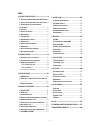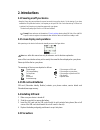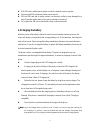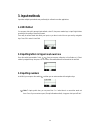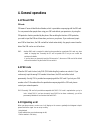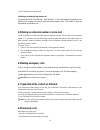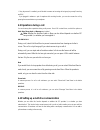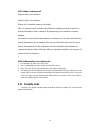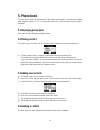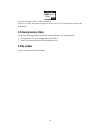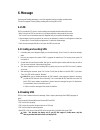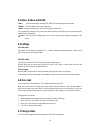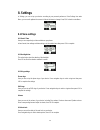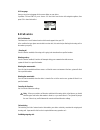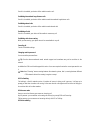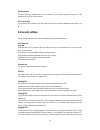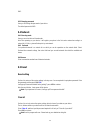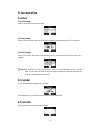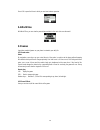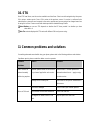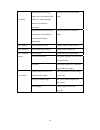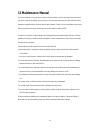- DL manuals
- Haier
- Cell Phone
- HG-Z1600
- User Manual
Haier HG-Z1600 User Manual
1
Haier
HG-Z1600
USER MANUAL
Software version
Manual version V 1.1
Congratulations on the purchase of your new Haier mobile phone. To maintain the best
performance of your phone, please read this manual thoroughly.
The User Manual is published by Haier. Haier has rights to make modifications of improvement
on any potential typos, Discrepancies from the newest version and programs or devices.
All rights reserved by Haier.
Notes:
Some services or functions described in this manual are not guaranteed to be supported by all networks.
If you are not clear about whether you can enjoy a service or function, please consult the Internet service
operator or provider for information.
Please read “Security precautions” and “Maintenance Manual” before you operate the device.
If the contents of this manual do not consistent with your phone, please follow that on your phone.
We are entitled to give the ultimate explanations to this manual.
We reserved the rights that we can modify this manual without noticing you in advance.
We reserved the rights that we can modify the patterns of the products without noticing the user in
advance.
Summary of HG-Z1600
Page 1
1 haier hg-z1600 user manual software version manual version v 1.1 congratulations on the purchase of your new haier mobile phone. To maintain the best performance of your phone, please read this manual thoroughly. The user manual is published by haier. Haier has rights to make modifications of impr...
Page 2
2 welcome to use haier hg-z1600 mobile phone 1. Receiver 2. Left soft key · carry on the function depicted in the left corner of the screen. · press left soft key and * to unlock the device when it is locked. 3. Talk button · press this button to call the number you input. ·answer an incoming call ·...
Page 3
3 index 1. Security precautions .............................. 4 1.1 e xposure to r adio f requency (rf) s ignals 4 1.2 p recautions when taking with your phone . 4 1.3 c ompatibility of radio frequency interference .................................................. 4 1.4 i n public ...................
Page 4: 1. Security Precautions
4 1. Security precautions to use your phone securely and efficiently, please read carefully the following precautions before operating your device. 1.1 exposure to radio frequency (rf) signals your wireless phone is a low-power radio transmitter and receiver. It is designed and manufactured not to e...
Page 5: 1.7 Hearing Aids
5 • should always keep the phone more than six inches from their pacemaker when the phone is turned on. • should not carry the phone in a breast pocket. • should use the ear opposite the pacemaker to minimize the potential for interference. If you have any reason to suspect that interference is taki...
Page 6: 1.11 Batteries
6 chemical plants, or where blasting operations are in progress. Areas with a potentially explosive atmosphere are often, but not always, clearly marked. These include fueling areas, below deck on boats, fuel or chemical transfer or storage facilities, and areas where the air contains chemicals or p...
Page 7
7 cards, or other magnetic objects; otherwise, the information stored in the magnetic disks or credit cards might be affected by the phone. Z please do not place you phone or battery on the automobile panel, windows platform and other places, where the sunshine can irradiate directly. Z please do no...
Page 8: 2. Introductions
8 2. Introductions 2.1 powering on/off your device • keep the power key pressed down for several seconds to turn on the device. On the start-up, if you have enabled the pin protection function, it will require you to input pin. If the “lock after start-up” in phone lock is selected, it will require ...
Page 9: 2.6 Charging The Battery
9 z if the sim card is malfunctioned, please contact the network services operator. Z please put the sim card where children cannot reach it. Z sim card sim card and its golden contacts can be easily scuffed or even damaged by a warp. Please be careful when you are using, inserting or removing it. Z...
Page 10: 3. Input Methods
10 3. Input methods it provides multiple input methods easy and handy for edit work over other applications. 3.1 ime method you can press # to switch amongst input methods, select e, then press number keys to input english letters according to the spelling of the word you want there may be several w...
Page 11: 4. General Operations
11 4. General operations 4.1 pin and pin2 pin code pin means personal identification number, which is provided accompanying with the sim card. You can prevent other people from using your sim card without your permission, by using the pin protection function provided by the phone. After enabling the...
Page 12: 4.6 Making Emergency Calls
12 · dial the number stored in phone book. 4.4 making an international long-distance call long press the key“0”in the dial pad,input the prefix “+” of the international long-distance call, then input the country code, region code and phone number. Press “talk” button to make an international long-di...
Page 13: 4.9 Operations During A Call
13 · if “any key answer” is enabled, you will be able to answer an incoming call using any key except power key and rsk. · if you plugged in advance a pair of earphone with receiving function, you can also answer the call by pressing the answer button on your earphone. 4.9 operations during a call y...
Page 14: 4.11 Formality Mode
14 4.10.1 holding a conference call steps for sitting a call conference steps for sitting a call conference when a call is connected, answer or call another; after it is connected, select conference from menu and currently processing call and call on hold are put together to form a conference. By sa...
Page 15: 5. Phone Book
15 5. Phone book the phone book is used to record information of the contacts you frequently in connection with, including name, telephone number, etc. You can conveniently make calls or send messages using the contacts’ information. 5.1 displaying phone book. Enter phone book from main menu to disp...
Page 16: 5.5 Viewing Memory Status
16 select from “sim card” ” phone” or ”sim card and phone”. Press lsk to confirm. Then system will pop up to confirm. Press ok. You can press back to return to the previous page 5.5 viewing memory status you can check the storage status of the memories in order to efficiently use the storage space. ...
Page 17: 6. Message
17 6. Message receiving and sending messages is one of the important function in mobile communications. This device supports creating, editing, sending and receiving sms or ems 6.1 sms sms is provided by isp, which is used to enable short message transfer amidst mobile users · when it receives an sm...
Page 18: 6.5 Settings
18 6.4 inbox, outbox and drafts. “inbox” all received messages, including sms, ems and push message are stored here. “outbox” messages failed to be sent are stored here. “drafts” messages composed to be sent some time later are stored here. If you answered an incoming call or press power while compo...
Page 19: 7. Call History
19 7. Call history it can record all dialed calls, incoming calls, last call, outgoing calls and duration of calls on your device. If in call history there is a number that is already saved in phone book, it will display that contact’s name, or it display the number. This function needs network supp...
Page 20: 8. Settings
20 8. Settings in settings, you can set up your device according to your personal preference. Enter settings from main menu, you can scroll up/down the screen to find out the items to change. Press rsk to back to main menu. 8.1 phone settings 8.1.1 date & time here you can respectively set time and ...
Page 21: 8.2 Call Service
21 8.1.5 language here you can select a language for the screen display on your device. It provides chn and eng for you to choose. You can select from the two with navigation up/down, then press lsk to have it take effect. 8.2 call service 8.2.1 call diversion call diversion is a kind of network ser...
Page 22
22 once this is enabled, you device will be unable to make a call. Forbidding international long-distance calls once this is enabled, you device will be unable to make international long-distance calls. Forbidding abroad calls once this is enabled, you device will be unable tomake abroad calls forbi...
Page 23: 8.3 Security Settings
23 8.2.6 minute tone this option helps you efficiently control your call duration. If you enable it, system will remind you of the duration of the call at 50s of every minute. 8.2.7 connect tone if you have this option selected, it will utter sound at the time the connection between the two callers ...
Page 24: 8.4 Network
24 pin2. 8.3.3 changing password here you can change the password of your device. The default password is 0000 8.4 network 8.4.1 choosing mode here you can select auto or manual mode. Auto: after powering on your device, it will register your phone to the first service network according to a network...
Page 25: 9. Accessories
25 9. Accessories 9.1 alarm 9.1.1 on/off settings here you can choose to turn on/off the alarm 9.1.2 times settings here you can set the alarm time. Press num keys to change the alarm time then press lsk to complete it. 9.1.3 period settings here you can set the alarm period. Press navigation keys t...
Page 26: 9.4 World Time
26 press lsk to open the menu in which you can insert various operators. 9.4 world time with world time, you can view the present time and date in the main cities over the world. 9.5 games it provides wonderful games on your phone to entertain your daily life. 9.5.1 greed snake rules: by navigation ...
Page 27: 10. Stk
27 10. Stk enter stk from menu, now the services available are listed here. Select one with navigation key then press ok to enter a certain service. Press lsk to return to the previous screen. If a service is confirmed to be subscribed to, system will send a request to the service provider and you a...
Page 28
28 using phone within areas of poor signals, such as surroundings of high buildings or in a basement where wireless electric waves are unreachable. Receiving calls in a position with good signals. Poor signals using phone during the period of busy communications, which results in a channel jam and i...
Page 29: 12 Maintenance Manual
29 12 maintenance manual if you have problems in using this phone, please contact the dealer or refer to the repair center specified. If your phone needs to be repaired, you may send it to the local maintenance spot (see the certificate of three guarantees equipped with the phone for specific repair...
Page 30: 13 Sar
30 13 sar information the sar limit of usa (fcc) is 1.6 w/kg averaged over one gram of tissue. Device types hg-z1600 (fcc id: sg7200611hg-z1600) has also been tested against this sar limit. The highest sar value reported under this standard during product certification for use at the ear is 0.957 w/...