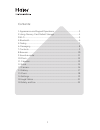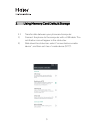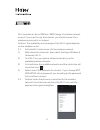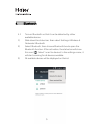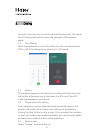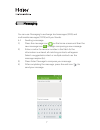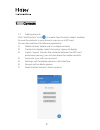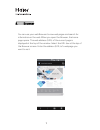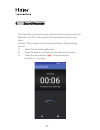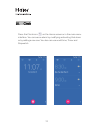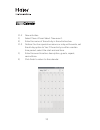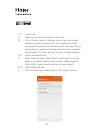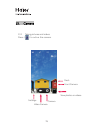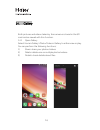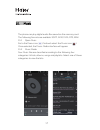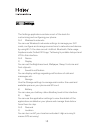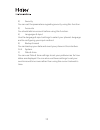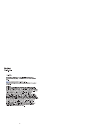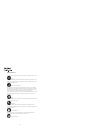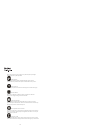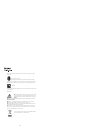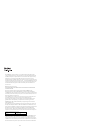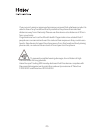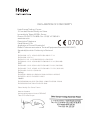Summary of L55s
Page 2
Contents: 1.Appearance and keypad operations......................................................3 2.Using memory card default storage ......................................................4 3.Wi-fi .......................................................................................................
Page 3
1. Appearance and keypad operations 2 home back menu volume button power button receiver proximity sensor/ ambient light sensor camera flash back camera speaker earphone jack front camera.
Page 4
2. Using memory card default storage 2.1 transfer data between your phone and computer 1) connect the phone to the computer with a usb cable. The notification icon will appear in the status bar. 2) slide down the status bar, select “connected as a media device”, and then set it as a “media device (m...
Page 5
3. Wi-fi wi-fi provides as far as 300 feet (100m) range of wireless network access. If you want to use the internet, you should connect to a wireless access point or hotspot. Notices: the availability and coverage of the wi-fi signal depends on the wireless router. 3.1 activate wi-fi and connect to ...
Page 6
4. Bluetooth 4.1 turn on bluetooth so that it can be detected by other available devices. 1) slide down the status bar, then select settings>wireless & networks>bluetooth 2) select bluetooth, then choose bluetooth box to open the bluetooth function. After activation, the status bar will show this ic...
Page 7
5. Dialing using this function, you can both make and receive calls. The signal bar on the top right corner shows the strength of the network signal. 5.1 start dialing open the application’s main menu>dial. You can choose between sim1 or sim2 for dialing if your phone has 2 sim cards. 5.2 dialing at...
Page 8
6. Messaging you can use messaging to exchange text messages (sms) and multimedia messages (mms) with you friends. 6.1 sending a message 1) press the message icon ( ) on the home screen and then the new message icon ( ) to begin composing a new message. 2) enter a contact’s name or number in the fie...
Page 9
7. Contacts 7.1 adding contacts click “add contact” icon ( ) to create new contacts. Select whether to save the contacts in your phone’s memory or a sim card. You can also perform the following operations: 1) delete contact: delete one or multiple contacts 2) contacts to display: select the contact ...
Page 10
8. Browser you can use your web browser to view web pages and search for information on the web. When you open the browser, the home page opens. The web address (url) of the current page is displayed at the top of the window. Select the url box at the top of the browser screen. Enter the address (ur...
Page 11
9. Sound recorder the recorder can record voices and sounds and quickly send it via bluetooth or mms. It can also set the recorded sound as a ring tone. Notices: the recorder can save the audio files in 3gpp and ogg format. 1) select the recorder application 2) keep the phone’s microphone near the s...
Page 12
10.Clock press the clock icon ( ) on the home screen or in the main menu interface. You can see an alarm by modifying and exiting that alarm or by adding a new one. You also can use world time, timer and stopwatch. 11.
Page 13
11.Calendar 11.1 enter the calendar application load google accounts and enter the application. The month or week will be highlighted in grey within the interface. Display default the date on the current month (display the default date on the current month). Select the menu from the interface, 4 dis...
Page 14
11.2 new activities 1) select menu>more>select ‘new event’. 2) enter the name of the activity in the activities box. 11.3 notices: such as special occasions or a day with events, set the all-day option to yes. If the activity is within a certain time period, select the start and end time 1) enter th...
Page 15
12.Email 12.1 load email 1) make sure you’re connected to a network. 2) in the “account setup” interface, enter the correct email address and password and click next, mobile phone will automatically send and receive the server settings. Pop-up mail frequency, and user settings interface, then comple...
Page 16
13.Camera 13.1 taking pictures and videos press ( ) to active the camera. Flash front camera view photos or videos settings video camera camera 15.
Page 17
14.Gallery both pictures and videos taken by the camera or stored in the sd card can be viewed with this function. 14.1 open gallery select home>gallery>photo/video in gallery to either view or play. You can perform the following functions; 1) share: share your photos/videos 2) delete: delete one or...
Page 18
15.Music the phone can play digital audio files saved on the memory card. The following formats are available: 3gpp, amr, midi, mp3, wav. 15.1 open music go to the menu icon ( ), find and select the music icon ( ). Once selected, the music media interface will appear. 15.2 music media your music fil...
Page 19
16.Settings the settings application contains most of the tools for customizing and configuring your phone. 16.1 wireless & networks you can use wireless & networks settings to manage your sim cards, configure and manage connections to networks and devices by using wi-fi. You also can set hotknot. B...
Page 20
2) security you can set the parameters regarding security using this function. 3) accounts you should add an account before using this function. 4) languages & input use the language & input settings to select your phone’s language and to configuring your input method. 5) backup & reset you can back...
Page 21
20
Page 22
Safety cautions please read this safety information carefully to ensure safe and proper use. Driving using a mobile phone can distract the user and result in an accident. You must fully comply with the local regulations and laws regarding the use of cell phones whilst driving. Near sensitive electro...
Page 23
Keep your phone away from water (or any other liquid). Any damage caused by liquid may be irreparable. Making repairs never take your phone apart. Please handle the repairs with the professionals. Any unauthorized repairs would break warranty terms. Broken antenna don’t use your phone if the antenna...
Page 24
Press ‘send’. Explain exactly where you are and don’t hang up until help has arrived. Working temperature the working temperature for the phone is between 0 degree and 40 degree celsius. Please don’t use the phone outside the range. Using the phone under too high or too low temperature might cause m...
Page 25
The weee logo on the product or on its box indicates that this product must not be disposed of or dumped with your other household waste. You are liable to dispose of all your electronic or electrical waste equipment by relocating over to the specified collection point for recycling of such hazardous...
Page 26
If you are not using an approved accessory ensure that whatever product is used is free of any metal and that it positions the phone the indicated distance away from the body. Please use the device at a distance of 0.5cm from your body. Organizations such as the world health organization has stated ...
Page 27
Declaration of conformity 0700 haier europe trading – france 3-5 rue des graviers neuilly sur seine. Immeuble le totem,92200 – france phone +33 (0) 173 794 820 / fax +33 (0) 147 383 481 www.Haier.Com description:telephone model name :l55s application of council directive(s): radio & telecommunicatio...
Page 28
Haier europe trading srl 3-5 rue des graviers, 92200, neuilly-sur-seine, france.