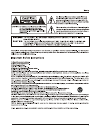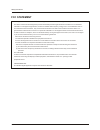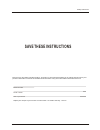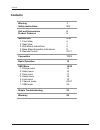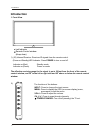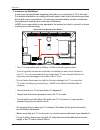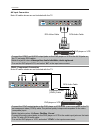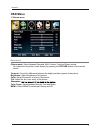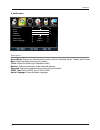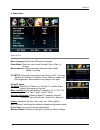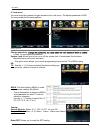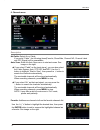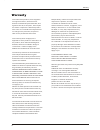- DL manuals
- Haier
- TV
- LE55B1381
- Owner's Manual
Haier LE55B1381 Owner's Manual - Unit And Accessories
Unit and Accessories and Product Feature
Unit and Accessories
User's manual
Remote control
Batteries: 2xAAA
Product Features
´PHDVXUHGGLDJRQDOO\ZLGHVFUHHQIRUDFRPSOHWHKRPHWKHDWHUH[SHULHQFH
[QDWLYHUHVROXWLRQIRU)XOO+'SSHUIRUPDQce
,QWHJUDWHG$76&79WXQHUIRU+'79EURDGFDVWUHFHSWLRQ
[+'0,LQSXWIRUWUXHGLJLWDOFRQQHFWLRQV
9*$SRUWIRUFRQQHFWLRQWR3&
2
4
6
7
EN
7ER
PRE
9
',6PLAY
FA
9OR,7E &+.L,67
NEX
7
9OL
+
&+
+
9OL
&+
P
,&7URE
AU
',O
AR
&
&&'
076/6AP 6LEEP
,NPU7
0ENU
0U7E
EX
,7
RE
&ALL
U
6B
PLAY/PAU
6E 67OP REPEA7
RE
9
FW
'
*U,'E
$&SRZHUFRUG
79VHW
Summary of LE55B1381
Page 1
Please read this manual carefully before operating your tv, and retain it for future reference. Tft-lcd tv owner s manual ' models: le55b1381 r.
Page 4: Fcc Statement
2 safety instructions this equipment has been tested and found to comply with the limits for a class b digital device, pursuant to part 15 of the fcc rule. These limits are designed to provide reasonable protection against harmful interference in a residential installation. This equipment generates,...
Page 5: Save These Instructions
Save these instructions your thank you for purchasing a haier product. This easy-to-use manual will guide you in getting the best use of product. Remember to record the model and serial number. They are on label on the back of the unit. Model number serial number date of purchase staple your receipt...
Page 6: Contents
Contents warning safety instructions unit and accessories product features introduction 1. Front view 2. Rear view 4. Base stand assembly instructions connection basic operation osd menu 1. Picture menu 2. Audio menu 3. Time menu 4. Setup menu 5. Lock menu 6. Channel menu simple troubleshooting warr...
Page 7: Unit And Accessories
Unit and accessories and product feature unit and accessories user's manual remote control batteries: 2xaaa product features ´phdvxuhggldjrqdoo\zlghvfuhhqirudfrpsohwhkrphwkhdwhuh[shulhqfh [qdwlyhuhvroxwlrqiru)xoo+'sshuirupdqce ,qwhjudwhg$76&79wxqhuiru+'79eurdgfdvwuhfhswlrq [+'0,lqsxwiruwuxhgljlw...
Page 8: Introduction
Introduction introduction 1. Front view 1). (ir) infrared receiver: receives ir signals from the remote control. (power on/standby)led indicator: press power to turn on and off. Indicator on(red) standby mode indicator on(green) power on mode 2). The functions of the buttons: input: press to change ...
Page 9
Introduction 2. Rear view ac power in : connect the power cable to a wall outlet. Usb: insert usb storage device to the usb port to view jpeg photos, or listen to mp3 music. This port is also used for software updates. Hdmi1/2/3 : connect the source(s) for digital video such as a blu-ray player, vid...
Page 10
Introduction 8 - we suggest that you keep your tv at least 2.36 inches (60 mm) from the wall to prevent cable interference. - before mounting your tv on the wall, you need to remove the base if you attached it. - for your safety, please use only with ul listed wall mount brackets with minimum weight...
Page 11
Introduction 4. Remote control installing batteries 1. Open the battery compartment cover on the back of the remote control. 2. Insert two 1.5v aaa size batteries observing the polarity markings inside the battery compartment. Don’t mix di step 1 step 2 step 3 fferent types or used batteries with ne...
Page 12
Introduction 4. Remote control the remote control is using infrared (ir) signals. Point it towards the front of the tv. The remote control may not work correctly if it is operated out of range (see previous page). 10 5 6 7 2 3 4 8 9 10 13 14 15 17 18 21 22 23 11 12 16 19 20 24 25 1 2 3 4 5 6 7 8 9 0...
Page 13: Connection
Connection connection antenna (rf) connection power cord connection rf coaxial antenna cable press the input button on the remote control to display the input source menu, use the Ĥ ĥ buttons to select tv,and then press the enter - connect the tv to a wall outlet using the included ac power cord. - ...
Page 14
Av input connection note: all cables shown are not included with the tv. - connect the video and audio output jacks on the dvd player or vcr to the av in jacks on the tv set using rca cables. - match the jack's colors: video=yellow, audio left=white, audio right=red. - turn on the dvd player/vcr, an...
Page 15
Hdmi connection pc connection note: all cables shown are not included with the tv. Note: all cables shown are not included with the tv. Dvd player or vcr - connect the hdmi port on the dvd player to the hdmi port on the back of the tv with a hdmi - turn on the dvd player, and select “hdmi1/2/3” in t...
Page 16: Basic Operation
Basic operation basic operation power on/off 1. Connect the tv to a wall outlet using the included ac power cord. 2.-to turn on the tv press the power button on the tv or remote control. -to turn off the tv press the power button on the tv or remote control. Input source select press the input butto...
Page 17: Osd Menu
Osd menu osd menu 1. Picture menu picture mode: select between standard, mild, custom, vivid and power saving. You may select the picture mode directly by pressing the picture button on the remote control. Contrast: control the difference between the bright and dark regions of the picture. Brightnes...
Page 18
2. Audio menu description osd menu sound mode: select your desired picture mode as follow: standard, music, theater and custom. Bass: adjust the bass (low frequency audio). Treble: adjust the treble (high frequency audio). Balance: left and right stereo audio channels balance. Surround: activate or ...
Page 19
3. Time menu description sleep timer: set the sleep timer: (off / 5 / 10 / 15 / 30 / 45 / 60 / 90 / 120 / 180 / 240 mins). The tv will automatically turn off (standby mode) after the selected period of time passes. Time zone: clock: the time is set automatically, and you cannot manually adjust the t...
Page 20
4. Setup menu menu language: select the osd menu language. Zoom mode: select the zoom mode: normal, zoom, wide, or cinema. Noise reduction: select the noise reduction mode: weak, middle, or strong. Pc setup: if the video input signal comes from your pc, you may adjust the v-position, h-position, clo...
Page 21
5. Lock menu you must enter the password to gain access to the lock menu. The default password is 0000. You may modify the following options: change password: it. Note: do not forget the password. System lock: allows you to turn on or off the system lock. If deactivated, the functions described belo...
Page 22
6. Channel menu air/cable: select air or cable. If you selet “cable”, the following items(favorite, show/hide, channel no, channel label and dtv signal) will be unavailable. Auto scan: enter the auto scan menu to start auto scan. See µ if you select “cable” as the input signal you can also select au...
Page 23
Show/hide: allow you to show or hide the channels. Use the Ĥ 0 ĥ button to highlight the desired item, then press the enter button to show or hide the highlighted channel. Channel no.: show and select the channel. Channel label: change the label (name) of a channel. Press the =!0!?!Button to select ...
Page 24
7. Usb mode description osd menu 22 1). Insert a usb device. 2). Press the usb button on the remote control, thetv will search for the device automatically, and display the menu shown below. Note: you could enter the usb menu by selecting the usb source in the input source menu. Operation: 1. Press ...
Page 25: Simple Troubleshooting
Simple troubleshooting simple troubleshooting if the display fails or performance dramatically deteriorates check the display in accordance with the following instructions.Remember to check the peripherals to pinpiont the source of the failure. If the display still fails to perform as expected, cont...
Page 26
Warranty this haier brand product, when shipped in its original container, will be free from defective workmanship and materials, and agrees that it will, at its option, either repair the defect or replace the defective product with a new or re-manufactured equivalent at no change to the purchaser, ...
Page 27
R.