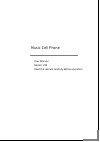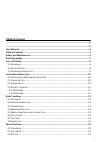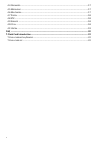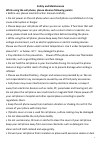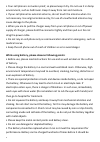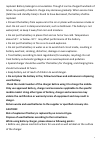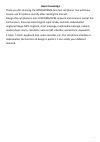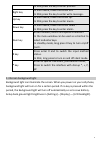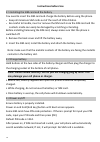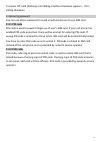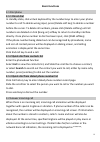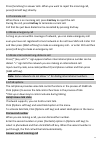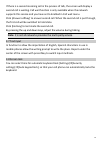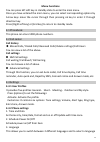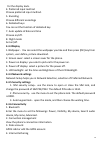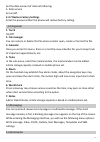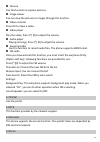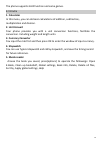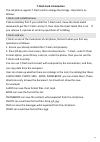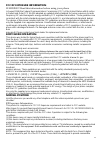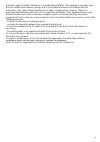Summary of U10
Page 1
User manual model: u10 read this manual carefully before operation. Music cell phone.
Page 2: Table Of Co
1 table of co ntents ------------------------------------------------------------------------------------------------------------------ 0 ------------------------------------------------------------------------------------------------------------------ 0 user manual ---------------------------------...
Page 3
2 4.4 o rganizer ................................................................................................................ 17 4.5 m essaging ............................................................................................................... 17 4.6 m ultimedia ........................
Page 4: Safety And Maintenance
3 safety and maintenance while using the cell phone, please observe following points: • before use, please read instruction manual carefully. • do not power on the cell phone when use of cell phone is prohibited or it may cause interruption or danger. • please keep your cell phone off when you are o...
Page 5
4 • your cell phone is not water-proof, so please keep it dry. Do not use it in damp environment, such as bathroom. Keep it away from rain and moisture. • if your cell phone has external antenna, do not touch the antenna when it is not necessary. Use original antenna only, for use of unauthorized an...
Page 6: Used Battery.
5 replaced. Battery belongs to consumables. Though it can be charged hundreds of times, its quantity of electric charge may decrease gradually. When service time (talk time and standby time) is found to have decreased, the battery shall be replaced. • prevent the battery from exposure to the sin or ...
Page 7
6 • do not disassemble or modify the charger or use it when power cable is damaged; otherwise there will be electric shock or fire, or the charger may be damaged. • do not touch the charger with wet hands. If the charger contacts water or other liquid, immediately cut off the power supply. • do not ...
Page 8: Basic Knowledge
7 basic knowledge thank you for choosing the gprs/wcdma function cell phone. You will know how to use this phone roundly after reading the manual. Design this cell phone is aim at wcdma/gprs network environment, except the call function, there are basic english input mode, contacts, individuated rin...
Page 9: Your Cell Phone
8 your cell phone 1.1 appearance 1.2 key description key description left soft key in idle, press the key to enter main menu. Determine the operations and enter the selected menu. Right soft key in the menu, press back to the previous page. In idle,press the key to phonebook. Send key sim card call....
Page 10: * Key
9 in idle,press the key to enter profiles。 right key in main menu, move the cursor left. In idle,press the key to enter write message。 up key in main menu, move the cursor up. In idle,press the key to enter music。 down key in main menu, move the cursor down . In idle,press the key to enter alarm。 nu...
Page 11: Instructions Before Use
10 instructions before use 2.1 installing the sim card and the battery you need to insert the sim card and charge the battery before using the phone. Keep all miniature sim cards out of the reach of little children. Be careful to handle, insert or remove the sim card since the sim card and the conta...
Page 12: 2.4.1 Pin Code
11 to power off, hold [end key] until sliding interface shutdown appears,then sliding shutdown. 2.4 security password you can use access password to avoid unauthorized use of your sim card. 2.4.1 pin code pin code is used to prevent illegal use of user’s sim card. If your cell phone has enabled pin ...
Page 13: Basic Functions
12 basic functions 3.1 dial phone 3.1.1 direct dial in standby state, click virtual keyboard by the number keys to enter your phone number to call.To delete wrong input, press [delete soft key] to delete a number before the cursor. To delete all numbers, please click [delete softkey] until all numbe...
Page 14: Hold/release Talk State
13 press [send key] to answer calls. When you want to reject the incoming call, press [end soft key] directly. 3.3 terminate call when there is an incoming call, press end key to reject the call. During the call, press end key to terminate current call. Call that has just been dialed can be cancelle...
Page 15
14 if there is a second incoming call in the process of talk, the screen will display a second call is waiting. Call wait function is only available when the network supports this service and you have set to enabled in call wait menu. Click [answer softkey] to answer second call. When the second cal...
Page 16: Menu Functions
15 menu functions you can press left soft key in standby state to enter the main menu. Once you have entered the main menu, you can select corresponding options by arrow keys move the cursor through then pressing ok key to enter it through direction key. Press [right soft key] or [end key] to return...
Page 17: 4.3.3Display
16 for the display texts. 4. Preferred input method choose preferred input method. 5. Encoding choose different encodings 6. Delicated keys you can set the function of delicated key 7. Auto update of date and time choose on/off. 8. Flight mode set on/off. 4.3.3display 1.Wallpaper:you can select the ...
Page 18: 1. Torch
17 set the data account of internet tethering. 5. Data service set on/off. 4.3.7 restore factory settings enter the password then the phone will restore factory setting. 4.4 organizer 1. Torch on/off 2. File manager you can restore or delete the file where contain open, create or format the file. 3....
Page 19
18 camera use this function to capture pictures. image viewer you can view the pictures or images through this function. video recorder press ok to make a video. video player play the video, press [*] [#] to adjust the volume. audio player playing all songs, press [*] [#] to adjust the vol...
Page 20: 1. Calculator
19 the phone supports java function and some games. 4.11 extra 1. Calculator in this menu, you can do basic calculations of addition, subtraction, multiplication and division. 2. Unit convert your phone provides you with a unit conversion functions, facilitate the conversion. Including weight and le...
Page 21: Faq
20 faq if any problems are encountered while using the cell phone, please solve them with reference to following items. If the problems still exit, please contact dealers or service provider immediately. “enter pin code" appears on the screen: enter valid pin code of your sim card. Please contact ne...
Page 22
21 response for quite a long time. The phone cannot be powered on until battery is restored. Cannot send short message: please check your service center number option to see if you have set up service center number or if the number is correct. Perhaps you have not open sms service, or recipient of s...
Page 23: T-Flash Card Introduction
22 t-flash card introduction the cell phone support t-flash card to enlarge the storage . Operations as follows: t-flash card install/remove take out battery first if you install the t-flash card, move the sheet metal downwords,put the t-flash card on it, then close the sheet metal,that is ok. If yo...
Page 24: Body-Worn Operation:
23 fcc rf exposure information: warning!! Read this information before using your phone in august 1986 the federal communications commission (fcc) of the united states with its action in report and outer fcc 96-326 adopted an updated safety standard for human exposure to radio frequency (rf) electro...
Page 25
24 protection against harmful interference in a residential installation. This equipment generates uses and can radiate radio frequency energy and, if not installed and used in accordance with the instructions, may cause harmful interference to radio communications. However, there is no guarantee th...