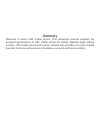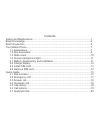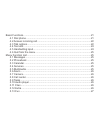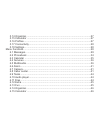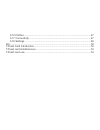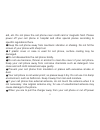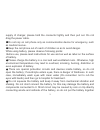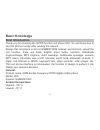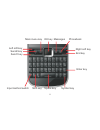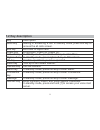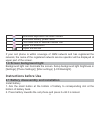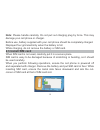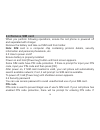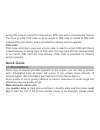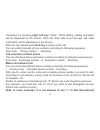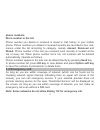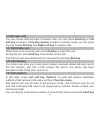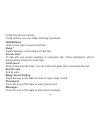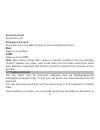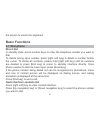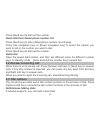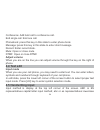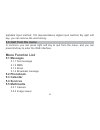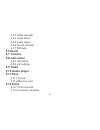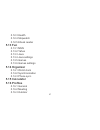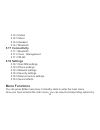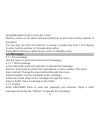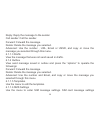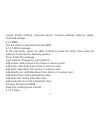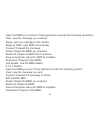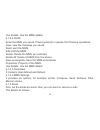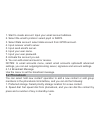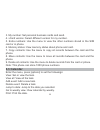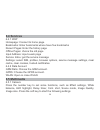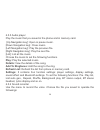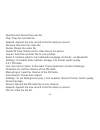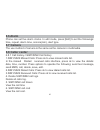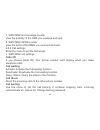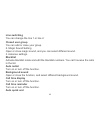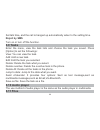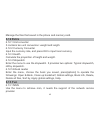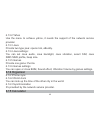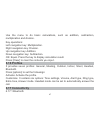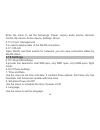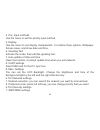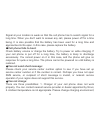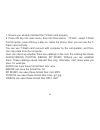- DL manuals
- Haier
- Cell Phone
- U50
- Instruction Manual
Haier U50 Instruction Manual
Summary
Welcome to select U50 mobile phone. This instruction manual explains the
excellent performance of U50 mobile phone for details. Besides basic talking
function, U50 mobile phone and system network also provides you with multiple
practical functions and services to facilitate your work and leisure activity.
Summary of U50
Page 1
Summary welcome to select u50 mobile phone. This instruction manual explains the excellent performance of u50 mobile phone for details. Besides basic talking function, u50 mobile phone and system network also provides you with multiple practical functions and services to facilitate your work and lei...
Page 3
Contents brief introduction your mobile phone 1.2 key description 1.3 state icons 1.4 screen background light 2.1 battery disassembly and installation 2.2 charge battery 2.3 install sim card 2.4 remove sim card quick guide 3.1 dial numbers 3.2 emergency call 3.3 answer call 3.4 terminate call 3.5 ca...
Page 4
Basic functions 4.1 dial phone 4.2 answer incoming call 4.3 talk options 4.4 text edit 4.5 handwriting input 4.6 quit from the menu menu function list 5.1 messages 5.2 phonebook .............................................................................................25 5.3 calendar 5.4 services ...
Page 5
5.14 organizer 5.15 calculator 5.16 profiles 5.17 connectivity 5.18 settings menu functions 6.1 messages 6.2 phonebook 6.3 calendar 6.4 services 6.5 multimedia 6.6 alarm 6.7 camera 6.8 caller center 6.9 tasks 6.10 audio player 6.11 files 6.12 extra 6.13 fun 6.14 organizer 6.15 calculator ..............
Page 6
6.16 profiles 6.17 connectivity 6.18 settings aq t-flash card introduction t-flash card install/remove t-flash card use ..................................................................................................47 ..................................................................................
Page 7
Safety and maintenance while using the cell phone, please check it with the following table: while using the cell phone, please keep away from heat source and high voltage environment, use the cell phone under normal temperature. Use it under temperature above 55 or below -10 may damage the phone. B...
Page 8
Aid, etc. Do not place the cell phone near credit card or magnetic field. Please power off your cell phone in hospital and other special places according to specific regulations there. Keep the cell phone away from mechanic vibration or shaking. Do not hit the screen of your phone with sharp tool. I...
Page 9
Supply of charger, please hold the connector tightly and then pull out. Do not drag the power cable. Do not rely on cell phone only as communication device for emergency, such as medical rescue. Keep the cell phone out of reach of children so as to avoid danger. Please charge the battery in a cool a...
Page 10
With metal objects. Please keep the metal contact points and battery clean. Do not use damaged or depleted battery. The battery should be replaced when it can not meet the requirement for performance. Battery can be charged hundreds of times before it should be replaced. Battery belongs to consumabl...
Page 11
Special charger should be used for this battery for charging, and charging time should not exceed 12 hours. Keep battery out of reach of children to avoid danger. Before use, please read instructions for use and as well as label on the surface of the charger. Do not disassemble or modify the charger...
Page 12: Basic Knowledge
Basic knowledge brief introduction thank you for choosing the gprs function cell phone u50. You will know how to use this phone roundly after reading the manual. Design this cell phone is aim at gsm900/1800 network environment, except the call function, there are basic english input mode, contacts, ...
Page 13: Basic Parameters
Basic parameters weight: 74g (including standard battery) dimension: approximately 104 x 45x 16.2mm talk time:200 450min* standby time: 250 500h* battery capacity: 1500mah * depending on local network signal conditions. − − your mobile phone 1.1 appearance 7.
Page 14
Main menu key ok key messages phonebook left soft key send2 key send1 key right soft key end key enter key input method switch shift key space key symbol key 8.
Page 15: 1.2 Key Description
1.2 key description key send key end key power key left soft key right soft key ok key voice key camera key menu key phonebook key message number key description making or answering a call. In standby mode, press this key to access the all calls screen. End calls or reject calls. Long press: power o...
Page 16: 1.3 State Icons
1.3 state icons # key * key key key ctrl key in standby mode, long press this key to enable or disable the meeting mode; short press this key to input the symbol “#”. In standby mode, short press this key to input the symbol “*”. Input method switch. Short press this key to input numbers and symbols...
Page 17: Instructions Before Use
If your cell phone is within coverage of gsm network and has registered the network, the name of the registered network service operator will be displayed at upper part of the screen. Background light can illuminate the screen. Setup background light brightness in [settings] [phone settings] [ [misc...
Page 18: 2.2 Charge Battery
Take out battery ensure the cell phone powered off. 1. Holds down the back of the handset, glide outer covering downward, then unloads the battery exterior top plate. 2. Buckle the battery to buckle hand's position, lifts gently the battery and takes down. Plug the charger to the charging socket at ...
Page 19: 2.3 Install Sim Card
Note: please handle carefully. Do not pull out charging plug by force. This may damage your cell phone or charger. Before use, battery supplied with your cell phone should be completely charged. Displayed four grid electricity when the battery is full while charging, do not remove the battery or sim...
Page 20: 2.4 Remove Sim Card
2.4 remove sim card when you perform following operations, ensure the cell phone is powered off and separated with charger. Remove the battery and take out sim card from holder. Card is a computer chip containing protocol details, security information and personal phonebook, etc. 2.5 how to power on...
Page 21: Puk Code
Wrong pin code is entered for three times, sim card will be automatically locked. You have to enter puk code so as to unlock it. Pin code is related to sim card instead of the cell phone, and is provided by network service operator. Puk code, referring to personal unlock code, is used to unlock sim ...
Page 22: Right Soft Key
Characters by pressing “clear”. While dialing, dialing animation will be displayed on the screen. Once the other side is put through, talk state information will be displayed on the screen. After the call, please press to hang up the call. You can enter domestic phone numbers according to following ...
Page 23: Phone Numbers.
Phone numbers. Dial a number in the list missed received dialed send ok key option soft key note: some networks do not allow dialing 112 for emergency call. Phone number you dialed or received is saved in call history in your mobile phone. Phone numbers you dialed or received recently are recorded i...
Page 24: 3.3 Answer Call
3.3 answer call 3.4 terminate call 3.5 call history 3.6 call options you can choose different ways to answer calls. You can press or to answer. If is active in answer mode, you can press any key beside and to answer calls. When there is an incoming call, press to reject the call. During the call, pr...
Page 25: Hold/release
To dial new phone number. In talk options, you can make following operations: hold current talk or resume held talk. Switch between current talk and held talk. To talk with one person privately in multi-party talk. Other participants will be automatically turned into held state. Enter multi-party ta...
Page 26: Sound Recorder
Sound recorder background sound mute dtmf note: record the call. Press this key in this state to open or close background sound. Open or close mute. Open or close dtmf. Menu items marked with * appear in specific conditions only. For example, “switch” appears only when calls in talk state and hold s...
Page 27: Basic Functions
The screen to unlock the keyboard. In standby state, press number keys to enter the telephone number you want to dial. To delete wrong input number, press [right soft key] to delete a number before the cursor. To delete all numbers, please hold [right soft key] until all numbers are deleted or press...
Page 28: Quick Dial
Press [send key] to dial out the number. Press [send key] to enter dialed phone number record page. Press [up navigation key] or [down navigation key] to select the person you want to call or the number you want to dial. Press [send key] to dial out the number. Open the speed dial function, and then...
Page 29: Dial Second Number
Press [options soft key] and select hold option in the menu. To activate held talk, press [options soft key] and select hold option in the menu. When you are making a call, you can dial another number. Enter the second number or press [phonebook] option in [options soft key] to select in phonebook a...
Page 30: Adjust Volume
Conference: add held call to conference call. End single call: end one call. Phonebook: press this key in this state to enter phone book. Message: press this key in this state to enter short message record: enter record state. Mute: open or close mute. Dtmf: open or close dtmf. When you are on the l...
Page 31: 4.6 Quit From The Menu
Alphabet input method; 123 representatives digital input method; by right soft key, you can remove the word wrong. In common, you can press right soft key to quit form the menu, and you can press end key to enter the idle interface. 5.1.1 test message 5.1.2 mms 5.1.3 email 5.1.4 broadcast message 5....
Page 32: 5.6 Alarm
5.5.3 video recorder 5.5.4 video player 5.5.5 audio player 5.5.6 sound recorder 5.5.7 fm radio 5.8.1 call history 5.8.2 call settings 5.11.1 phone 5.11.2 memory card 5.12.1 unit converter 5.12.2 currency converter 5.6 alarm 5.7 camera 5.8 call center 5.9 tasks 5.10 audio player 5.11 files 5.12 extra...
Page 33: 5.13 Fun
5.12.3 health 5.12.4 stopwatch 5.12.5 ebook reader 5.13.1 msn 5.13.2 yahoo 5.13.3 java 5.13.4 java settings 5.13.5 games 5.13.6 games settings 5.14.1 world clock 5.14.2 synchronization 5.14.3 phone sync 5.16.1 general 5.16.2 meeting 5.16.3 outdoor 5.13 fun 5.14 organizer 5.15 calculator 5.16 profile...
Page 34: 5.17 Connectivity
5.16.4 indoor 5.16.5 silent 5.16.6 headset 5.16.7 bluetooth 5.17.1 bluetooth 5.17.2 conn. Management 5.17.3 wlan 5.18.1 dual sim settings 5.18.2 phone settings 5.18.3 network settings 5.18.4 security settings 5.18.5 restore factory settings 5.18.6 sound effects you can press [main menu] key in stand...
Page 35: 6.1 Messages
Using [navigation key] to move the cursor. Stop the cursor on an option and press [ok] key to enter the function window of the option. You can also use short-cut method, i.E. Press a number key from 1 to 9 directly to enter function window of corresponding option. Press [back soft key] or [end key] ...
Page 36
Reply: reply the message to the sender. Call sender: call the sender. Forward: forward the message. Delete: delete the message you selected. Advanced: use the number , url, email or ussd, and copy or move the message you selected through this menu. 6.1.1.3 drafts view the message that was not send s...
Page 37
Contain profile settings, voicemail server, common settings, memory status, preferred storage. 6.1.2 mms use the menu to send and received mms. 6.1.2.1 write message in the edit mode, select the [edit content] to press the [edit], then press the [options] to operate the following options: done: fini...
Page 38
Open the mms you received. Press [options] to operate the following operations: view: view the message you received. Reply: reply the message to the sender. Reply by sms: reply sms to the sender. Forward: forward the message. Delete: delete the mms you selected. Delete all: delete all mms from the p...
Page 39
Use details: use the mms details. 6.1.2.4 drafts enter the mms you saved. Press [options] to operate the following operations: view: view the message you saved. Send: sent the mms. Edit: edit the mms. Delete: delete the mms you selected. Delete all: delete all mms from the phone. Save as template: s...
Page 40: 6.2 Phonebook
1. Start to create account: input your email account address. 2. Select the email's protocol: select pop3 or imap4. 3. Select data account: select data account from gprs account. 4. Input receiver email's server. 5. Input send email's server. 6. Input your user name. 7. Input your user password. 8. ...
Page 41: 6.3 Calendar
3. My number: set personal business cards and send. 4. Vcard version: select different version for my number. 5. Extra numbers: use the menu to view the other numbers stored in the sim card or in phone. 6. Memory status: view memory status about phone and card. 7. Copy contacts: use the menu to copy...
Page 42: 6.4 Services
6.4 services 6.5 multimedia 6.4.1 wap homepage: connect to home page. Bookmarks: enter bookmarks where have five bookmarks recent pages: enter the history page offline pages: choice the old page input address: input a web page service inbox: get the service message settings: select sim, profiles, br...
Page 43: Photos:
Photos: camera settings: image settings: white balance: scene mode: effect settings storage restore default view the images you saved. Choose one image to operate the followings: view, slide show, edit, print, browse style, use as, send, rename, delete, delete all files, sort by, storage. It contain...
Page 44: Camcorder Setting:
Camcorder setting: video settings: white balance: effect settings: storage: restore default: play: use as send: rename: delete: delete all files: sort by: storage: it contains the following options: ev, night mode, ati-flicker. To set the quality of video. It contains three options: normal, low, goo...
Page 45: Play:
6.5.5 audio player play the music that you saved in the phone and in memory card. [up navigation key]: open or pause music. [down navigation key]: close music. [left navigation key]: play the previous file. [right navigation key]: play the next file. [list]: list all the music. Choose the music to s...
Page 46
New record record the new file. Play play the recorder file. Append: append the new record to the file what you select. Rename: rename the video file. Delete: delete the video file. Delete all files: delete all the video files in the phone. Use : send the recorder file to user profiles. Send: it con...
Page 47: 6.6 Alarm
6.6 alarm 6.7 camera 6.8 caller center phone can set five alarm clocks. In edit mode, press [edit] to set the followings: time, repeat, alarm tone, snooze(min), alert type. The use method of camera is the same as the camera in multimedia. 6.8.1 call history->sim1/sim2 call history 2.Sim1/sim2 dialed...
Page 48: Caller Id
7. Sim1/sim2 text message counter view the quantity of the sms you received and sent. 8. Sim1/sim2 gprs counter view the bytes of the mms you received and sent. 6.8.2 call settings enter the menu to set the followings: 1. Sim1/sim2 call settings if you choose [hide id]. Your phone number can't displ...
Page 49: Line Switching
Line switching closed user group blacklist auto redial background sound call time display call time reminder auto quick end you can change the line 1 or line 2. You can add or close your group. 2. Magic sound setting open or close magic sound, and you can select different sound. 3. Advance settings ...
Page 50: Reject By Sms
Set talk time, and the call is hanged up automatically when to the setting time. Turn on or turn off the function. Enter the menu, view the task lists and choose the task you saved. Press [option] to set the followings: view: you can view the task. Add: add a new task. Edit: edit the task you select...
Page 51: 6.12 Extra
Manage the files that saved in the phone and memory card. 6.12.1 unit converter it contains two unit conversion: weight and length. 6.12.2 currency converter input the currency rate, and press ok to input local currency. 6.12.3 health calculate the proportion of height and weight. 6.12.4 stopwatch e...
Page 52: 6.14 Organizer
6.13.2 yahoo use the menu to achieve yahoo, it needs the support of the network service provider. 6.13.3 java provide two type java: opera mini, ebuddy. 6.13.4 java settings: you can set java audio, java backlight, java vibration, select sim, java sim1/sim2 profile, heap size. 6.13.5 games provide o...
Page 53: 6.16 Profiles
Use the menu to do basic calculations, such as addition, subtraction, multiplication and division. Key operations: left navigation key: multiplication. Right navigation key: division. Up navigation key: addition. Down navigation key: subtraction. Ok: equal. Press the key to display calculation resul...
Page 54: 6.18 Settings
Enter the menu to set the followings: power, inquiry audio device, remote control, my device, active device, settings, about. 6.17.2 conn. Management it is used to display date of the wlan connection. 6.17.3 wlan open wlan, and than search for networks, you can view connection status by wlan status....
Page 55
4. Pre. Input methods use the menu to set the priority input method. 5. Display use the menu to set display characteristic. It contains three options: wallpaper, screen saver, and show date and time. 6. Greeting text activate the mode, then edit the greeting text. 7. Auto update of date and time ope...
Page 56
Use the menu to options: sim lock, fixed dial, barred dial, change password. The default password is 1234. 2. Phone lock use the menu to set the phone lock. The default password is 0000. 3. Auto keypad lock power on the mode, and choose the waiting time. 4. Change password change the password of the...
Page 57: Standby Time Declines:
“enter pin code" appears on the screen: “enter puk code" appears on the screen: “insert sim card" appears on the screen: “not in service area. Network failure.” is displayed. Poor sound quality, echo or noise makes communication difficult: standby time declines: enter valid pin code of your sim card...
Page 58: Can Not Charge:
Signal at your location is weak so that the cell phone has to search signal for a long time. When you don't want to answer any call, please power off for a time being. It is also possible that the battery has been used for a long time and approaches its life-span. In this case, please replace the ba...
Page 59: T-Flash Card Introduction
3. Poor contact. Please check plug of your charger. Phonebook is full. Please delete some useless entries. The service is not available or network service operator of your location does not support this service. Please contact service provider or dealer or network service operator appointed by novo ...
Page 60
1. Ensure you already installed the t-flash card properly. 2. Press ok key into main menu, then into documents t-flash , select t-flash format option, press ok key. Later on, restar the phone, then you can use the t- flash card normally. You can use t-flash card connect with computer by the commutat...