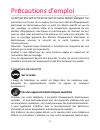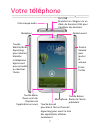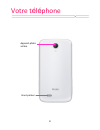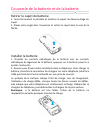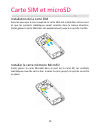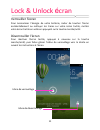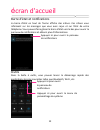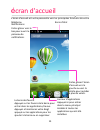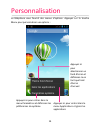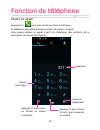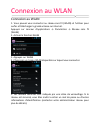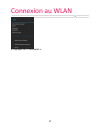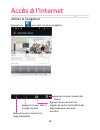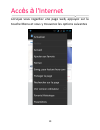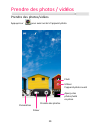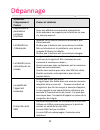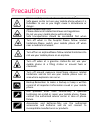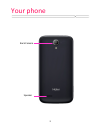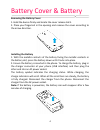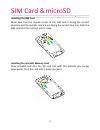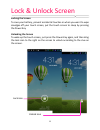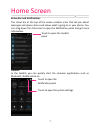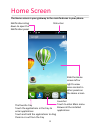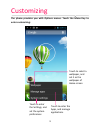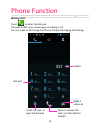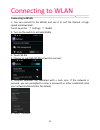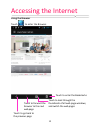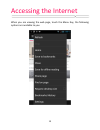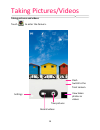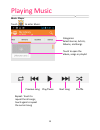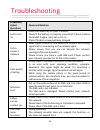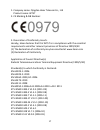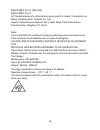- DL manuals
- Haier
- Cell Phone
- W757
- User Manual
Haier W757 User Manual
Summary of W757
Page 1
Haierphone w757 manuel utilisateur votre smartphone à écran tactile haier w757 fonctionne grâce au système d'exploitation android 4.2 (jelly bean)..
Page 2
Précautions d'emploi 1 nous vous remercions de la confiance que vous nous témoignez en achetant le smartphone haier w757 android à double carte sim. Ce téléphone est équipé d'un processeur double cœur cadencé à 1.3 ghz et fonctionne sur le système d'exploitation android v4.2. Votre smartphone haier ...
Page 3
Précautions d'emploi 2 mesures de précaution et recyclage lisez attentivement les mesures de précaution suivantes et respectez-les afin d'éviter toute utilisation dangereuse ou frauduleuse de votre appareil. Votre téléphone mobile a été conçu pour répondre aux règles de sécurité sur l'exposition aux...
Page 4: Sur La Route
Précautions d'emploi 3 ne doit pas être jeté en fin de vie avec les autres déchets ménagers. Les particuliers sont tenus de se séparer de tous leurs déchets d'équipements électriques ou électroniques dans un point de collecte spécifié en vue de leur recyclage. La collecte isolée et la récupération a...
Page 5: À Bord D'Un Avion
Précautions d'emploi 4 veuillez contacter votre fabricant ou votre distributeur local. Votre téléphone peut provoquer des interférences lorsqu'il est utilisé à proximité de téléviseurs, radios ou équipements de bureau. À bord d'un avion votre téléphone peut interférer avec les équipements aéronautiq...
Page 6: Antenne Endommagée
Précautions d'emploi 5 par une personne non agréée pourrait annuler votre garantie. Antenne endommagée n'utilisez pas votre téléphone si l'antenne est endommagée car elle pourrait causer des dommages corporels. Enfants tenez votre téléphone hors de la portée des enfants. Il ne doit jamais servir de ...
Page 7: Températures
Précautions d'emploi 6 températures le téléphone a été conçu pour supporter une température comprise entre 0 degré et 40 degrés celsius. N'exposez pas votre téléphone à des températures inférieures ou supérieures à cette fourchette. Vous pourriez endommager votre téléphone à l'exposer à des températ...
Page 8
Votre téléphone 7 touche marche/arrêt. Appui long pour allumer/ éteindre le téléphone. Appui court pour errouiller ou réactiver l'écran prise casque audio port usb branchez un chargeur ou un câble de données usb pour transférer des données Écran tactile touche menu ouvre une liste d'options de l'app...
Page 9
Votre téléphone 8 appareil-photo arrière haut-parleur.
Page 10
Couvercle de la batterie et de la batterie 9 retirer le capot de batterie 1. Tenez fermement le portable et localisez le loquet de déverrouillage du capot. 2. Placez votre ongle dans l'ouverture et retirez le capot dans le sens de la flèche. Installer la batterie 1. Orientez les contacts métalliques...
Page 11
Carte sim et microsd 10 installation de la carte sim assurez-vous que le coin coupé de la carte sim soit inséré dans le bon sens et que les contacts métalliques soient orientés dans la bonne direction. Faites glisser la carte sim dans son emplacement jusqu'à ce qu'elle s'arrête. Installer la carte m...
Page 12
Lock & unlock écran 11 verrouiller l'écran pour économiser l'énergie de votre batterie, éviter de toucher l'écran accidentellement ou nettoyer les traces sur votre écran tactile, mettez votre écran tactile en veille en appuyant sur la touche marche/arrêt. Déverrouiller l'écran pour réactiver l'écran...
Page 13
é cran d'accueil 12 barre d'état et notifications la barre d'état en haut de l'écran affiche des icônes. Ces icônes vous informent sur les messages que vous avez reçus et sur l'état de votre téléphone. Vous pouvez faire glisser la barre d'état vers le bas pour ouvrir le panneau de notifications et o...
Page 14
é cran d'accueil 13 l'écran d'accueil est votre passerelle vers les principales fonctions de votre téléphone. Notifications faites glisser vers le bas pour ouvrir le panneau de notifications barre d'état lanceur d'applications appuyez ici pour entrer dans le menu principal accédez à toutes les appli...
Page 15
Personnalisation 14 le téléphone vous fournit des menus d'options. Appuyez sur la touche menu pour personnaliser vos options : appuyez ici pour sélectionner un fond d'écran et définissez-le en tant que fond d'écran d'accueil appuyez ici pour entrer dans le menu paramètres et définissez les préférenc...
Page 16
Fonction de téléphone 15 passer un appel appuyez sur pour avoir accès au clavier numérique. Le téléphone vous offre plusieurs moyens de passer un appel. Vous pouvez passer un appel à partir du téléphone, des contacts, de la messagerie ou du journal d'appels. Supprimer passer un appel vidéo clavier n...
Page 17
Connexion au wlan 16 connexion au wlan 1. Vous pouvez vous connecter au réseau sans fil (wlan) et l'utiliser pour surfer et télécharger à grande vitesse sur internet. Appuyez sur lanceur d'applications → paramètres → réseau sans fil (wlan) 2. Activez la fonction wlan 3. Appuyez sur wlan 4. Choisisse...
Page 18
Connexion au wlan 17 6. Appuyez sur « connexion »..
Page 19
Accès à l'internet 18 utiliser le navigateur appuyez sur pour avoir accès au navigateur appuyez ici pour ajouter des favoris appuyez pour parcourir les onglets de toutes les fenêtres des pages web que vous avez ouvertes appuyez ici pour revenir à la page précédente appuyez ici pour aller à la page s...
Page 20
Accès à l'internet 19 lorsque vous regardez une page web, appuyez sur la touche menu et vous y trouverez les options suivantes.
Page 21
Prendre des photos / vidéos 20 prendre des photos/vidéos appuyez sur pour avoir accès à l'appareil-photo aperçu des photos/vidé os prises prendre des photos flash paramètres filmer utiliser l'appareil-photo avant.
Page 22
Lecture de musique 21 lecteur audio appuyez sur pour entrer dans le menu musique. Catégories sélectionnez des genres, des artistes, des albums et des titres appuyez ici pour ouvrir l'album, les titres ou la liste de lecture lecture aléatoire boucle : appuyez ici pour repasser tous les titres ; appuy...
Page 23: Questions
Dépannage 22 questions fréquemment posées causes et solutions impossibilité à paramétrer certaines fonctions vous avez effectué une mauvaise manipulation. Votre opérateur ne supporte pas la fonction ou vous n'y avez pas souscrit. La tablette ne s'allume pas appuyez sur la touche marche/arrêt pendant...
Page 24
User manual.
Page 25
Precautions 1 please carefully read and observe the terms below: safe power on.Do not use your mobile phone where it is forbidden to use or you might cause a disturbance or danger. Safe transportation first please observe all related local laws and regulations. Do not use your mobile phone while dri...
Page 26
Your phone 2 power key long press to switch the phone on and off press to lock or wake up the touch screen earphone jack charge/usb connector connect a charger or a usb data cable for data transfer touch screen menu key open a list of options available in the current screen or application home key g...
Page 27
Your phone 3 back camera speaker.
Page 28: Installing The Battery
Battery cover & battery 4 removing the battery cover 1. Hold the device firmly and locate the cover release latch. 2. Place your fingernail in the opening and remove the cover according to the arrow direction. Installing the battery 1. With the metallic contacts of the battery facing the metallic co...
Page 29: Installing The Sim Card
Sim card & microsd 5 installing the sim card make sure that the clipped corner of the sim card is facing the correct direction and the metallic contacts are facing the correct direction. Slide the sim card into the card slot until it stops. Installing the microsd memory card slide microsd card into ...
Page 30: Locking The Screen
Lock & unlock screen 6 locking the screen to save your battery, prevent accidental touches or when you want to wipe smudges off your touch screen, put the touch screen to sleep by pressing the power key unlocking the screen to wake up the touch screen, just press the power key again, and then drag t...
Page 31: Toolkits
Home screen 7 status bar and notifications the status bar at the top of the screen contains icons that tell you about messages and phone status and shows what’s going on in your phone. You can drag down the status bar to open the notification panel and get more information. Toolkits in the toolkits ...
Page 32
Home screen 8 the home screen is your gateway to the main features in your phone. Notifications:drag down to open the notification panel status bar launcher touch to enter main menu browse all the installed applications the favorite tray touch the applications in the tray to enter applications touch...
Page 33: Enter Customizing:
Customizing 9 the phone provides you with options menus. Touch the menu key to enter customizing: touch to select a wallpaper, and set it as the wallpaper of home screen touch to enter the settings, and set the system preferences touch to enter the apps, and manage applications.
Page 34: Making A Call
Phone function 10 making a call touch to enter the dial pad. The phone offers you several ways of making a call. You can make a call through the phone, people, messaging and call log. Delete make a video call dial pad touch to close or open the dial pad touch to choose the card, and then dial the nu...
Page 35: Connecting To Wlan
Connecting to wlan 11 connecting to wlan 1. You can connect to the wlan, and use it to surf the internet at high speed and download. Touch launcher → settings → wlan. 2. Turn on the switch to activate wlan. 3. Touch wlan. 4. Choose an available wlan network to connect 5. Secured networks are indicat...
Page 36: Using The Browser
Accessing the internet 12 using the browser touch to enter the browser. Touch to enter the bookmarks touch to look through the thumbnails of all web page windows, and switch the web pages touch to go back to the previous page touch to forward the browser to the next web page.
Page 37
Accessing the internet 13 when you are viewing the web page, touch the menu key, the following options are available to you:.
Page 38
Taking pictures/videos 14 taking pictures and videos touch to enter the camera. View taken photos or videos take pictures flash settings record videos switch to the front camera.
Page 39: Music Player
Playing music 15 music player touch to enter music. Categories select genres, artists, albums, and songs shuffle repeat: touch to repeat the all songs; touch again to repeat the current song next song previous song play/pause touch to open the album, songs or playlist.
Page 40: Frequently
Troubleshooting 16 frequently asked questions cause and solution fail to turn on press the power key for over 1 second. Check if the battery is properly connected. Please remove and install it again, retry to turn it on; check if battery is appropriately charged. Fail to connect network weak signal....
Page 41: 0979
17 1. Company name: qingdao haier telecom co., ltd product name: w757 2. Ce marking & nb number: 0979 3. Decoration of conformity inserts hereby, haier declares that this w757 is in compliance with the essential requirements and other relevant provisions of directive 1999/5/ec. (1) the declaration o...
Page 42
18 en301 908-2 v5.2.1 (2011-05) en301 908-1 v5.2.1 (3) the declaration of conformity may be consult at import’s/manufacture name: qingdao haier telecom co., ltd import’s/manufacture address: no.1, haier road, haier information property zone, qingdao, p.R. China note: use careful with the earphone ma...