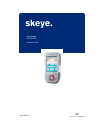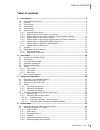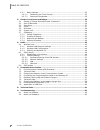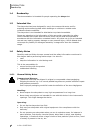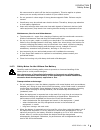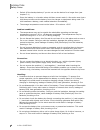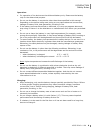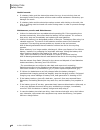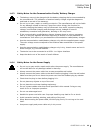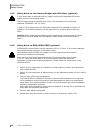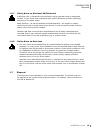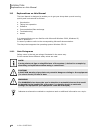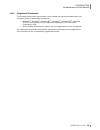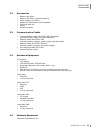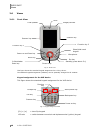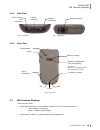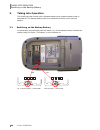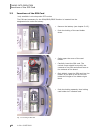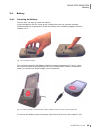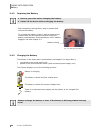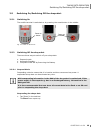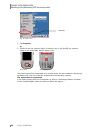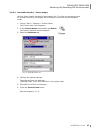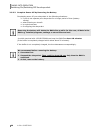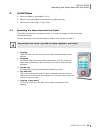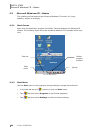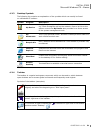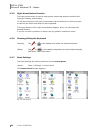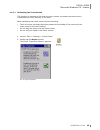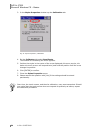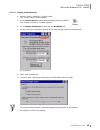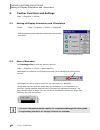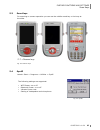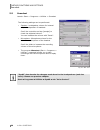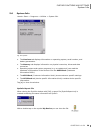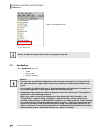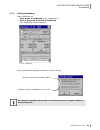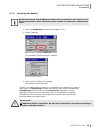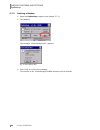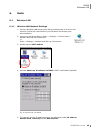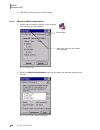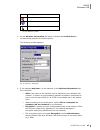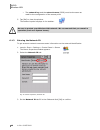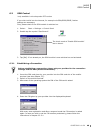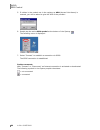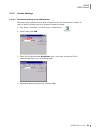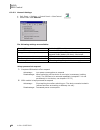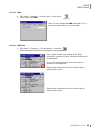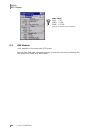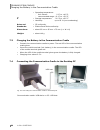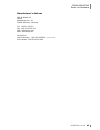- DL manuals
- Höft & Wessel
- Cell Phone
- HW 90240
- User Manual
Höft & Wessel HW 90240 User Manual
Summary of HW 90240
Page 1
User guide skeye.Dart hw 90240 version 1.04.
Page 2
This document and its contents shall not be reproduced or transferred in any form without express permission. Compensation will be claimed for any infringement. All rights reserved in the event of patenting or registration of utility models. © höft & wessel ag 2009 subject to amendment, errors excep...
Page 3
Table of contents 19.05.2010 • 1.04 3 table of contents 1. Introduction ................................................................................................. 5 1.1 document information ............................................................................... 5 1.2 changes ............
Page 4
Table of contents 4 1.04 • 19.05.2010 4.2.7 basic settings.....................................................................................32 4.2.7.1 calibrating the touch screen ..........................................................33 4.2.7.2 setting the brightness ............................
Page 5
Introduction document information 19.05.2010 • 1.04 5 1. Introduction the skeye.Dart is a modern industrial pda. It has been designed for the use as selfscanning terminal or mobile terminal for field applications. You can choose between several variants. With protection level ip54 against dust and m...
Page 6
Introduction readership 6 1.04 • 19.05.2010 1.4 readership the documentation is intended for people operating the skeye. Dart. 1.5 intended use the skeye.Dart has been designed for use in the commercial sector and for acquiring and transferring data within buildings or vehicles or outside under mode...
Page 7
Introduction safety notes 19.05.2010 • 1.04 7 we recommend to switch off the device completely. This also applies to places where you are usually advised to switch off your vehicle motor. ♦ do not operate in close range of strong electromagnetic fields. Failures may be caused. ♦ interference may be ...
Page 8
Introduction safety notes 8 1.04 • 19.05.2010 ♦ switch off the backup battery if you do not use the device for a longer time (see chapter 3.1) ♦ store the battery in a location where children cannot reach it. Also make sure that a child does not take out the battery from the charger or equipment bei...
Page 9
Introduction safety notes 19.05.2010 • 1.04 9 operation: ♦ for operation of the device use the delivered battery only. Please use the battery only for the determined purpose. ♦ do not use the battery in any device other than those specified in this manual. Depending on the device being used, doing s...
Page 10
Introduction safety notes 10 1.04 • 19.05.2010 health hazards: ♦ if a battery leaks, and the electrolyte enters the eye, do not rub but rinse out thoroughly under flowing water and then seek medical assistance. Otherwise, eye damage can result. ♦ if a battery leaks and the electrolyte makes contact ...
Page 11
Introduction safety notes 19.05.2010 • 1.04 11 1.6.3 safety notes for the communication cradle/ battery charger ♦ the battery may only be charged with the battery charging device recommended by the manufacturer. The utilisation of another battery charger might be dangerous and leads to an end of the...
Page 12
Introduction safety notes 12 1.04 • 19.05.2010 1.6.5 safety notes on the camera/imager with led aimer (optional) if your skeye.Dart is equipped with an imager module with integrated led aimer, please observe the following notes: the led light source is classified as a class 1 led according to the fo...
Page 13
Introduction disposal 19.05.2010 • 1.04 13 1.6.7 safety notes on wireless lan/bluetooth a wireless lan- or bluetooth-communication can be realised using an integrated module. If your skeye.Dart is equipped with a wifi-/bluetooth-module, please pay attention to the safety notes. Radio facilities – as...
Page 14
Introduction explanations on this manual 14 1.04 • 19.05.2010 1.8 explanations on this manual the user manual is designed to enable you to get your skeye.Dart up and running quickly and is structured as follows: ♦ introduction ♦ taking into operation ♦ software ♦ communication/data exchange ♦ troubl...
Page 15
Introduction explanations on this manual 19.05.2010 • 1.04 15 1.8.2 registered trademark the following terms and names used in this manual are registered trademarks and products of the corresponding companies: • microsoft ® , windows ® , windows nt ® , windows xp , windows ce ® , windows ce.Net ® an...
Page 16
Skeye.Dart variants of the base types 16 1.04 • 19.05.2010 2. Skeye.Dart 2.1 variants of the base types there are several different hardware variants available for the skeye.Dart. In contrast to the other variants the ffe variant posseses additional gsm/gprs/edge - and gps modules . Fig. 1: skeye.Da...
Page 17
Skeye.Dart accessories 19.05.2010 • 1.04 17 2.2 accessories • battery hw 19240 • battery hw 19241 (doubled capacity) • power supply unit 14240 • adapter for sennheiser sh330 headset • case with belt clip • stylus • display protector 2.3 communication cradle • communication cradle hw 50240 usb (stand...
Page 18
Skeye.Dart views 18 1.04 • 19.05.2010 2.6 views 2.6.1 front view fig. 4: front view this figure shows the standard keypad assignment for a 5-key-device. The standard keypad assignment (software) can be optionally changed for all variants. Keypad assignment for the xke device this figure shows the st...
Page 19
Skeye.Dart led function displays 19.05.2010 • 1.04 19 2.6.2 side view fig. 6: lower side fig. 7: upper side 2.6.3 rear view fig. 8: rear view 2.7 led function displays there are two modi: • skeye.Dart inserted in communication cradle: the led of the skeye.Dart is o red = battery is charging o green ...
Page 20
Taking into operation switching on the backup battery 20 1.04 • 19.05.2010 3. Taking into operation the mobile terminal comes with a separate battery and a backup battery that is switched off. The backup battery has to be switched on before you insert the battery. 3.1 switching on the backup battery...
Page 21
Taking into operation inserting the micro sd card 19.05.2010 • 1.04 21 3.2 inserting the micro sd card a micro sd card as well as a microsdhc card can be used as storage medium. • first remove the battery (see chapter 3.4.2). • then move the locking mechanism of the card holder to the right (bottom ...
Page 22
Taking into operation insertions of the sim card 22 1.04 • 19.05.2010 3.3 insertions of the sim card *only available in the skeye.Dart ffe version the sim card necessary for the gsm/grps/edge function is inserted into the designated slot under the battery. • remove the battery (see chapter 3.4.2). •...
Page 23
Taking into operation battery 19.05.2010 • 1.04 23 3.4 battery 3.4.1 inserting the battery there is only one way to insert the battery. Insert the battery with its noses at the rounded part into the relevant recesses inside the battery compartment. Press the battery until it audibly engages. See als...
Page 24
Taking into operation battery 24 1.04 • 19.05.2010 3.4.2 replacing the battery 1. Back up your data before changing the battery. 2. Switch off the device before changing the battery. Push the battery locking down, keep it pressed and remove the battery. To re-insert the battery, insert it with its n...
Page 25
Taking into operation switching on/switching off the skeye.Dart 19.05.2010 • 1.04 25 3.5 switching on/switching off the skeye.Dart 3.5.1 switching on the mobile terminal is switched-on by pressing the round button in the middle. Fig. 15: switch-on the device 3.5.2 switching off the skeye.Dart there ...
Page 26
Taking into operation switching on/switching off the skeye.Dart 26 1.04 • 19.05.2010 fig. 16: start menu 2. Tap suspend . Or 3. Press the red key (bottom right) for about 5 sec or the on/off key (bottom right) at the skeye.Dart xke for about 2 sec. About 5 sec about 2 sec the skeye.Dart will be susp...
Page 27
Taking into operation switching on/switching off the skeye.Dart 19.05.2010 • 1.04 27 3.5.2.2 automatic standby – power supply use the power supply function to save battery life. If you do not operate the unit for a certain time e.G. The display will be dimmed or the unit is set to suspend mode. 1. L...
Page 28
Taking into operation switching on/switching off the skeye.Dart 28 1.04 • 19.05.2010 3.5.2.3 complete power off by removing the battery completely power off your skeye.Dart in the following situations: ♦ if you do not operate your skeye.Dart for a longer period of time (battery saving) ♦ when enteri...
Page 29
Initial steps operating the skeye.Dart with the stylus 19.05.2010 • 1.04 29 4. Initial steps 1. Insert the battery (see chapter 3.4.2). 2. Switch on the skeye.Dart by pressing the middle scan key. 3. Take out the stylus (fig. 8: rear view). 4.1 operating the skeye.Dart with the stylus the stylus fun...
Page 30
Initial steps microsoft windows ce – basics 30 1.04 • 19.05.2010 4.2 microsoft windows ce – basics this mobile terminal supports the following windows ce version: 6.0 (copy deadline, subject to changes). 4.2.1 start screen apart from the application program the mobile terminal features the windows c...
Page 31
Initial steps microsoft windows ce – basics 19.05.2010 • 1.04 31 4.2.3 desktop symbols the following list contains an explanation of the symbols which can usually be found on a windows ce surface: symbol program description my device displays the storage locations available on the mobile terminal e....
Page 32
Initial steps microsoft windows ce – basics 32 1.04 • 19.05.2010 4.2.5 right mouse button function the right mouse button is used to open popup menus that support functions like copying, deleting, and sending. To call the functions of the right mouse button tap the element for which you want to perf...
Page 33
Initial steps microsoft windows ce – basics 19.05.2010 • 1.04 33 4.2.7.1 calibrating the touch screen this function is required to fine-tune the touch screen; the better the touch screen is calibrated the more precisely it will react. When calibrating the touch screen note the following: • touch the...
Page 35
Initial steps microsoft windows ce – basics 19.05.2010 • 1.04 35 4.2.7.2 setting the brightness 1. Launch: start ⇒ settings ⇒ control panel the "control panel" menu appears. 2. In the control panel window double tap the following symbol: the “display properties” window appears. 3. In the display pro...
Page 36
Further functions and settings setting of display orientation and -dissolution 36 1.04 • 19.05.2010 5. Further functions and settings start ⇒ programs ⇒ utilities … 5.1 setting of display orientation and -dissolution select: start ⇒ programs ⇒ utilities ⇒ displayset select the appropriate depiction/...
Page 37
Further functions and settings scan keys 19.05.2010 • 1.04 37 5.3 scan keys for scanning or camera operation you can use the middle round key or the keys at the sides. = scanner keys fig. 24: scanner keys 5.4 sysap launch: start ⇒ programs ⇒ utilities ⇒ sysap the following settings are supported: • ...
Page 38
Further functions and settings soundset 38 1.04 • 19.05.2010 5.5 soundset launch: start ⇒ programs ⇒ utilities ⇒ soundset the following settings can be performed: • speaker: loudspeaker volume for internal and/or loudspeaker of headsets scroll the controller and tap [sample] to check the adjusted vo...
Page 39
Further functions and settings system info 19.05.2010 • 1.04 39 5.6 system info launch: start ⇒ programs ⇒ utilities ⇒ system info fig. 28: sysinfo ♦ the versions tab displays information on operating system, serial number, and battery parameters. ♦ the memory tab displays information on physical me...
Page 40
Further functions and settings sysbackup 40 1.04 • 19.05.2010 fig. 29: report file please include the report file in case of a support request. 5.7 sysbackup using sysbackup you can • create • restore and • delete a backup. Notes: ⇒ backup data saved with sysbackup should only be restored in one ima...
Page 41
Further functions and settings sysbackup 19.05.2010 • 1.04 41 5.7.1 calling sysbackup start sysbackup via • start ⇒ ⇒ ⇒ ⇒ run ⇒ ⇒ ⇒ ⇒ sysbackup (enter sysbackup) or • start ⇒ ⇒ ⇒ ⇒ programs ⇒ ⇒ ⇒ ⇒ system ⇒ ⇒ ⇒ ⇒ sysbackup the "sysbackup" window appears. Fig. 30: sysbackup select [autobackup setting...
Page 42
Further functions and settings sysbackup 42 1.04 • 19.05.2010 5.7.2 creating a backup copy all important data to the "\flashstorage" folder or its subfolders. Everything must be backed up to ensure system settings are not lost after a battery has fully discharged or there has been a total shutdown. ...
Page 43
Further functions and settings sysbackup 19.05.2010 • 1.04 43 5.7.3 restoring the backup backup data saved with sysbackup should only be restored in one image and on the same hardware under which they were created, as otherwise problems may occur. 1. Open the sysbackup program (see chapter 5.7.1). 2...
Page 44
Further functions and settings sysbackup 44 1.04 • 19.05.2010 5.7.4 deleting a backup 1. Open the sysbackup program (see chapter 5.7.1). 2. Tap [delete]. The message "erase backup files?" appears. Fig. 34: erase backup files 3. Click [yes] to confirm the message. The content of the \flashstorage\sys...
Page 45
Radio wireless lan 19.05.2010 • 1.04 45 6. Radio 6.1 wireless lan 6.1.1 wireless lan network settings 1. Set up a wireless lan access point that provides access to a lan or the internet. Follow the instructions of your wireless lan access point documentation. 2. Launch on the skeye.Allegro: start ⇒ ...
Page 46
Radio wireless lan 46 1.04 • 19.05.2010 6. Tap [ok] for all queries to exit the dialog. 6.1.2 wireless lan configuration 1. Double-tap the network symbol in the systray. The following window appears. Fig. 36: wireless lan 2. Below the wireless information tab you can select the required network from...
Page 47
Radio wireless lan 19.05.2010 • 1.04 47 symbol meaning network not available available network connected network available fig. 38: network symbols 3. On the wireless information tab select a network and double-tap the corresponding selection for further options. The following window appears: fig. 3...
Page 48
Radio wireless lan 48 1.04 • 19.05.2010 • the network key and the network name (ssid) must be the same as used for the configuration of the access point. 5. Tap [ok] to close the window. The network symbol displays in the taskbar . Be sure to protect your wireless lan network. We recommend that you ...
Page 49
Radio gsm control 19.05.2010 • 1.04 49 6.2 gsm control *only available in the skeye.Dart ffe version if you wish to dial into the internet, for example via gsm/gprs/edge, further settings are necessary. First, please check if the gsm module is switched on. 1. Select: start ⇒ settings ⇒ control panel...
Page 50
Radio gsm control 50 1.04 • 19.05.2010 5. If neither in the module nor in the registry an apn (access point name) is entered, you will be asked to give the apn of the provider: 6. Double tap the active gsm symbol at the bottom of the systray. The following menu is displayed: 7. Select "connect" to e...
Page 51
Radio gsm control 19.05.2010 • 1.04 51 6.2.2 further settings 6.2.2.1 persistent setting of the pin number with every new registration and after a suspend mode the pin number is asked. In order to avoid its entry each time, please proceed as follows: 1. Call: start ⇒ settings ⇒ control panel ⇒ gsmco...
Page 52
Radio gsm control 52 1.04 • 19.05.2010 6.2.2.2 general settings 1. Call: start ⇒ settings ⇒ control panel ⇒ gsmcontrol 2. Select index card general . The following settings are available: enable gsm module enable the gsm module show gsm tray icon show the gsm symbol in the systray keep powered at su...
Page 53
Radio gsm control 19.05.2010 • 1.04 53 6.2.2.3 apn 1. Call: start ⇒ settings ⇒ control panel ⇒ gsmcontrol 2. Select index card apn . Here you can change the apn afterwards, e.G. In case of wrong entries or a new provider 6.2.2.4 gsm info 1. Call: start ⇒ programs ⇒ communication ⇒ gsminfo some impor...
Page 54
Radio gps module 54 1.04 • 19.05.2010 data rates: gsm = 2g gprs = 2,5g edge = 2,75g depend on provider and net capacity. 6.3 gps module *only available in the skeye.Dart ffe version you can start gps with a terminal program of your own choice by activating the gps module via com6 with 9600 baud..
Page 56
Communication cradles charging the battery in the communication cradle 56 1.04 • 19.05.2010 • operating temperature: - limit values: 0 °c to +40 °c, - recommended range: 10 °c to +30 °c, • storage temperature: -20 °c to +60 °c • humidity: up to 85 % (non-condensing) rules and standards: • ce conform...
Page 58
Communication cradles charging the battery in the battery charger slot 58 1.04 • 19.05.2010 ambient conditions: • operate only indoors • ensure good ventilation is available • operating temperature: - limit values: 0 °c to +40 °c, - recommended range: 10 °c to +30 °c, • storage temperature: -20 °c t...
Page 59
Communication cradles communication skeye.Dart ( pc 19.05.2010 • 1.04 59 7.8 communication skeye.Dart ⇔ ⇔ ⇔ ⇔ pc • install on your pc the program for data synchronisation of a pc with a mobile device. This program should be appropriate to your operational system: microsoft activesync ⇒ for windows x...
Page 61
Technical data application of usb host 19.05.2010 • 1.04 61 8. Technical data casing: rugged case, protection level ip54, drop spec 1,2 m processor: cpu marvell pxa 320, 624 mhz memory: 128 mb ddram, 256 mb flash display: 3,5 " vga colour tft with touchscreen keyboard: • two keyboard versionen avail...
Page 62
Troubleshooting reset via software 62 1.04 • 19.05.2010 9. Troubleshooting 9.1 reset via software if an application does not react use the software to perform a restart. Via function start ⇒ ⇒ ⇒ ⇒ programs ⇒ ⇒ ⇒ ⇒ utilities ⇒ ⇒ ⇒ ⇒ reboot a warm or a cold start of the device can be activated. The sy...
Page 63
Troubleshooting reset via hardware 19.05.2010 • 1.04 63 manufacturer's address höft & wessel ag skeye rotenburger str. 20 30659 hannover, germany tel. +49 511 6102-0 fax. +49 511 6102-411 mail. Info@skeye.Com web. Www.Skeye.De service line. Within germany: +49 1803 232829 ( 0.09 € per min) from abro...