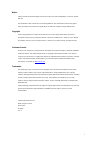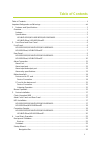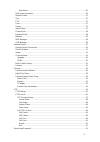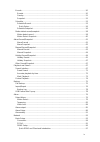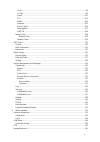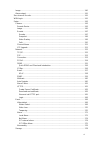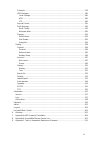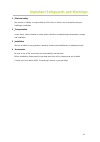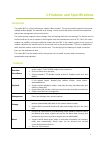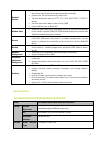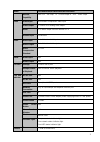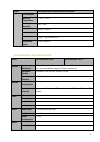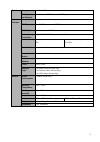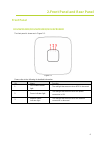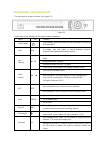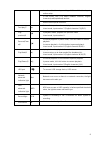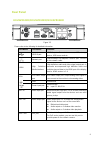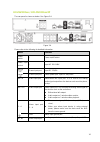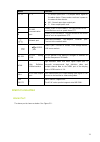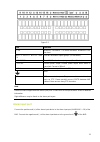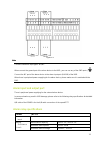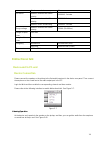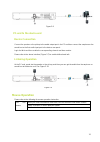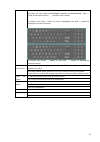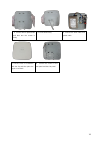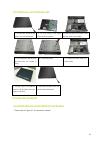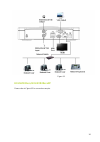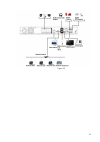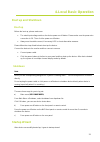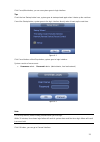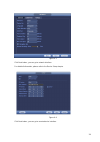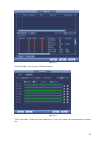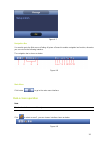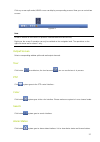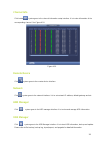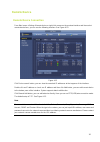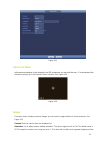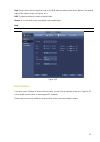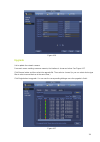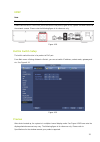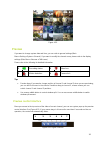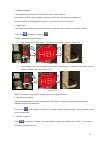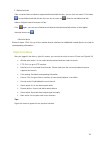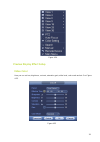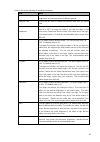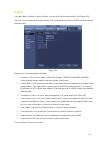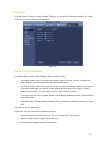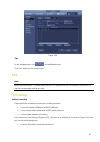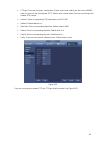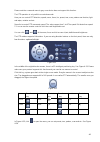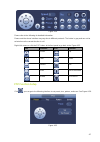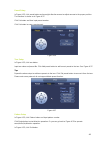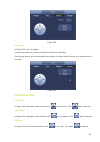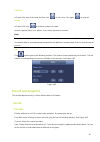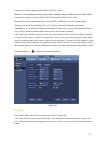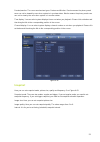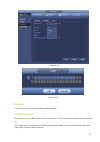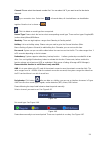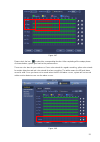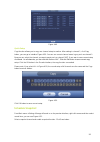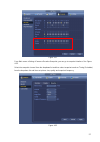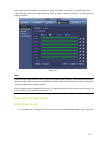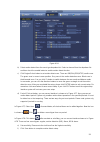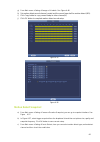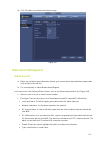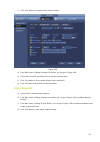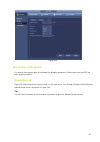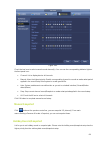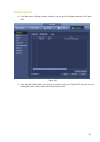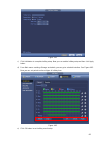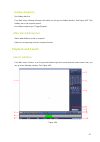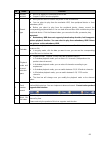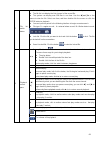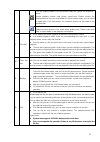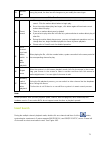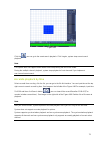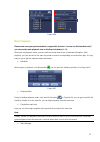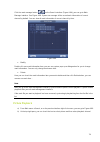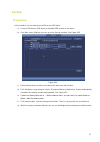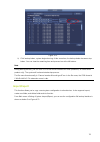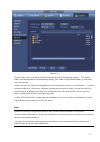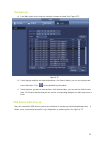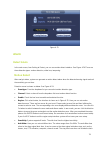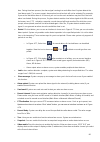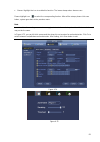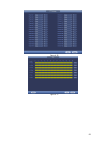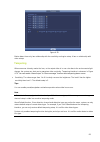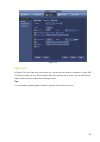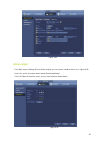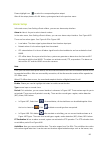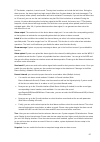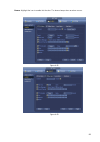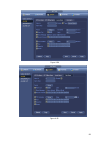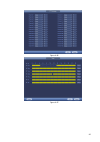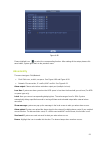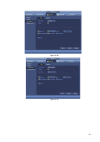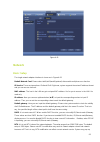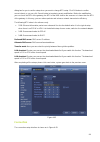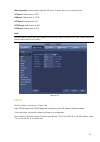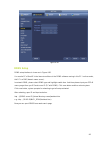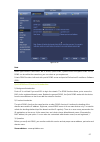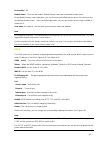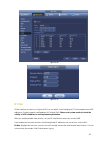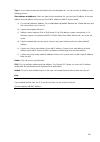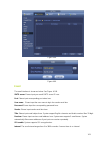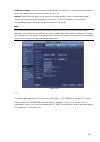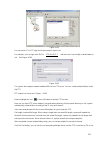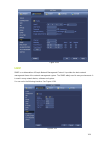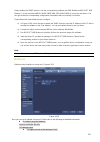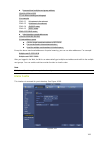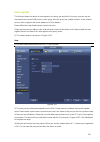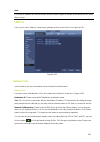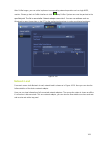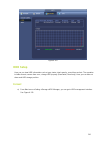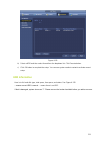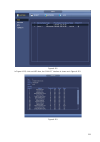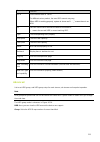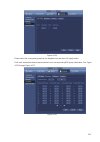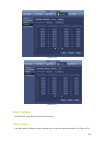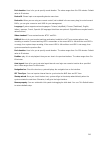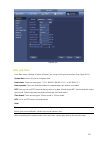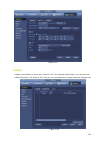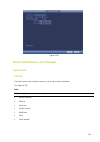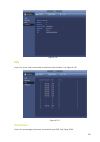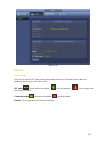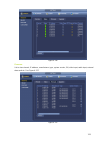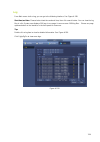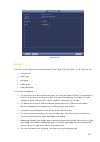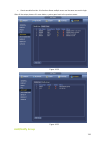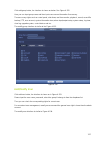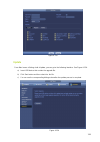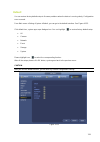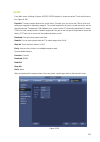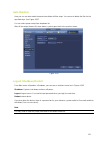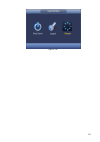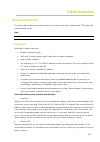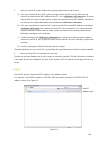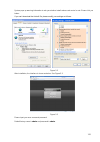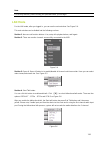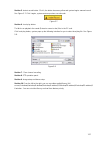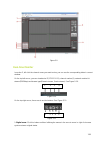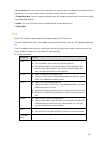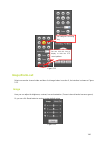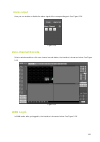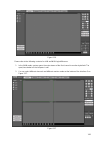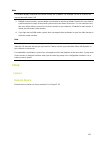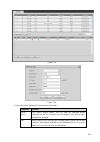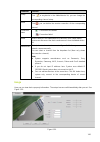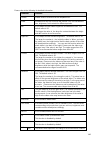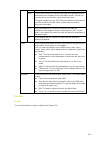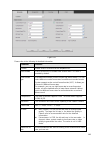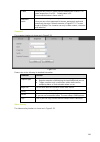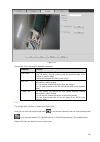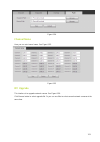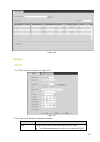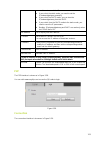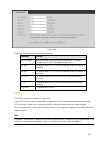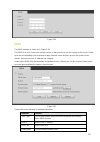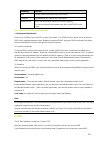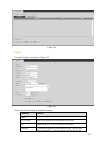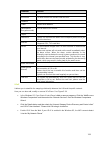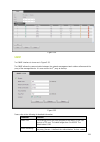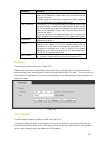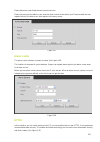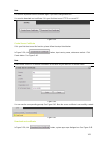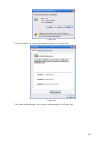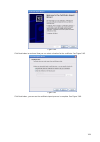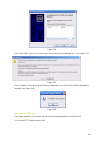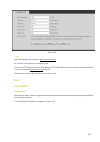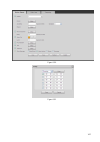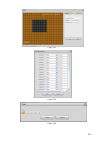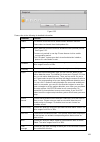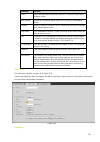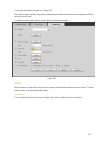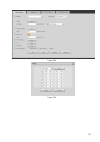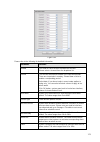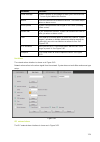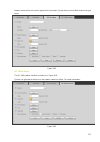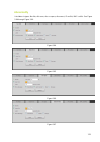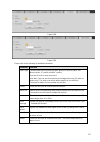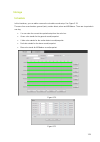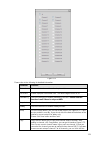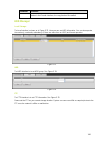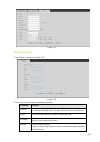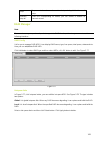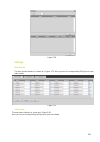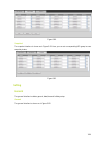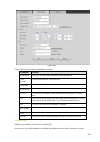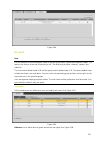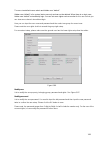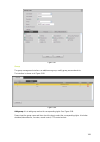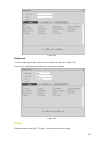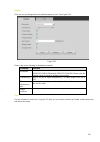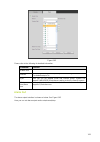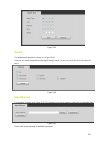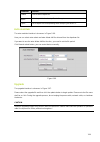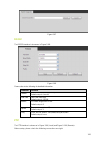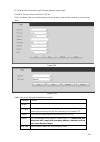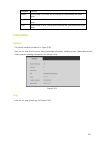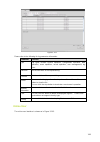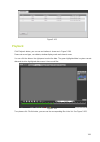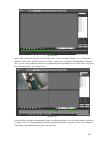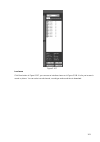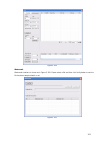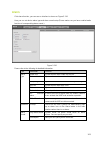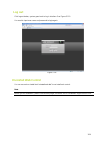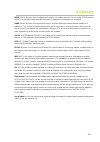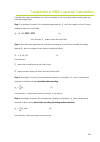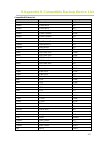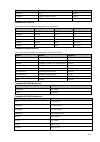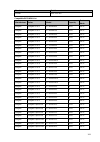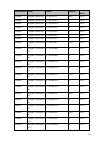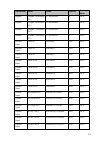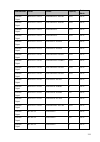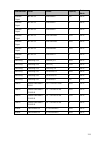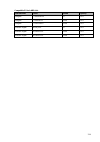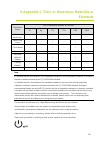- DL manuals
- Holis
- Network Hardware
- HOLNVR04100
- User Manual
Holis HOLNVR04100 User Manual
Summary of HOLNVR04100
Page 1
Network video recorder user manual 8200-1104-03 b0
Page 2
I notice please read this manual thoroughly and save it for future use before attempting to connect or operate this unit. The information in this manual was current when published. The manufacturer reserves the right to revise and improve its products. All specifications are therefore subject to cha...
Page 3: Table Of Contents
Ii table of contents table of contents ............................................................................................................................. Ii important safeguards and warnings ............................................................................................. Viii...
Page 4
Iii main menu ....................................................................................................................... 26 dual-screen operation ............................................................................................................ 26 output screen ..................
Page 5
Iv encode .................................................................................................................................... 50 encode ................................................................................................................................ 50 overlay ..........
Page 6
V upnp ................................................................................................................................... 98 ip filter ................................................................................................................................ 99 email .............
Page 7
Vi image .................................................................................................................................... 140 alarm output .......................................................................................................................... 141 zero-channel e...
Page 8
Vii schedule ........................................................................................................................... 178 hdd manager ................................................................................................................... 180 local storage ................
Page 9
Viii important safeguards and warnings 1 .electrical safety we assume no liability or responsibility for all the fires or electric shock caused by improper handling or installation. 2 .transportation heavy stress, violent vibration or water splash should be avoided during transportation, storage and...
Page 10: Overview
1 1. Features and specifications overview this series nvr is a high performance network video recorder. This series product support local preview, multiple-window display, recorded file local storage, remote control and mouse shortcut menu operation, and remote management and control function. This ...
Page 11: Specifications
2 network monitor through network, sending audio/video data compressed by ipc or nvs to client-ends, then the data will be decompressed and display. Support max 128 connections at the same time. Transmit audio/video data by http, tcp, udp, multicast, rtp/rtcp and etc. Transmit some alarm data or ala...
Page 12
3 model holnvr04100/holnvr04200/holnvr04400 decode capability max 2-ch 5m 25fps or 4-ch 3m 25fps or 4-ch 1080p 30fps video video input 4ch network compression video input video output 1-channel vga analog video output hdmi 1-ch hdmi output. Version number is 1.4 window split 1/4-window audio audio i...
Page 13: Holnvr08Xxx/ Holnvr08Xxx8P
4 model holnvr04100/holnvr04200/holnvr04400 consumption working temperature ﹣10 ℃~﹢55℃ working humidity 10℅~90℅ air pressure 86kpa~106kpa dimension 205mm×206.75mm×45.2mm weight 0.5kg~1kg (exclude hdd) installation mode desk installation holnvr08xxx/ holnvr08xxx8p model holnvr08xxx series holnvr08xxx...
Page 14
5 function storage 2 built-in sata ports. Multiple-chan nel playback max 8-channel 720p/4-channel 1080p playback at the same time. Port and indicator rs232 port one rs232 port to debug transparent com data. Rs485 port one rs485 port to control ptz. Support various protocols. Usb2.0 port three periph...
Page 15: Front Panel
6 2. Front panel and rear panel front panel holnvr04100/holnvr04200/holnvr04400 the front panel is shown as in figure 2-1. Figure 2-1 please refer to the following for detailed information. Sn name function 1 hdd status indictor light the red light becomes on when hdd is abnormal. 2 power indicator ...
Page 16: Holnvr08Xxx/ Holnvr08Xxx8P
7 holnvr08xxx/ holnvr08xxx8p the front panel is shown as below. See figure 2-2. Figure 2-2 please refer to the following for front panel button information. Name icon function power button power button, press this button for three seconds to boot up or shut down nvr. Shift shift in textbox, click th...
Page 17
8 in motion detection setup, working with fn and direction keys to realize setup. In text mode, click it to switch between numeral, english character(small/capitalized) and etc. Realize other special functions. Fast play/7 various fast speeds and normal playback. In text mode, input number 7 (englis...
Page 18: Rear Panel
9 rear panel holnvr04100/holnvr04200/holnvr04400 figure 2-3 please refer to the following for detailed information. Port name connection function usb2.0 port usb2.0 port. Connect to mouse, usb storage device, usb burner and etc. Network port 10m/100mbps self-adaptive ethernet port. Connect to the ne...
Page 19: Holnvr08Xxx/ Holnvr08Xxx8P
10 holnvr08xxx/ holnvr08xxx8p the rear panel is shown as below. See figure 2-4. Figure 2-4 please refer to the following for detailed information. Name function power switch / power on/off button. Power input socket / input ac 100~240v. Power input port input dc 12v/5a. Power input port switch power...
Page 20: Alarm Connection
11 name function c1, c2 1~2 c1,group 2:port no2~c2).Output alarm signal to the alarm device. Please make sure there is power to the external alarm device. no:normal open alarm output port. c:alarm output public end. A rs-485 communication port rs485_a port. It is the cable a. You can connect to ...
Page 21: Alarm Input Port
12 figure 2-5 icon function 1~16 alarm1~alarm16. The alarm becomes activated in the low level. No1 c1,no2 c2,no3 c3,no4 c4 four no activation output groups. (on-off button). No5 c5 nc5 one no/nc activation output group. (on-off button). Ctrl 12v control power output. Disable power output when alarm ...
Page 22: Alarm Relay Specifications
13 figure 2-6 note there are two alarm input types: no/nc. When connect the ground port of the alarm device to the nvr, you can use any of the gnd ports ( ). Connect the nc port of the alarm device to the alarm input port (alarm) of the nvr. When there is peripheral power supplying for the alarm dev...
Page 23: Bidirectional Talk
14 maximum switch currency 1a insulation between touches with same polarity 1000vac 1minute between touches with different polarity 1000vac 1minute between touch and winding 1000vac 1minute surge voltage between touches with same polarity 1500v (10×160us) length of open time 3ms max length of close ...
Page 24: Pc-End To The Device-End
15 figure 2-8 pc-end to the device-end device connection connect the speaker or the pickup to the audio output port in the pc and then connect the earphone or the sound box to the first audio input port in the device rear panel. Login the web and then enable the corresponding channel real-time monit...
Page 25
16 in input box, you can select input methods. Left click the corresponding button on the panel you can input numeral/english character (small/capitalized). Here ← stands for backspace button. _ stands for space button. In english input mode: _stands for in put a backspace icon and ← stands for dele...
Page 26: 3. Device Installation
17 3. Device installation note all the installation and operations here should conform to your local electric safety rules. Check unpacked nvr when you receive the nvr from the forwarding agent, please check whether there is any visible damage. The protective materials used for the package of the nv...
Page 27
18 4. Turn the device upside down and then turn the screws in firmly. In the chassis. 5. Fix the hdd firmly. 6. Connect the hdd cable and power cable. 7. Put the cover in accordance with the clip and then place the upper cover back. 8. Secure the screws in the rear panel and the side panel..
Page 28: Holnvr08Xxx/holnvr08Xxx8P
19 holnvr08xxx/holnvr08xxx8p connection sample holnvr04100/holnvr04200/holnvr04400 please refer to figure 3-1 for connection sample. 1. Loosen the screws of the upper cover and side panel. 2. Fix four screws in the hdd (turn just three rounds). 3. Place the hdd in accordance with the four holes in t...
Page 29: Holnvr08Xxx/holnvr08Xxx8P
20 figure 3-1 holnvr08xxx/holnvr08xxx8p please refer to figure3-2 for connection sample..
Page 30
21 figure 3-2.
Page 31: 4. Local Basic Operation
22 4. Local basic operation boot up and shutdown boot up before the boot up, please make sure: the rated input voltage matches the device power on-off button. Please make sure the power wire connection is ok. Then click the power on-off button. Always use the stable current, if necessary ups is a be...
Page 32
23 click cancel/next button, you can see system goes to login interface. Tips check the box startup button here, system goes to startup wizard again when it boots up the next time. Cancel the startup button, system goes to the login interface directly when it boots up the next time. Figure 4-1 click...
Page 33
24 . Figure 4-3 click next button, you can go to network interface. For detailed information, please refer to the device setup chapter figure 4-4 click next button, you can go to remote device interface..
Page 34
25 figure 4-5 click next button, you can go to schedule interface. Figure 4-6 click finish button, system pops up a dialogue box. Click the ok button, the startup wizard is complete. See.
Page 35: Dual-Screen Operation
26 figure 4-7 navigation bar you need to go to the main menu->setting->system->general to enable navigation bar function; otherwise you can not see the following interface. The navigation bar is shown as below. Figure 4-8 main menu click button to go to the main menu interface. Dual-screen operation...
Page 36: Output Screen
27 click any screen split mode; hdmi2 screen can display corresponding screens. Now you can control two screens. Figure 4-9 note screen 2 funciton is null if tour is in process. Please disable tour funciton first, right now, the screen 2 operation can only be realized on the navigation bard. The ope...
Page 37: Channel Info
28 channel info click button , system goes to the channel information setup interface. It is to view information of the corresponding channel. See figure 4-10. Figure 4-10 remote device click , system goes to the remote device interface. Network click , system goes to the network interface. It is to...
Page 38
29.
Page 39: Remote Device
30 remote device remote device connection from mani menu->setting->remote device or right click mouse on the preview interface and then select remote device item, you can see the following interface. See figure 4-12. Figure 4-12 click device search button, you can view the searched ip addresses at t...
Page 40: Short-Cut Menu
31 figure 4-13 short-cut menu in the preview interface, for the channel of no ipc connection, you can click the icon “+” in the centre of the interface to quickly go to the remote device interface. See figure 4-14 figure 4-14 image from main menu->setting->camera->image, you can see the image interf...
Page 41
32 whole video. The video color may become too strong if the value is too high. For the grey part of the video, the distortion may occur if the white balance is not accurate. Please note the video may not be attractive if the value is too low. The recommended value ranges from 40 to 60. Brightness: ...
Page 42: Channel Name
33 auto: device auto select to output the color or the b/w video according to the device feature (the general bright of the video or there is ir light or not.) b/w: the device outputs the black and white video. Sensor: it is to set when there is peripheral connected ir light. Note some non-ir series...
Page 43: Upgrade
34 figure 4-16 upgrade it is to update the network camera. From main menu->setting->camera->remote, the interface is shown as below. See figure 4-17. Click browse button and then select the upgrade file. Then select a channel (or you can select device type filter to select several devices at the sam...
Page 44: Upnp
35 upnp note do not connect the switch to the poe port, otherwise the connection may fail. Please connect the ipc to the poe port of the device rear panel (figure 4-18), system can auto connect to the network camera. Please note the following figure is for reference only. Figure 4-18 built-in switch...
Page 45: Preview
36 figure 4-20 preview if you want to change system date and time, you can refer to general settings (main menu->setting->system->general). If you want to modify the channel name, please refer to the display settings (main menu->camera->cam name) please refer to the following for detailed informatio...
Page 46
37 1. Realtime playback it is to playback the previous 5-60 minutes record of current channel. Please go to the main menu->setting->->system->general to set real-time playback time. System may pop up a dialogue box if there is no such record in current channel. 2. Digital zoom it is to zoom in speci...
Page 47: Right Click Menu
38 3. Bidirectional talk if the connected front-end device supports bidirectional talk function, you can click this button. Click button to start bidirectional talk function the icon now is shown as . Now the rest bidirectional talk buttons of digital channel becomes null too. Click again, you can c...
Page 48: Video Color
39 figure 4-24 preview display effect setup video color here you can set hue, brightness, contrast, saturation, gain, white level, color mode and etc. See figure 4-25. Figure 4-25.
Page 49
40 please refer to the following for detailed information. Item note period there are two periods in one day. You can set different sharpness, brightness, and contrast setup for different periods. Effective time check the box here to enable this function and then set period time. Sharpness the value...
Page 50: Display
41 display from main menu->setting->system->display, you can go to the following interface. See figure 4-26. Here you can set menu and video preview effect. All you operation here does not affect the record file and playback effect. Figure 4-26 now you can set corresponding information. Resolution: ...
Page 51: Tv Adjust
42 tv adjust from main menu->setting->system->display-tv adjust; you can go to the following interface. See figure 4-27. Here you can set margins and brightness. Figure 4-27 preview tour parameters set preview display mode, channel display sequence and tour setup. Set preview display mode: on the pr...
Page 52: Ptz
43 figure 4-28 tips on the navigation bar, click / to enable/disable tour. Click save button to save current setup. Ptz note before you control the ptz, please make sure the ptz decoder and the nvr network connection is ok and the corresponding settings are right. Ptz settings cable connection pleas...
Page 53
44 ptz type: there are two types: local/remote. Please select local mode if you are connect rs485 cable to connect to the speed dome (ptz). Please select remote mode if you are connecting to the network ptz camera. Protocol: select corresponding ptz protocol(such as pelcod) address: default address ...
Page 54: Ptz Control
45 figure 4-30 ptz control after completing all the setting please click save button. Right click mouse (click “fn” button in the front panel or click “fn” key in the remote control). The interface is shown as in figure 4-31. Please note you can only go to the ptz control interface when you are in 1...
Page 55
46 please note the commend name is grey once device does not support this function. The ptz operation is only valid in one-window mode. Here you can control ptz direction, speed, zoom, focus, iris, preset, tour, scan, pattern aux function, light and wiper, rotation and etc. Speed is to control ptz m...
Page 56: Ptz Function Setup
47 figure 4-34 please refer to the following for detailed information. Please note the above interface may vary due to different protocols. The button is grey and can not be selected once the current function is null. Right click mouse or click the esc button at the front panel to go back to the fig...
Page 57
48 preset setup infigure 4-35, click preset button and use eight direction arrows to adjust camera to the proper position. The interface is shown as in figure 4-37. Click set button and then input preset number. Click set button to save current preset. Figure 4-36 tour setup in figure 4-35, click to...
Page 58: Call Ptz Function
49 figure 4-38 scan setup infigure 4-35, click scan button. Use direction buttons to set camera left limit and then click left button. Use direction buttons to set camera right limit and then click right button. Now the scan setup process is complete. Figure 4-39 call ptz function call preset in fig...
Page 59: Record And Snapshot
50 call scan in figure 4-34, input scan value and then click to call a tour. Click again to stop call. Rotate in figure 4-34, click to enable the camera to rotate. System supports preset, tour, pattern, scan, rotate, light and etc function. Note: preset, tour and pattern all need the value to be the...
Page 60: Overlay
51 compression: system supports h.264, mpeg4, mjpeg and etc. Resolution: the mainstream resolution type is ipc’s encoding config. Generally there is d1/720p/1080p. Frame rate: it ranges from 1f/s to 25f/s in ntsc mode and 1f/s to 30f/s in pal mode. Bit rate type: system supports two types: cbr and v...
Page 61: Snapshot
52 preview/monitor: the cover area has two types. Preview and monitor. Preview means the privacy mask zone can not be viewed by user when system is in preview status. Monitor means the privacy mask zone can not be view by the user when system is in monitor status. Time display: you can select system...
Page 62: Schedule
53 figure 4-43 figure 4-44 schedule the record type priority is: alarm>motion detect>regular. Schedule record set record time, record plan and etc. Please note system is in 24-hour record by default after its first boot up. In the main menu, from main menu->setting->storage->schedule, you can go to ...
Page 63
54 channel : please select the channel number first. You can select “all” if you want to set for the whole channels. : sync connection icon. Select icon of several dates, all checked items can be edited or together. Now the icon is shown as . : click it to delete a record type from one period. Recor...
Page 64
55 figure 4-47 please check the box to select the corresponding function. After completing all the setups please click save button, system goes back to the previous menu. There are color bars for your reference. Green color stands for regular recording, yellow color stands for motion detection and r...
Page 65: Schedule Snapshot
56 figure 4-49 quick setup copy function allows you to copy one channel setup to another. After setting in channel 1, click copy button, you can go to interface figure 4-50. You can see current channel name is grey such as channel 1. Now you can select the channel you wan to paste such as channel 5/...
Page 66
57 figure 4-51 from main menu->setting->camera->encode->snapshot, you can go to snapshot interface. See figure 4-52. Select the snapshot channel from the dropdown list and then select snapshot mode as timing (schedule) from the dropdown list and then set picture size, quality and snapshot frequency....
Page 67: Motion Detect Record
58 in the main menu, from main menu->setting->storage->schedule, you can go to schedule menu. See figure 4-48. Here you can set snapshot period. There are total six periods in one day. The setup steps are general the same. Figure 4-53 note please note the trigger snapshot has the higher priority tha...
Page 68
59 figure 4-54 b) select motion detect from the event type dropdown list. Select a channel from the dropdown list and then check the enable button to enable motion detect function. C) click region select button to set motion detect zone. There are 396(pal)/330(ntsc) small zones. The green zone is cu...
Page 69: Motion Detect Snapshot
60 g) from main menu->setting->storage->-schedule. See figure 4-48 h) set motion detect record channel, period and the record type shall be motion detect (md). I) click copy button to copy current setup to other channel(s). J) click ok button to complete motion detect record setup. Figure 4-55 figur...
Page 70: Alarm Record/snapshot
61 d) click ok button to complete motion detect setup. Figure 4-57 alarm record/snapshot alarm record a) before you set alarm setup information, please go to connect alarm input and alarm output cable (such as light, siren and etc). B) the record priority is: alarm>motion detect>regular. In the main...
Page 71: Alarm Snapshot
62 c) click save button to complete alarm setup interface. Figure 4-58 d) from mani menu->setting->storage->schedule, you can go to figure 4-48. E) select alarm channel, period and the record type shall be alarm. F) click copy button to copy current setup to other channel(s). G) click ok button to s...
Page 72: Manual Record/snapshot
63 figure 4-59 manual record/snapshot you need to have proper rights to implement the following operations. Please make sure the hdd has been properly installed. Manual record right click mouse and select manual record or in the main menu, from setting->storage->manual record. Manual record menu is ...
Page 73: Manual Snapshot
64 figure 4-60 check the box here to select manual record channel(s). You can see the corresponding indicator light on the front panel is on. Channel: it is to display device all channels. Manual: it has the highest priority. Enable corresponding channel to record no matter what period applied in th...
Page 74: Holiday Record
65 holiday record a) from mani menu->setting->system->general, you can go to the following interface. See figure 4-61. Figure 4-61 b) click add new holiday button, you can see an interface shown as in figure 4-62. Here you can set holiday date name, repeat mode, start time/end time and etc..
Page 75
66 figure 4-62 c) click add button to complete holiday setup. Now you can enable holiday setup and then click apply button. D) from main menu->setting->storage->schedule, you can go to schedule interface. See figure 4-63. Now you can set period and record type of holiday time. Figure 4-63 e) click o...
Page 76: Holiday Snapshot
67 holiday snapshot set holiday date first. From main menu->setting->storage->schedule, you can go to schedule interface. See figure 4-63. Click holiday item to set snapshot period. Set holiday snapshot type (trigger/regular).. Other record/snapshot motion detect&alarm record or snapshot. Video loss...
Page 77
68 sn name function 1 display window here is to display the searched picture or file. support 1/4/9/16-window playback. 2 search type here you can select to search the picture or the recorded file. you can select to play from the read-write hdd, from peripheral device or from redundancy hdd....
Page 78
69 7 file list switch button double click it, you can view the picture/record file list of current day. the file list is to display the first channel of the record file. the system can display max 128 files in one time. Use the │and │ or the mouse to view the file. Select one item, and then...
Page 79
70 click the snapshot button in the full-screen mode, the system can snapshot 1 picture. System supports custom snap picture saved path. Please connect the peripheral device first, click snap button on the full-screen mode, you can select or create path. Click start button, the snapshot picture can ...
Page 80: Smart Search
71 13 record type in any play mode, the time bar will change once you modify the search type. Other functions 14 smart search when system is playing, you can select a zone in the window to begin smart search. Click the motion detect button to begin play. once the motion detect play has begun, cl...
Page 81: Accurate Playback By Time
72 figure 4-65 click the , you can go to the smart search playback. Click it again, system stops smart search playback. Note the system does not support motion detect zone setup during the full-screen mode. During the multiple-channel playback, system stops playback of rest channels if you implement...
Page 82: Mark Playback
73 figure 4-66 mark playback please make sure your purchased device support this function. You can use this function only if you can see the mark playback icon on the search interface (4-64). When you are playback record, you can mark the record when there is important information. After playback, y...
Page 83: Picture Playback
74 click the mark manager button on the search interface (figure 4-64); you can go to mark manager interface. See figure 4-68. System can manage all the record mark information of current channel by default. You can view all mark information of current channel by time. Figure 4-68 modify double clic...
Page 84: Backup
75 backup file backup in this interface, you can backup record file to the usb device. A) connect usb burner, usb device or portable hdd and etc to the device. B) from main menu->backup, you can go to the backup interface. See figure 4-69 figure 4-69 c) select backup device and then set channel, fil...
Page 85: Import/export
76 figure 4-70 h) click backup button, system begins burning. At the same time, the backup button becomes stop button. You can view the remaining time and process bar at the left bottom. Note during backup process, you can click esc to exit current interface for other operation (for some series prod...
Page 86
77 figure 4-71 export: please connect the peripheral device first and then go to the following interface. Click export button, you can see there is a corresponding “config_time” folder. Double click the folder, you can view some backup files. Import: here you can import the configuration files from ...
Page 87: Backup Log
78 backup log a) from main menu->info->log, the interface is shown as below. See figure 4-72. Figure 4-72 b) select log type and then set start time/end time, click search button, you can see log time and event information. Click to view detailed log information. C) select log items you want to save...
Page 88: Alarm
79 figure 4-73 alarm detect alarm in the main menu, from setting to detect, you can see motion detect interface. See figure 4-74.There are three detection types: motion detection, video loss, tampering. Motion detect after analysis video, system can generate a motion detect alarm when the detected m...
Page 89
80 time. During the alarm process, the alarm signal can begin an anti-dither time if system detects the local alarm again. The screen prompt, alarm upload, email and etc will not be activated. For example, if you set the anti-dither time as 10 second, you can see the each activation may last 10s if ...
Page 90
81 buzzer: highlight the icon to enable this function. The buzzer beeps when alarm occurs. Please highlight icon to select the corresponding function. After all the setups please click save button, system goes back to the previous menu. Note in motion detection mode, you can not use copy/paste to se...
Page 91
82 figure 4-76 figure 4-77.
Page 92: Tampering
83 figure 4-78 motion detect here only has relationship with the sensitivity and region setup. It has no relationship with other setups. Tampering when someone viciously masks the lens, or the output video is in one-color due to the environments light change, the system can alert you to guarantee vi...
Page 93: Video Loss
84 figure 4-79 video loss in figure 4-74, select video loss from the type list. You can see the interface is shown as in figure 4-80. This function allows you to be informed when video loss phenomenon occurred. You can enable alarm output channel and then enable show message function. Tips: you can ...
Page 94: Alarm Output
85 figure 4-80 alarm output from main menu->setting->event->alarm output, you can see an interface shown as in figure 4-81. Here is for you to set proper alarm output (auto/manual/stop). Click ok button of the alarm reset, you can clear all alarm output status. Figure 4-81.
Page 95: Alarm Setup
86 please highlight icon to select the corresponding alarm output. After all the setups please click ok button, system goes back to the previous menu. Alarm setup in the main menu, from setting->event->alarm, you can see alarm setup interface. Alarm in: here is for you to select channel number. In t...
Page 96
87 ptz activation, snapshot, channel record. The stay time here does not include the latch time. During the alarm process, the alarm signal can begin an anti-dither time if system detects the local alarm again. The screen prompt, alarm upload, email and etc will not be activated. For example, if you...
Page 97
88 buzzer: highlight the icon to enable this function. The buzzer beeps when an alarm occurs. Figure 4-82 figure 4-83.
Page 98
89 . Figure 4-84 figure 4-85.
Page 99
90 figure 4-86 figure 4-87.
Page 100: Abnormality
91 figure 4-88 please highlight icon to select the corresponding function. After setting all the setups please click save button, system goes back to the previous menu. Abnormality there are two types: disk/network. disk: disk error, no disk, no space. See figure 4-89 and figure 4-90. network: d...
Page 101
92 figure 4-89 figure 4-90
Page 102: Network
93 figure 4-91 network basic setup the single network adapter interface is shown as in figure 4-92 default network card: please select eth0/eth1/bond0(optional) after enable multiple-access function ip version: there are two options: ipv4 and ipv6. Right now, system supports these two ip address for...
Page 103: Connection
94 dialog box for you to confirm setup when you want to change mtu setup. Click ok button to confirm current reboot, or you can click cancel button to terminate current modification. Before the modification, you can check the mtu of the gateway; the mtu of the nvr shall be the same as or is lower th...
Page 104: Pppoe
95 max connection: system support maximal 128 users. 0 means there is no connection limit. Tcp port: default value is 37777. Udp port: default value is 37778. Http port: default value is 80. Https port: default value is 443. Rtsp port: default value is 554. Note system needs to reboot after you chan...
Page 105: Ddns Setup
96 figure 4-94 ddns setup ddns setup interface is shown as in figure 4-95. You need a pc of fixed ip in the internet and there is the ddns software running in this pc. In other words, this pc is a dns (domain name server). In network ddns, please select ddns type and highlight enable item. And them ...
Page 106
97 figure 4-95 note nnds type includes: cn99 ddns, no-ip ddns, quick ddns, dyndns ddns and sysdns ddns. All the ddns can be valid at the same time, you can select as you requirement. Private ddns function shall work with special ddns server and special professional surveillance software (pss). Quick...
Page 107: Upnp
98 port number:80 domain name:there are two modes: default domain name and customized domain name. Except default domain name registration, you can also use customized domain name (you can input your self-defined domain name.) after successful registration, you can use domain name to login installed...
Page 108: Ip Filter
99 figure 4-96 figure 4-97 ip filter ip filter interface is shown as in figure 4-98. You can add ip in the following list. The list supports max 64 ip addresses. System supports valid address of ipv4 and ipv6. Please note system needs to check the validity of all ipv6 addresses and implement optimiz...
Page 109
100 type: you can select trusted site and blacklist from the dropdown list. You can view the ip address on the following column. Start address/end address: select one type from the dropdown list, you can input ip address in the start address and end address. Now you can click add ip address or add i...
Page 110: Email
101 figure 4-98 figure 4-99 email the email interface is shown as below. See figure .4-100 smtp server: please input your email smtp server ip here. Port: please input corresponding port value here. User name: please input the user name to login the sender email box. Password: please input the corre...
Page 111: Ftp
102 health email enable: please check the box here to enable this function. This function allows the system to send out the test email to check the connection is ok or not. Interval: please check the above box to enable this function and then set the corresponding interval. System can send out the e...
Page 112
103 figure 4-101 you can use a pc or ftp login tool to test setup is right or not. For example, you can login user zhy to h 140h 140h 140htu ftp://10.10.7.7 uth and then test it can modify or delete folder or not. See figure 4-102. Figure 4-102 the system also supports upload multiple nvrs to one ft...
Page 113: Snmp
104 figure 4-103 snmp snmp is an abbreviation of simple network management protocol. It provides the basic network management frame of the network management system. The snmp widely used in many environments. It is used in many network device, software and system. You can set in the following interf...
Page 114: Multicast
105 please enable the snmp function. Use the corresponding software tool (mib builder and mg-soft mib browser. You still need two mib file: base-snmp-mib, nvr-snmp-mib) to connect to the device. You can get the device corresponding configuration information after successfully connection. Please foll...
Page 115: Alarm Centre
106 reserved local multiple cast group address -224.0.0.0-224.0.0.255 -ttl=1 when sending out telegraph -for example 224.0.0.1 all systems in the sub-net 224.0.0.2 all routers in the sub-net 224.0.0.4 dvmrp router 224.0.0.5 ospf router 224.0.0.13 pimv2 router administrative scoped addressees -23...
Page 116: Auto Register
107 auto register this function allows the device to auto register to the proxy you specified. In this way, you can use the client-end to access the nvr and etc via the proxy. Here the proxy has a switch function. In the network service, device supports the server address of ipv4 or domain. Please f...
Page 117: Switch
108 note the server ip address can also be domain. But you need to register a domain name before you run proxy device server. Switch it is for you to set ip address, subnet mask, gateway and etc of the switch. See figure 4-108. Figure 4-108 network test in this interface, you can see network test an...
Page 118: Network Load
109 after sniffer began, you can exit to implement corresponding network operation such as login web, monitor. Please go back to sniffer interface to click stop sniffer. System can save the packets to the specified path. The file is named after “network adapter name+time”. You can use software such ...
Page 119: Hdd Setup
110 figure 4-110 hdd setup here you can view hdd information such as type, status, total capacity, record time and etc. The operation includes format, resume from error, change hdd property (read write, read-only). Here you can also set alarm and hdd storage position. Format a) from mani-menu->setti...
Page 120: Hdd Information
111 figure 4-111 b) select a hdd and then select format from the dropdown list. Click execute button. C) click ok button to complete the setup. You can see system needs to restart to activate current setup. Hdd information here is to list hard disk type, total space, free space, and status. See figu...
Page 121
112 figure 4-112 in figure 4-112, click one hdd item, the s.M.A.R.T interface is shown as in figure 4-113. Figure 4-113.
Page 122: Advanced
113 parameter function sata 1 here means there is 1 hdd. For different series product, the max hdd amount may vary, when hdd is working properly, system is shown as o. . “_” means there is no hdd. Sn you can view the hdd amount the device connected to; ﹡ means the second hdd is current working hdd. ...
Page 123
114 figure 4-114 please select the correspond group from the dropdown list and then click apply button. Click main stream/sub stream/snapshot button to set corresponding hdd group information. See figure 4-115 through figure 4-117. Figure 4-115.
Page 124: Basic Setups
115 figure 4-116 figure 4-117 basic setups set nvr basic setup, device setup and other setups. Device setup from main menu->setting->system->general, you can go to the general interface. See figure 4-118..
Page 125
116 pack duration: here is for you to specify record duration. The value ranges from 0 to 120 minutes. Default value is 60 minutes. Device id: please input a corresponding device name here. Device no: when you are using one remote control (not included in the accessory bag) to control several nvrs, ...
Page 126: Data And Time
117 figure 4-118 data and time from main menu->setting->system->general, you can go to the general interface. See figure 4-119. System time: here is for you to set system time date format: there are three types: yyyyy-mm-dd: mm-dd-yyyyy or dd-mm-yyyy. Date separator: there are three denotations to s...
Page 127: Holiday
118 figure 4-119 holiday holiday setup interface is shown as in figure 4-120. Click add new holiday button, you can input new holiday information. See figure 4-121. Here you can set holiday name, repeat mode and start/end time. Figure 4-120
Page 128: System Info
119 figure 4-121 device maintenance and manager system info version from main menu->info->system->version, you can go to version interface. See figure 4-122. Note the following figure is for reference only. Record channel alarm in alarm out system version build date web serial number.
Page 129: Bps
120 figure 4-122 bps here is for you to view current video bit rate (kb/s) and resolution. See figure 4-123. Figure 4-123 online user here is for you manage online users connected to your nvr. See figure 4-124..
Page 130: Remote Device Information
121 you can click button to disconnect or block one user if you have proper system right. System detects there is any newly added or deleted user in each five seconds and refresh the list automatically. Figure 4-124 remote device information from main menu->info-event, here you can view the channel ...
Page 131: Remote
122 figure 4-125 remote device status here you can view the ipc status of the corresponding channel such as motion detect, video loss, tampering, alarm and etc. See figure 4-126. Ipc status: : front-end does not support. : front-end supports. : there is alarm event from current front-end. Connection...
Page 132
123 figure 4-126 firmware it is to view channel, ip address, manufacturer, type, system version, sn, video input, audio input, external alarm and etc. See figure 4-127. Figure 4-127.
Page 133: Log
124 log from main menu->info->log, you can go to the following interface. See figure 4-128. Start time/end time: pleased select start time and end time, then click search button. You can view the log files in a list. System max displays 100 logs in one page. It can max save 1024 log files. Please us...
Page 134: Account
125 figure 4-129 account here is for you to implement account management. See figure 4-130 and figure 4-131. Here you can: add new user modify user add group modify group modify password. For account management: for the user account name and the user group, the string max length is 6-byte. The backs...
Page 135: Add/modify Group
126 about reusable function: this function allows multiple users use the same account to login. After all the setups please click save button, system goes back to the previous menu. Figure 4-130 figure 4-131 add/modify group.
Page 136: Add/modify User
127 click add group button, the interface is shown as below. See figure 4-132. Here you can input group name and then input some memo information if necessary. There are many rights such as control panel, shut down, real-time monitor, playback, record, record file backup, ptz, user account, system i...
Page 137: Update
128 figure 4-133 update from mani menu->setting->info->update, you can go to the following interface. See figure 4-134. A) insert usb device that contain the upgrade file. B) click start button and then select the .Bin file. C) you can see the corresponding dialogue box after the update process is c...
Page 138: Default
129 default you can restore factory default setup to fix some problems when the device is running slowly. Configuration error occurred. From main menu->setting->system->default, you can go to the default interface. See figure 4-135. Click default icon, system pops up a dialogue box. You can highligh...
Page 139: Rs232
130 rs232 from main menu->setting->system->rs232, rs232 interface is shown as below. There are five items. See figure 4-136. Function: there are various devices for you to select. Console is for you to use the com or mini-end software to upgrade or debug the program. The control keyboard is for you ...
Page 140: Auto Maintain
131 auto maintain here you can set auto-reboot time and auto-delete old files setup. You can set to delete the files for the specified days. See figure 4-237. You can select proper setup from dropdown list. After all the setups please click save button, system goes back to the previous menu. Figure ...
Page 141
132 figure 4-138.
Page 142: 5. Web Operation
133 5. Web operation general introduction the device web provides channel monitor menu tree, search, alarm setup, system setup, ptz control and monitor window and etc. Note the following operation is based on 32-channel series device. Preparation before log in, please make sure: network connection i...
Page 143: Log In
134 3. After you insert poe, system follows the principles listed below to map channel. A) if it is your first time to insert poe, system can map it to the first idle channel. After map, the channel can memorize the mac address of the ipc. It is a --- map. If current channel does not connect to othe...
Page 144
135 system pops up warning information to ask you whether install webrec.Cab control or not. Please click yes button. If you can’t download the activex file, please modify your settings as follows.. Figure 5-2 after installation, the interface is shown as below. See figure 5-3. Figure 5-3 please inp...
Page 145: Lan Mode
136 note for security reasons, please modify your password after you first login. Lan mode for the lan mode, after you logged in, you can see the main window. See figure 5-4. This main window can be divided into the following sections. Section 1: there are six function buttons: live, setup info play...
Page 146
137 section 5: instant record button. Click it, the button becomes yellow and system begins manual record. See figure 5-7. Click it again, system restores previous record mode. Figure 5-7 section 6: local play button. The web can playback the saved (extension name is dav) files in the pc-end. Click ...
Page 147: Real-Time Monitor
138 figure 5-9 real-time monitor in section 2, left click the channel name you want to view, you can see the corresponding video in current window. On the top left corner, you can view device ip(172.11.10.11), channel number(1), network monitor bit stream(2202kbps) and stream type(m=main stream, s=s...
Page 148: Ptz
139 2: local record. When you click local record button, the system begins recording and this button becomes highlighted. You can go to system folder recorddownload to view the recorded file. 3: snapshot picture. You can snapshot important video. All images are memorized in system client folder pict...
Page 149: Image/alarm-Out
140 figure 5-12 image/alarm-out select one monitor channel video and then click image button in section 9, the interface is shown as figure 5-13. Image here you can adjust its brightness, contrast, hue and saturation. (current channel border becomes green). Or you can click reset button to restore s...
Page 150: Alarm Output
141 alarm output here you can enable or disable the alarm signal of the corresponding port. See figure 5-14. Figure 5-14 zero-channel encode select a window and then click zero-channel encode button, the interface is shown as below. See figure 5-15. Figure 5-15 wan login in wan mode, after you logge...
Page 151
142 figure 5-16 please refer to the following contents for lan and wan login difference. 1. In the wan mode, system opens the main stream of the first channel to monitor by default. The open/close button on the left pane is null. 2. You can select different channels and different monitor modes at th...
Page 152: Setup
143 note the window display mode and the channel number are by default. For example, for the 16-channel, the max window split mode is 16. 3. Multiple-channel monitor, system adopts extra stream to monitor by default. Double click one channel, system switches to single channel and system uses main st...
Page 153
144 figure 5-18 figure 5-19 please refer to the following for log parameter information. Parameter function device search click device search button, you can view the searched device information on the list. It includes device ip address, port, device name, manufacturer and type. Add select a device...
Page 154: Image
145 parameter function modify click or any device in the added device list, you can change the corresponding channel setup. Delete click , you can delete the remote connection of the corresponding channel. Connection status : connection succeeded. : connection failed. Delete select a device in the a...
Page 155
146 please refer to the following for detailed information. Parameter function channel please select a channel from the dropdown list. Period it divides one day (24 hours) to two periods. You can set different hue, brightness, and contrast for different periods. Hue it is to adjust monitor video bri...
Page 156: Encode
147 mode so that the darkest area of the video is cleared wdr for the wdr scene, this function can lower the high bright section and enhance the brightness of the low bright section. So that you can view these two sections clearly at the same time. The value ranges from 1 to 100. When you switch the...
Page 157
148 figure 5-21 please refer to the following for detailed information. Parameter function channel please select a channel from the dropdown list. Video enable check the box here to enable extra stream video. This item is enabled by default. Code stream type it includes main stream, motion stream an...
Page 158
149 i frame here you can set the p frame amount between two i frames. The value ranges from 1 to 150. Default value is 50. Recommended value is frame rate *2. Watermark enable this function allows you to verify the video is tampered or not. Here you can select watermark bit stream, watermark mode an...
Page 159
150 figure 5-23 please refer to the following for detailed information. Parameter function cover-area check preview or monitor first. Click set button, you can privacy mask the specified video in the preview or monitor video. System max supports 4 privacy mask zones. Time title you can enable this f...
Page 160: Channel Name
151 figure 5-24 channel name here you can set channel name. See figure 5-25. Figure 5-25 ipc upgrade this interface is to upgrade network camera. See figure 5-26. Click browse button to select upgrade file. Or you can use filter to select several network cameras at the same time..
Page 161: Network
152 figure 5-26 network tcp/ip the tcp/ip interface is shown as in figure 5-27. Figure 5-27 please refer to the following for detailed information. Parameter function mode there are two modes: static mode and the dhcp mode. the ip/submask/gateway are null when you select the dhcp.
Page 162: P2P
153 mode to auto search the ip. if you select the static mode, you need to set the ip/submask/gateway manually. if you select the dhcp mode, you can view the ip/submask/gateway from the dhcp. if you switch from the dhcp mode to the static mode, you need to reset the ip parameters. besides, i...
Page 163: Pppoe
154 figure 5-29 please refer to the following for detailed information. Parameter function max connection it is the max web connection for the same device. The value ranges from 1 to 120. The default setup is 120. Tcp port the default value is 37777. You can input the actual port number if necessary...
Page 164: Ddns
155 figure 5-30 ddns the ddns interface is shown as in figure 5-31. The ddns is to set to connect the various servers so that you can access the system via the server. Please go to the corresponding service website to apply a domain name and then access the system via the domain. It works even your ...
Page 165: Ip Filter
156 parameter function user the user name you input to log in the server. Password the password you input to log in the server. Update period device sends out alive signal to the server regularly. You can set interval value between the device and ddns server here. Quick ddns and client-end introduct...
Page 166: Email
157 figure 5-32 email the email interface is shown as in figure 5-33. Figure 5-33 please refer to the following for detailed information. Parameter function enable please check the box here to enable email function. Smtp server input server address and then enable this function. Port default value i...
Page 167
158 parameter function password and the sender information. User name the user name of the sender email account. Password the password of sender email account. Sender sender email address. Authentication (encryption mode) you can select ssl or none. Subject input email subject here. Attachment syste...
Page 168: Snmp
159 figure 5-34 snmp the snmp interface is shown as in figure 5-35. The snmp allows the communication between the network management work station software and the proxy of the managed device. It is reserved for the 3 rd party to develop. Figure 5-35 please refer to the following for detailed informa...
Page 169: Multicast
160 parameter function and the management relationship between one proxy and one group of the managers. Please make sure the device and the proxy are the same. The read community will read all the objects the snmp supported in the specified name. The default setup is public. Write community it is a ...
Page 170: Alarm Centre
161 please follow the steps listed below to use this function. Please set proxy server address, port, and sub-device name at the device-end. Please enable the auto register function, the device can auto register to the proxy server. Figure 5-37 alarm centre the alarm center interface is shown as bel...
Page 171
162 note you need to implement server certificate again if you have changed device ip. You need to download root certificate if it is your first time to use https on current pc. Figure 5-39 create server certificate if it is your first time to use this function, please follow the steps listed below....
Page 172
163 figure 5-42 click open button, you can go to the following interface. See figure 5-43. Figure 5-43 click install certificate button, you can go to certificate wizard. See figure 5-44..
Page 173
164 figure 5-44 click next button to continue. Now you can select a location for the certificate. See figure 5-45. Figure 5-45 click next button, you can see the certificate import process is complete. See figure 5-46..
Page 174
165 figure 5-46 click finish button, you can see system pops up a security warning dialogue box. See figure 5-47. Figure 5-47 click yes button, system pops up the following dialogue box, you can see the certificate download is complete. See figure 5-48. Figure 5-48 view and set https port from setup...
Page 175: Event
166 figure 5-49 login open the browser and then input https://xx.Xx.Xx.Xx:port. Xx.Xx.Xx.Xx: is your device ip or domain mane. Port is your https port. If you are using default https value 443, you do not need to add port information here. You can input https://xx.Xx.Xx.Xx to access. Now you can see...
Page 176
167 figure 5-50 figure 5-51.
Page 177
168 figure 5-52 figure 5-53 figure 5-54.
Page 178
169 figure 5-55 please refer to the following for detailed information. Parameter function enable you need to check the box to enable motion detection function. Please select a channel from the dropdown list. Period motion detection function becomes activated in the specified periods. See figure 5-5...
Page 179
170 parameter function buzzer check the box here to enable this function. The buzzer beeps when an alarm occurs. Alarm upload system can upload the alarm signal to the centre (including alarm centre. Message when 3g network connection is ok, system can send out a message when motion detect occurs. S...
Page 180: Alarm
171 the tampering interface is shown as in figure 5-57. After analysis video, system can generate a tampering alarm when the detected moving signal reached the sensitivity you set here. For detailed setups, please refer to motion detect for detailed information. Figure 5-57 alarm before operation, p...
Page 181
172 figure 5-58 figure 5-59.
Page 182
173 figure 5-60 please refer to the following for detailed information. Parameter function enable you need to check the box to enable this function. Please select a channel from the dropdown list. Period this function becomes activated in the specified periods. There are six periods in one day. Plea...
Page 183
174 parameter function show message system can pop up a message to alarm you in the local host screen if you enabled this function. Buzzer check the box here to enable this function. The buzzer beeps when an alarm occurs. Alarm upload system can upload the alarm signal to the centre (including alarm...
Page 184
175 network alarm refers to the alarm signal from the network. System does not anti-dither and sensor type setup.. Figure 5-62 ipc offline alarm the ipc offline alarm interface is shown as in figure 5-63. System can generate an alarm once the network camera is offline. For setup information. Figure ...
Page 185: Abnormality
176 abnormality it includes six types: no disk, disk error, disks no space, disconnect, ip conflict, mac conflict. See figure 5-64 through figure 5-69. Figure 5-64 figure 5-65 figure 5-66 figure 5-67.
Page 186
177 figure 5-68 figure 5-69 please refer to the following for detailed information. Parameter function event type the abnormal events include: no disk, disk error, disk no space, net disconnection, ip conflict and mac conflict. You can set one or more items here. Less than: you can set the minimum p...
Page 187: Storage
178 storage schedule in this interfaces, you can add or remove the schedule record setup. See figure 5-70. There are four record modes: general (auto), motion detect, alarm and md&alarm. There are six periods in one day. You can view the current time period setup from the color bar. Green color stan...
Page 188
179 figure 5-72 please refer to the following for detailed information. Parameter function channel please select a channel from the dropdown list. Pre-record please input pre-record time here. The value ranges from 0 to 30. Redundancy check the box here to enable redundancy function. Please note thi...
Page 189: Hdd Manager
180 parameter function box “all”. Click the ok button to save current copy setup. Click the ok button in the encode interface, the copy function succeeded. Hdd manager local storage the local interface is shown as in figure 5-73. Here you can see hdd information. You can also operate the read-only, ...
Page 190: Record Control
181 figure 5-75 record control the interface is shown as in figure 5-76. Figure 5-76 please refer to the following for detailed information. Parameter function channel here you can view channel number. The number displayed here is the max channel amount of your device. Status there are three statuse...
Page 191: Raid Manager
182 stop stop current channel record no matter what period applied in the record setup. Start all/ stop all check the corresponding all button, you can enable or disable all channels record. Raid manager note please make sure your purchased product support the raid function, otherwise you can not se...
Page 192: Storage
183 figure 5-78 storage main stream the main stream interface is shown as in figure 5-79. Here you can set corresponding hdd group to save main stream. Figure 5-79 sub stream the sub stream interface is shown as in figure 5-80. Here you can set corresponding hdd group to save sub stream..
Page 193: Setting
184 figure 5-80 snapshot the snapshot interface is shown as in figure 5-81. Here you can set corresponding hdd group to save snapshot picture. Figure 5-81 setting general the general interface includes general, date/time and holiday setup. General the general interface is shown as in figure 5-82..
Page 194
185 figure 5-82 please refer to the following for detailed information. Parameter function device id it is to set device name. Device no. It is device channel number. Language you can select the language from the dropdown list. Please note the device needs to reboot to get the modification activated...
Page 195
186 figure 5-83 please refer to the following for detailed information. Parameter function date format here you can select date format from the dropdown list. Time format there are two options: 24-h and 12-h. Time zone the time zone of the device. System time it is to set system time. It becomes val...
Page 196: Account
187 figure 5-84 account note for the character in the following user name or the user group name, system max supports 6-digits. The space in the front or at the end of the string is null. The valid string includes: character, number, and underline. The user amount default setup is 64 and the group a...
Page 197
188 there are two default users: admin and hidden user “default”. Hidden user “default” is for system interior use only and can not be deleted. When there is no login user, hidden user “default” automatically login. You can set some rights such as monitor for this user so that you can view some chan...
Page 198
189 figure 5-87 group the group management interface can add/remove group, modify group password and etc. The interface is shown as in figure 5-88. Figure 5-88 add group: it is to add group and set its corresponding rights. See figure 5-89. Please input the group name and then check the box to selec...
Page 199: Display
190 figure 5-89 modify group click the modify group button, you can see an interface is shown as in figure 5-90. Here you can modify group information such as remarks and rights. Figure 5-90 display display interface includes gui, tv adjust, tour and zero-channel encoding..
Page 200
191 display here you can set background color and transparency level. See figure 5-91. Figure 5-91 please refer to the following for detailed information. Parameter function resolution there are four options: 1920×1080,1280×1024(default),1280×720,1024×768. Please note the system needs to reboot to a...
Page 201: Alarm Out
192 figure 5-92 please refer to the following for detailed information. Parameter function enable tour check the box here to enable tour function. Interval here is for you to adjust transparency. The value ranges from 5 to 120s. The default setup is 5s. Split here you can set window mode and channel...
Page 202: Default
193 figure 5-93 default the default setup interface is shown as in figure 5-94. Here you can select network/event/storage/setting/camera. Or you can check the all box to select all items. Figure 5-94 import/export the interface is shown as in figure 5-95. This interface is for you to export or impor...
Page 203: Auto Maintain
194 parameter function browse click to select import file. Import it is to import the local setup files to the system. Export it is to export the corresponding web setup to your local pc. Auto maintain the auto maintain interface is shown as in figure 5-96. Here you can select auto reboot and auto d...
Page 204: Rs232
195 figure 5-97 rs232 the rs232 interface is shown as in figure 5-98. Figure 5-98 please refer to the following for detailed information. Parameter function protocol select the corresponding dome protocol. Default setup is console. Baud rate select the baud rate. Default setup is 115200. Data bit th...
Page 205
196 ptz and decoder connection is right. Decoder address setup is right. Decoder a (b) line connects with nvr a (b) line. Click save button after you complete setup, you can go back to the monitor interface to control speed dome. Figure 5-99 figure 5-100 please refer to the following for detailed in...
Page 206: Information
197 parameter function data bit default setup is 8. Please set according to the speed dome dial switch setup. Stop bit default setup is 1. Please set according to the speed dome dial switch setup. Parity default setup is none. Please set according to the speed dome dial switch setup. Information ver...
Page 207: Online User
198 figure 5-102 please refer to the following for log parameter information. Parameter function type log types include: system operation, configuration operation, data operation, event operation, record operation, user management, log clear. Start time set the start time of the requested log. End t...
Page 208: Playback
199 figure 5-103 playback click playback button, you can see an interface is shown as in figure 5-104. Please set record type, record date, window display mode and channel name. You can click the date on the right pane to select the date. The green highlighted date is system current date and the blu...
Page 209
200 figure 5-105 select a file you want to play and then click play button, system can begin playback. You can select to playback in full-screen. Please note for one channel, system can not playback and download at the same time. You can use the playback control bar to implement various operations s...
Page 210
201 figure 5-107 load more click more button in figure 5-107, you can see an interface shown as in figure 5-108. It is for you to search record or picture. You can select record channel, record type and record time to download..
Page 211
202 figure 5-108 watermark watermark interface is shown as in figure 5-109. Please select a file and then click verify button to see the file has been tampered with or not figure 5-109.
Page 212: Alarm
203 alarm click alarm function, you can see an interface is shown as figure 5-110. Here you can set device alarm type and alarm sound setup (please make sure you have enabled audio function of corresponding alarm events.). Figure 5-110 please refer to the following for detailed information. Type par...
Page 213: Log Out
204 log out click log out button, system goes back to log in interface. See figure 5-111. You need to input user name and password to login again. Figure 5-111 un-install web control you can use web un- install tool “uninstall web.Bat” to un-install web control. Note before you un-installation, plea...
Page 214: 6. Glossary
205 6. Glossary dhcp: dhcp (dynamic host configuration protocol) is a network protocol. It is one of the tcp/ip protocol cluster. It is principally used to assign temporary ip addresses to computers on a network. Ddns: ddns (dynamic domain name server) is a service that maps internet domain names to...
Page 215
206 7. Appendix a hdd capacity calculation calculate total capacity needed by each device according to video recording (video recording type and video file storage time). Step 1: according to formula (1) to calculate storage capacity i q that is the capacity of each channel needed for each hour, uni...
Page 216
207 8. Appendix b compatible backup device list compatible usb drive list manufacturer model capacity sandisk cruzer micro 512m sandisk cruzer micro 1g sandisk cruzer micro 2g sandisk cruzer freedom 256m sandisk cruzer freedom 512m sandisk cruzer freedom 1g sandisk cruzer freedom 2g kingston datatra...
Page 217
208 manufacturer model capacity sandisk 250 16gb kingston data traveler locker+ 32gb netac u228 8gb compatible sd card list please refer to the following for compatible sd card brand. Brand standard capacity card type transcend sdhc6 16gb sd kingston sdhc4 4gb sd kingston sd 2gb sd kingston sd 1gb s...
Page 218
209 manufacturer model pioneer nvr-215chg compatible sata hdd list manufacturer series model capacity port mode seagate seagate sv35.1 st3250824sv 250g sata seagate seagate sv35.1 st3500641sv 500g sata seagate seagate sv35.2 st3250820sv 250g sata seagate seagate sv35.2 st3320620sv 320g sata seagate ...
Page 219
210 manufacturer series model capacity port mode seagate seagate pipeline hd2 st3500312cs 500g sata seagate seagate pipeline hd2 st31000424cs 1t sata seagate seagate pipeline hd2 st31000322cs 1t sata seagate seagate pipeline hd2 st1000vm002 1t sata seagate seagate pipeline hd2 st1500vm002 1t sata se...
Page 220
211 manufacturer series model capacity port mode seagate seagate constellation es.2 st33000651ns 3t sata seagate seagate constellation es.2 st32000646ns 2t sata seagate seagate constellation es.2 st33000652ns 3t sata seagate seagate constellation es.2 st32000647ns 2t sata westem digital cariar se wd...
Page 221
212 manufacturer series model capacity port mode westem digital wdav-gp —avcs wd5000avcs-63h1b1 500g sata westem digital wdav-gp —avcs wd7500avcs-63zlb0 750g sata westem digital wdav-gp —avcs wd3200avcs 320g sata westem digital wdav-gp —avcs wd2500avcs 250g sata westem digital wdav-gp —evcs wd10evcs...
Page 222
213 manufacturer series model capacity port mode westem digital wd av-gp wd15eurs 1.5t sata westem digital wd av-gp wd10eurs 1t sata westem digital wd av-gp wd10eurx 1t sata westem digital wd av-gp wd7500aurs 750g sata westem digital wd av-gp wd7500avds 500g sata westem digital wd av-gp wd500avds 50...
Page 223
214 compatible 2.5-inch hdd list manufacturer series model capacity seagate st1000lm024 1t sata seagate st500lm012 500g sata seagate st9320325as 320g sata westem digital wd10jpvx 1t sata westem digital wd5000lpvx 500g sata westem digital wd3200lpvx 320g sata.
Page 224: Elements
215 9. Appendix c toxic or hazardous materials or elements component name toxic or hazardous materials or elements pb hg cd cr vi pbb pbde sheet metal(case) ○ ○ ○ ○ ○ ○ plastic parts (panel) ○ ○ ○ ○ ○ ○ circuit board ○ ○ ○ ○ ○ ○ fastener ○ ○ ○ ○ ○ ○ wire and cable/ac adapter ○ ○ ○ ○ ○ ○ packing mate...