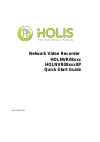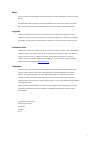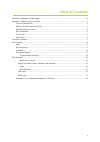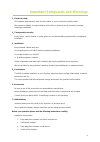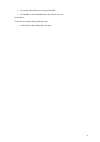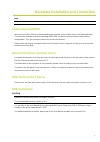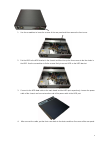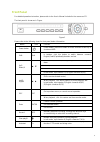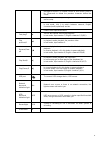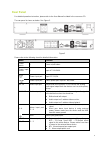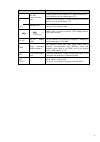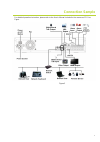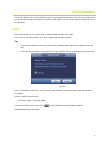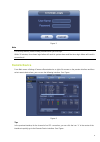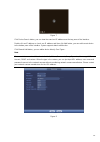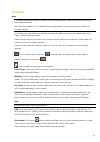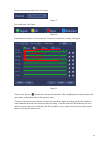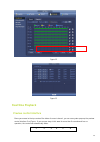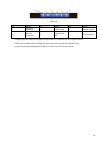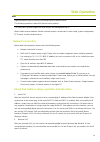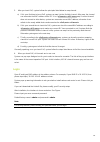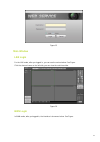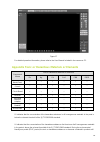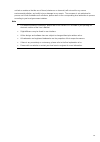Summary of HOLNVR08 Series
Page 1
Network video recorder holnvr08xxx holnvr08xxx8p quick start guide 8200-1104-02 b0
Page 2
I notice please read this manual thoroughly and save it for future use before attempting to connect or operate this unit. The information in this manual was current when published. The manufacturer reserves the right to revise and improve its products. All specifications are therefore subject to cha...
Page 3: Table Of Contents
Ii table of contents important safeguards and warnings ......................................................................................................Iii hardware installation and connection .................................................................................................... 1...
Page 4
Iii important safeguards and warnings 1.electrical safety all installation and operation here should conform to your local electrical safety codes. We assume no liability or responsibility for all the fires or electrical shock caused by improper handling or installation. 2.transportation security he...
Page 5
Iv do not put other devices on the top of the nvr; be installed in well ventilated place; do not block the vent. Accessories check the accessories after opening the box: please refer to the packing list in the box *.
Page 6: Check Unpacked Nvr
1 hardware installation and connection note all the installation and operations should conform to your local electric safety rules. Check unpacked nvr when you receive the nvr from the forwarding agent, please check whether there is any visible damage. The protective materials used for the package o...
Page 7
2 1. Use the screwdriver to loose the screws of the rear panel and then remove the front cover. 2. Put the hdd to the hdd bracket in the chassis and then line up the four screws to the four holes in the hdd. Use the screwdriver to fix the screws firmly to secure hdd on the hdd bracket 3. Connect to ...
Page 8: Front Panel
3 front panel for detailed operation instruction, please refer to the user ’s manual included in the resources cd. The front panel is shown as in figure . Figure 1 please refer to the following sheet for front panel button information. Name icon function power button power button, press this button ...
Page 9
4 backspace function: in numeral control or text control, press it for 1.5seconds to delete the previous character before the cursor. In motion detection setup, working with fn and direction keys to realize setup. In text mode, click it to switch between numeral, english character(small/capitalized)...
Page 10: Rear Panel
5 rear panel for detailed operation instruction, please refer to the user manual included in the resources cd. The rear panel is shown as below. See figure 2. Figure 2 please refer to the following sheet for detailed information. Name function power switch / power on/off button. Power input socket /...
Page 11
6 name function a rs-485 communication port rs485_a port. It is the cable a. You can connect to the control devices such as speed dome ptz. B rs485_b.It is the cable b. You can connect to the control devices such as speed dome ptz. Network port 10m/100m/1000mbps self-adaptive ethernet port. Connect ...
Page 12: Connection Sample
7 connection sample for detailed operation instruction, please refer to the user ’s manual included in the resources cd. See figure . Figure 3.
Page 13: Gui Operation
8 gui operation connect the device to the monitor and then connect a mouse and power cable. Click the power button at the rear panel and then boot up the device to view the video output. You can use the mouse to implement some gui operation. Login after device booted up, the system goes to startup w...
Page 14: Remote Device
9 figure 5 note for security reason, please modify password after you first login. Within 30 minutes, three times login failure will result in system alarm and five times login failure will result in account lock! Remote device from main menu->setting->camera->remote device or right click mouse on t...
Page 15
10 figure 7 click device search button, you can view the searched ip addresses at the top pane of the interface. Double click an ip address or check one ip address and then click add button, you can add current device to the bottom pane of the interface. System supports batch add function. Click man...
Page 16: Schedule
11 schedule note you need to have proper rights to implement the following operations. Please make sure the hdds have been properly installed. After the system booted up, it is in default 24-hour regular mode. You can set record type and time in schedule interface. In the main menu, from main menu->...
Page 17
12 select a channel you want to set. See figure . Figure 9 set record type. See figure . Figure 10 please draw manually to set record period. There are six periods in one day. See figure . Figure 11 please check the box to select the corresponding function. After completing all the setups please cli...
Page 18: Real Time Playback
13 figure 12 figure 13 real time playback preview control interface move you mouse to the top centre of the video of current channel, you can see system pops up the preview control interface. See figure . If your mouse stays in this area for more than 6 seconds and has no operation, the control bar ...
Page 19
14 figure 14 sn name sn name sn name 1 realtime playback 2 digital zoom 3 manual record 4 manual snapshot 5 bidirectional talk 6 remote device realtime playback button is to playback the previous 5-60 minutes record of current channel. Please go to the main menu->setting->system->general to set real...
Page 20: Web Operation
15 web operation note slightly difference may be found in the interface due to different series. The following operation is based 32-channel series product. This series nvr product support the web access and management via pc. Web includes several modules: monitor channel preview, record search, ala...
Page 21: Login
16 3. After you insert poe, system follows the principles listed below to map channel. A) if it is your first time to insert poe, system can map it to the first idle channel. After map, the channel can memorize the mac address of the ipc. It is a --- map. If current channel does not connect to other...
Page 22: Main Window
17 figure 15 main window lan login for the lan mode, after you logged in, you can see the main window. See figure . Click the channel name on the left side; you can view the real-time video. Figure 16 wan login in wan mode, after you logged in, the interface is shown as below. See figure ..
Page 23
18 figure 17 for detailed operation information, please refer to the user manual included in the resources cd. Appendix toxic or hazardous materials or elements component name toxic or hazardous materials or elements pb hg cd cr vi pbb pbde sheet metal(case) ○ ○ ○ ○ ○ ○ plastic parts (panel) ○ ○ ○ ○...
Page 24
19 not leak or mutate so that the use of these (substances or elements) will not result in any severe environmental pollution, any bodily injury or damage to any assets. The consumer is not authorized to process such kind of substances or elements, please return to the corresponding local authoritie...