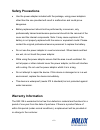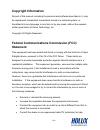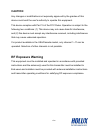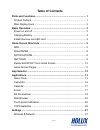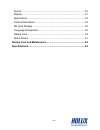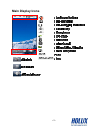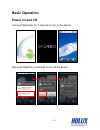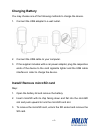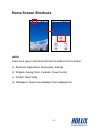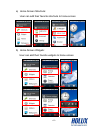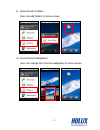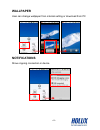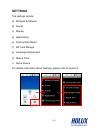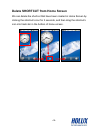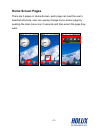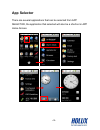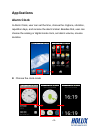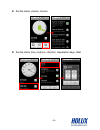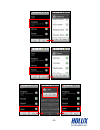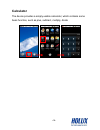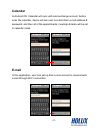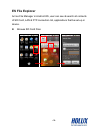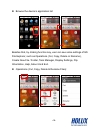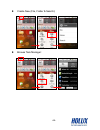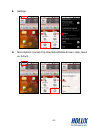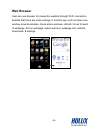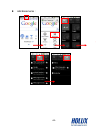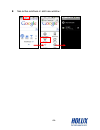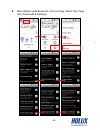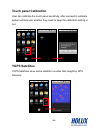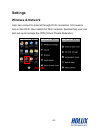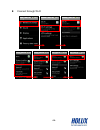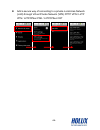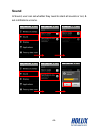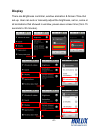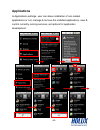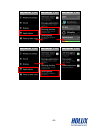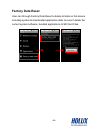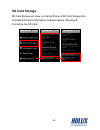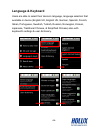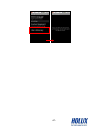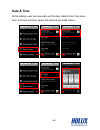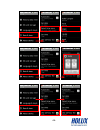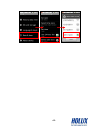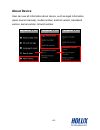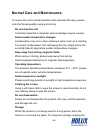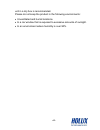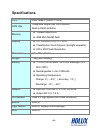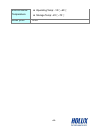Summary of GM-138
Page 1
Gm-138 user’s manual.
Page 2
- - ii safety precautions • use the power adapter included with the package, using power adapters other than the one provided will result in malfunction and could prove dangerous. • battery replacement should not be performed by consumers, only professionally trained maintenance personnel should do ...
Page 3
- - iii copyright information no part of this manual, including the products and software described in it, may be reproduced, transmitted, transcribed, stored in a retrieval system, or translated into any language in any form or by any mean, without the express written permission of holux technology...
Page 4
- - iv caution any changes or modifications not expressly approved by the grantee of this device could void the user's authority to operate this equipment. This device complies with part 15 of the fcc rules. Operation is subject to the following two conditions: (1) this device may not cause harmful ...
Page 5
- - v table of contents parts and functions.............................................................................. 1 product outlook ................................................................................... 1 main display icons ..........................................................
Page 6
- - vi sound ................................................................................................. 30 display................................................................................................ 31 applications .....................................................................
Page 7
- - 1 parts and functions product outlook.
Page 8
- - 2 main display icons.
Page 9
- - 3 basic operation power on and off just push right-key for 3 seconds to turn-on the device also push right-key 3 seconds to turn-off the device.
Page 10
- - 4 charging battery you may choose one of the following methods to charge the device. 1. Connect the usb adapter to a wall outlet. 2. Connect the usb cable to your computer. 3. If the supplier includes with a car power adapter, plug the respective ends of the device to the card cigarette lighter ...
Page 11
- - 5 home screen shortcuts add there are 4 types of shortcuts that can be added to home-screen: a) shortcuts: applications, bookmarks, settings b) widgets: analog clock, calendar, power control c) folders: new folder d) wallpapers: select new wallpaper from wallpaper list.
Page 12
- - 6 a) home screen shortcuts: user can add their favorite shortcuts to home-screen b) home screen widgets: user can add their favorite widgets to home-screen.
Page 13
- - 7 c) home screen folders: user can add folders to home-screen d) home screen wallpapers: user can change their favorite wallpapers to home-screen.
Page 14
- - 8 wallpaper user can change wallpaper from internal setting or download from pc notifications show ongoing connection in device.
Page 15
- - 9 settings the settings include: a) wireless & network b) sound c) display d) applications e) factory data reset f) sd card storage g) language & keyboard h) date & time i) about device for details information about settings, please refer to section 6.
Page 16
- - 10 delete shortcut from home screen we can delete the shortcut that have been created in home screen by clicking the shortcut’s icon for 3 seconds, and then drag the shortcut’s icon into trash-bin in the bottom of home-screen..
Page 17
- - 11 home screen pages there are 5 pages in home-screen, each page can load the user’s selected shortcuts, user can quickly change home-screen page by pushing the main menu icon 3 seconds and then select the page they want..
Page 18
- - 12 app selector there are several applications that can be selected from app selector, the application that selected will also be a shortcut in app home screen..
Page 19
- - 13 applications alarm clock in alarm clock, user can set the time, choose the ringtone, vibration, repetition days, and rename the alarm’s label. Besides that, user can choose the analog or digital mode clock, set alarm volume, snooze duration. Choose the clock-mode.
Page 20
- - 14 set the alarm volume, snooze set the alarm time, ringtone, vibration, repeatation days, label.
Page 21
- - 15.
Page 22
- - 16 calculator the device provides a simply usable calculator, which contains some basic function, such as plus, subtract, multiply, divide.
Page 23
- - 17 calendar in android os, calendar will sync with mail-exchange account, before enter the calendar, device will ask user to submit their e-mail address & password, and then all of the appointments, meetings & tasks will be set in calendar notes. E-mail in this application, user can set-up their...
Page 24
- - 18 es file explorer act as file manager in android os, user can see & search all contents of sd card, lan & ftp connection list, applications that be set-up in device. Browse sd card files.
Page 25
- - 19 browse the device’s application list besides that, by clicking function key, user can see some settings of es file explorer, such as operations (cut, copy, delete or rename), create new file / folder, task manager, display settings, flip orientation, help, about us & exit. Operations (cut, co...
Page 26
- - 20 create new (file, folder & search): browse task manager:.
Page 27
- - 21 settings: more options (contain flip orientation/rotate screen, help, about us, & exit).
Page 28
- - 22 web browser user can use browser to browse the website through wi-fi connection, besides that there are some settings in function key, such as open new window, save bookmarks, check active windows, refresh / move forward of webpage, find on webpage, select web text, webpage info, website down...
Page 29
- - 23 add bookmarks :.
Page 30
- - 24 see active windows or add new window :.
Page 31
- - 25 more options (add bookmark, find on page, select text, page info, downloads & settings):.
Page 32
- - 26 touch panel calibration user can calibrate the touch panel sensitivity, after succeed to calibrate, system will ask user whether they need to keep the calibration setting or not. Ygps satellites ygps satellites show active satellite’s number that caught by gps receiver..
Page 33
- - 27 settings wireless & network user can connect to internet through wi-fi connection, first need to turn-on the wi-fi, then search for wi-fi network, besides that, user can also set-up & manage the vpn (virtual private networks)..
Page 34
- - 28 connect through wi-fi.
Page 35
- - 29 add a secure way of connecting to a private local area network (lan) through virtual private network (vpn) pptp vpn / l2tp vpn / l2tp/ipsec psk / l2tp/ipsec crt.
Page 36
- - 30 sound in sound, user can set whether they need to silent all sounds or not, & set notifications volume..
Page 37
- - 31 display there are brightness controller, window animation & screen time-out set-up. User can auto or manually adjust the brightness, set no, some or all animations that showed in window, power-save screen time (from 15 seconds to 30 minutes)..
Page 38
- - 32 applications in applications settings, user can allow installation of non-market applications or not, manage & remove the installed applications, view & control currently running services, set options for application development..
Page 39
- - 33.
Page 40
- - 34 factory data reset user can through factory data reset to delete all data on this device including system & downloaded application data, but won’t delete the current system software, bundled applications & sd card files..
Page 41
- - 35 sd card storage sd card storage will show us internal phone & sd card storage info, including sd card’s total space, available space, mounting & formatting the sd card..
Page 42
- - 36 language & keyboard users are able to select their device’s language, language selection that available in device (english uk, english us, german, spanish, french, italian, portuguese, swedish, turkish, russian, norwegian, korean, japanese, traditional chinese, & simplified chinese) also with...
Page 43
- - 37.
Page 44
- - 38 date & time in this setting, user can manually set the date, date format, time zone, time, and time format or select the network-provided values..
Page 45
- - 39.
Page 46
- - 40
Page 47
- - 41 about device user can see all information about device, such as legal information (open source licenses), model number, android version, baseband version, kernel version, & build number..
Page 48
- - 42 normal care and maintenance to ensure the unit’s normal operation and extended life span, please note the following while using and storing: do not drop the unit if violently impacted or shocked, serious damage may be caused. Avoid sudden temperature changes condensation may occur when enteri...
Page 49
- - 43 unit in a dry box is recommended. Please do not keep the product in the following environments: • unventilated and humid locations. • in a car window that is exposed to excessive amounts of sunlight. • in an environment where humidity is over 90%..
Page 50
- - 44 specifications cpu sirf atlas-v (arm-11 core) gps chip integrated single-chip gps solution built-in patch antenna memory 128mb mibile-ddr 4gb mlc nand flash display 3.0 ‘’lqvga (16:9) tft lcd transflective touch screen (sunlight viewable) 240 x 400 pixels resolution dimension 60 x 105 x 23 mm...
Page 51
- - 45 environmental temperature operating temp: -10℃~60℃ storage temp: -20℃~70℃ water proof ipx6.