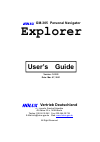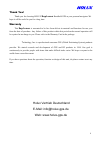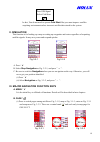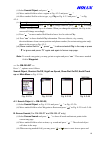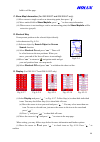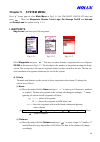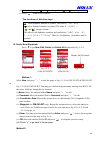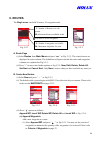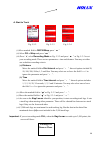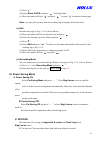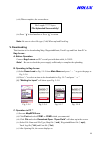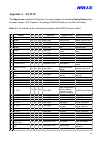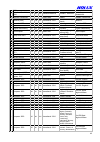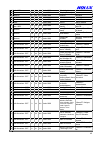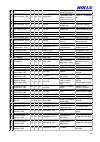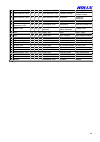- DL manuals
- Holux
- GPS
- GM-305 Explorer
- User Manual
Holux GM-305 Explorer User Manual - Important!!!
34
When downloading map file to GM-305-DT \ GM-305-HT, the map size must be
smaller than the memory size built-in the unit. If the map size is too big, the screen will
show:
(vi) Click Transfer and Download. The screen shows:
(vii) When complete, it will say:
(viii) Press “ ”
to load another or Press “ ” to return.
IMPORTANT!!!
You may merge several maps and download them into
Explorer
memory.
(i) Execute MapEZ305.exe.
(ii) Click File and select Merge. Open Field will show up in the screen.
(iii) Click the first map file (*.crd), then Hold ctrl and click 2
nd
, 3
rd
…map file, then click
“OK”.
(iv) Select a destination and a map name to store the merged file. The screen shows:
Note: The merging can be terminated at any time by pressing Cancel icon.
(v) When complete, the screen shows map size. Click Transfer and Download. The rest
steps are the same as downloading single map file.
CAUTIONS! If the data is not 100% transferred, you need to download again.
Merge Processing
Cancel
File Length: ??????
Map size too big, Over xxxx bytes
the overage to the built-in memory size
File Length: ??????? bytes
Transferring data to Explorer
??% completed
File Downloaded Successfully!
Summary of GM-305 Explorer
Page 1
Version: 1.03 ei date: mar. 07, 2001 vertrieb deutschland o. J. Imports, sascha schwalbe alt-gatow 33 b, 14089 berlin telefon: 030-36 35 362 fax: 030-364 00 722 e-mail:info@holux-gps.De web: www.Holux-gps.De all right reserved user’s guide explorer gm-305 personal navigator.
Page 2: Explorer
2 thank you! Thank you for choosing holux explorer handheld gps as your personal navigator. We hope it will be useful to you for a long time. Warranty this explorer is warranted to be free from defects in material and functions for one year from the date of purchase. Any failure of this product with...
Page 3: Table of Contents
3 table of contents chapter 1 quick reference ……………………………………………… 4 chapter 2 before operating …………………………………………….. 7 i. Name …………………………………………………………………………… 7 ii. All models …………………………………………………………………… 7 iii. Optional accessories …………………………………………………… 8 iv. Standard package ………………………………………………………… 9 v. Ca...
Page 4: I. Cautions
4 chapter 1 quick reference i. Cautions a. Please select cold start mode under the following situations: (i) initial use. (ii) moving more than 500 km without performing satellite acquiring. (iii) unused for more than one month regardless of looking up map. B. Environment and antenna position (i) ou...
Page 5: Vii. Further Operation
5 vi. Major navigation function keys a. Menu “ ” the gate key to operate all functions. B. Page “ ” (i) switchamong pages of satellite, map, status and compass. (ii) press for 2 seconds to change screen orientation, either horizontal or vertical. C. Zoom in “ ” / zoom out “ ” (i) enlarge/narrow down...
Page 6: Explorer
6 i. Adjust time go to change time from the status page for changing to daylight saving time or the real time in the area across more than one time zone. J. Adjust contrast press “ ” or ” ” key in satellite page to adjust contrast. K. Waypoints creating a waypoint: either go to waypoints from main m...
Page 7: I. Names
7 chapter 2 before operating i. Names a. Front b. Back serial port for data communication (under rubber cover). Ii. All models a. Gm-305-wt with track recording, waypoints and routes functions, special designed for outdoors use wherever in the open field, on the water or when exploring. You may prep...
Page 8: III. Optional Accessories
8 iii. Optional accessories a. Single item (i) explorer holder (a-30501) when using the unit in a car, stick the holder on the dashboard with enclosed 3m adhesive pad. You may have the unit held with the antenna facing up to the sky for better signal receiving and reading. (ii) data cable (a-30502) ...
Page 9: B. Accessory Kit (K-3051)
9 (xii) antenna bracket (a-30511) for holding antenna rod on bike or motorcycle. (xiii) travelling bag (a-30512) to receive all accessories and main unit for travelling or storage. (xiv) antenna rod supporting strip (a-30513) for holding antenna rod to support a-30503 when mountaineering or hiking. ...
Page 10: V. Cautions
10 b. Full package (gm-305-??) (?? For different language version) details please refer above optional accessories or single package. (i) main unit (gm-305) (ii) manual packed with a quick reference card and warranty card. (iii) a-30501 holder (v) a-30502 data cable (vi) m-305-?? Map cd (?? Varies i...
Page 11
11 (ii) use a certified charger to ensure batteries are full charged. (iii) remove batteries from the cartridge when not use more than 30 days. Vi. Extension antenna assemble & disassemble a. Remove rubber cover at right top side as fig.2-4-1. B. Connect active antenna with sma connector to the unit...
Page 12: Explorer
12 chapter 3 operating details the explorer handheld gps is a miniature computer, composed of a cpu, memory ic and operation system (os), called holux os. It is designed to receive the satellite signals once every 100 milli-second, i.E. 10 times per second, and to calculate all the retrieved data in...
Page 13: II. Simulation
13 in fact, you do not need to operate cold start. But you must improve satellite- acquiring environment unless incorrect satellite data stored in the system. Ii. Simulation this function is for looking up a map or setting up waypoints and routes regardless of acquiring satellite signals. It may sav...
Page 14: “ ”
14 (ii) press and hold ” ” for 2 seconds to change screen orientation, horizontal or vertical as fig. 3-3-2 and fig. 3-3-3. (iii) satellite page in this page, you may see battery level, backlight and what & how many satellites are acquired. Once a satellite is acquired and fixed, the signal bar will...
Page 15: “ ”
15 20km, 50km, 100km, 200km, 500km, 12 levels in total. (ii) press and hold “ ” for 2 seconds to display/clear scale, map mode and area size in right down corner. (iii)press and hold “ ” for 2 seconds to display/clear roads to check routes or track logs. (for gm-305-dt and gm-305-ht only) (iv) when ...
Page 16
16 position. Before position fixed, “ ” is your last position or the center position when downloading map in last operation. The “ ” is fixed and can’t be moved. (a) click any direction key once to scroll map 1/2 page. (b) hold a direction key to move cursor ”Û”. When the cursor goes to the edge of ...
Page 17: I. Satellite Page
17 chapter 4 function detail in pages i. Satellite page a. Adjust contrast (i) press direction key “ ” or ” ” to adjust the contrast of screen as fig. 3-3-4, “ ” for lighter and ” ” for darker. (ii) press “ ” to confirm or “ ” to escape. B. Cold start this function is to clear obsolete or incorrect ...
Page 18: Explorer
18 e. Nmea output the explorer provides nmea 0183 output to enable you to use this unit as an ordinary gps receiver for linking to a notebook pc or other devices for navigation or other applications. (i) press“ ” (ii) select nmea output on/off and press “ ” you may output all satellite positioning i...
Page 19
19 (i) select search object, and press“ ”. (ii) move marked field to select a region as fig. 4-2-2 and press“ ”. (iii) move marked field to select a type, e.G. City, as fig. 4-2-3 and press“ ” as fig. 4-2-4. (iv) press “ ” to move marked field to top level to start searching a city name by alphabet ...
Page 20
20 hold to roll the page. C. Show map information (for gm-305-dt and gm-305-ht only) (i) move cursor to tough a road or an interesting point, then press “ ”. (ii) move marked field to show mapinfo, press“ ”to show map information. (iii) when cursor is not touching a road or an interesting point, the...
Page 21: III. Status Page
21 selection and return to the map page or press ” ” to ignore and return to the former page. (ii) move the cursor to ? And press “ ” to check out the meaning of every icon as fig. 4-2-9, 4-2-10 and 4-2-11. Switch pages by selecting Ð and Ï and press ” ”. You may press ” ” to ignore and return to th...
Page 22: Explorer
22 a. Time adjustment (i) prior to changing the time, make sure of the actual difference between the time stored in the explorer and your local time. You only need to change the hours. The date and minutes can’t be changed. (ii) select change time and press “ ” as fig. 4-3-3. (iii) move the marked f...
Page 23: Chapter 5 System Menu
23 chapter 5 system menu press “ ” in any page to select main menu as fig.5-1-1 (for gm-305-dt, gm-305-ht only) and press “ ”. There are waypoints, routes, track logs, pw savings on/off and upload and downpload for options as fig. 5-1-2. I. Waypoints explorer can hold up to 500 waypoints. Fig. 5-1-1...
Page 24: . : ;
24 (b) press direction keys “ ” and “ “ to change data, “ ” or ” ” to change column. (c) press “ ” when set up complete. The functions of direction keys: b. Create new waypoints press “ ” to get new, edit, delete and delete all displayed as fig. 5-1-4. Method 1: select new and press ” ” to turn the ...
Page 25: Explorer
25 (i) move the cursor “Û” to the objective in map page. (ii) press and hold ” ” for one second to turn the page as fig. 5-1-5. (iii) follow the steps as method 1. (iv) the time and date is your present one. Note: if you have not changed the coordinate, the waypoint you created is: (a) method 1: at ...
Page 26: II. Routes
26 ii. Routes the explorer can hold 20 routes, 30 waypoints each. Fig. 5-2-1 fig. 5-2-2 a. Route page (i)select routes from main menu and press “ ” as fig. 5-2-1. The created routes are displayed in routes column. The definitions of figures outside the routes and waypoints columns are explained as f...
Page 27: ”
27 (2) move the marked field to the list of waypoints and press “ ”. (3) select a waypoint and press “ ”. (4) move marked field to “ˇ” and press “ ”. The waypoint is now selected into the route. (5) to append second waypoint, just press“ ” and duplicate the above steps (1) – (4). (6) move marked fie...
Page 28: ”
28 (iii) please refer to waypoints in page 22 for editing. (iv) when complete, move marked field to“ˇ” and press “ ” to return to previous page. Then press ” ” to return to former page. D. Delete a route (i) go to the page as fig. 5-2-1 or select from main menu. (ii) select the route to be deleted. ...
Page 29: Explorer
29 a. Start to track fig. 5-3-2 fig. 5-3-3 fig. 5-3-4 (i) move marked field to off/fill/wrap, press“ ” (ii) select fill or wrap and press “ ”. (iii) press “ ”, select recording mode as fig. 5-3-2 and press“ ” as fig. 5-3-3 to set your recording mode. There are two parameters-- time and distance. You...
Page 30: Explorer.
30 you are recommended to take following actions: (a) press “ ” or “ ” to clear the message. (b) follow the steps in next paragraph to save or clear current track log. Otherwise, the message will show again once you turn on the explorer. B. Further operation on tracking as fig. 5-3-1 press “ ”. Opti...
Page 31: IV. Power Saving Mode
31 (c) press “ ”. (d) select show on/off and press“ ” to display/hide.. (e) move the marked field to “ˇ” and press “ ” or press “ ” to return to former page. Note: you may pick up more than one tracking logs to display at the same time. (v) edit return to the page as fig. 5-3-1 to do as follows: (a)...
Page 32: Explorer
32 a. Before operation connect explorer and pc’s serial port with data cable, a-30502. Note! Be sure to check the power supply sufficiently to complete the uploading b. Operation in explorer fig. 5-5-1 fig. 5-5-2 fig. 5-5-3 fig. 5-5-4 (i) select upload from main menu as fig. 5-5-1 and press “ ” as f...
Page 33: V. Downloading
33 (viii) when complete, the screen shows (ix) press “ ” to load another or press “ ” to return. Note: be sure to select file type (*.Tki) when up load track log. V. Downloading this function is for downloading map, waypoint&route, track logs and font from pc to explorer. A. Before operation connect...
Page 34: Important!!!
34 when downloading map file to gm-305-dt \ gm-305-ht, the map size must be smaller than the memory size built-in the unit. If the map size is too big, the screen will show: (vi) click transfer and download. The screen shows: (vii) when complete, it will say: (viii) press “ ” to load another or pres...
Page 35: Explorer
35 vii. Operation system (holux o.S.) upgrading this function is for upgrading your explorer o.S.. You may get the newest version of explorer o.S. From our web site or your local distributor free of charge within 1 year from the date of purchase. A. Before operation connect explorer and pc’s serial ...
Page 36
36 (iv) click transfer and download. The screen will show (v) when complete, it will say: (vi) will turn off automatically. Note: it is vital that the cable will not become disconnected during download. File length: ?????Bytes transferring data to explorer ??% complete file download successfully!.
Page 37: Chapter 6 Specification
37 chapter 6 specification i. Map a. Display scale: (i) screen width: 400m ~ 3,000km. (ii) map layer: 12 levels for zooming in/out. B. Map memory: (i) gm-305-wt: 0 byte. (ii) gm-305-dt: 2m byte. (iii) gm-305-ht: 8m byte. Ii. Navigation a. Waypoints: 500 maximum, including name, symbol, comment and d...
Page 38: Vii. Antenna
38 vii. Antenna a. Built-in: patch antenna. B. Optional: external antenna with sma connector. Xiii. Physical a. Size: 153 x 60 x 34 mm. B. Weight: 170g without battery. C. Battery: 4 aa battery, 0.15 – 0.66w. Ix. Display a. 4-gray, black & white. B. Size: 6.0 x 3.8 cm. C. Backlight: high contrast el...
Page 39: I. Basic Setting
39 i. Basic setting a. Power saving: on b. Display (gm-305-dt, gm-305-ht only): (i) interesting point: waypoint only (ii) road: all roads c. Cursor speed: low speed d. Distance measuring: off e. Map orientation: north up f. Time: greenwich time g. Navigation: on h. Datum: wgs 1984 i. Nmea output: of...
Page 40: Explorer
40 chapter 8 trouble shooting q1: what should i do when i press ” “ for several times but fail in turning on the unit? A: 1. Be sure to press and hold ” “ for two seconds. To ensure that the unit is not turned on accidentally, the unit is designed to turn on after the “ “ being pressed for two secon...
Page 41: Explorer
41 a: the waypoint you created may not be at yellow stone. It is your current position. You have to create waypoint by method 2 of “create new waypoint”. It is to press “ ” for one second to have the page as fig. 5-1-5 show up and then press“ ”. Please practice creating a waypoint by both method 1 a...
Page 42: Appendix A Datum
42 appendix a datum the explorer supports 219 datums. You may change it by following change datum step by step on page. 15 in chapter 4. Its setting is wgs-84 when you use the unit initially. Note: dx, dy and dz are the 3 dimension tolerance with wgs-84 (scale: meter). Datum dx dy dz ellipsoid regio...
Page 43
43 1966 geodetic’66 33. Australian geodetic 1984 -134 -48 149 australian national australia; tasmania australian geodetic’84 34. Ayabelle lighthouse -79 -129 145 clarke 1880 djibouti ayabelle lighthouse 35. Bellevue (ign) -127 -769 472 international 1924 efate & erromango islands bellevue 36. Bermud...
Page 44
44 switzerland 67. European 1950 -103 -106 -141 international 1924 mean for iraq; israel; jordan; lebanon; kuwait; saudi arabia; syria euro’50-south regional mean 68. European 1950 -84 -107 -120 international 1924 portugal; spain euro’50- portugal,spain 69. European 1950 -112 -77 -145 international ...
Page 45
45 106. Mahe 1971 41 -220 -134 clarke 1880 mahe island mahe 1971 107. Massawa 639 405 60 bessel 1841 ethiopia (eritrea) massawa 108. Merchich 31 146 47 clarke 1880 morocco merchich 109. Midway astro 1961 912 -58 1227 international 1924 midway islands midway astro’61 110. Minna -81 -84 115 clarke 188...
Page 46
46 including louisiana; missouri; minnesota) 135.North american 1927 -8 159 175 clarke 1866 mean for conus (west of mississippi; river excluding louisiana; minnesota; missouri) n-amer’27-w-mississi ppi 136. North american 1927 -12 130 190 clarke 1866 mexico n-amer’27-mexico 137.North american 1983 0...
Page 47
47 166. Provisional south american 1956 -278 171 -367 international 1924 ecuador prov s-amer’56- ecuador 167. Provisional south american 1956 -298 159 -369 international 1924 guyana prov s-amer’56- guyana 168. Provisional south american 1956 -288 175 -376 international 1924 mean for bolivia; chile; ...
Page 48
48 202. South american 1969, -58 0 -44 south american 1969 peru s-amer’69- peru 203.South american 1969, -45 12 -33 south american 1969 trinidad & tobago s-amer’69- trinidad,tobago 204.South american 1969, -45 8 -33 south american 1969 venezuela s-amer’69- venezuela 205. South asia 7 -10 -26 modifie...