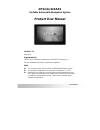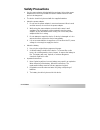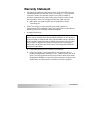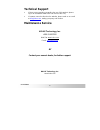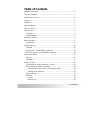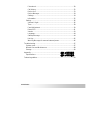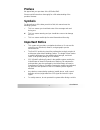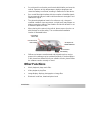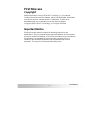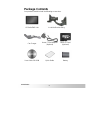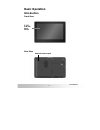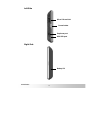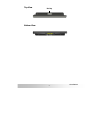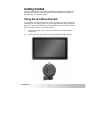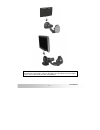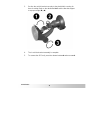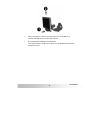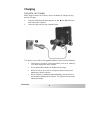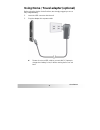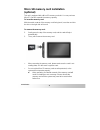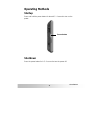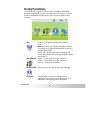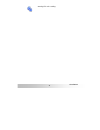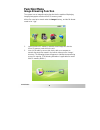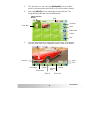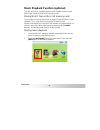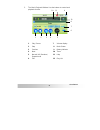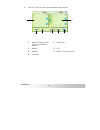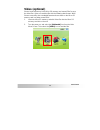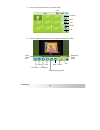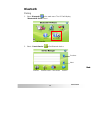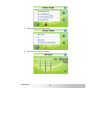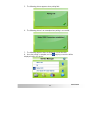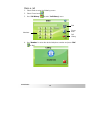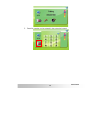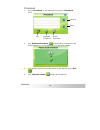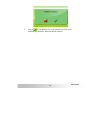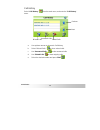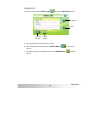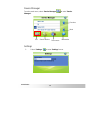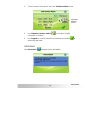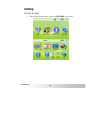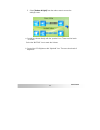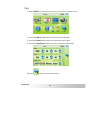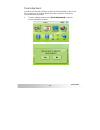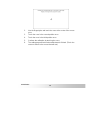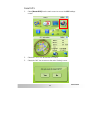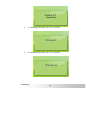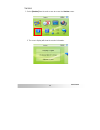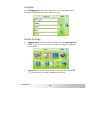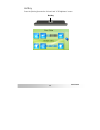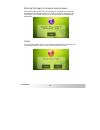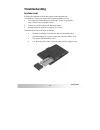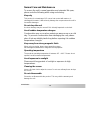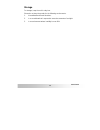- DL manuals
- Holux
- GPS
- GPSmile 62ASAS
- Product User Manual
Holux GPSmile 62ASAS Product User Manual
i
GPSmile62AS
GPSmile 62ASAS
Portable Automobile Navigation System
Product User Manual
Version: 1.0
May 2010
Registered info
HOLUX and GPSmile are trademarks of HOLUX Technology, Inc.
All other trademarks belong to registered companies.
Note
z
The contents of this manual will be modified without further notice.
z
The operation temperature for the product is between 0
~40
℃
℃.
z
Operating or recharging in an environment with a temperature over
45
might cause the system to
℃
malfunction. However, this should be
considered a normal phenomenon. Please do not operate under
extreme temperatures.
Summary of GPSmile 62ASAS
Page 1
I gpsmile62as gpsmile 62asas portable automobile navigation system product user manual version: 1.0 may 2010 registered info holux and gpsmile are trademarks of holux technology, inc. All other trademarks belong to registered companies. Note z the contents of this manual will be modified without fur...
Page 2: Safety Precautions
Ii gpsmile62as safety precautions • use the power adapter included with the package. Using other power adapters than the one provided will result to malfunction and could prove to be dangerous. • the device should only be used with the supplied batteries. • about the power adapter: 1. Do not use the...
Page 3: Warranty Statement
Iii gpsmile62as warranty statement • this warranty applies to parts and services of gpsmile 62as that are manufactured and sold through holux technology inc. The local area covered is taiwan; the warranty length is one year from date of purchase (starting from the date on the sales receipt). Under n...
Page 4: Technical Support
Iv gpsmile62as technical support • if there are any questions regarding the use of this product, please log on to the website www.Holux.Com and see the faq. • if answers cannot be found on the website, please send us an e-mail at info@holux.Com , stating your query and location. Maintenance service ...
Page 5: Table of Contents
Gpsmile62as table of contents warranty statement ..................................................................................... Iii technical support ........................................................................................ Iv maintenance service ..................................
Page 6
Gpsmile62as phonebook .........................................................................................30 call history.........................................................................................32 device list..........................................................................
Page 7: Preface
1 gpsmile62as preface we appreciate your purchase of the gpsmile 62as. Please read all instructions thoroughly for a full understanding of the products’ features. Symbols for fast reference of the data you wish to find, this manual uses the following symbols. 9 this icon means you should take note o...
Page 8: Other Functions
2 gpsmile62as • do not leave this unit under your front windshield after you leave the vehicle. Exposure to high temperatures might be dangerous and cause the battery to overheat, resulting in malfunction of the device. • sun control film might interfere with the reception of satellite signals. We r...
Page 9: First Time Use
3 gpsmile62as first time use copyright without the written consent of holux technology, inc, this manual, including the product and the software, may not be duplicated, transmitted, recorded or saved on storage devices. Furthermore, it shall not be translated under any circumstances into any other l...
Page 10: Package Contents
4 gpsmile62as package contents your product should include the following accessories: gpsmile62as unit in-vehicle bracket fixing car charger home / travel adapter (optional) micro sd card (optional) user guide cd-rom quick guide battery.
Page 11: Basic Operation
5 gpsmile62as basic operation introduction front view rear view 5” tft lcd with touch screen external antenna port.
Page 12
6 gpsmile62as left side right side mini usb port micro sd card slot power button earphone port battery lid.
Page 13
7 gpsmile62as top view bottom view hot key.
Page 14: Getting Started
8 gpsmile62as getting started if you are a first-time system user, the following explanations will help you quickly understand the system operations, and experience the system’s powerful and convenient functions. Using the in-vehicle bracket the included in-vehicle bracket set can be securely suctio...
Page 15
9 gpsmile62as note: please note the directions of the arrows. When secured, the assembly should be tight. If these directions are not followed, a loose fit will result, and components must be reassembled..
Page 16
10 gpsmile62as 3. Suction the vehicle bracket securely to the windshield, ensuring its base is resting firmly on the dashboard n. Bend the bracket support to a proper angle ( o&p). 4. The in-vehicle bracket assembly is complete. 5. To remove the gps unit, press the release button n and unscrew o..
Page 17
11 gpsmile62as 9 when using the in-vehicle secure bracket, do not install it in a location that will block the view of the driver 9 recommended installation requirements: the bracket base should rest securely on the dashboard to prevent excessive shock..
Page 18: Charging
12 gpsmile62as charging using the car charger while using the device in a vehicle, use the included car charger for long periods of usage. 1. Plug the small plug into the power jack on the n rear 1-1 side of the device bracket is optional. 2. Insert the other end into the cigarette lighter. This dev...
Page 19
13 gpsmile62as using home / travel adapter (optional) before using the device for the first time, we strongly suggest you use a fully charged battery. 2. Insert the usb connector into the unit. 3. Plug the adapter into a power outlet. 0 please do not use usb cable to connect with pc/laptop to charge...
Page 20: (Optional)
14 gpsmile62as micro sd memory card installation (optional) this unit is equipped with a micro sd memory card slot. You can purchase micro sd cards to expand the memory capacity. To insert the memory card: with the metal contacts of the memory card facing back, insert the card into the slot on the r...
Page 21: Operating Methods
15 gpsmile62as operating methods startup press and hold the power button for about 0.5 ~1 second to turn on the power. Shutdown press the power button for 0.5 ~1 second to turn the power off. Power button.
Page 22: Using Functions
16 gpsmile62as using functions the main screen consists of four functions: navigation, multimedia, bluetooth and settings. Directly select an icon on the screen to use the function. Multimedia including music, video and photo frame viewer functions. Gps loads the navigation program and navigation sc...
Page 23
17 gpsmile62as warning/click voice setting..
Page 24: Function Menu
18 gpsmile62as function menu image browsing function the system has an image browsing function that is capable of displaying images/photographs stored on micro sd memory cards. All the files need to be stored under the image directory, and the file format needs to be “*.Jpg”. 1. Insert the micro sd ...
Page 25
19 gpsmile62as 3. Turn the power on, and select the [multimedia] icon on the main menu to view the photos saved in micro sd card or built-in memory. 4. Select the [photo] icon to start image browsing function. The image browsing window is as illustrated below. 5. Click the selected photo to view pho...
Page 26
20 gpsmile62as music playback function (optional) this unit has a music playback function that is capable of playing back music files stored on the micro sd memory cards. Storing music files on micro sd memory cards you must first convert the music from an audio cd into mp3 files on your computer. T...
Page 27
21 gpsmile62as 3. The music playback window. Use the buttons to control each playback function. 1 play / pause 7 volume display 2 stop 8 music status 3 previous 9 battery indicator 4 next 10 timer 5 normal / all / random / repeat mode 11 help 6 exit 12 play list 1 4 2 3 5 12 8 7 6 9 10 11.
Page 28
22 gpsmile62as 4. Play list : select the play list to add/delete music play list. 1 music list on micro sd card or on the built-in memory 5 delete one 2 add all 6 exit 3 add one 7 music list on the device 4 delete all 1 2 3 4 5 6 7.
Page 29: Video (Optional)
23 gpsmile62as video (optional) please create a directory in the micro sd memory card named “film” to save the video files. Video can read the film with the following data format: wmv please convert files into a readable format and save them on the micro sd memory card in a folder named "film". 1. I...
Page 30
24 gpsmile62as 3. Use the up/down arrow key to select the film. 4. Use the right/left arrow key to move forward/backward in the film. Video status bar full screen previous play/pause stop double display speed next delete exit displayed/ total length previous next play delete exit help.
Page 31: Bluetooth
25 gpsmile62as bluetooth pairing 1. Select "bluetooth" in the main menu. The gps will display "bluetooth hf phone" menu. 2. Select "search device" to find bluetooth device. Next connect search device previous next disconnect version.
Page 32
26 gpsmile62as 3. Select the device you want to pair. 4. Enter the pin number for pairing..
Page 33
27 gpsmile62as 5. The following picture appears when pairing fails. 6. The following picture is an example when pairing is successful. 7. The following appears when the bluetooth connection fails. 8. Once the pairing is complete, an icon implying connection will be displayed next to the device..
Page 34
28 gpsmile62as make a call 1. Select dialer to enter the following screen. 2. Select phone book. 3. Use "call history" to enter "call history" menu. 4. Use "numbers" to enter the desired telephone number and press "dial" to dial. Dial phone book numbers call history.
Page 35
29 gpsmile62as 5. Extension number can be entered in the extension keypad..
Page 36
30 gpsmile62as phonebook 1. Select "phonebook" on the main menu to enter the "phonebook" menu. 2. Use "download phonebook" to download the phonebook in the bluetooth device. You can download up to 200 phone number. 3. Use up/down arrows to select the number to dial and then press “dial” . 4. Use "de...
Page 37
31 gpsmile62as 5. Select to start deleting. If it is not selected, the system will automatically delete the download phone numbers..
Page 38
32 gpsmile62as call history select "call history" from the main menu, and enter the "call history" menu. A. Use up/down arrows to view each call history. B. Select "missed calls " to view missed calls. C. Use "answered calls " to view answered calls. D. Use "dialed calls" to view outgoing calls. E. ...
Page 39
33 gpsmile62as device list from main menu, select "device list" and enter "device list" menu. A. Use up/down arrow to see device list(s). B. Select desired device and press "connect device" to connect to device. C. Select the device to be deleted and press "delete device" to delete device. Connect d...
Page 40
34 gpsmile62as device manager from the main menu, select "device manager" to enter "device manager". Settings 1. Select "settings" to enter "settings" menu. Set search device disconnect information previous next.
Page 41
35 gpsmile62as 2. Touch the name of the device and enter "set device name" menu. 3. Use "alphabet / number switch" to change to english characters or numbers. 4. Use "keypad" to enter the name for the new device and select to start using new name. Information use "information" to display version inf...
Page 42: Setting
36 gpsmile62as setting volume & light 1. After starting up the system, select the [setting] icon to enter..
Page 43
37 gpsmile62as 2. Select [volume & light ] from the main screen to access the settings screen. A. Control the volume directly with the “speaker” icon. There are nine levels of volume. Select the “muting” icon to mute the volume. B. Control the lcd brightness with “light bulb” icon. There are nine le...
Page 44
38 gpsmile62as time 1. Select [time] from the main screen to access the time settings screen. 2. Access the date pull down menu and choose the correct value. 3. Access the time pull down menu and choose the correct value. 4. Access the time zone pull down menu and choose the correct value. 5.Select ...
Page 45
39 gpsmile62as panel adjustment control the unit through the finger or stylus by touching/writing on the screen. If the system cannot correctly identify your input, please run through the screen calibration procedure. 1. From the settings window, select [panel adjustment] to start the screen calibra...
Page 46
40 gpsmile62as 2. Use the finger/stylus and touch the cross at the center of the screen once. 3. Touch the cross in the second position once. 4. Touch the cross in the third position once. 5. Continue the calibration by touching the cross. 6. The setting page will return when adjustment is finished....
Page 47
41 gpsmile62as reset gps 1. Select [reset gps] from the main screen to access the gps settings screen. 2. Select the “yes” icon to start the gps reset. 3. Select the “no” icon to return to the main “setting” screen..
Page 48
42 gpsmile62as 4. The following information is for "gps reset ok!" 5. The following information is for "gps reset fail!".
Page 49
43 gpsmile62as version 1. Select [version] from the main screen to access the version screen. 2. The screen display will show the version information..
Page 50
44 gpsmile62as language select [language] from the main screen to access the language screen. Select the language what you want under the screen. Startup message 1. Warning voice: under the settings window, check the warning voice to ; / f (check / uncheck) if you would like the startup message is t...
Page 51
45 gpsmile62as hot key press the [hot key] to enter the “volume” and ”lcd brightness” screen. Hot key.
Page 52
46 gpsmile62as warning message for removal external power warning message to ask you if you still want to use battery for power will prompt when the external power or pc-usb connection is removed. If the yes button is not clicked in 10 seconds, the device will be automatically powered off. Reset pus...
Page 53: Troubleshooting
47 gpsmile62as troubleshooting system reset it will only be required to reboot the system under extremely few circumstances. Reset your system if the following situations occur: 1. You experience heavy lag while refreshing a screen or operations, which results in an inoperable system. 2. Cannot turn...
Page 54
48 gpsmile62as normal care and maintenance to ensure the unit’s normal operation and extended life span, please note the following while using and storing: keep dry this product is not waterproof. If it comes into contact with water or is submerged into water, it will seriously damage the components...
Page 55
49 gpsmile62as storage for storage, keep the unit in a dry box. Please do not keep the product in the following environments: 1. Unventilated and humid locations. 2. In a car window that is exposed to excessive amounts of sunlight. 3. In an environment where humidity is over 90%..
Page 56: Federal Regulations
50 gpsmile62as federal regulations this equipment is in compliance with the essential requirements and other relevant provisions of directive 1999/5/ec..