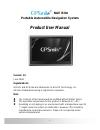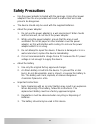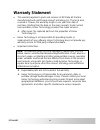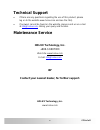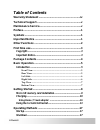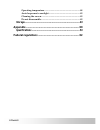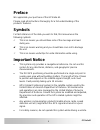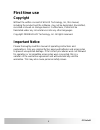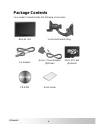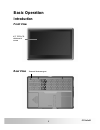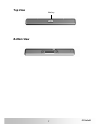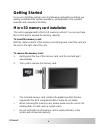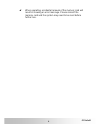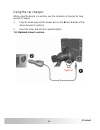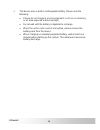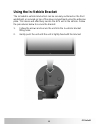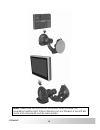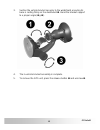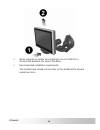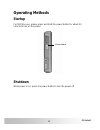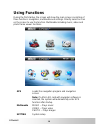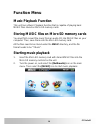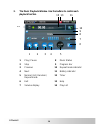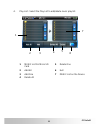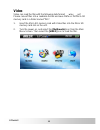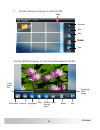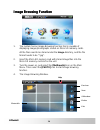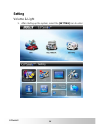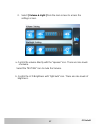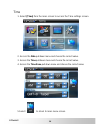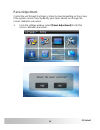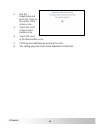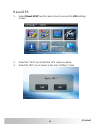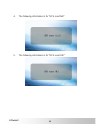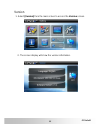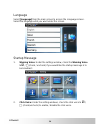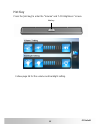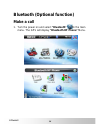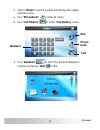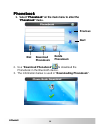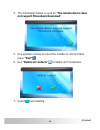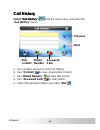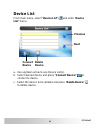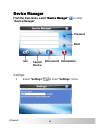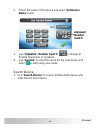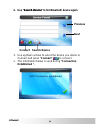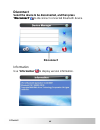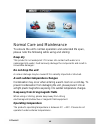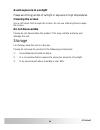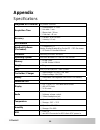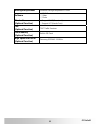- DL manuals
- Holux
- GPS
- GPSmile NAV iSlim
- Product User Manual
Holux GPSmile NAV iSlim Product User Manual - Charging
Charging
Charging
Using Home / Travel adapter:
Using Home / Travel adapter:
Before using the device for the first time, we strongly suggest you use a
fully charged battery.
Before using the device for the first time, we strongly suggest you use a
fully charged battery.
1.
Insert the USB connector into the unit.
1.
Insert the USB connector into the unit.
2.
Plug the adapter into a power outlet.
2.
Plug the adapter into a power outlet.
0
Please do not use USB cable to connect with PC/Laptop when
battery low or without battery, it will be causing device can not
boot.
10
GPSmile61
GPSmile61
Summary of GPSmile NAV iSlim
Page 1
Nav islim portable automobile navigation system product user manual version: 3.0 june 2008 registered info holux and gpsmile are trademarks of holux technology, inc. All other trademarks belong to registered companies. Note z the contents of this manual will be modified without further notice. Z the...
Page 2
Ii gpsmile61.
Page 3: Safety Precautions
Safety precautions • use the power adapter included with the package. Using other power adapters than the one provided will result to malfunction and could prove to be dangerous. • the device should only be used with the supplied batteries. • about the power adapter: 1. Do not use the power adapter ...
Page 4: Warranty Statement
Warranty statement • this warranty applies to parts and services of gpsmile 61 that are manufactured and sold through holux technology inc. The local area covered is taiwan; the warranty length is one year from date of purchase (starting from the date on the sales receipt). Under normal user operati...
Page 5: Technical Support
Technical support • if there are any questions regarding the use of this product, please log on to the website www.Holux.Com and see the faq. • if answers cannot be found on the website, please send us an e-mail at info@holux.Com , stating your query and location. Maintenance service holux technolog...
Page 6: Table of Contents
Table of contents warranty statement .........................................................Iv technical support.............................................................V maintenance service.........................................................V preface ........................................
Page 7
Using functions ..............................................................18 function menu music playback function......................... 19 storing music files on micro sd memory cards................ 19 starting music playback......................................................... 19 image...
Page 8
Operating temperature................................................................. 48 avoid exposure to sunlight ......................................................... 49 cleaning the screen....................................................................... 49 do not disassemble.............
Page 9: Preface
Preface we appreciate your purchase of the gpsmile 61. Please read all instructions thoroughly for a full understanding of the products’ features. Symbols for fast reference of the data you wish to find, this manual uses the following symbols. 9 this icon means you should take note of the message an...
Page 10: Other Functions
• do not leave this unit under your front windshield after you leave the vehicle. Exposure to high temperatures might be dangerous and cause the battery to overheat, resulting in malfunction of the device. • do not leave this unit under your front windshield after you leave the vehicle. Exposure to ...
Page 11: First Time Use
First time use copyright without the written consent of holux technology, inc, this manual, including the product and the software, may not be duplicated, transmitted, recorded or saved on storage devices. Furthermore, it shall not be translated under any circumstances into any other languages. Copy...
Page 12: Package Contents
Package contents your product should include the following accessories: nav-61 unit in-vehicle bracket fixing car adapter home / travel adapter (optional) micro sd card (optional) cd-rom quick guide 4 gpsmile61.
Page 13: Basic Operation
Basic operation introduction front view 4.3” tft lcd with touch screen rear view external antenna port 5 gpsmile61.
Page 14: Left Side
Left side left side micro sd card power button earphone port usb port right side battery 6 gpsmile61 gpsmile61.
Page 15: Top View
Top view hot key bottom view 7 gpsmile61.
Page 16: Getting Started
Getting started if you are a first-time system user, the following explanations will help you quickly understand the system operations, and experience the system’s powerful and convenient functions. Micro sd memory card installation this unit is equipped with a micro sd memory card slot. You can pur...
Page 17
0 when operating, accidental removal of the memory card will result in showing an error message. Please reinsert the memory card and the system may need to be reset before further use. 9 gpsmile61.
Page 18: Charging
Charging charging using home / travel adapter: using home / travel adapter: before using the device for the first time, we strongly suggest you use a fully charged battery. Before using the device for the first time, we strongly suggest you use a fully charged battery. 1. Insert the usb connector in...
Page 19
Using the car charger: while using the device in a vehicle, use the included car charger for long periods of usage. 1. Plug the small plug into the power jack on the n rear 1-1 side of the device bracket is optional. 2. Insert the other end into the cigarette lighter. *1-1 optional in basic version....
Page 20
9 this device uses a built-in rechargeable battery. Please note the following: • please do not charge in a hot environment, such as on a balcony or an area exposed to direct sunlight. • do not wait until the battery is depleted to recharge. • when the unit is not in use for a long time, please remov...
Page 21: Using The In-Vehicle Bracket
Using the in-vehicle bracket the included in-vehicle bracket set can be securely suctioned on the front windshield, or secured on top of the glove compartment using the adhesive plate. This device will effectively secure the gps unit in the vehicle. Follow the procedures below to secure the bracket:...
Page 22
Note: please note the directions of the arrows. When secured, the assembly should be tight. If these directions are not followed, a loose fit will result, and components must be reassembled. 14 gpsmile61.
Page 23
3. Suction the vehicle bracket securely to the windshield, ensuring its base is resting firmly on the dashboard n. Bend the bracket support to a proper angle ( o&p). 4. The in-vehicle bracket assembly is complete. 5. To remove the gps unit, press the release button n and unscrew o. 15 gpsmile61.
Page 24
9 when using the in-vehicle secure bracket, do not install it in a location that will block the view of the driver 9 recommended installation requirements: the bracket base should rest securely on the dashboard to prevent excessive shock. 16 gpsmile61.
Page 25: Operating Methods
Operating methods startup for first time use, please press and hold the power button for about 0.5 second to turn on the power. Power button shutdown while power is on, press the power button to turn the power off. 17 gpsmile61.
Page 26: Using Functions
Using functions during the first startup, the screen will show the main screen consisting of three functions: navigation, multimedia and settings. Directly select an icon on the screen to use the function. Multimedia including music, video and photo frame viewer functions. Gps loads the navigation p...
Page 27: Function Menu
Function menu music playback function this unit has a music playback function that is capable of playing back music files stored on micro sd memory cards. Storing music files on micro sd memory cards you must first convert the music from an audio cd into music files on your computer. Then, save them...
Page 28
3. The music playback window. Use the buttons to control each playback function. 3. The music playback window. Use the buttons to control each playback function. Gpsmile61 1 4 2 3 5 14 11 10 13 9 8 7 6 12 1 play / pause 8 music status 2 stop 9 progress bar 3 previous 10 repeat mode indicator 4 next ...
Page 29
4. Play list : select the play list to add/delete music play list. 7 6 5 4 2 3 1 1 music list on micro sd card 5 delete one 2 add all 6 exit 3 add one 7 music list on the device 4 delete all 21 gpsmile61.
Page 30: Video
Video video can read the film with the following data format: __.Wmv, __.Asf. Please convert files into a readable format and save them on the micro sd memory card in a folder named "film". 1. Insert the micro sd memory card with video files into the micro sd memory card slot on the unit. 2. Turn th...
Page 31
3. Use the up/down arrow key to select the film. Help previous next play delete exit use the right/left arrow key to move forward/backward in the film. Video status bar displayed/ total length exit delete next double display speed previous play/pause stop full screen 23 gpsmile61.
Page 32: Image Browsing Function
Image browsing function image browsing function 1. The system has an image browsing function that is capable of displaying images/photographs stored on micro sd memory cards. All the files need to be stored under the image directory, and the file format needs to be “*.Jpg”. 2. Insert the micro sd me...
Page 33
Previous next rotate zoom in exit zoom out delete viewing size information slide show 25 gpsmile61.
Page 34: Setting
Setting volume & light 1. After starting up the system, select the [setting] icon to enter. 26 gpsmile61.
Page 35
2. Select [ volume & light ] from the main screen to access the settings screen. A. Control the volume directly with the “speaker” icon. There are nine levels of volume. Select the “muting” icon to mute the volume. B. Control the lcd brightness with “light bulb” icon. There are nine levels of bright...
Page 36
Time 1. Select [time] from the main screen to access the time settings screen. 2. Access the date pull down menu and choose the correct value. 3. Access the time pull down menu and choose the correct value. 4. Access the time zone pull down menu and choose the correct value. 5.Select to return to ma...
Page 37
Panel adjustment control the unit through the finger or stylus by touching/writing on the screen. If the system cannot correctly identify your input, please run through the screen calibration procedure. 1. From the settings window, select [panel adjustment] to start the screen calibration procedure....
Page 38
2. Use the finger/stylus and touch the cross at the center of the screen once. 3. Touch the cross in the second position once. 4. Touch the cross in the third position once. 5. Continue the calibration by touching the cross. 6. The setting page will return when adjustment is finished. 30 gpsmile61.
Page 39
Reset gps 1. Select [reset gps] from the main screen to access the gps settings screen. 2. Select the “yes” icon to start the gps reset procedure. 3. Select the “no” icon to return to the main “setting” screen. 31 gpsmile61.
Page 40
4. The following information is for "gps reset fail!" 5. The following information is for "gps reset ok!" 32 gpsmile61.
Page 41
Version 1. Select [version] from the main screen to access the version screen. 2. The screen display will show the version information. 33 gpsmile61.
Page 42
Language select [language] from the main screen to access the language screen. Select the language what you want under the screen. Startup message 1. Warning voice: under the settings window, check the warning voice to ; / f (check / uncheck) if you would like the startup message is to be broadcast....
Page 43
Hot key press the [hot key] to enter the “volume” and ”lcd brightness” screen. Hot key follow page 24 for the volume and backlight setting. 35 gpsmile61.
Page 44: Make A Call
Bluetooth (optional function) make a call 1. Turn the power on and select "bluetooth" in the main menu. The gps will display "bluetooth hf phone" menu. 36 gpsmile61.
Page 45: A. Use "phonebook"
2. Select ‘“dialer” and the system will display the calling function menu. A. Use "phonebook" to enter its menu. B. Use "call history" to enter "call history" menu. Dial numbers phone book call 3. Use "numbers" to enter the desired telephone number and press "dail" to dial. 37 gpsmile61.
Page 46: Phonebook
Phonebook phonebook 1. Select "phonebook" on the main menu to enter the "phonebook" menu. 1. Select "phonebook" on the main menu to enter the "phonebook" menu. Previous next delete phonebook download phonebook dial 2. Use "download phonebook" to download the phonebook in the bluetooth device. 3. The...
Page 47: Press “Dial”
4. The information below is used for "the remote device does not support phonebook download". 5. Use up/down arrows to select the number to dial and then press “dial” . 6. Use "delete all contacts" to delete all phonebooks. 7. Select start deleting. 39 gpsmile61.
Page 48: Call History
Call history call history select "call history" select "call history" gpsmile61 from the main menu, and enter the "call history" menu. Next previous dial content a. Use up/down arrows to view call history. Answered calls dialed number b. Use "content" to view conversation content. C. Use "dialed num...
Page 49: Device List
Device list from main menu, select "device list" and enter "device list" menu. Previous next connect device delete device a. Use up/down arrow to see device list(s). B. Select desired device and press "connect device" to connect to device. C. Select the device to be deleted and press "delete device"...
Page 50: Device Manager
Device manager device manager from the main menu, select "device manager" from the main menu, select "device manager" gpsmile61 to enter "device manager". Next previous disconnect information set search device settings 1. Select "settings" to enter "settings" menu. 42 gpsmile61.
Page 51: Name" Menu.
2. Touch the name of the device and enter "set device name" menu. Alphabet/ number switch 3. Use "alphabet / number switch" to change to english characters or numbers. 4. Use "keypad" to enter the name for the new device and select to start using new name. Search device 1. Use "search device" to sea...
Page 52: Next
2. Use "search device" to find bluetooth device again. 2. Use "search device" to find bluetooth device again. Next previous connect search device 3. Use up/down arrows to select the device you desire to connect and press "connect" to connect. 4. The information below is used during "connection estab...
Page 53
5. The information below is used during "pairing fail". 45 gpsmile61.
Page 54: "disconnect"
Disconnect disconnect select the device to be disconnected, and then press "disconnect" select the device to be disconnected, and then press "disconnect" gpsmile61 to disconnect connected bluetooth device. Disconnect information use "information" to display version information. 46 gpsmile61.
Page 55: Troubleshooting
Troubleshooting system reset it will only be required to reboot the system under extremely few circumstances. Reset your system if the following situations occur: 1. You experience heavy lag while refreshing a screen or operations, which results in an inoperable system. 2. Cannot turn off the system...
Page 56: Keep Dry
Normal care and maintenance to ensure the unit’s normal operation and extended life span, please note the following while using and storing: keep dry this product is not waterproof. If it comes into contact with water or is submerged into water, it will seriously damage the components and result in ...
Page 57: Avoid Exposure to Sunlight
Avoid exposure to sunlight please avoid long periods of sunlight or exposure to high temperatures. Cleaning the screen use a soft clean cloth to wipe the screen. Do not use ordinary tissue to wipe the screen. Do not disassemble please do not disassemble the product. This may void the warranty and da...
Page 58: Appendix
Appendix specifications integrated gps receiver 32 parallel channels acquisition time ◇ reacquisition : 0.1 sec. ◇ hot start : 1 sec. ◇ warm start : 38 sec. ◇ cold start : 42 sec. Accuracy ◇ position: 10 m. For 90% ◇ velocity: 0.1 m/s gps antenna built-in patch antenna handheld software (pre-loaded)...
Page 59
Backlight adjustment software backlight adjustment control software ◇ music ◇ video ◇ photo bluetooth (optional function) ◇support pbap(phonebook) ◇support hfp(hands-free) tmc (optional function) tmc traffic receiver flash memory (optional function) built-in 2g flash high speed processor (optional f...
Page 60: Federal Regulations
Federal regulations this equipment is in compliance with the essential requirements and other relevant provisions of directive 1999/5/ec. 52 gpsmile61.