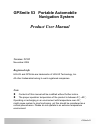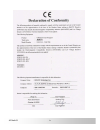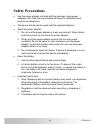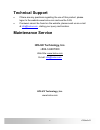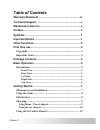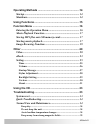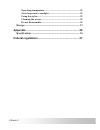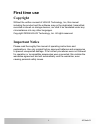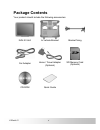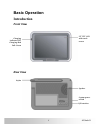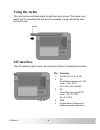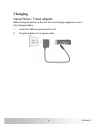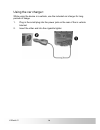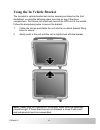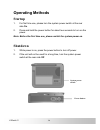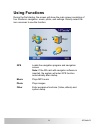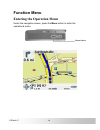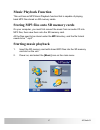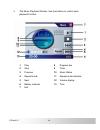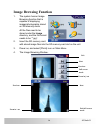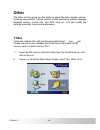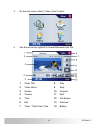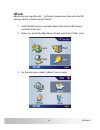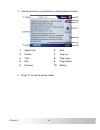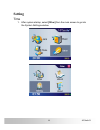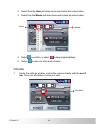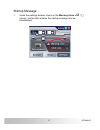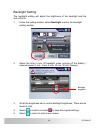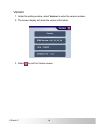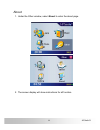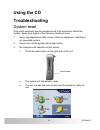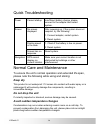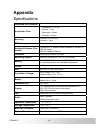- DL manuals
- Holux
- GPS
- GPSmile53
- Product User Manual
Holux GPSmile53 Product User Manual - Appendix
36
GPSmile53
Appendix
Specifications
Integrated GPS Receiver
20 parallel channels
Acquisition Time
•
Reacquisition : 0.1 sec.
•
Hot start : 1 sec.
•
Warm start : 38 sec.
•
Cold start : 42 sec.
Accuracy
Position: 10 m. for 90%
Velocity: 0.1 m/s
GPS antenna
Built-in patch antenna
Handheld Software (Pre-
loaded)
Companion CD: Adobe Acrobat Reader® for Pocket PC -
PDF file viewer
NAV-53 Handheld Manual
Processor
Samsung S3C2440A 400 MHz.
Operating System
Microsoft Windows CE. Net 4.2 Core Version
Memory
32 MB NAND flash memory and 64MB SDRAM memory
for operating system and embedded applications
Weight
Size
95.5 (L) x 77 (W) x 22 (H) mm
Car Holder / Charger
Input voltage: 11V. ~ 28V.
Output voltage: 5.5V. ± 0.3V.
Battery
Rechargeable 2400 mAh. Li-ion
Battery life: 4 ~ 8 hrs.
Extension Slot
SD / MMC.
Display
3.5" high-brightness & contrast ratio transflective TFT
LCD (16.7 M colors) with touch screen.
240 x 320 resolution
LED
Red/Green LED for battery charging status
Audio
Built-in speaker.
Software volume control.
Operation Temperature
0°C ~ 40°C
Storage Temperature
-10°C ~ 60°C
Mini-USB Connector
USB client; DC power in
Optional Function
Bluetooth / Waterproof / TMC
Summary of GPSmile53
Page 1
I gpsmile53 gpsmile 53 portable automobile navigation system product user manual version: v1.01 november 2006 registered info holux and gpsmile are trademarks of holux technology, inc. All other trademarks belong to each registered companies. Note z contents of this manual will be modified without f...
Page 2
Ii gpsmile53.
Page 3: Safety Precautions
Iii gpsmile53 safety precautions • use the power adapter included with the package, using power adapters other than the one provided will result in malfunction and could prove dangerous. • the device should only be used with the supplied batteries. • about the power adapter 1. Do not use the power a...
Page 4: Warranty Statement
Iv gpsmile53 warranty statement • this warranty applies to parts and services of gpsmile53 manufactured and sold through holux technology inc. The local area covered is taiwan; the warrantee length is one year from date of purchase (counting from the date on the sales receipt). Under normal user ope...
Page 5: Technical Support
V gpsmile53 technical support • if there are any questions regarding the use of this product, please logon to the website www.Holux.Com and see the faq. • if answers cannot be found on the website, please send us an e-mail at info@holux.Com , stating your query and location. Maintenance service holu...
Page 6: Table of Contents
Gpsmile53 table of contents warranty statement .........................................................Iv technical support.............................................................V maintenance service.........................................................V preface ..............................
Page 7
Gpsmile53 operating methods .........................................................14 startup .................................................................................... 14 shutdown................................................................................ 14 using functions............
Page 8
Gpsmile53 operating temperature................................................................. 35 avoid exposure to sunlight ......................................................... 35 using the stylus ............................................................................. 35 cleaning the s...
Page 9: Preface
1 gpsmile53 preface we appreciate your purchase of the gpsmile 53. Please read all instructions thoroughly for a full understanding of the products’ features. Symbols for fast reference to the data you wish to find, this manual uses the following symbols. 9 this icon means to take note to messages a...
Page 10: Other Functions
2 gpsmile53 • do not leave this unit under your front windshield after you leave the vehicle. Exposure to high temperatures might be dangerous and cause overheating to the battery, resulting in malfunction of the device. • window tinting might interfere with the reception of satellite signals. We re...
Page 11: First Time Use
3 gpsmile53 first time use copyright without the written consent of holux technology, inc, this manual including the product and the software may not be duplicated, transmitted, recorded or saved on storage devices; nor shall it be translated under any circumstances into any other languages. Copyrig...
Page 12: Package Contents
4 gpsmile53 package contents your product should include the following accessories: nav-53 unit in vehicle bracket bracket fixing car adapter home / travel adapter (optional) sd memory card (optional) cd-rom quick guide.
Page 13: Basic Operation
5 gpsmile53 basic operation introduction front view rear view 3.5” tft lcd with touch screen speaker system power switch i/o interface stylus charging indicator led charging: red full: green.
Page 14: Left Side
6 gpsmile53 left side right side top view note: the menu button is only functional during gps navigation. Usb port external antenna port stylus sd card slot reset button power button menu button.
Page 15: Getting Started
7 gpsmile53 getting started if you are a first-time system user, the following explanations will help you quickly understand the system operations, and experience the system’s powerful and convenient functions. Sd memory card installation this unit is equipped with a sd memory card slot; you can pur...
Page 16: Using The Stylus
8 gpsmile53 using the stylus this unit can be controlled easily though the touch screen. The stylus is an assist tool for operating this unit and is concealed in a pen slot at the rear. Pull out to use. I/o interface the i/o interface has five pins, and each pin function is described as below. Pin f...
Page 17: Charging
9 gpsmile53 charging using home / travel adapter: before using the device for the first time, we strongly suggest you use a fully charged battery. 1. Insert the usb connector into the unit. 2. Plug the adapter into a power outlet..
Page 18
10 gpsmile53 using the car charger: while using the device in a vehicle, use the included car charger for long periods of usage. 1. Plug in the small plug into the power jack on the rear of the in vehicle bracket. 2. Insert the other end into the cigarette lighter..
Page 19
11 gpsmile53 9 this device uses a built-in rechargeable battery, please note the following: • please do not charge in a hot environment, such as on a balcony or expose to direct sunlight. • do not wait until the battery is depleted to recharge. • when not using the unit for a long time, please turn ...
Page 20
12 gpsmile53 using the in vehicle bracket the included in vehicle bracket set can be securely suctioned on the front windshield, or using the adhesive plate, securing on top of the glove compartment. This device will effectively secure the gps unit in the vehicle. Follow the procedures below to secu...
Page 21
13 gpsmile53 3. Bend the bracket support to a proper angle. Suction the vehicle bracket securely to the windshield, ensuring its base is resting firmly on the dashboard. 4. Follow the directions to insert the bracket into the slots on the bracket, and slide to fix the set (a Æ b). 5. The in vehicle ...
Page 22: Operating Methods
14 gpsmile53 operating methods startup 1. For first time use, please turn the system power switch at the rear side on. 2. Press and hold the power button for about two seconds to turn on the power. Note: before the first time use, please switch the system power on. Shutdown 1. While power is on, pre...
Page 23: Using Functions
15 gpsmile53 using functions during the first startup, the screen will show the main screen consisting of four functions: navigation, music, photo, and settings. Directly select the icon onscreen to use the function. Gps loads the navigation program and navigation screen note: if the sd card with na...
Page 24: Function Menu
16 gpsmile53 function menu entering the operation menu under the navigation screen, press the menu button to enter the operational menu. Menu button.
Page 25: Music Playback Function
17 gpsmile53 music playback function this unit has an mp3 music playback function that is capable of playing back mp3 files stored on sd memory cards. Storing mp3 files onto sd memory cards on your computer, you must first convert the music from an audio cd into mp3 files, then save them onto the sd...
Page 26
18 gpsmile53 3. The music playback window. Use the buttons to control each playback function. 1 play 8 progress bar 2 stop 9 timer 3 previous 10 music status 4 repeat mode 11 repeat mode indicator 5 next 12 volume display 6 battery indicator 13 time 7 exit.
Page 27: Image Browsing Function
19 gpsmile53 image browsing function 1. The system has an image browsing function that is capable of displaying images/photographs stored on sd memory cards. All the files need to be stored under the image directory, and the file format needs to be “*.Jpg”. 2. Insert the sd memory card with stored i...
Page 28: Other
20 gpsmile53 other the other function gives you the ability to adjust the basic system options, including time settings, volume control, screen calibration, startup message, backlight setting, version info, and gps reset etc. You can modify the settings according to personal preferences. Video video...
Page 29
21 gpsmile53 3. On the sub menu, select [ video ] icon to enter. 4. Use the arrow key right/left to forward/backward the film. 1 video title 8 play 2 video status 9 stop 3 screen 10 forward 4 volume 11 next 5 time 12 full screen 6 exit 13 previous 7 timer / total video time 14 battery.
Page 30
22 gpsmile53 full screen mode double click at anywhere on the screen to exit full screen mode 5. Press "x" to exit the film viewer..
Page 31: Ebook
23 gpsmile53 ebook ebook can only read file with __txt format, please save them onto the sd memory card in a folder named "ebook". 1. Insert the sd memory card with ebook files into the sd memory card slot on the unit. 2. Power on, and at the main menu screen, select the [ other ] icon. 3. On the su...
Page 32
24 gpsmile53 4. Use the arrow key up and down to change between books. 1 ebook title 6 next 2 screen 7 page up 3 time 8 page down 4 exit 9 page status 5 previous 10 battery 5. Press "x" to exit the ebook reader..
Page 33: Setting
25 gpsmile53 setting time 1. After system startup, select [other] from the main screen to go into the system settings window..
Page 34
26 gpsmile53 2. Select from the hour pull down menu and choose the correct value. 3. Select from the minute pull down menu and choose the correct value. 4. Select to confirm, or select to keep original settings. 5. Select to return to main menu screen. Volume 1. Under the settings window, control th...
Page 35
27 gpsmile53 startup message 1. Under the settings window, check on the warning voice to ; / f (check / uncheck)for whether the startup message is to be broadcasted..
Page 36
28 gpsmile53 stylus adjustment control of the unit is accomplished primarily through the stylus by touching/writing on the screen. If the system cannot correctly identify your stylus’ input, please run through the screen calibration procedure. 1. From the settings window, select [stylus adjustment] ...
Page 37
29 gpsmile53 backlight setting the backlight setting will adjust the brightness of the backlight and the auto-off time. 1. Under the setting window, select backlight to enter the backlight setting window. 2. Select the time to turn off backlight when running off the battery / external power (1 min, ...
Page 38
30 gpsmile53 version 1. Under the setting window, select version to enter the version window. 2. The screen display will show the version information. 3. Select to exit the version screen..
Page 39
31 gpsmile53 about 1. Under the other window, select about to enter the about page. 2. The screen display will show instructions for all function..
Page 40
32 gpsmile53 3. Select to exit the about screen..
Page 41: Using The Cd
33 gpsmile53 using the cd troubleshooting system reset only under extremely few circumstances will it be required to reboot the system. Reset your system if the following situations occur: 1. Heavy lag experienced with screen refresh or operations, resulting in an inoperable system. 2. Cannot turn o...
Page 42: Keep Dry
34 gpsmile53 quick troubleshooting power cannot startup insufficient battery charge, please connect to the adapter and restart system. No screen displayed after powering up, if the system does not respond, try the following: 1. Connect adapter, restart system. 2. Reset system. Display speed is too s...
Page 43: Operating Temperature
35 gpsmile53 keep away from strong magnetic fields when using or storing, please keep away from strong electromagnetic/radioactive or magnetic field equipment. Operating temperature the products operating temperature is between 0°c ~ 40°c; please do not operate under extreme temperatures. Avoid expo...
Page 44: Appendix
36 gpsmile53 appendix specifications integrated gps receiver 20 parallel channels acquisition time • reacquisition : 0.1 sec. • hot start : 1 sec. • warm start : 38 sec. • cold start : 42 sec. Accuracy position: 10 m. For 90% velocity: 0.1 m/s gps antenna built-in patch antenna handheld software (pr...
Page 45: Federal Regulations
37 gpsmile53 federal regulations this equipment is in compliance with the essential requirements and other relevant provisions of directive 1999/5/ec..