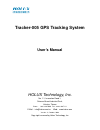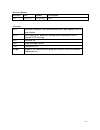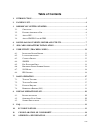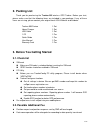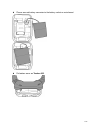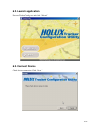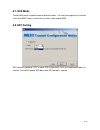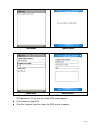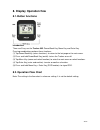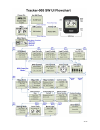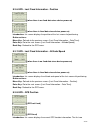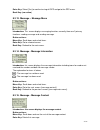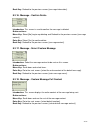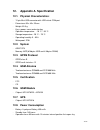- DL manuals
- Holux
- GPS
- Tracker-005
- User Manual
Holux Tracker-005 User Manual - 6.2. Launch Application
Summary of Tracker-005
Page 1
Tracker-005 gps tracking system user’s manual holux technology, inc. No. 1-1, innovation road 1, science-based industrial park, hsinchu, taiwan phone : 886-3-6687000 fax : 886-3-6687111 e-mail: info@holux.Com.Tw web: www.Holux.Com version : a, october, 2008 copy right reserved by holux technology, i...
Page 2
2/35 epo extended prediction orbit, predicted ephemeris data specific for mtk chip solution. Mds main data server, device will send position information to server through http message mtk mediatek inc. Sms short message service ttff time to first fix ezspot ezspot is the tracking service program run...
Page 3: Table Of Contents
3/35 table of contents 1. Introduction................................................................................................................. 5 2. Packing list .................................................................................................................... 6 3. Before y...
Page 4
4/35 12.1. P hysical c haracteristics :.................................................................................... 35 12.2. S ystem ..................................................................................................................... 35 12.3. Gprs p rotocol ....................
Page 5: 1. Introduction
5/35 1. Introduction tracker-005 is a multi-functional tracker. Combining with gprs and high performance gps, the device can be used to track and report device’s position and status to mds. The operation modes include continuous tracking, geophone. Sos buttons can be used to send emergency call. All...
Page 6: 2. Packing List
6/35 2. Packing list thank you for purchasing the tracker-005 wireless gps tracker. Before you start, please make sure that the following items are included in your package. If any of these items are missing, please contact your original local holux dealer or distributor. Tracker-005 device 1 set ho...
Page 7: 3.3. About Gps
7/35 3.3. About gps gps signals are incapable of penetrating solid objects that are non-transparent. The signals will be also affected by surface cover such as tall buildings, tunnels, elevated expressways, forests etc., or weather conditions such as overcast and rain. If the vehicle is poorly insul...
Page 8
8/35 tracker-005 without sim card, battery and bottom cover push sim card into sim socket and lock the sim socket..
Page 9
9/35 please connect battery connector to the battery socket on main board. Put bottom cover on tracker-005 ..
Page 10
10/35 the final assembly of tracker-005 . Screw up the case and insert cap for water proof. Make sure that battery is fully charged before starting operation..
Page 11
11/35 6. User utility (tracker config) note: power on tracker-005 before plugging in usb cable and connecting with trackerconfig. Configurations can be set or read correctly only after system initialization being complete. The tracker-005 enable users the communication with mobile phone through sms ...
Page 12: 6.2. Launch Application
12/35 6.2. Launch application execute trackerconfig.Exe and click “wizard.” 6.3. Connect device check device connection. Click “next.”.
Page 13: 6.4. Sim Pin
13/35 utility detects com port and connect automatically. 6.4. Sim pin utility checks sim card pin status. If pin is unlocked and disable, utility will directly go to next page. Otherwise, users need to input pin and press “unlock + disable.”.
Page 14: 6.5. Fill Password Field
14/35 6.5. Fill password field users are requested to fill in correct password. This page also allows users to change password and display imei number of sim card. Clicks will erase users’ password setting and reset password to the default value “12345.” 6.6. Reporting phone number setting users can...
Page 15
15/35 there are six more sets of phone number (5-10) allow device sending pre-set sms text to these numbers. There is no position data in such sms. Users can pre-set ten sms text. These sms will be uploaded to device through this utility. The phone numbers and sms messages are not one-to-one connect...
Page 16: 6.7. Sos Mode
16/35 6.7. Sos mode tracker-005 sends its position back to phone number 1 via short message every 5 minutes. It will send sms 3 times successfully and then stop sending sms. 6.8. Epo setting epo data can speed up ttff at weak gps environment. User can enable or disable this function. Device will upd...
Page 17: 7. Basic Operation
17/35 7. Basic operation 7.1. Turn on tracker press the power key for more than 3 seconds to turn on the device. Screen will show welcome text. 7.2. Turn off tracker press the power key for 3 seconds to turn off the device. 7.3. Position request (1) input “password” and “tracker tel. No” for tracker...
Page 18
18/35 java phone mobile phone key 1 is zoom out key 3 is zoom in key * change to satellite key # change to roadmap key 0 show or hide tracker number and time is zoom out is zoom in switch satellite change to satellite switch roadmap change to roadmap show or hide tracker number and time 7.4. Emergen...
Page 19
19/35 java phone mobile phone java phone mobile phone when ezspot in cell phone receives tracker’s sos message, it will display tracker’s sos location for 10 sec, then the unlock sos screen appears. Click unlock to unlock sos. Click exit if you don’t want to unlock, the sms screen re-appears..
Page 20: 8. Display Operation Flow
20/35 8. Display operation flow 8.1. Button functions introduction: there are 3 keys on the tracker-005 : power/back key, menu key and enter key. Pressing combinations perform these functions: (1) tap power/back key (return functions): to return to the last page or the main menu. (2) press and hold ...
Page 21
21/35.
Page 22: 8.3. Screen Explanation
22/35 8.3. Screen explanation 8.3.1. Welcome screen introduction: this menu displays the welcome message. The first row displays the company name; the middle row displays the tracker's name, and the last row displays the firmware version number. 8.3.2. Main screen introduction: this screen displays ...
Page 23
23/35 introduction: this screen displays the main menu. It has 3 primary function modules: gps information, message function and module configuration function. The functions represented on the screen are explained below: represents gps information module represents message function module represents...
Page 24
24/35 8.3.6. Gps - last fixed information - position (when there is no fixed data since device power on) (when there is fixed data since device power on) introduction: this screen displays the position of the last successful positioning. Button actions: menu key: go back to the previous screen: [las...
Page 25
25/35 displays latitude and the second row displays longitude. Button actions: menu key: go back to the previous screen: [latest gps positioning date and time]. Enter key: go to the next screen: [gps location information]. Back key: go to the gps menu. 8.3.9. Gps - altitude/speed (gps not fixed) (gp...
Page 26
26/35 back key: go back to the gps menu. 8.3.11. Gps - gps signal strength (no gps signal) (gps not fixed, and not used) (gps not fixed, but used) (gps fixed and used) introduction: this screen displays the current gps satellite signal strength c/n value information, currently it displays the satell...
Page 27
27/35 enter key: select [yes] to confirm turning off gps and go to the gps menu. Back key: (no action) 8.3.13. Message – message menu introduction: this screen displays messaging function, currently there are 2 primary functions: reading message and sending message. Button actions: menu key: scroll ...
Page 28
28/35 back key: go back to the previous screen: [message information]. 8.3.16. Message - confirm delete introduction: this screen is used to confirm the message is deleted. Button actions: menu key: select [no] to give up deleting and go back to the previous screen: [message content]. Enter key: sel...
Page 29
29/35 8.3.19. Message - select custom phone number introduction: select the default phone number on this screen. Button actions: menu key: scroll down and select items. Enter key: go to the next screen: [confirm sending message]. Back key: go back to the previous screen: [select the entire content o...
Page 30
30/35 enter key: select [ok] to go to the message menu. Back key: (no action) 8.3.22. Setting - setting menu introduction: this screen displays the setting function, currently there are 2 primary functions: time zone and back light. Button actions: menu key: scroll down and select items. Enter key: ...
Page 31
31/35 8.3.25. Power off introduction: power off process..
Page 32: 9. Faq
32/35 9. Faq question solution press power more than 3 seconds, but can not see power on screen 1. It could be battery low, please charge the device, and wait more than 30 seconds. 2. If you still can not see power on screen, please contact your distributor. Incorrect time and date 1. Please charge ...
Page 33: 10. Fcc Regulations
33/35 10. Fcc regulations this device complies with part 15 of the fcc rules. Operation is subject to the following two conditions: (1) this device may not cause harmful interference, and (2) this device must accept any interference received, including interference that may cause undesired operation...
Page 34
34/35 11. Ce declaration of conformity for the following equipment: tracker-005 gps tracking system is here with confirmed to comply with the requirements set out in the council directive on the approximation of the laws of the member states relating to electromagnetic compatibility (2004/108/ec), l...
Page 35
35/35 12. Appendix a. Specification 12.1. Physical characteristics: - 12-pin mini-usb connector with usb virtual com port - dimensions:55 x 40 x 20 mm - weight: 52.0 g - keys: power, menu and enter key - operation temperature: -10 °c ~ 55 °c - storage temperature: -20 °c ~ 70 °c - operatiing humidit...