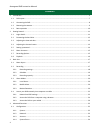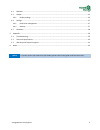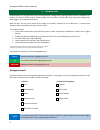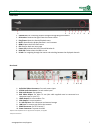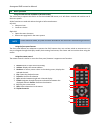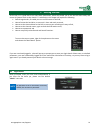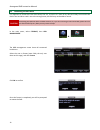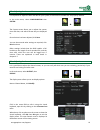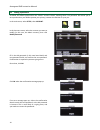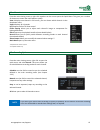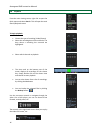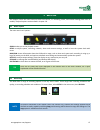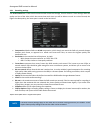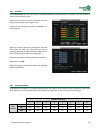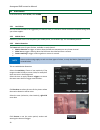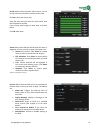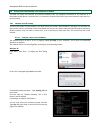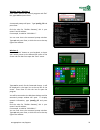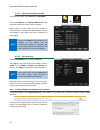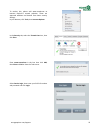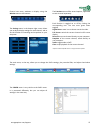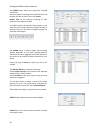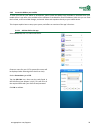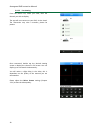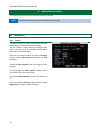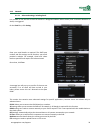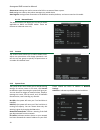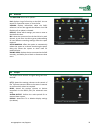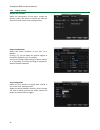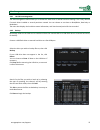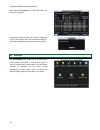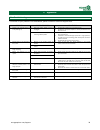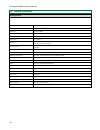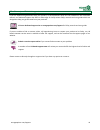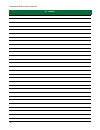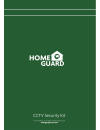- DL manuals
- Home Guard
- DVR
- CCTV Security Kit
- Instruction Manual
Home Guard CCTV Security Kit Instruction Manual - 2 Getting Started
storageoptions.com/support
11
2 Getting Started
At first use, it is a good idea to set some basic parameters, which will enable you to use the DVR more easily and
ensure all systems work as they should. To achieve this, this chapter will explain the following:
Default login details, to enable you to use all functions of the DVR,
How to format the hard drive, to ensure it is clear and ready to record,
How to set the time and date on the DVR, to ensure your recordings are easy to find,
How to set the channel names, again to make the DVR easier to use,
How to set a password, and
How to use quickly access Record and Search functions.
To access the menu system, right-click anywhere on the screen
and choose the “Main Menu” option:
If you are not already logged in, a box will pop up to prompt you to enter your login details. Please note, as a default
parameter, users are automatically logged out of the menu after 10 minutes of inactivity, so you may have to log in
again even if you already entered your details a short time ago.
2.1 Login details
When prompted, enter your user name and password. If
you have not set these yet, please use the default
“admin” username.
NOTE
No password is set on the Admin account by
default, do not enter a password.
Summary of CCTV Security Kit
Page 2: Caution
Homeguard dvr instruction manual 2 caution risk of electric shock do not open to reduce the risk of electric shock, do not remove the cover. No user servicable parts inside. Refer servicing to qualified personnel. The lightning flash with arrowhead symbol, within an equilateral triangle, is intended...
Page 3: Username: Admin
Storageoptions.Com/support 3 important safeguard all lead-free products offered by the company comply with the requirements of the european law of the restriction of hazardous substances (rohs) directive, which means our manufacturing processes and products are strictly “lead-free” and without the h...
Page 4: Contents
Homeguard dvr instruction manual 4 contents 1 introduction .............................................................................................................................................................. 6 1.1 dvr layout ....................................................................
Page 5
Storageoptions.Com/support 5 4.2 maintain .......................................................................................................................................................... 35 4.3 output ............................................................................................
Page 6: 1 Introduction
Homeguard dvr instruction manual 6 1 introduction congratulations on your purchase of this homeguard dvr. Homeguard by storage options offers a complete cctv solution for home or office security, featuring high quality cameras, internal hdd, easy setup and configuration, alarm triggers, and network ...
Page 7
Storageoptions.Com/support 7 1.1 dvr layout front panel rear panel *requires audio capable camera or self-powered microphone, not supplied **requires ptz camera 1. Usb 2.0 slot: for connecting external storage and upgrading the firmware 2. Ir receiver: receives the signal from the remote control 3. ...
Page 8
Homeguard dvr instruction manual 8 1.2 connecting the dvr power the dvr directly by using the adapter supplied in the dvr box. To power the cameras (if supplied), use the adapter supplied in the camera box, along with the splitter cable, as per the diagram below: the cameras are powered via the 18m ...
Page 9
Storageoptions.Com/support 9 1.3 mounting the cameras each homeguard camera is supplied with a mounting kit for attaching it to a wall. Before you affix the camera in position, please ensure the cable is of adequate length to reach the dvr. To mount the camera on a wall or ceiling, follow these inst...
Page 10
Homeguard dvr instruction manual 10 1.4 basic operation using the dvr with the usb mouse (recommended) the easiest way to operate the dvr is to use the included usb mouse, as it will allow a smooth and intuitive use of the menu system. All the functions are used with either the right or left mouse b...
Page 11: 2 Getting Started
Storageoptions.Com/support 11 2 getting started at first use, it is a good idea to set some basic parameters, which will enable you to use the dvr more easily and ensure all systems work as they should. To achieve this, this chapter will explain the following: default login details, to enable you to...
Page 12
Homeguard dvr instruction manual 12 2.2 formatting the hard drive it is important to format the hard drive before first use, to ensure it is clear of any data and ready to work with the dvr. If the hard drive used is set to the wrong format, the dvr may not be able to record. Caution formatting the ...
Page 13
Storageoptions.Com/support 13 2.3 adjusting the time and date it is important to adjust the time and date on your system, to ensure the recorded files are properly labelled. In the main menu, select configuration then system the system screen allows you to adjust the system time and date, and which ...
Page 14
Homeguard dvr instruction manual 14 2.5 setting a password as stated, the default password for the “admin” account is blank, meaning there is no password. We advise you to set a password on your dvr to protect your privacy, however this decision is up to you. In the main menu, select setup, then acc...
Page 15
Storageoptions.Com/support 15 2.6 menu shortcuts from the main viewing screen, a right click anywhere on the screen opens the quick menu. This gives you a number of shortcuts to access the main features quickly: view 1 displays one channel in full screen, you can choose which channel via the drop do...
Page 16
Homeguard dvr instruction manual 16 2.8 playback from the main viewing screen, right click to open the quick menu and select search. This will open the main search/playback screen to begin playback: choose the type of recording (video/picture) select the recording date via the calendar. The days whe...
Page 17: 3 Basic Use
Storageoptions.Com/support 17 3 basic use this chapter covers the main functions dvrs are used for, i.E. Recording, alarm, and remote viewing (from a pc or mobile). Playback options are described in chapter 2.8. 3.1 menu layout the main menu has 6 options: search: takes you to the playback screen se...
Page 18
Homeguard dvr instruction manual 18 3.2.1 recording settings the local channel tab is used to define how the dvr records the footage, for each channel. These settings affect the quality and size of the video, which also means how much time you will be able to record. As a rule of thumb, the higher t...
Page 19
Storageoptions.Com/support 19 3.2.2 schedule in the record plan tab, you can define a recording schedule for each channel. For example, you may choose to record only during office hours. Choose which channel you wish to schedule and how long to prerecord (for event triggers only). To plan the record...
Page 20
Homeguard dvr instruction manual 20 3.3 alarm modes in the main menu, select setup,then alarm. 3.3.1 local alarm you can enable the dvr to be triggered by an external alarm, or vice versa. Please confirm the required settings with your alarm supplier. 3.3.2 mobile alarm enables any dvr alarm to be r...
Page 21
Storageoptions.Com/support 21 period defines when the alarm will be active. You can set up to 6 active periods for each day of the week. Click set next to the chosen day. Enter the start and finish times for each period, then tick the period to confirm. If this activity period apply to other days, t...
Page 22
Homeguard dvr instruction manual 22 3.4 access your dvr remotely via a computer or mobile this dvr can easily and securely be accessed remotely from any computer connected to the internet, or a compatible mobile phone. To achieve this, it is necessary to connect the dvr to your home network, and ens...
Page 23
Storageoptions.Com/support 23 windows vista / windows 7 click “start”, then in the “search programs and files” box, type cmd and press enter. A command prompt will open. Type ipconfig /all and press enter. Find the value for “default gateway”, this is your router’s local ip address. For example, it ...
Page 24
Homeguard dvr instruction manual 24 3.4.1.2 apply these settings to the dvr from the main menu, select setup, then network. Ensure the gateway and alternate dns server fields are filled in with your router’s local ip address. Other settings on this screen are only relevant to advanced users, and sho...
Page 25
Storageoptions.Com/support 25 to resolve this, please add www.Vssweb.Net to internet explorer’s trusted websites. These are approved websites and benefit from lower security settings. In your browser, click tools, then internet options. In the security tab, select the trusted sites icon, then click ...
Page 26
Homeguard dvr instruction manual 26 the main viewing window can display up to 36 channels simultaneously. The channel menu, on the left, shows what channels are available. Click on the selected channel name to display it in the highlighted window, or click open all to display all available channels ...
Page 27
Storageoptions.Com/support 27 choose how many windows to display using the window menu at the bottom: the settings menu in the bottom right corner allows you to adjust display settings for each channel, and to set the location of recordings and snapshots on your computer: the functions menu offers s...
Page 28
Homeguard dvr instruction manual 28 the search menu allows you to play files recorded on the dvr. Select the type of recording, start and finish times and channel you wish to search, then click search. Double click on the selected recording to start playback in the selected window. In playback mode,...
Page 29
Storageoptions.Com/support 29 3.4.3 access the dvr on your mobile to view your dvr on your tablet or smartphone, please install the imseye app (available to download from your mobile device’s app store, also available on the software cd included for direct installation). With this you can view the l...
Page 30
Homeguard dvr instruction manual 30 3.4.3.2 live viewing from the device list, select your dvr, then the channel you wish to display. The app will now connect to your dvr, via the cloud. The connection may take a moment, please be patient. Once connected, double tap the desired viewing screen to dis...
Page 31
Storageoptions.Com/support 31 3.4.3.3 app functions from the main viewing screen, the following options are available: start or stop playback snapshot: take a snapshot of the selected screen. This will be saved in your pictures or images folder. Record: record the current channel as a video file on ...
Page 32: 4 Advanced Functions
Homeguard dvr instruction manual 32 4 advanced functions this chapter will explain the other functions offered by the dvr. Note functions covered in the previous chapters are not included. 4.1 configuration 4.1.1 system this menu allows you to alter how the date and time are displayed, as well as th...
Page 33
Storageoptions.Com/support 33 4.1.2 network 4.1.2.1 advanced settings, including email it is possible to set the dvr to send an email to a designated address when events (such as motion detection or alarm) are triggered. On the email line, click setting. Enter your email details as required. The smt...
Page 34
Homeguard dvr instruction manual 34 alarm server settings are used to connect the dvr to an external alarm system. Push settings are used to relay alarm messages to a mobile device auto register settings allow connection to the dvr from another platform, and are not used on this model. 4.1.2.2 netwo...
Page 35
Storageoptions.Com/support 35 4.2 maintain the maintain menu has six options: log:displays a log of all activity on the dvr. You can search for a particular event, or clear the list. Version: displays information about the dvr’s software. You can also upgrade the software via a usb flash drive if an...
Page 36
Homeguard dvr instruction manual 36 4.3.1 display settings graphic user interface adjust the transparency of the menu, change the channel names, and choose to display the time and date and channel name in the viewing window. Output configuration amend the screen resolution to suit your tv or monitor...
Page 37
Storageoptions.Com/support 37 4.4 storage 4.4.1 hard drive management the hdd management menu allows you to format the hard drive or amend hard drive settings. This is only relevant if several drives installed or several partitions created. You can choose to set these as read/write, read only or red...
Page 38
Homeguard dvr instruction manual 38 please do not disconnect the usb drive while the backup is in progress. A message will pop up when the backup is completed, you can now exit the menu and remove the usb drive. Remember to stop any activity before disconnecting. 4.5 shutdown the shutdown menu allow...
Page 39: 5 Appendix
Storageoptions.Com/support 39 5 appendix 5.1 troubleshooting if a solution to your problem is not listed below, please contact our technical support team. Problem possible causes solutions system is not receiving power, or is not powering up. Cable from power adapter is loose or unplugged. Confirm t...
Page 40
Homeguard dvr instruction manual 40 5.2 technical specifications homeguard dvr video compression: h.264 audio compression: g.771a video input: 4/8 channel (bnc) video output: 1 channel (bnc), vga, hdmi audio input: 4 channel (rca) audio output: 1 channel (rca) resolution: pal: cif 352 x 288, d1 704 ...
Page 41
Storageoptions.Com/support 41 5.3 warranty and technical support if you are experiencing difficulties with your product, or have questions which are not answered in this instruction manual, our dedicated support site offers a wide range of clearly written faqs, manuals and user guides which are desi...
Page 42: 6 Notes
Homeguard dvr instruction manual 42 6 notes.
Page 43: Quick Mobile Access Guide
Storageoptions.Com/support 43 quick mobile access guide once the dvr has been installed, you can view the video feeds remotely on your mobile by performing the steps below: 6.1 on the dvr from the main menu, select setup then network, then open the p2p tab. 6.2 on your mobile download the imseye app...
Page 44
Homeguard dvr instruction manual 44.