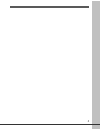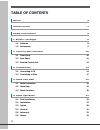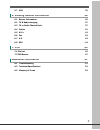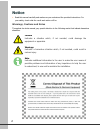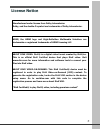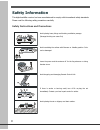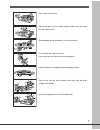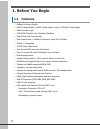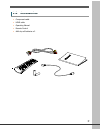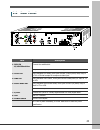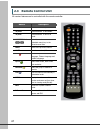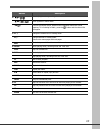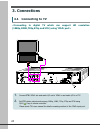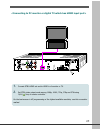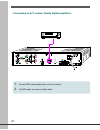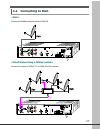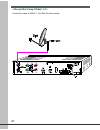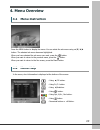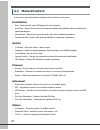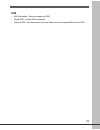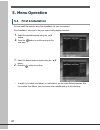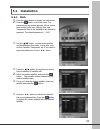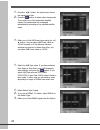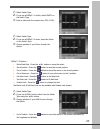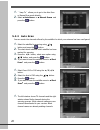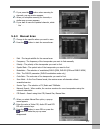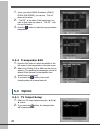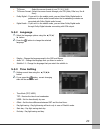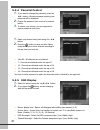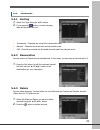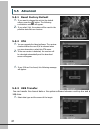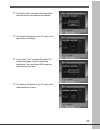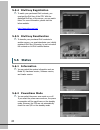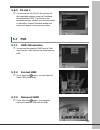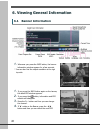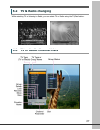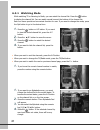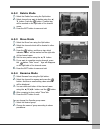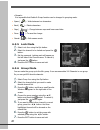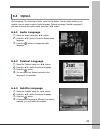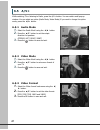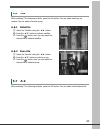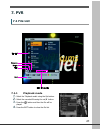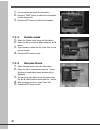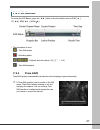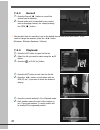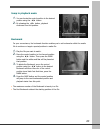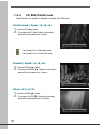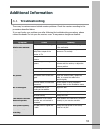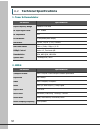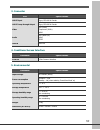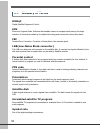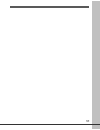- DL manuals
- Homecast
- Receiver
- HS2100 CIUSB
- Manual
Homecast HS2100 CIUSB Manual - 7. Pvr
3
5.7 PVR
35
6. Viewing General Information
36
6.1 Banner Information
36
6.2 TV & Radio changing
37
6.3 TV or Radio Channel Lists
37
6.4 Option
41
6.5 A/V+
42
6.6 Fav
43
6.7 A-Z
43
6.8 EPG
44
7. PVR
45
7.1 File List
45
7.2 PVR Banner
47
Additional Information
51
A.1 Troubleshooting
51
A.2 Technical Specifications
52
A.3 Glossary of Terms
54
Summary of HS2100 CIUSB
Page 1
1.
Page 2: Table of Contents
2 table of contents notice 4 license notice 5 safety information 6 1. Before you begin 8 1.1 features 8 1.2 accessories 9 2. Controls and functions 10 2.1 front panel 10 2.2 rear panel 11 2.3 remote control unit 12 3. Connections 14 3.1 connecting to tv 14 3.2 connecting to dish 17 4. Menu overview ...
Page 3: 7. Pvr
3 5.7 pvr 35 6. Viewing general information 36 6.1 banner information 36 6.2 tv & radio changing 37 6.3 tv or radio channel lists 37 6.4 option 41 6.5 a/v+ 42 6.6 fav 43 6.7 a-z 43 6.8 epg 44 7. Pvr 45 7.1 file list 45 7.2 pvr banner 47 additional information 51 a.1 troubleshooting 51 a.2 technical ...
Page 4: Notice
4 notice read this manual carefully and make sure you understand the provided instructions. For your safety, check what the result each action will be. Warnings, cautions and notes throughout he whole manual, pay special attention to the following marks that indicate hazardous situations. Caution in...
Page 5: License Notice
5 license notice manufactured under license from dolby laboratories. Dolby, and the double-d symbol are trademarks of dolby laboratories. Hdmi, the hdmi logo and high-definition multimedia interface are trademarks or registered trademarks of hdmi licensing llc. About divx video: divx® is a digital v...
Page 6: Safety Information
6 safety information this digital satellite receiver has been manufactured to comply with international safety standards. Please read the following safety precautions carefully. Safety instructions and precautions avoid placing heavy things and blocking ventilation passage. (passage blocking can cau...
Page 7
7 keep away from the water. Clear off the dust. Dust or metallic particles inside the set can cause fire and electric shock. Avoid dissembling and assembling. Do not open the set. Do not snatch the cable to plug out. Do not move the set while power cord is plugged in. Keep the distance from magnetic...
Page 8: 1. Before You Begin
8 1. Before you begin 1.1 features brilliant on screen graphic mpeg-2 video(mp@ml), mpeg-1 audio layer1, layer2, h.264/avc, dolby digital lnb controlling logic scpc/mcpc receiver from c/ku-band satellites digital tuner with loop-through wide symbol rate 1~45mbps & frequency input 950~2150mhz diseqc ...
Page 9: 1.2 Accessories
9 1.2 accessories component cable hdmi cable operating manual remote control aaa dry cell batteries x 2.
Page 10: 2. Controls And Functions
10 2. Controls and functions 2.1 front panel 2 4 6 1 3 5 item description 1. Power button turn the receiver on/off. 2. Volume up/down buttons (◀/▶) increase & decrease the volume levels in viewing mode and changes settings in menu mode. 3. Ch up/down buttons (▲/▼) change channels in viewing mode and...
Page 11: 2.2 Rear Panel
11 2.2 rear panel item description 1. Dish in 13/18v 500ma max connect the satellite dish. 2. Loop out loop out is an output port of the dish in signal. 3. Ypbpr out using standard a/v cables, these jacks connect y/pb/pr(green, blue, red) to a tv or vcr that accepts hd component video input. 4 cvbs ...
Page 12
12 2.3 remote control unit all receiver features can be controlled with the remote controller. Button description 1. Power turn the receiver on/off. Tv/rad switch between tv and radio. Tv/stb switch between tv and stb mode. 2. Numeric buttons ( ~ ) select channels or can use as an alphabetic search ...
Page 13
13 button description 4. ◀/▶ ( / ) move left/right or change settings in menu mode. ▲ /▼ ( / ) move up/down in menu mode. Ok( ) confirm the choices and/or selections the highlighted menu item. While watching tv or listening to radio, press the button and the channel list will appear. 5. V+/- change ...
Page 14: 3. Connections
14 3. Connections 3.1 connecting to tv (1080p,1080i,720p,576p and 576i) using ypbpr port> 1. Connect stb’s ypbpr out and audio l/r out to ypbpr in and audio l/r in of tv. 2. Set stb’s video output mode among 1080p, 1080i, 720p, 576p and 576i using ‘a/v+( )’ key of remote controller. Please check tv’...
Page 15
15 1. Connect stb’s hdmi out and to hdmi in of monitor or tv. 2. Set stb’s video output mode among 1080p, 1080i, 720p, 576p and 576i using ‘a/v+( )’ key of remote controller. For the best access to hd programming at the highest available resolution, use this connection method..
Page 16
16 1. Connect stb’s optical digital audio out to a/v receiver. 2. Set stb’s audio out mode to ‘digital audio’..
Page 17
17 3.2 connecting to dish connect the satellite antenna cable to dish in. Connect the output of diseqc 1.0 to dish in of the receiver..
Page 18
18 connect the output of diseqc 1.2 to dish in of the receiver..
Page 19: 4. Menu Overview
19 4. Menu overview 4.1 menu instruction press the menu button to display the menu. You can select the sub menu using ▲/▼/◀/▶ button. The selected sub menu becomes highlighted. When you have selected the sub menu you want, press the button. When you want to return to the previous menu, press the but...
Page 20: 4.3 Menu Structure
20 4.3 menu structure in the menu, short information is displayed at the bottom of the screen. Installation dish : select the dish and lnb settings for channel search. Auto scan : search the channel of the selected satellite automatically without inputting the special parameters. Manual scan : searc...
Page 21
21 pvr hdd information : check the capacity of hdd format hdd : format hdd permanently demount hdd : use this function when you safely remove the external hdd from the stb..
Page 22: 5. Menu Operation
22 5. Menu operation 5.1 first installation you can install the receiver using first installation for your convenience. ‘first installation' allow you to set your receiver using simple procedure. 1. Select the desired language using the ▲/▼ button. 2. Press the button to confirm and go to the next s...
Page 23: 5.2 Installation
23 5.2 installation 5.2.1 dish 1. Press the menu button to display the main menu. 2. Press the button on the sub menu. The password pop-up window appears. All sub menus such as dish, auto scan, manual scan, and transponder edit on the installation are locked by password. The default password is “ 00...
Page 24
24 1. Press the ◀/▶button, the right screen shows the transponder lists. 2. Press the button to select other transponder. If you select one of the alternative satellite names, the transponder list is changed automatically according to the selected satellite name . 1. Select one of the lnb power type...
Page 25
25 1. Select switch type. 2. If you use a diseqc 1.1 switch, select smatv on the switch type . 3. Enter a value with the numeric key. (950~2150). 1. Select switch type. 2. If you use a diseqc 1.2 motor, select the motor on the switch type . 3. Change position of your motor through the option. Diseqc...
Page 26
26 1. “ jump to” allows you to go to the auto scan or manual scan mode directly. 2. Select “ auto scan” or “ manual scan” and press the button. 5.2.2 auto scan you can search the channels offered by the satellite for which your antenna has been configured. 1. Select the satellite for scanning using ...
Page 27
27 1. If you press the button when scanning for channels, pop-up window appears. 2. When you complete scanning for channels, a similar pop-up menu appears. 3. If you want to save the updated channels, select ‘ yes’ . 5.2.3 manual scan 1. Change to the specific values you want to scan. 2. Press the b...
Page 28: 5.3 Option
28 1. When you select dvb-s2 modulation (dvb-s2 qpsk & dvb-s28psk), you can see “ roll off” menu at the below. 2. “ roll off” is the value of the transponder you want to find, enter the value of “ roll off” with the red opt button. 3. Press the button to make the pop-up window disappeared. 5.2.4 tra...
Page 29
29 tv screen : select the screen format of your tv (4:3, 16:9). Tv screen format : select the screen format through your stb (auto, pillar box, pan & scan). Dolby digital : if you set it to the enable mode, you can listen dolby digital audio in preference to other audio formats when the broadcasting...
Page 30
30 5.3.4 parental control 1. If you want to change the password, press the ◀ /▶ button, following message requiring new password will be displayed. 2. Change the password into new one by numeric button. 3. To ensure your change, you are supposed to input a password once more. 1. Select your desired ...
Page 31: 5.4 Channel
31 5.4 channel 5.4.1 sorting 1. Select sort type using the ◀/▶ button. 2. If you press the button, current changing state will be saved and exit. Transponder : channels are sorted into transponder order. Network : channels are sorted into service provider order. Cas : channels are sorted into scramb...
Page 32: 5.5 Advanced
32 5.5 advanced 5.5.1 reset factory default 1. If you want to change the set into the default values, press the button. The following confirmation window will appear. 2. If you select 'yes', the system will be reset to the primitive state like new receiver. 5.5.2 ota 1. You can upgrade the latest so...
Page 33
33 1. If the data exits in the target, the data will be removed and the new data will be replaced. 1. The window will appear on the tv screen if the data exists in the target. 1. If you select “yes”, the data will transfer. The window will appear while the data being transferred. You should keep usb...
Page 34: 5.6 Status
34 5.5.4 divx key registration 1. To watch your purchased divx contents, you must get the divx key of the stb. With the displayed divx key on the screen, you can watch them. For more information, please visit the below website. Http://www.Divx.Com/vod 5.5.5 divx key deactivation 1. To transfer your ...
Page 35: 5.7 Pvr
35 5.6.3 ci slot 1 1. You can see not only free to-air services, but also scrambled services, using the conditional access modules (cam). If you want to see scrambled services, contact your service provider or distributor. Common interface module and smart card depend on the service provider. 5.7 pv...
Page 36
36 6. Viewing general information 6.1 banner information 1. Whenever you press the info button, the banner information window appears for a few seconds. * you can also find the output resolution at the righ top side 1. If you press the info button again on the banner, the detail epg window appears. ...
Page 37
37 6.2 tv & radio changing while watching tv or listening to radio, you can select tv or radio using the tv/rad button. 6.3 tv or radio channel lists.
Page 38
38 6.3.1 watching mode while watching tv or listening to radio, you can watch the channel list. Press the button to display the channel list. You can watch several icons at the bottom of the channel list. Each icon has a special and convenient function for user. If you want to change the mode, press...
Page 39
39 6.3.2 delete mode 1. Select the delete icon using the opt button. 2. Select channel you want to delete using the ▲/ ▼ button. Press the button. Checked sign will be marked on the right side of the channel name. 3. Press the exit button to save and exit. 6.3.3 move mode 1. Select the move icon usi...
Page 40
40 it is impossible that delete & group function can be changed in grouping mode. Space ( ) : write between two characters. Back ( ) : delete characters. Caps ( ) : change between caps and lower case letter. Done ( ) : to save the change. Cancel ( ) : exit rename mode. 6.3.5 lock mode 1. Select lock...
Page 41: 6.4 Option
41 6.4 option while watching tv or listening to radio, press the opt button. You can watch small pop-up window. You can select a option.(audio language, teletext language, subtitle language) if you want to change the option mode, press the ◀/▶ button. 6.4.1 audio language 1. Select the 'audio' using...
Page 42: 6.5 A/v+
42 6.5 a/v+ while watching tv or listening to radio, press the a/v+ button. You can watch small pop-up window. You can select an option.(audio mode, video mode) if you want to change the option mode, press the ◀/▶ button. 6.5.1 audio mode 1. Select the 'audio mode' using the ◀/▶ button. 2. Press the...
Page 43: 6.6 Fav
43 6.6 fav while watching tv or listening to radio, press the fav button. You can watch small pop-up window. You can select a favorite group. 6.6.1 satellite 1. Select the 'satellite' using the ◀/▶ button. 2. Press the ▲/▼ button to select a satellite. 3. Press the button, then you can watch the cha...
Page 44: 6.8 Epg
44 6.8 epg press the epg button and the electronic channel guide appears if applicable. Time intervals are arranged in a row and channel lists are shown in a column. 6.8.1 epg information 1. Press the ◀/▶ button to change time interval. 2. Press the ▲/▼ button to watch the guide about the channel, a...
Page 45: 7. Pvr
45 7. Pvr 7.1 file list 7.1.1 playback mode 1. Select the 'playback mode' using the opt button. 2. Select the recorded file using the ▲/▼ button. 3. Press the button and then the file will be played. 4. Press the exit button to close the file list..
Page 46
46 1. You can watch the detail file information. 2. Press the “info” button to watch the information for the selected file. 3. Press the exit button to hide the information. 7.1.2 delete mode 1. Select the 'delete mode' using the opt button. 2. Select the file you want to delete using the ▲/▼ button...
Page 47: 7.2 Pvr Banner
47 7.2 pvr banner to access the pvr banner, press the ◀/▶ button or the trick button such as play( ▶ ), ff( ▶▶), rew(◀◀ ), slow( ▶). The description of icons : time shift status : recording status : playback and trick status (색깔 변경 – 녹색) : time shift playback 7.2.1 time shift time shift function aut...
Page 48
48 7.2.2 record 1. Press the record( ● ) button to record the channel you're watching. 2. Record mode can't be canceled by any control such as changing channel, etc. Except pressing the stop( ■ ) button. Max duration time for recording is set to the default record time which set in menu. If you want...
Page 49
49 jump in playback mode 1. You can locate the control position to the desired position using the ◀/▶ button. 2. By releasing the ◀/▶ button, playback continues from this position. Bookmark for your convenience, the bookmark function enables you to set bookmarks within the media file to continue or ...
Page 50
50 7.2.4 ff/rew/slow mode these functions are available in playback mode and time shift mode. 1. Press the ff( ►►) button. 2. If you press the ff( ►►) button continuously, speed will be increased up to 4 times. : fast forward icon on playback mode. : fast forward icon on time shift mode. 1. Press th...
Page 51: Additional Information
51 additional information a.1 troubleshooting there may be various reasons behind receiver problems. Check the receiver according to the procedures described below. If you can’t solve your problem even after following the troubleshooting procedures, please contact the dealer. Do not open the receive...
Page 52: A.2
52 a.2 technical specifications 1. Tuner & demodulator parameter specifications input frequency range 950mhz to 2150 mhz rf input signal level -25 ~ -65dbm rf impedance 75 Ω if bandwidth 55 mhz/8mhz(under 5msps) lnb power 13/18dc, 14/19v +/-5%, 0.5amax lnb tone switch 22khz +/-2khz, 0.6vpp +/-0.2v d...
Page 53
53 3. Connector port specifications lnb if input ftype, iec 169-24 female lnb if loop-through output ftype, iec 169-24 female video rca (cvbs) component (ypbpr) hdmi audio rca (audio l,r) hdmi spdif usb2.0 host 1ea 4. Conditional access interface 5. Environmental parameter specifications input volta...
Page 54: A.3
54 a.3 glossary of terms diseqc digital satellite equipment control. Epg electronic program guide. Software that enables viewers to navigate easily among the large selection of channels provided by the digital technology and choose the service they desire. Fec forward error correction. Correction of...
Page 55
55.