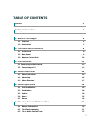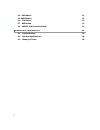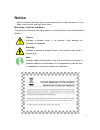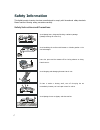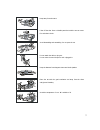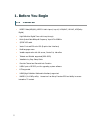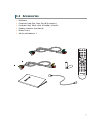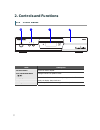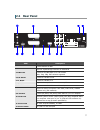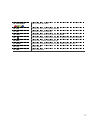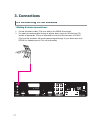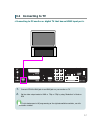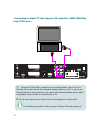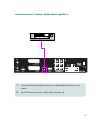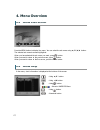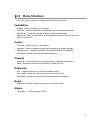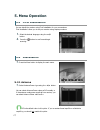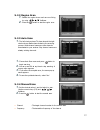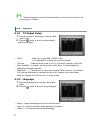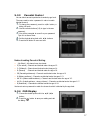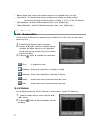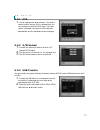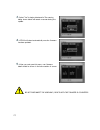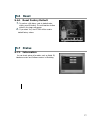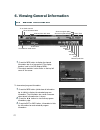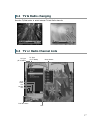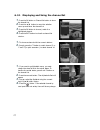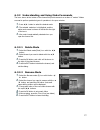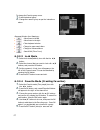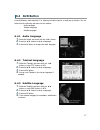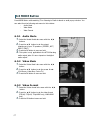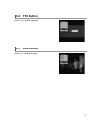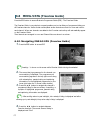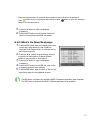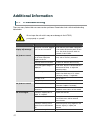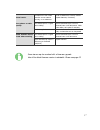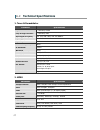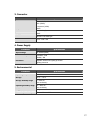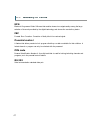- DL manuals
- Homecast
- TV Receiver
- HT3000
- Manual
Homecast HT3000 Manual - 4.3 Menu Structure
17
4.3 Menu Structure
In the menu, short information is di splayed at the bottom of the screen.
Installation
Antenna : Select the Antenna power settings.
Auto Scan : Search the all channel s auto matically without specifying paramet ers.
Manual Scan : Search the channel s manually by specifying parameters.
Region Scan: Search the channel s by specifying the transmitt er to which the end user’s
antenna is point ed to.
Option
TV Output : Select the video or audio output.
Language : Sel ect the display language, audio language, and subtitl e l anguage.
Parental Control : Change the password and sel ect the censo rship classification
OSD Display : Setting OSD display time and transparency.
Channel
Reservation : Reserving channels you want to turn on STB at your desired time.
Delete : Del ete the channels such as Favorite, TV/Radio CAS, etc.
Advanced
OTA : Upgrade the receiver into the lat est software version.
S/W Upload : Transfer the software from receiver to receiver or PC.
USB Transfer : Transfer the sy stem software between receiver and USB drive.
Reset
Reset Factory Def ault : Restore the receiver to the default values.
Status
Information : Check the version of STB.
Summary of HT3000
Page 1
1 table of contents notice 3 safety information 4 1. Before you begin 6 1.1 features 6 1.2 a ccessories 7 2. Controls and functions 8 2.1 front panel 8 2.2 rear panel 9 2.3 remote contr ol unit 10 3. Connections 12 3.1 connecting to the antenna 12 3.2 connecti ng to tv 13 4. Menu overv iew 16 4.1 me...
Page 2
2 6.4 a ud button 31 6.5 mode button 32 6.6 ttx button 33 6.7 sub button 33 6.8 mheg-5 epg (freeview guide) 34 additional information 36 a.1 troubleshooti ng 36 a.2 technical speci ficati ons 38 a.3 glossary of terms 40
Page 3: Notice
3 notice read thi s manual carefully and mak e sure you underst and the provided instructions. For your safety, check what the result each action will be. Warnings, cautions and notes throughout he whole manual, pay special attent ion to the following mark s that indicat e hazardous situations. Caut...
Page 4: Safety Information
4 safety information this digit al t errestri al receiver has been manufactured to comply with international safety standards. Please read the following saf ety precautions carefully. Safety instructions and precautions av oid placing heav y things and blocking v entilation passage. (passage bl ocki...
Page 5
5 keep away from the w ater. C lear off the dust. Dust or m etallic particles inside the set can cause fire and electric shock. Av oid dissembling and assembling. Do not open the set. Do not snatch the cable to plug out. Do not mov e the set while power cord is plugged in. Keep the distance from mag...
Page 6: 1. Before You Begin
6 1. Before you begin 1.1 features mpeg-2 video(mp@ml), mpeg-1 audio lay er1, lay er2, h.264/avc, he-aac, ac3(dolby digital) high definition digital tuner with loop-through w ide symbol rat e 8mbps & frequency input 474~858mhz s/pdif ac3 audio vector font and 256 color gui (g raphi c user interface)...
Page 7: 1.2 Accessories
7 1.2 accessories hdmi cable component cable (red, green, blue rca connectors) composit e cable( yellow- video, w hite/red –l/r audio ) operating instruction (this manual) remote control aaa dry cell batteries x 2.
Page 8: 2. Controls And Functions
8 2. Controls and functions 2.1 front panel ① ② ③ ④ item description 1. Power button turns the receiv er o n/off. 2. Ch up/down buttons (▲ /▼ ) c hanges channel s in operation mode 3. Di spl ay shows channel number and indicate operating status. In stand by mode, the display show s local tim e. 4. U...
Page 9: 2.2 Rear Panel
9 2.2 rear panel ① ④ ⑧ ⑪ ⑫ ② ③ ⑤ ⑥ ⑦ ⑨ ⑩ item description 1. A nt in c onnect a ntenna in cable. 2. Loop out loop o ut is pass-through connector for a ntenna in 3. H dm i out c onnect to an hdmi input of tv or pc monitor. 1080i, 720p, 576p, 576i resolution supported. 4. Vcr sca rt c onnect to a scar...
Page 10: 2.3 Remote Control Unit
10 2.3 remote control unit all receiver features can be controlled with the remot e controller. Button description 1. Power turns the receiv er o n/off. 2. M ut e turns the sound on/off. 3. Tv/vcr switches between tv and vc r mode when connecting tv and vcr by scart 4. Num eric buttons ( ~ ) selects...
Page 11
11 15. Color button ( ) mov es in mheg epg menu 16. Fav selects from the group of fav orite channels. 17. Rcl rev erts to the previous channel 18. T ext o perates mheg functions when service is av ailable 19. Puts stb in standby mode. Press repeatedly to adj ust in 30 minutes increments. 20. Aud sel...
Page 12: 3. Connections
12 3. Connections 3.1 connecting to the antenna 1. Connect the ant enna cable (75 ohm co-axi al) to the signal in connector. 2. For passing the antenna signal through to another device (such as a vcr and your tv), connect an appropri at e 75 ohm co-axi al cable fro m the loop out connector of ht3000...
Page 13
13 3.2 connecting to tv 1. Connect ht3000’s hdmi jack to an hdmi jack on your monitor or tv. 2. Set the video output mode to 1080i or 720p or 576p by using ‘resolution’ in mode on rcu for the best access to hd programming at the highest available resolution, use this connection method..
Page 14
14 using ypbpr port> 1. Connect the ht3000 ypbpr out jacks to a set of matching ypbpr in jack s on your tv. The audio l/r out jack s can al so be connect ed to matching jack s on your tv or you can use the digital audio out (see connecting to a/v receiver (dolby digital amplif ier) section, page??. ...
Page 15
15 1. Connect ht3000 optical digital audio out to an optical digital audio input on a/v receiver. 2. Set ht3000 audio out mode to ‘dolby digital’. (see page 20).
Page 16: 4. Menu Overview
16 4. Menu overview 4.1 menu instruction press the menu button to display the menu. You can select the sub menu using ▲ /▼ /◀/▶ button. The selected sub menu becomes highlight ed. When you have selected the sub menu you want, press button. When you want to return to the previous menu, press button. ...
Page 17: 4.3 Menu Structure
17 4.3 menu structure in the menu, short information is di splayed at the bottom of the screen. Installation antenna : select the antenna power settings. Auto scan : search the all channel s auto matically without specifying paramet ers. Manual scan : search the channel s manually by specifying para...
Page 18: 5. Menu Operation
18 5. Menu operation 5.1 first installation you can inst all the receiver using first install ation for your convenience. ‘first install ation' allow you to set your receiver using si mple procedure. 1. Sel ect the desired language using the ▲ /▼ button. 2. Press the button to conf irm and begin sca...
Page 19
19 5.2.2 region scan 1. Seelect the region where user’s are now liviing by using ◀ /▶▲/▼ buttons. 2. Press the button to start the region scan. 5.2.3 auto scan 1. The l eft window shows tv channels and the right window shows radio channels during the scanning process. White channel names are new cha...
Page 20: 5.3 Option
20 transmitt er frequencies and other channel det ails for your area can be found on-line, or phoning your tv station. 5.3 option 5.3.1 tv output setup 1. Select the desired tv output options with the ▲/▼ /◀/▶ button. 2. Press the button to save your chosen settings and exit the di alogue. Scart : s...
Page 21
21 5.3.3 parental control you can block access to particular channels by age l evel. The users need to ent er a password in order to watch blocked channel. 1. To change the password, press the ◀/▶ button, a dialog will open. 2. Use the numeric buttons(0-9) to type in the new password. 3. You will be...
Page 22
22 banner display time : banner will remain onscreen for the selected time.(1~9 secs). Screen sav er : the screen saver function prot ect s when li st ening to a radio channel. You can choo se from the following options : di sable, 5, 10, 20, 30, 60, 120 minutes. Osd mixweight : sel ect the o sd tra...
Page 23
23 5.5 advanced 5.5.1 ota 1. You can upgrade the l at est software. The receiver check s whether the new s/w is released when you view channel s or select thi s ota menu. If the new version i s det ected, the receiv er will be rebooted automatically and the download screen will appear. 5.5.2 s/w upl...
Page 24
24 3. Select “yes” to begin dat a transf er. The w arning dialog shown below will remain onscreem during the update. 4. Ht3000 will reboot automatically once the firmware has been updated. 5. W hen you next open this menu, new f irmware detail should be shown in the low er section of screen. Do not ...
Page 25: 5.6 Reset
25 5.6 reset 5.6.1 reset factory default 1. To perform a full factory reset to default value, simply press ok button. The confirmat ion window shown in the i mage will appear. 2. If you select 'yes', the ht3000 will be reset to defualt f actory values. 5.7 status 5.7.1 information you can check sy s...
Page 26: 6.1 Banner Information
26 6. Viewing general information 6.1 banner information 1. Press the info button to display the channel information bar for a few seconds. The di splay duration is set in the osd displ ay menu. * the output resolution i s also shown on the top l eft corner of the screen. To view extend program info...
Page 27: 6.2 Tv & Radio Changing
27 6.2 tv & radio changing press the tv/rad button to switch between tv and radio channel s 6.3 tv or radio channel lists tv ty pe (tv or radio) tv ty pe (tv or radio) group status prov ider name sort gr oup delete loc k rename view.
Page 28
28 6.3.1 displaying and using the channel list 1. Press the ok button or channel list button to show the channel li st. 2. Press the ▲/▼ button to move the selection curso r up and down the channel li st. 3. Press the ok button to choose / watch the highlighted channel. 4. Press the exit button to c...
Page 29
29 6.3.2 understanding and using mode commands the icons shown at the bottom of the channel list provide access to a number of “modes”. Modes are used to perform particular types of operations in the open window. 1. Press ◀/▶ button to select the desired mode. 2. The selected mode icon i s highlight...
Page 30
30 to change the favorit e group name. 1. Press the desired group. 2. Change the name of group as per the instructions above. : move focus to the left : move focus to the right : close keyboard window : change to upper-case letters : change to low-case lett ers : save & exit (“done” icon) 6.3.2.3 lo...
Page 31: 6.4 Aud Button
31 6.4 aud button press aud button while watching tv or li st ening to radio to launch a small pop-up window. You can sel ect from the following sub-menus in thi s window. - audio language - teletext language - subtitle language 6.4.1 audio language 1. Select the 'audio' sub-menu with the ◀/▶ button...
Page 32: 6.5 Mode Button
32 6.5 mode button press mode button while watching tv or listening to radio to launch a small pop-up window. You can select fro m the following sub-menus in this window. - audio mode - video mode - video format 6.5.1 audio mode 1. Select the 'audio mode' sub-menu with the ◀/▶ buttons. 2. Press the ...
Page 33: 6.6 Ttx Button
33 6.6 ttx button ref er to 6. 4. 2 teletext language 6.7 sub button ref er to 6. 4. 3 subtitle language.
Page 34
34 6.8 mheg-5 epg (freeview guide) press the epg button to access el ectronic programme guide (epg) - the freeview guide. The freeview guide i s very simpl e to use and enables you to view 8 day s of programme listings on all freeview channels. It also contains a now/next screen that shows what is o...
Page 35
35 - press the numeric button of desired channel number to move directly to that channel. - press button to go to the previous day’s listing or press button to go to the next day’ s listing for the current channel. 5. Press the ok button to view a highlighted programme. 6. Press the exit button to e...
Page 36: Additional Information
36 additional information a.1 troubleshooting there are many factors that can cause receiver probl ems. Please take a look at the troubl eshooting table below. Do not open the unit as thi s may cause damage to the ht3000, your property or yourself. Problem cause sol uti on t he front panel doesn’t d...
Page 37
37 t he remote controll er doesn’t work. The batteries of the remote controller are not inserted correctly, or are exhausted. C heck if batteries are correctly inserted. Replace batteries, if necessary. Low antenna power or signal loss in cabling. A dd an antenna booster or turn on a ntenna power in...
Page 38: A.2
38 a.2 technical specifications 1. Tuner & demodulator parameter speci fications input connector 1 x iec 169-2, female loop through connector 1 x iec 169-2, male input signal frequency vhf 177.5~226. 5 mhz, uhf 470~860mhz input signal level -90~-20dbm input impedance 75 o hms nominal if center frequ...
Page 39
39 3. Connector port speci fications video 2 scarts for tv, vc r rca (v ideo ) c omponent (ypbpr) hdmi a udi o rca (a udio l, r) spdif serial port rs232c d-sub male type usb2.0 f ront : host x 1ea 4. Power supply parameter speci fications input voltage 90~260vac (smps) power consumpti on o peration ...
Page 40: A.3
40 a.3 glossary of terms epg electronic programme guide. Software that enables viewers to navigate easily among the l arge sel ection of channel s provided by the digital t echnology and choo se the service they desire. Fec forward error correction. Correction of faulty bits in the receiv ed signal....