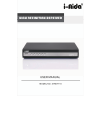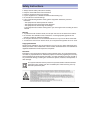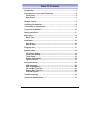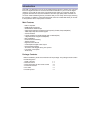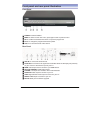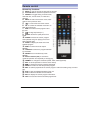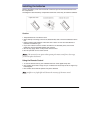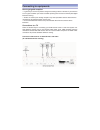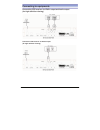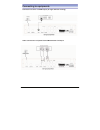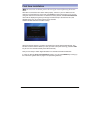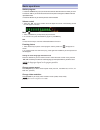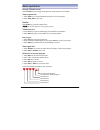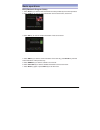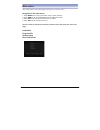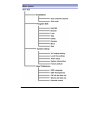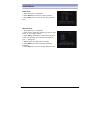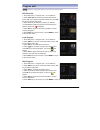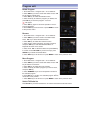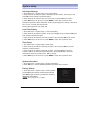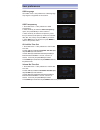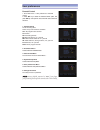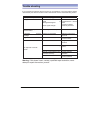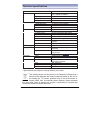Summary of IAHD7710
Page 2
1 safety instructions ! Always read the safety instructions carefully ! Keep this user's manual for future reference ! Keep this equipment away from humidity ! Lay this equipment on a reliable flat surface before setting it up. ! Do not stand it on soft furnishings. ! If any of the following situati...
Page 3
2 table of contents introduction………………………………………………………………… … 3 front panel and rear panel illustration…………………………………...4 front panel………………………………………………………………….4 rear panel……………………………………………………………….….4 remote control……………………………………………………………… . 5 installing the batteries………………………………………………………6 connecting to...
Page 4
3 introduction this dvb-t tv receiver is a free-to-air digital terrestrial receiver, allowing you to access free-to-air digital terrestrial tv channels and radio broadcasts on your tv set. Its digital reception covers vhf & uhf band. Compared with the analog tv programs, digital tv programs eliminat...
Page 5
4 front panel and rear panel illustration front panel ཛ power to switch on/off. ཛྷ menu to enter into the main menu, press again to exit to previous menu. ཝ ok to confirm the selected menu item / to open the program list. ཞ ch-/+ to change the program downward/ upward. ཟ vol-/+ to control the level o...
Page 6
5 remote control remote key functions: 1. Mute to mute or recover the sound of the receiver. 2. 4 color key to assist the operation of the box. 3. Aspect to toggle among 16:9 full screen, 16:9 letter box, 4:3 full screen, 4:3 letter box, panscan. 4. Menu to enter into the main menu, press again to e...
Page 7
6 installing the batteries remove the battery cover from the remote control and put two aaa size batteries inside the compartment. The diagram inside the battery compartment shows the correct way to install the batteries. Caution: 1. Keep batteries out of children’s reach. 2. Don’t attempt to rechar...
Page 8
7 connecting to equipments how to get good receptiong ˍg in general you are not required to change the existing antenna. However if your antenna is not in good condition you should consider replacing them to ensure uninterrupted digital television viewing. ˍ viewers in areas of poor analog reception...
Page 9
8 connecting to equipments connect the stb receiver via ypbpr output and audio output (for high definition viewing) connect the stb receiver via audio output (for high definition viewing) g.
Page 10
9 connecting to equipments connect the receiver via hdmi output (for high definition viewing) audio connections via optical/coaxial/mixed audio l/r output.
Page 11
10 first time installation note: be sure to turn on the main power at the rear of your receiver before using the receiver. After all the connections have been made properly, switch on your tv. Make sure the receiver is connected to the mains and press power to switch the receiver on. If you are usin...
Page 12
11 basic operations switch program g 1. Press the numeric keys (0~9) on the remote control to select the channel number you want. 2. Press the ̵̷ key on the remote control or the front panel to change the available channels upward/downward. 3. Press the recall key to view the previous channel select...
Page 13
12 basic operations change tv/radio mode press tv/radio key to change the program list mode between tv and radio. View program info 1. Press info key to view the detailed information of current program. 2. Press info/ exit to exit view. Subtitle press subt key to switch subtitle on/off. Note: the su...
Page 14
13 basic operations epg (electronic program guide) 1. Press epg key to view the epg information that are provided by the content providers. 2. Press ̵̷ key to view the event information such as event name, event time. 3. Press ok key to view the simple information of the current event. 4. Press red ...
Page 15
14 main menu this section guides you to walk through of all options on the menu screen g navigation in the main menug 1. Press menu key to bring up the main menu or return previous.G 2. Press ̵̷ key to move upward/down to the desired sub menu.G 3. Press okgkey to enter into the sub menu you select.G...
Page 16
15 main menu.
Page 17
16 installation g auto scan 1. Go to main menu > installation. 2. Press blue key to auto scan all the channels. 3. Press exit key if you want to stop during the auto scan. G g g manual scan 1. Go to main menu > installation. 2. Press ̵̷ to select the channels you want to scan. Press !" key to page u...
Page 18
17 program edit note: if there is no program stored, you can not access the edit menu. G edit favourite 1. Go to main menu > program edit > tv or radio list. 2. Press yellow key to show the favorite list and then press ̵̷ key to select the desired favorite list, press ok key to enter favorite edit m...
Page 19
18 program edit delete program 1. Go to main menu > program edit > tv or radio list. 2. Press red key to show a list of edit modes. Press ̵̷ key to select the delete item. 3. Press ok key to enable the delete function. 4. Press ̵̷ key to select the program you dislike, and press ok key to mark this ...
Page 20
19 system setup a/v output settingsg 1. Go to main menu > system setup > a/v output setting. 2. Press ̵̷ key to select the options: resolution, screen aspect, audio output. And press ok to enter submenu of selected option. 3. Pressg ̵̷g key to select the item you want to set, and press ok key to con...
Page 21
20 user preferences g osd language go to main menu > user preferences >osd language. Only english is supported for this receiver. G g g osd transparency 1. Go to main menu > user preferences >osd transparency. 2. Press ̵̷ key to select the osd transparency option, and press ok key to enter submenu.G...
Page 22
21 user preferences parental control 1. Go to main menu > user preferences >parental control. 2. Press Ʒͩ key to select the parental control option, and press ok key and input the correct the pin code to enter the submenu. 1. Parental rating to set the rating level. There are up to 8 levels are avai...
Page 23
22 trouble shooting if you experience problems with this receiver or its installation, in the first instance please read carefully the relevant sections of this user manual and this troubleshooting section. Problem possible cause what to do display on front panel not lit main lead unplugged check ma...
Page 24
23 technical specifications item specification frequency range vhf: 162mhz to 400mhz uhf: 448mhz to 858mhz input impedance 75ohms unbalanced signal input level -78~-25dbm tuner bandwidth 7/8 mhz demodulator cofdm ofdm modulation 2k, 8k fft, sfn and mfn packed carries 2k/8k demodulation guard interva...