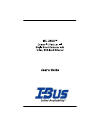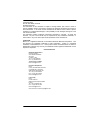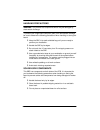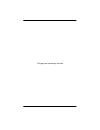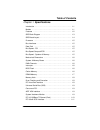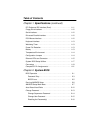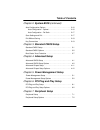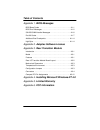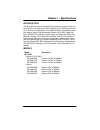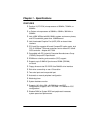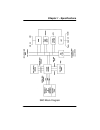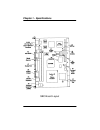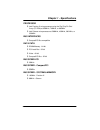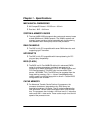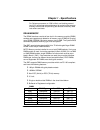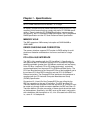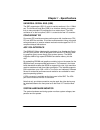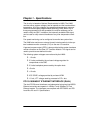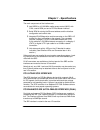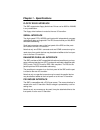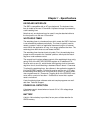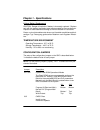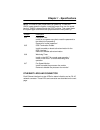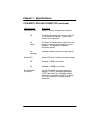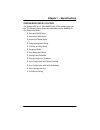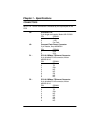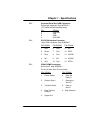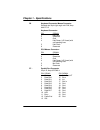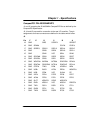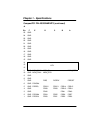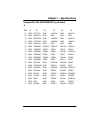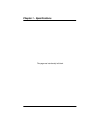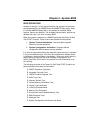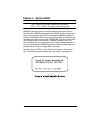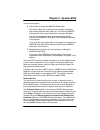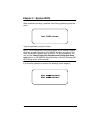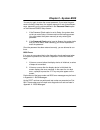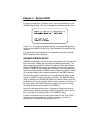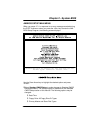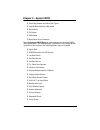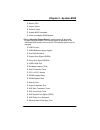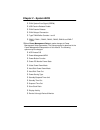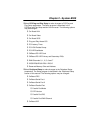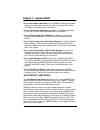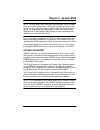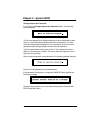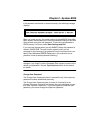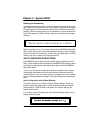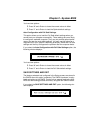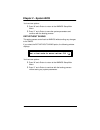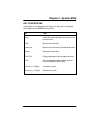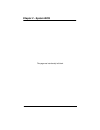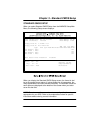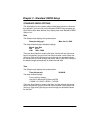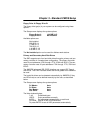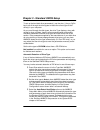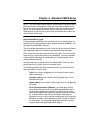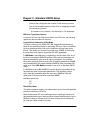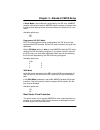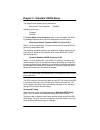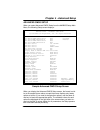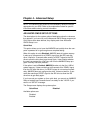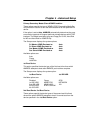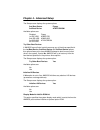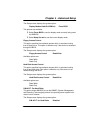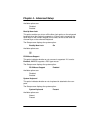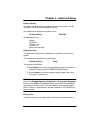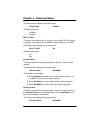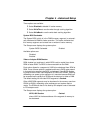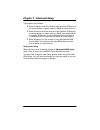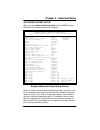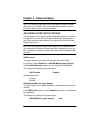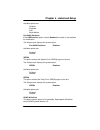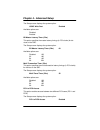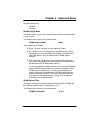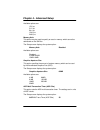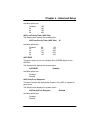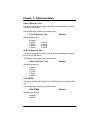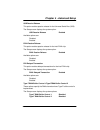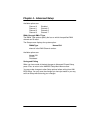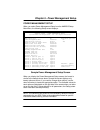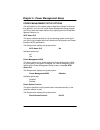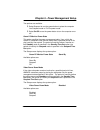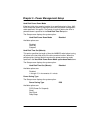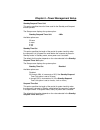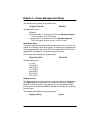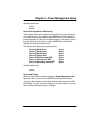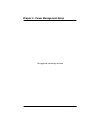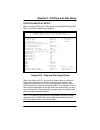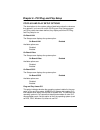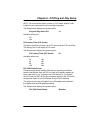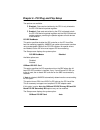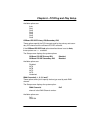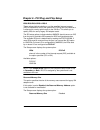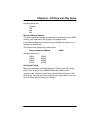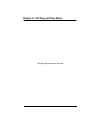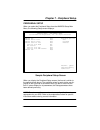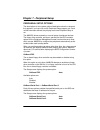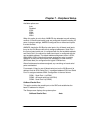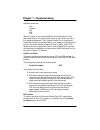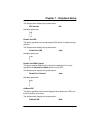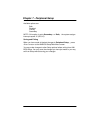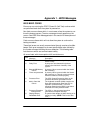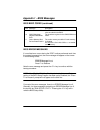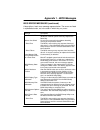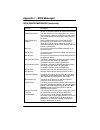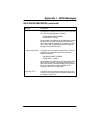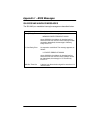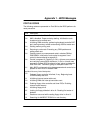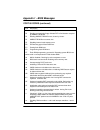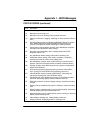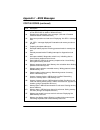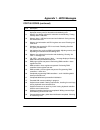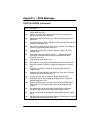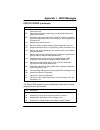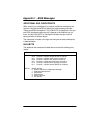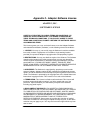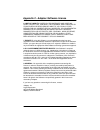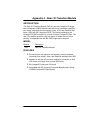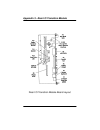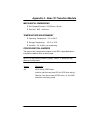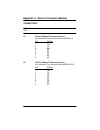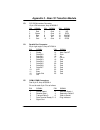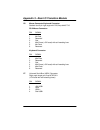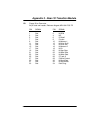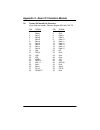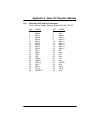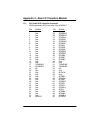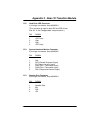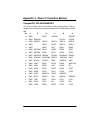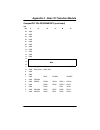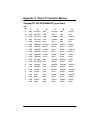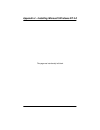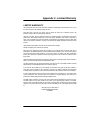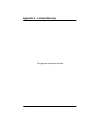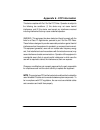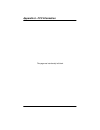- DL manuals
- I-Bus
- Motherboard
- IBC 2600
- User Manual
I-Bus IBC 2600 User Manual
Summary of IBC 2600
Page 1
Ibc 2600 user’s guide # 095-20081-00 rev b.
Page 2
Copyright 2001 doc no. 095-20081-00 rev.B all rights reserved the information in this document is subject to change without prior notice in order to improve reliability, design, and function, and does not represent commitment on the part of the manufacturer. In no event will the manufacturer be liab...
Page 3
3 ibc 2600 user’s guide.
Page 4
4 c0406a user’s guide dear customer, thank you for purchasing an i -bus corporation pro duct. We hope that this product exceeds your expectations. It is our desire to provide you with accurate, up-to-date information about the product(s) you have purchased. We welcome your comments and suggestions a...
Page 5
5 ibc 2600 user’s guide handling precautions warning: this product has components which may be damaged by electrostatic discharge. To protect your single board computer (sbc) from electrostatic damage, be sure to observe the following precautions when handling or storing the board: s keep the sbc in...
Page 6
Ibc 2600 user’s guide 6 this page was intentionally left blank.
Page 7
Table of contents ibc 2600 user’s guide 1 chapter 1. Specifications introduction 1-1 . . . . . . . . . . . . . . . . . . . . . . . . . . . . . . . . . . . . . . . . . . . . Models 1-1 . . . . . . . . . . . . . . . . . . . . . . . . . . . . . . . . . . . . . . . . . . . . . . . . Features 1-2 . . . ....
Page 8
Table of contents 2 ibc 2600 user’s guide chapter 1. Specifications (continued) pci enhancec ide interface (dual) 1-11 . . . . . . . . . . . . . . . . . . . . . . . Floppy drive interface 1-12 . . . . . . . . . . . . . . . . . . . . . . . . . . . . . . . . . . Serial interface 1-12 . . . . . . . . ....
Page 9
Table of contents ibc 2600 user’s guide 3 chapter 2. System bios (continued) auto configuration options 2-16 . . . . . . . . . . . . . . . . . . . . . . . . . . . . . Auto configuration - optimal 2-16 . . . . . . . . . . . . . . . . . . . . . . . . . . Auto configuration - fail safe 2-17 . . . . . ....
Page 10
Table of contents 4 ibc 2600 user’s guide appendix 1. Bios messages bios beep codes a1-1 . . . . . . . . . . . . . . . . . . . . . . . . . . . . . . . . . . . . . Bios error messages a1-2 . . . . . . . . . . . . . . . . . . . . . . . . . . . . . . . . . . Isa bios nmi handler messages a1-6 . . . . ....
Page 11
Chapter 1 - specifications 1-1 ibc 2600 user’s guide introduction the ibc 2600 full-featured compactpci processor is a single board com- puter (sbc) which features an intel a pentium iii (fc-pga) microproces- sor or celeron microprocessor, intel 440bx agpset, 66/100mhz system and memory buses, intel...
Page 12
Chapter 1 - specifications 1-2 ibc 2600 user’s guide features s pentium iii (fc-pga) microprocessor at 850mhz, 700mhz, or 600mhz s or celeron microprocessor at 566mhz, 433mhz, 366 mhz or 300mhz s intel 440bx agpset with 66/100mhz system and memory buses, and pci bandwidth greater than 100mb/second s...
Page 13
Chapter 1 - specifications 1-3 ibc 2600 user’s guide sbc block diagram.
Page 14
Chapter 1 - specifications 1-4 ibc 2600 user’s guide sbc board layout.
Page 15
Chapter 1 - specifications 1-5 ibc 2600 user’s guide processor s intel pentium iii microprocessor using the flip chip pin grid array (fc-pga) at 850mhz, 700mhz, or 600mhz s intel celeron microprocessor at 566mhz, 433mhz, 366 mhz, or 300mhz bus interfaces s compactpci bus compatible data path s dram/...
Page 16
Chapter 1 - specifications 1-6 ibc 2600 user’s guide mechanical dimensions s 6u compactpci board - 233.35 nun x 160 min. S dual-slot - 8hp - 40.64 mm system & memory buses s the intel 440bx agpset supports the system and memory buses at both 66mhz and 100mhz speeds. The 100mhz system and memory buse...
Page 17
Chapter 1 - specifications 1-7 ibc 2600 user’s guide for celeron processors, a 128k unified, non-blocking second level (l2) cache improves performance by reducing the average memory access time and providing fast access to recently used instructions and data. Dram memory the dram interface consists ...
Page 18
Chapter 1 - specifications 1-8 ibc 2600 user’s guide note: dimm modules must not exceed 1.2” in height. All memory components and dimms used with the sbc must be pc-100 compliant, which means that they comply with intel’s pc sdram specifi- cations. These include the pc sdram specification (memory co...
Page 19
Chapter 1 - specifications 1-9 ibc 2600 user’s guide universal serial bus (usb) the sbc supports two usb 1.0 ports for serial transfers at 12 or 1.5mbit/ sec. The universal serial bus (usb) is an interface allowing for connec- tivity to many standard pc peripherals via an external port. The usb conn...
Page 20
Chapter 1 - specifications 1-10 ibc 2600 user’s guide the circuitry is based on national semiconductor’s lm80. The lm80 monitors seven system voltages, two fan speeds and the board ambient temperature. All of the voltages, fan speeds and temperature measure- ments have associated programmable watchd...
Page 21
Chapter 1 - specifications 1-11 ibc 2600 user’s guide the main components of the interface are: s intel 82559 for 10/100-mb/s media access control (mac) with sym, a serial rom port and a pci bus master interface s serial rom for storing the ethernet address and the interface configuration and contro...
Page 22
Chapter 1 - specifications 1-12 ibc 2600 user’s guide floppy drive interface the sbc supports two floppy disk drives. Drives can be 360k to 2.88mb, in any combination. The floppy drive interface is routed to the rear i/o transition. Serial interface two high-speed fifo (16c550) serial ports with ind...
Page 23
Chapter 1 - specifications 1-13 ibc 2600 user’s guide keyboard interface the sbc is compatible with an at-type keyboard. The keyboard inter- face is routed to the rear i/o transition. Keyboard voltage is protected by a self-resetting fuse. Note that only one keyboard may be used; it may be attached ...
Page 24
Chapter 1 - specifications 1-14 ibc 2600 user’s guide lithium battery replacement caution: danger of explosion if battery is incorrectly replaced. Replace only with the same or equivalent type recommended by the manufacturer. Dispose of used batteries according to the manufacturer’s instructions. Er...
Page 25
Chapter 1 - specifications 1-15 ibc 2600 user’s guide note: the cmos clear jumper works on power-up. To clear the cmos, power down the system, install the jumper, then turn the power back on. Cmos is cleared during the post routines. Then power down the system again and remove the jumper before the ...
Page 26
Chapter 1 - specifications 1-16 ibc 2600 user’s guide ethernet leds and connector (continued) led/connector description link/activity led green led which indicates the link status off the ethernet interface did not find a valid link on the network connection. Transmit and receive are not possible. O...
Page 27
Chapter 1 - specifications 1-17 ibc 2600 user’s guide system bios setup utilities the system bios is a hi-flex amibios with rom-resident setup utili- ties. The following setup utilities are selectable from the amibios hi- flex setup utility menu: s standard cmos setup s advanced cmos setup s advance...
Page 28
Chapter 1 - specifications 1-18 ibc 2600 user’s guide connectors note: pin 1 on the connectors is indicated by the square pad on the pcb. J6- processor fan 3 pin single row header, molex #22-23-2031 pin signal 1 gnd 2 +12v 3 fantach j8 - compact flash power connector 2 pin header, amp #640456-2 pin ...
Page 29
Chapter 1 - specifications 1-19 ibc 2600 user’s guide p3 - universal serial bus (usb) connector right angle single port, amp #787616-1 (+5v fused with self-resetting fuses) pin signal 1 +5v-usb 2 usb 3 usb+ 4 gnd-usb p4 - pci svga interface connector 15 pin vga connector, amp #748390-5 pin signal pi...
Page 30
Chapter 1 - specifications 1-20 ibc 2600 user’s guide p6 keyboard connector/mouse connector stacked dual 6 pin right angle mini din, amp #440173-3 keyboard connector: pin signal 1 kbd data 2 reserved 3 gnd 4 kbd power (+5v fused) with self-resetting fuse 5 kbd clock 6 reserved ps/2 mouse connector: ...
Page 31
Chapter 1 - specifications 1-21 ibc 2600 user’s guide compactpci pin assignments j1 and j2 comprise the 32-bit/33mhz compactpci bus as defined by the compactpci specification. J3, j4 and j5 are used for connection to the rear i/o transition. The pin assignments for these connectors are defined in th...
Page 32
Chapter 1 - specifications 1-22 ibc 2600 user’s guide compactpci pin assignments (continued) j4 pin f e d c b a 25 gnd 24 gnd 23 gnd 22 gnd 21 gnd 20 gnd 19 gnd 18 gnd 17 gnd 16 gnd 15 gnd 14 13 key 12 key 11 gnd mon_fan2 mon_ci mon_rst# 10 gnd mon_fan1 mon_gpo 9 gnd 8 gnd 7 gnd pirq piordy preset 6...
Page 33
Chapter 1 - specifications 1-23 ibc 2600 user’s guide compactpci pin assignments (continued) j5 pin f e d c b a 21 gnd actled1 gnd lan1rx+ gnd lan1tx- 20 gnd lnkled1 gnd gnd gnd gnd 19 gnd spdled2 gnd lan2rx- gnd lan2tx+ 18 gnd actled2 gnd lan2rx+ gnd lan2tx- 17 gnd lnkled2 gnd gnd gnd gnd 16 gnd tr...
Page 34
Chapter 1 - specifications 1-24 ibc 2600 user’s guide this page was intentionally left blank.
Page 35
Chapter 2 - system bios 2-1 ibc 2600 user’s guide bios operation sections 3 through 7 of this manual describe the operation of the ameri- can megatrends hi-flex amibios and the amibios setup utility. Refer to running amibios setup later in this section for standard setup screens, options and default...
Page 36
Chapter 2 - system bios 2-2 ibc 2600 user’s guide note: when you perform a warm boot by pressing + + , all memory tests are bypassed. Amibios checks all system and cache memory and reports them on both the initial amibios screen and the amibios system configuration screen which appears after post is...
Page 37
Chapter 2 - system bios 2-3 ibc 2600 user’s guide you have two options: s press to access the amibios setup utility. This option allows you to change various system parameters such as date and time, disk drives, etc. The running amibios setup section of this manual describes the options available. Y...
Page 38
Chapter 2 - system bios 2-4 ibc 2600 user’s guide when password checking is enabled, the following password prompt dis- plays: type the password and press . Note: the null password is the system default and is in effect if a pass- word has not been assigned or if the cmos has been corrupted. In this...
Page 39
Chapter 2 - system bios 2-5 ibc 2600 user’s guide you may try again to enter the correct password. If you enter the pass- word incorrectly three times, the system responds in one of two different ways, depending on the value specified in the password check option on the advanced cmos setup screen: 1...
Page 40
Chapter 2 - system bios 2-6 ibc 2600 user’s guide if certain non-fatal error conditions occur, you are requested to run the amibios setup utility. The error messages are followed by this screen: press . You may be requested to enter a password before gaining access to the amibios setup utility. (see...
Page 41
Chapter 2 - system bios 2-7 ibc 2600 user’s guide amibios setup main menu when you press in response to an error message received during the post routines or when you press the key to enter the ami- bios setup program, the following screen displays: standard cmos setup for changing time, date, hard ...
Page 42
Chapter 2 - system bios 2-8 ibc 2600 user’s guide s secondary master and slave disk types s logical block address (lba) mode s block mode s pio mode s 32bit mode s boot sector virus protection select advanced cmos setup to make changes to advanced cmos setup parameters. The setup program is describe...
Page 43
Chapter 2 - system bios 2-9 ibc 2600 user’s guide s boot to os/2 s internal cache s external cache s system bios cacheable s video and adapter rom shadow s select advanced chipset setup to make changes to advanced chipset setup parameters. The setup program is described in the advanced setup section...
Page 44
Chapter 2 - system bios 2-10 ibc 2600 user’s guide s plix4 system error signal (serr#) s usb passive release enable s plix4 passive release s plix4 delayed transaction s typef dma buffer controls 1 and 2 s dma-0, dma-1, dma-2, dma-3, dma-5, dma-6 and dma-7 types s select power management setup to ma...
Page 45
Chapter 2 - system bios 2-11 ibc 2600 user’s guide s select pci/plug and play setup to make changes to pci/plug and play setup parameters. The setup program is described in the pci/plug and play setup section of this manual. The following options may be changed: s on board lan s on board video s on ...
Page 46
Chapter 2 - system bios 2-12 ibc 2600 user’s guide s select auto-detect hard disks to have amibios automatically detect the type and parameters of each hard drive if you have ide drive(s). This option is described later in this section. S select change user password to establish or change the passwo...
Page 47
Chapter 2 - system bios 2-13 ibc 2600 user’s guide note: the auto detect feature displays disk parameter values as estab- lished by the drive manufacturer. If the drive has been formatted using any other values, accepting the auto detect values will cause erratic be- havior. You must either reformat...
Page 48
Chapter 2 - system bios 2-14 ibc 2600 user’s guide change supervisor password if you select the change supervisor password option, the following window displays: this is the message which displays before you have established a pass- word, or if the last password entered was the null password. If a p...
Page 49
Chapter 2 - system bios 2-15 ibc 2600 user’s guide if the password confirmation is entered correctly, the following message displays: when you press any key, the screen returns to the amibios setup main menu screen, which allows you to save the password change or exit from setup without saving the n...
Page 50
Chapter 2 - system bios 2-16 ibc 2600 user’s guide disabling the password(s) to disable password checking so that the password prompt does not ap- pear under any circumstances, you may create null passwords using the change supervisor password and change user password functions by pressing without t...
Page 51
Chapter 2 - system bios 2-17 ibc 2600 user’s guide you have two options: s press ’n’ and to leave the current values in effect. S press ’y’ and to load the optimal default settings. Auto configuration with fail safe settings this option allows you to load the fail safe default settings when you cann...
Page 52
Chapter 2 - system bios 2-18 ibc 2600 user’s guide you have two options: s press ’n’ and to return to the amibios setup main menu. S press ’y’ and to save the system parameters and continue with the booting process. Exit without saving this option passes control back to amibios without writing any c...
Page 53
Chapter 2 - system bios 2-19 ibc 2600 user’s guide key conventions listed below is an explanation of the keys you may use for navigation and selection in the amibios setup utility: key task close the current operation and return to the previous level move to the next field arrow keys move to the nex...
Page 54
Chapter 2 - system bios 2-20 ibc 2600 user’s guide this page was intentionally left blank.
Page 55
Chapter 3 - standard cmos setup 3-1 ibc 2600 user’s guide standard cmos setup when you select standard cmos setup from the amibios setup main menu, the following setup screen displays: base memory: 640 kb date (mm/dd/yyyy): mon jan 01,1996 time (hh/mm/ss): 12:30:00 extd memory: 14 mb floppy drive a:...
Page 56
Chapter 3 - standard cmos setup 3-2 ibc 2600 user’s guide standard cmos options the descriptions for the system options listed below show the values as they appear if you have not run the standard cmos setup program yet. Once values have been defined, they display each time standard cmos setup is ru...
Page 57
Chapter 3 - standard cmos setup 3-3 ibc 2600 user’s guide floppy drive a:/floppy drive b: the floppy drive type(s) in your system can be configured using these options. The setup screen displays the system options: floppy drive a: 1.44 mb 3-1/2 floppy drive b: not installed available options are: no...
Page 58
Chapter 3 - standard cmos setup 3-4 ibc 2600 user’s guide to set up the hard disk drive parameter(s), use the plus (+) key or pgdn key to scroll through the drive types to locate the correct type of disk drive(s) in your computer. As you scroll through the disk types, the drive type displays, along ...
Page 59
Chapter 3 - standard cmos setup 3-5 ibc 2600 user’s guide note: the auto detect feature displays disk parameter values as estab- lished by the drive manufacturer. If the drive has been formatted using any other values, accepting the auto detect values will cause erratic be- havior. You must either r...
Page 60
Chapter 3 - standard cmos setup 3-6 ibc 2600 user’s guide sectors (sec) designates the number of disk sectors per track. Size is the formatted capacity of the drive (in megabytes) based on the following formula: # of heads x # of cylinders x # of sects/cyln x 512 bytes/sect ide drive type setup opti...
Page 61
Chapter 3 - standard cmos setup 3-7 ibc 2600 user’s guide if block mode is set to on and is supported by the ide drive, amibios enables multi-sector transfers. Amibios sets the number of sectors to be transferred per interrupt to the value returned by the ”identify drive” com- mand. Available option...
Page 62
Chapter 3 - standard cmos setup 3-8 ibc 2600 user’s guide the setup screen displays the system option: boot sector virus protection disabled available options are: disabled enabled if the boot sector virus protection option is set to enabled, the follow- ing message displays when a write is attempte...
Page 63
Chapter 4 - advanced setup 4-1 ibc 2600 user’s guide advanced cmos setup when you select advanced cmos setup from the amibios setup main menu, the following setup screen displays: amibios setup - advanced cmos setup (c)1998 american megatrends, inc. All rights reserved quick boot disabled available ...
Page 64
Chapter 4 - advanced setup 4-2 ibc 2600 user’s guide note: the values on this screen do not necessarily reflect the values appropriate for your sbc. Refer to the explanations below for specific instructions about entering correct information. Advanced cmos setup options the descriptions for the syst...
Page 65
Chapter 4 - advanced setup 4-3 ibc 2600 user’s guide primary/secondary master/slave armd emulation these options specify the type of armd (atapi removable media de- vice) emulation used for a non-disk device attached to the specified ide device. If the option is set to auto, amibios automatically de...
Page 66
Chapter 4 - advanced setup 4-4 ibc 2600 user’s guide the setup screen displays the system options: 2nd boot device floppy 3rd boot device atapi cdrom available options are: disabled floppy 1st ide-hdd armd-fdd 2nd ide-hdd armd-hdd 3rd ide-hdd atapicdrom 4th ide-hdd try other boot devices if amibios ...
Page 67
Chapter 4 - advanced setup 4-5 ibc 2600 user’s guide the setup screen displays the system option: display mode at add-on rom init force bios two options are available: s select force bios to use the display mode currently being used by amibios. S select keep current to use the current display mode. ...
Page 68
Chapter 4 - advanced setup 4-6 ibc 2600 user’s guide available options are: disabled enabled bootup num-lock this option enables you to turn off the num-lock option on the enhanced keyboard when the system is powered on. If num-lock is turned off, the arrow keys on the numeric keypad can be used, as...
Page 69
Chapter 4 - advanced setup 4-7 ibc 2600 user’s guide primary display this option specifies the type of display monitor in the system. The ab- sent option can be used for network file servers. The setup screen displays the system option: primary display vga/ega available options are: absent vga/ega c...
Page 70
Chapter 4 - advanced setup 4-8 ibc 2600 user’s guide the setup screen displays the system option: parity check enabled available options are: disabled enabled boot to os/2 this option should be set to yes if you are running the ibm os/2 operat- ing system and using more than 64mb of system memory on...
Page 71
Chapter 4 - advanced setup 4-9 ibc 2600 user’s guide three options are available: s select disabled to disable l2 cache memory. S select writethru to use the write-through caching algorithm. S select writeback to use the write-back caching algorithm. System bios cacheable the system bios, which is i...
Page 72
Chapter 4 - advanced setup 4-10 ibc 2600 user’s guide three options are available: s select enabled to write the contents of the specified rom area to the same address in system memory (ram) for faster execution. S select cached to write the contents of the specified rom area to the same address in ...
Page 73
Chapter 4 - advanced setup 4-11 ibc 2600 user’s guide advanced chipset setup when you select advanced chipset setup from the amibios setup main menu, the following setup screen displays: amibios setup - advanced chipset setup (c)1998 american megatrends, inc. All rights reserved usb function enabled...
Page 74
Chapter 4 - advanced setup 4-12 ibc 2600 user’s guide note: the values on this screen do not necessarily reflect the values appropriate for your sbc. Refer to the explanations below for specific instructions about entering correct information. Advanced chipset setup options the descriptions for the ...
Page 75
Chapter 4 - advanced setup 4-13 ibc 2600 user’s guide available options are: disabled keyboard auto keyb+mouse port 64/60 emulation if the usb function option is set to disabled, this option is not available for modification. The setup screen displays the system option: port 64/60 emulation disabled...
Page 76
Chapter 4 - advanced setup 4-14 ibc 2600 user’s guide the setup screen displays the system option: uswc write post enabled available options are: disabled enabled bx master latency timer (clks) this option specifies the master latency timings (in pci clocks) for de- vices on the sbc. The setup scree...
Page 77
Chapter 4 - advanced setup 4-15 ibc 2600 user’s guide available options are: disabled enabled dram integrity mode this option allows you to set the type of system memory checking used in your system. The setup screen displays the system option: dram integrity mode none three options are available: s...
Page 78
Chapter 4 - advanced setup 4-16 ibc 2600 user’s guide available options are: 15.6 ←s 31.2 ←s 64.4 ←s 124.8 ←s 249.6 ←s memory hole this option may be used to specify an area in memory which cannot be addressed on the isa bus. The setup screen displays the system option: memory hole disabled availabl...
Page 79
Chapter 4 - advanced setup 4-17 ibc 2600 user’s guide available options are: disabled 128 32 160 64 192 96 224 agp low-priority timer (agp clks) the setup screen displays the system option: agp low-priority timer (agp clks) 16 available options are: disabled 80 176 16 96 192 32 112 208 48 128 224 64...
Page 80
Chapter 4 - advanced setup 4-18 ibc 2600 user’s guide 8 bit i/o recovery time this option specifies the length of the delay inserted between consecu- tive 8-bit i/o operations the setup screen displays the system option: 8 bit i/o recovery time disabled available options are: disabled 8 sysclk 4 sys...
Page 81
Chapter 4 - advanced setup 4-19 ibc 2600 user’s guide usb passive release this option enables passive release for the universal serial bus (usb). The setup screen displays the system option: usb passive release enabled available options are: disabled enabled plix4 passive release this option enables...
Page 82
Chapter 4 - advanced setup 4-20 ibc 2600 user’s guide available options are: channel-0 disabled channel-1 channel-5 channel-2 channel-6 channel-3 channel-7 dma-0 through dma-7 type the dma# type options specify the bus on which the specified dma channel can be used. The setup screen displays the sys...
Page 83
Chapter 5 - power management setup 5-1 ibc 2600 user’s guide power management setup when you select power management setup from the amibios setup main menu, the following setup screen displays: acpi aware o/s no available options: power management/apm disabled no power button function on/off yes gre...
Page 84
Chapter 5 - power management setup 5-2 ibc 2600 user’s guide power management setup options the descriptions for the system options listed below show the values as they appear if you have not run the power management setup program yet. Once values have been defined, they display each time power man-...
Page 85
Chapter 5 - power management setup 5-3 ibc 2600 user’s guide two options are available: s select suspend to use the power button to place the computer into suspend mode or full on power mode. S select on/off to use the power button to turn the computer on or off. Green pc monitor power state this op...
Page 86
Chapter 5 - power management setup 5-4 ibc 2600 user’s guide hard disk power down mode if the hard disk drive remains inactive for a specified period of time, ami- bios conserves power by placing the drive into the power management state specified in this option. The period of inactivity before the ...
Page 87
Chapter 5 - power management setup 5-5 ibc 2600 user’s guide standby/suspend timer unit this option specifies the unit of time used for the standby and suspend timeout periods. The setup screen displays the system option: standby/suspend timer unit 4 min available options are: 32 secs 4 msec 4 min 4...
Page 88
Chapter 5 - power management setup 5-6 ibc 2600 user’s guide the setup screen displays the system option: suspend time out disabled available options are: disabled 32 through 4064, in increments of 32 (if the standby/suspend timer unit option is set to 32 secs) 4 through 508, in increments of 4 (if ...
Page 89
Chapter 5 - power management setup 5-7 ibc 2600 user’s guide available options are: ignore monitor device 0 through device 8 monitoring these options allow you to enable event monitoring for your peripherals and hard disk drives. If an option is set to monitor and the computer is in a power-saving m...
Page 90
Chapter 5 - power management setup 5-8 ibc 2600 user’s guide this page was intentionally left blank.
Page 91
Chapter 6 - pci/plug and play setup 6-1 ibc 2600 user’s guide pci/plug and play setup when you select pci/plug and play setup from the amibios setup main menu, the following setup screen displays: on board lan enabled available options: on board video enabled disabled on board scsi enabled enabled p...
Page 92
Chapter 6 - pci/plug and play setup 6-2 ibc 2600 user’s guide pci/plug and play setup options the descriptions for the system options listed below show the values as they appear if you have not run the pci/plug and play setup program yet. Once values have been defined, they display each time pci/plu...
Page 93
Chapter 6 - pci/plug and play setup 6-3 ibc 2600 user’s guide note: you must set this option correctly or pnp-aware adapter cards installed in your computer will not be configured properly. The setup screen displays the system option: plug and play aware o/s no available options are: no yes pci late...
Page 94
Chapter 6 - pci/plug and play setup 6-4 ibc 2600 user’s guide two options are available: s disabled - data read and written by the cpu is only directed to the pci vga device’s palette registers. S enabled - data read and written by the cpu is directed to both the pci vga device’s palette registers a...
Page 95
Chapter 6 - pci/plug and play setup 6-5 ibc 2600 user’s guide available options are: auto slot1 slot2 slot3 slot4 slot5 slot6 offboard pci ide primary irq/secondary irq these options specify the pci interrupts used by the primary and secon- dary ide channels on the off-board pci ide controller. If t...
Page 96
Chapter 6 - pci/plug and play setup 6-6 ibc 2600 user’s guide irq5/irq9/irq10/irq11/irq15 these options indicate whether or not the specified interrupt request (irq) is available for use by the system for pci/plug and play features or is reserved for use by option cards on the isa bus. This allows y...
Page 97
Chapter 6 - pci/plug and play setup 6-7 ibc 2600 user’s guide available options are: disabled 16k 32k 64k reserved memory address this option specifies the beginning address (in hexadecimal) of the rom memory area reserved for use by legacy isa adapter cards. If the reserved memory size option is se...
Page 98
Chapter 6 - pci/plug and play setup 6-8 ibc 2600 user’s guide this page was intentionally left blank.
Page 99
Chapter 7 - peripheral setup 7-1 ibc 2600 user’s guide peripheral setup when you select the peripheral setup from the amibios setup main menu, the following setup screen displays: onboard fdc auto available options: onboard serial port1 auto auto onboard serial port2 auto disabled onboard parallel p...
Page 100
Chapter 7 - peripheral setup 7-2 ibc 2600 user’s guide peripheral setup options the descriptions for the system options listed below show the values as they appear if you have not run the peripheral setup program yet. Once values have been defined, they display each time peripheral setup is run. The...
Page 101
Chapter 7 - peripheral setup 7-3 ibc 2600 user’s guide available options are: auto disabled 3f8h 2f8h 3e8h 2e8h when this option is set to auto, amibios also attempts to avoid address conflicts. If the off-board serial ports are configured to specific starting i/o ports via jumper settings, amibios ...
Page 102
Chapter 7 - peripheral setup 7-4 ibc 2600 user’s guide available options are: auto disabled 378 278 3bc when this option is set to auto, amibios checks the isa bus for off- board parallel ports. Any parallel ports found on the isa bus are left at their assigned addresses. The on-board parallel port ...
Page 103
Chapter 7 - peripheral setup 7-5 ibc 2600 user’s guide the setup screen displays the system option: epp version n/a available options are: n/a 1.7 1.9 parallel port irq this option specifies the interrupt request (irq) which is used by the par- allel port. The setup screen displays the system option...
Page 104
Chapter 7 - peripheral setup 7-6 ibc 2600 user’s guide available options are: both disabled primary secondary note: if this option is set to secondary or both , the system assigns interrupt request 15 (irq 15). Saving and exiting when you have made all desired changes to peripheral setup , press to ...
Page 105
Appendix 1 - bios messages a1-1 ibc 2600 user’s guide bios beep codes errors may occur during the post (power-on self test) routines which are performed each time the system is powered on. Non-fatal errors are those which, in most cases, allow the system to con- tinue the bootup process. The error m...
Page 106
Appendix 1 - bios messages a1-2 ibc 2600 user’s guide bios beep codes (continued) beep count message description 9 rom checksum error the rom checksum value does not match the value encoded in the bios. 10 cmos shutdown register read/write error the shutdown register for the cmos ram has failed. 11 ...
Page 107
Appendix 1 - bios messages a1-3 ibc 2600 user’s guide bios error messages (continued) a description of each error message appears below. The errors are listed in alphabetical order, not in the order in which they may occur. Message description 8042 gate-a20 error the gate-a20 portion of the keyboard...
Page 108
Appendix 1 - bios messages a1-4 ibc 2600 user’s guide bios error messages (continued) message description d: drive failure the bios cannot get any response from hard disk drive d:. It may be necessary to replace the hard disk. Diskette boot failure the disk used to boot up in floppy drive a: is corr...
Page 109
Appendix 1 - bios messages a1-5 ibc 2600 user’s guide bios error messages (continued) message description off board parity error the bios has encountered a parity error in memory installed on an adapter card in an i/o (bus) expansion slot. The message appears as follows: off board parity error addr ...
Page 110
Appendix 1 - bios messages a1-6 ibc 2600 user’s guide isa bios nmi handler messages the isa nmi (non-maskable interrupt) messages are described below. Message description memory parity error memory failed. The message appears as follows: memory parity error at xxxxx where xxxxx is the address (in he...
Page 111
Appendix 1 - bios messages a1-7 ibc 2600 user’s guide port 80 codes the following codes are presented on port 80h as the bios performs its reset procedure. Code description uncompressed initialization code checkpoints: d0 nmi is disabled. Power-on delay starting. Initialization code checksum to be v...
Page 112
Appendix 1 - bios messages a1-8 ibc 2600 user’s guide port 80 codes (continued) code description f1 amiboot.Rom file not in root directory f2 reading and analyzing floppy diskette fat to find clusters occupied by amiboot.Rom file. F3 reading amiboot.Rom file next, cluster by cluster. F4 amiboot.Rom ...
Page 113
Appendix 1 - bios messages a1-9 ibc 2600 user’s guide port 80 codes (continued) code description 13 video display disabled and port b initialized. Initializing chipset next. 14 8254 timer test to begin next. 19 8254 timer test over. Starting memory refresh test next. 1a memory refresh line is toggli...
Page 114
Appendix 1 - bios messages a1-10 ibc 2600 user’s guide port 80 codes (continued) code description 38 initializing bus (input, ipl, general devices) next, if present. (see end of port 80h codes for details of different buses.) 39 displaying bus initialization error messages. (see end of port 80h code...
Page 115
Appendix 1 - bios messages a1-11 ibc 2600 user’s guide port 80 codes (continued) code description 50 memory below 1 mb has been tested and initialized. Adjusting displayed memory size for relocation and shadowing next. 51 memory size display adjusted for relocation and shadowing. Testing memory abov...
Page 116
Appendix 1 - bios messages a1-12 ibc 2600 user’s guide port 80 codes (continued) code description 84 locked key checking over. Checking for memory size mismatch with cmos ram data next. 85 memory size check done. Displaying soft error and checking for password or bypassing setup next. 86 password ch...
Page 117
Appendix 1 - bios messages a1-13 ibc 2600 user’s guide port 80 codes (continued) code description 9c required initialization before coprocessor test is over. Initializing coprocessor next. 9d coprocessor initialized. Performing any required initialization after coprocessor test next. 9e initializati...
Page 118
Appendix 1 - bios messages a1-14 ibc 2600 user’s guide additional bus checkpoints while control is in the different bus routines, additional checkpoints are output to port 80h as word to identify the routines being executed. These are word checkpoints. The low byte of checkpoint is the sys- tem bios...
Page 119
Appendix 2 - adaptec software license a2-1 ibc 2600 user’s guide adaptec, inc. Software license carefully read the following terms and conditions. By using any files from adaptec, you agree to be bound by these terms and conditions. If you do not agree to these terms and conditions, promptly return ...
Page 120
Appendix 2 - adaptec software license a2-2 ibc 2600 user’s guide 6. Limit of liability: under no circumstances and under no legal theory, tort, contract, or otherwise, shall adaptec or its suppliers or resellers be liable to you or any other person for any indirect, special, incidental, or consequen...
Page 121
Appendix 3 - rear i/o transition module a3-1 ibc 2600 user’s guide introduction the rear i/o transition module (rio) for use with compact pci single board computers (sbcs) features connections for the following peripher- als: mouse, keyboard, two serial ports, printer, vga, dual ethernet inter- face...
Page 122
Appendix 3 - rear i/o transition module a3-2 ibc 2600 user’s guide rear i/o transition module board layout.
Page 123
Appendix 3 - rear i/o transition module a3-3 ibc 2600 user’s guide mechanical dimensions s 6u compactpci board - 233.35 mm x 80 mm s dual-slot - 8hp - 40.64 mm temperature/environment s operating temperature: 0 c. To 50c. S storage temperature: - 40 c. To 70c. S humidity: 5% to 90% non-condensin...
Page 124
Appendix 3 - rear i/o transition module a3-4 ibc 2600 user’s guide connectors note: pin 1 on the connectors is indicated by the square pad on the pcb. P1 pci 10/10obase-t ethernet connector 8 pin shielded rj-45 connector, molex #43202-8110 pin signal 1 td+ 2 td 3 rx+ 4 nc 5 nc 6 rx 7 nc 8 nc p2 pci ...
Page 125
Appendix 3 - rear i/o transition module a3-5 ibc 2600 user’s guide p3 pci svga interface connector 15 pin vga connector, amp #748390-5 pin signal pin signal pin signal 1 red 6 gnd 11 nc 2 green 7 gnd 12 eedi 3 blue 8 gnd 13 hsync 4 nc 9 nc 14 vsync 5 gnd 10 gnd 15 eecs p4 parallel port connector 25 ...
Page 126
Appendix 3 - rear i/o transition module a3-6 ibc 2600 user’s guide p6 mouse connector/keyboard connector stacked dual 6 pin right angle mini din, amp #440173-3 ps/2 mouse connector: pin signal 1 ms data 2 reserved 3 gnd 4 kbd power (+5v fused) with self-resetting fuse 5 ms clock 6 reserved keyboard ...
Page 127
Appendix 3 - rear i/o transition module a3-7 ibc 2600 user’s guide p8 floppy drive connector 34 pin dual row header, robinson nugent #idh-34lp-s3-tr pin signal pin signal 1 gnd 2 n-rpm 3 gnd 4 nc 5 gnd 6 d-rate0 7 gnd 8 p-index 9 gnd 10 n-motoron i 11 gnd 12 n-drive se12 13 gnd 14 n-drive sell 15 gn...
Page 128
Appendix 3 - rear i/o transition module a3-8 ibc 2600 user’s guide p9 primary ide hard drive connector 40 pin dual row header, robinson nugent #idh-40lp-s3-tr pin signal pin signal 1 reset 2 gnd 3 data 7 4 data 8 5 data 6 6 data 9 7 data 5 8 data 10 9 data 4 10 data 11 11 data 3 12 data 12 13 data 2...
Page 129
Appendix 3 - rear i/o transition module a3-9 ibc 2600 user’s guide p10 secondary ide hard drive connector 40 pin dual row header, robinson nugent #idh-40lp-s3-tr pin signal pin signal 1 reset 2 gnd 3 data 7 4 data 8 5 data 6 6 data 9 7 data 5 8 data 10 9 data 4 10 data 11 11 data 3 12 data 12 13 dat...
Page 130
Appendix 3 - rear i/o transition module a3-10 ibc 2600 user’s guide p11 pci ultra2 scsi controller connector 50/68 high density scsi connector, amp #749069-7 pin signal pin signal 1 gnd 35 sczdb12 2 gnd 36 sczdb13 3 gnd 37 sczdb14 4 gnd 38 sczdbl5 5 gnd 39 sczdbph 6 gnd 40 sczdbo 7 gnd 41 sczdb1 8 g...
Page 131
Appendix 3 - rear i/o transition module a3-11 ibc 2600 user’s guide p12 hard drive led connector 4 pin single row header, amp #640456-4 (this connector is used for both ide and scsi drives. See ju1 in the configuration jumpers section.) pin signal 1 +5v pullup 2 light 3 light 4 +5v pullup p13 system...
Page 132
Appendix 3 - rear i/o transition module a3-12 ibc 2600 user’s guide compactpci pin assignments rj3 rj4 and rj5 are used for connection to the processor board. The pin assignments for these connectors are defined in the tables which follow. Rj3 pin f e d c b a 19 gnd sirq siordy sreset 18 gnd sdack# ...
Page 133
Appendix 3 - rear i/o transition module a3-13 ibc 2600 user’s guide compactpci pin assignments (continued) rj4 pin f e d c b a 25 gnd 24 gnd 23 gnd 22 gnd 21 gnd 20 gnd 19 gnd 18 gnd 17 gnd 16 gnd 15 gnd 14 13 key 12 key 11 gnd mon_fan2 mon_c1 mon_rst# 10 gnd mon_fan1 mon_gpo 9 gnd 8 gnd 7 gnd pirq ...
Page 134
Appendix 3 - rear i/o transition module a3-14 ibc 2600 user’s guide compactpci pin assignments (continued) rj5 pin f e d c b a 21 gnd actled1 gnd lan1rx+ gnd lan1tx- 20 gnd lnkled1 gnd gnd gnd gnd 19 gnd spdled2 gnd lan2rx- gnd lan2tx+ 18 gnd actled2 gnd lan2rx+ gnd lan2tx- 17 gnd lnkled2 gnd gnd gn...
Page 135
Appendix 4 - installing microsoft windows nt 4.0 a4-1 ibc 2600 user’s guide this appendix is intended for experienced nt users. Nt setup does not recognize the adaptec aic-7890 scsi controller on the ibc 2600 sbc. Attempting to perform a normal installation of nt will result in a bsd (“blue screen o...
Page 136
Appendix 4 - installing microsoft windows nt 4.0 a4-2 ibc 2600 user’s guide this page was intentionally left blank.
Page 137
Appendix 5 - limited warranty limited warranty i-bus warrants this product to be free of defects in material and workmanship for an initial period of one (1) year from date of delivery to the original purchaser from i-bus. During this period, i-bus will, at its option, repair or replace this product...
Page 138
Appendix 5 - limited warranty a5-2 ibc 2600 user’s guide this page was intentionally left blank.
Page 139
Appendix 6 - fcc information a6-1 ibc 2600 user’s guide this device complies with part 15 of the fcc rules. Operation is subject to the following two conditions: (1) this device may not cause harmful interference, and (2) this device must accept any interference received including interference that ...
Page 140
Appendix 6 - fcc information a6-2 ibc 2600 user’s guide this page was intentionally left blank.