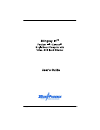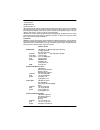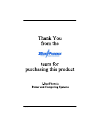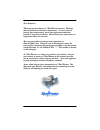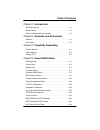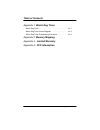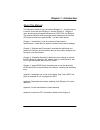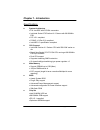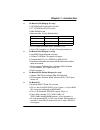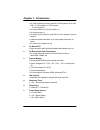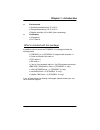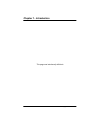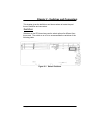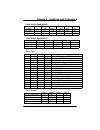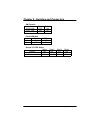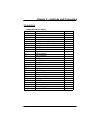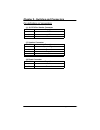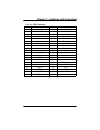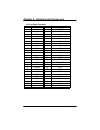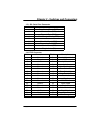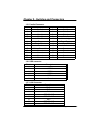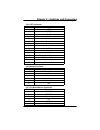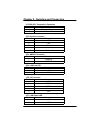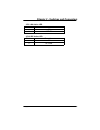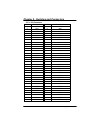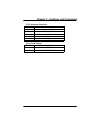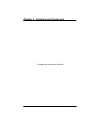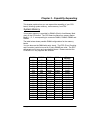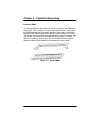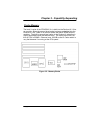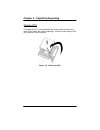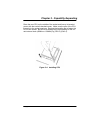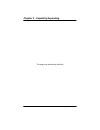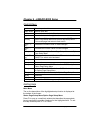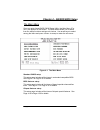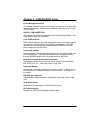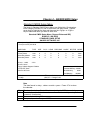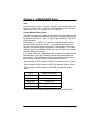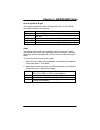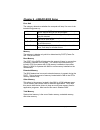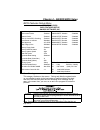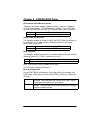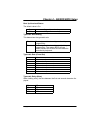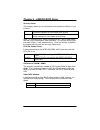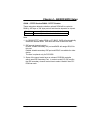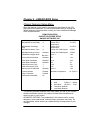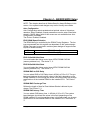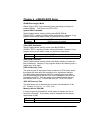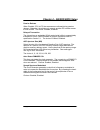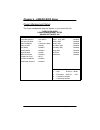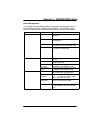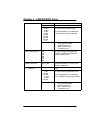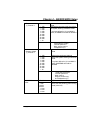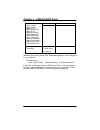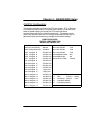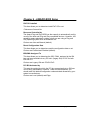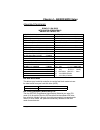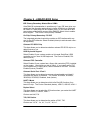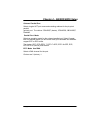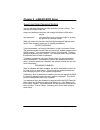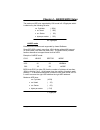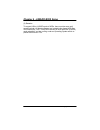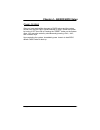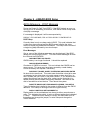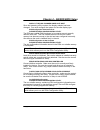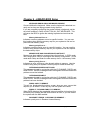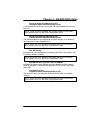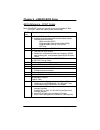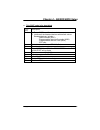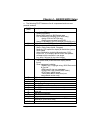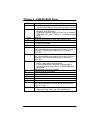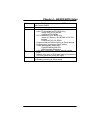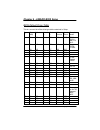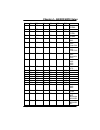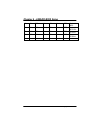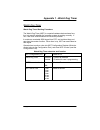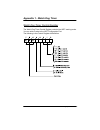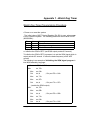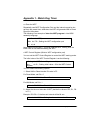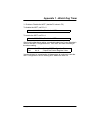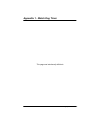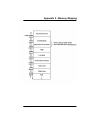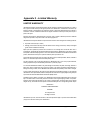- DL manuals
- I-bus/Phoenix
- Desktop
- stingray ii+
- User Manual
I-bus/Phoenix stingray ii+ User Manual
Summary of stingray ii+
Page 1
Stingray ii+ user's guide # 095-20079-00 rev. A.
Page 2
Stingray ii+ user's guide 2 ecopyright 2000 all rights reserved 095-20079-00 rev. A the information in this document is subject to change without prior notice in order to improve reliability, design and function and does not represent commitment on the part of the manufacturer. In no event will the ...
Page 3
Stingray ii+ user's guide 3.
Page 4
Stingray ii+ user's guide 4 dear customer, thank you for purchasing an i-bus/phoenix product. We hope that this product exceeds your expectations. It is our desire to provide you with accurate, up-to-date information about the product(s) you have purchased. We welcome your comments and suggestions a...
Page 5
Table of contents stingray ii+ user's guide i chapter 1. Introduction about this manual 1-1 . . . . . . . . . . . . . . . . . . . . . . . . . . . . . . . . . . . Specifications 1-2 . . . . . . . . . . . . . . . . . . . . . . . . . . . . . . . . . . . . . . . What is included with this package 1-5 . ...
Page 6
Table of contents stingray ii+ user's guide ii appendix 1. Watch dog timer watch dog timer a1-1 . . . . . . . . . . . . . . . . . . . . . . . . . . . . . . . . . . . Watch dog timer control register a1-2 . . . . . . . . . . . . . . . . . . . . Watch dog timer programming procedure a1-3 . . . . . . ....
Page 7
Chapter 1 - introduction stingray ii+ user's guide 1-1 about this manual this manual is written to help you use the stingray ii+. A single manual is used to cover both the stingray ii+ and the stingray ii. Stingray ii users should simply disregard references to scsi, vga, and ethernet. The manual de...
Page 8
Chapter 1 - introduction stingray ii+ user's guide 1-2 specifications d system architecture g full size sbc with pci/isa connectors g intel dual socket 370 pentium iii / celeron with 66/100mhz fsb g pci v2.1 compliant g picmg 1.0 (rev.2.0) compliant g intel mps1.1 specification compliant d cpu suppo...
Page 9
Chapter 1 - introduction stingray ii+ user's guide 1-3 d on board vga (stingray ii+ only) g c&t 69000 agp mode vga controller g tft lcd/dstn lcd/crt control g 2mb sdram on die g maximum res. Color & refresh rate resolution colors refresh rate (hz) 1280 × 1024 256 60 1024 × 768 16bits (high color) 85...
Page 10
Chapter 1 - introduction stingray ii+ user's guide 1-4 g on chip keyboard, mouse controller, ps/2 keyboard, 6 pin mini din × 1, 5 pin header × 1, ps/2 mouse, 6 pin mini din × 1 g on board usb port × 2 (6 pin header × 1) g on board buzzer × 1 g on board 2 pin header for reset sw, 4 pin for speaker, 5...
Page 11
Chapter 1 - introduction stingray ii+ user's guide 1-5 d environments g operating temperatures:0_c to 60_c g storage temperatures:-20_c to 80_c g relative humidity:10% to 90% (non-condensing) d certification g ce approval g fcc class a what is included with this package in addition to this manual, t...
Page 12
Chapter 1 - introduction stingray ii+ user's guide 1-6 this page was intentionally left blank.
Page 13
Chapter 2 - switches and connectors stingray ii+ user's guide 2-1 this chapter gives the definitions and shows where to locate the posiĆ tions of switches and connectors. Switches switches on the cpu board are used to select options for different funcĆ tions used. The switch-on or off is to accommod...
Page 14
Chapter 2 - switches and connectors stingray ii+ user's guide 2-2 switch setting table (*: default setup) cpu frequency s1.1 s1.2 s1.3 s1.4 s1.5 s1.6 s1.7 *100 off off on off off off off 66 on on on off off on off cpu pipelined s1.8 *enabled off disabled on diskonchip s2.1 s2.2 s2.3 disabled off x x...
Page 15
Chapter 2 - switches and connectors stingray ii+ user's guide 2-3 com1 rs232 /rs485/rs422 s4.1 s4.2 s4.3 s4.4 s4.5 s4.6 *rs232 off on off on off on rs485 on off on off on off rs422 on off on off on off com1 rs232 /rs485/rs422 s4.7 s4.8 s3.1 s3.2 s3.3 *rs232 off on on off off rs485 on off off off on ...
Page 16
Chapter 2 - switches and connectors stingray ii+ user's guide 2-4 smi director sw3.1 sw3.2 *piix4_smi off on apic_smi on off flash rom size sw3.3 sw3.4 1m on off *2m off on socket 370 cpu select sw4.1 sw4.2 sw4.3 sw4.4 celeron off on off on pentium iii on off on off.
Page 17
Chapter 2 - switches and connectors stingray ii+ user's guide 2-5 connectors jumper/connector define connector function remark j1,j8 cpu fan header j2,j3,j4,j5 dimm socket j7 speaker connector j9 reset connector j10 hdd connector (primary) j11 hdd connector (secondary) j12 panel connector j13 com2 j...
Page 18
Chapter 2 - switches and connectors stingray ii+ user's guide 2-6 pin definitions of connectors j1, j8: cpu fan header connector pin no. Description 1 gnd 2 +12v 3 sense j7: speaker connector pin no. Description 1 speaker signal 2 ground 3 ground 4 +5v j9: reset connector pin no. Description 1 reset...
Page 19
Chapter 2 - switches and connectors stingray ii+ user's guide 2-7 j10, j11: hdd connector pin no. Description pin no. Description 1 reset# 2 ground 3 data 7 4 data 8 5 data 6 6 data 9 7 data 5 8 data 10 9 data 4 10 data 11 11 data 3 12 data 12 13 data 2 14 data 13 15 data 1 16 data 14 17 data 0 18 d...
Page 20
Chapter 2 - switches and connectors stingray ii+ user's guide 2-8 j12: flat panel connector pin no. Description pin no. Description 1 enablk 2 +12vsafe 3 lp 4 de 5 shfclk 6 flm 7 p0 8 vdd 9 p2 10 p1 11 p4 12 p3 13 p6 14 p5 15 p8 16 p7 17 p10 18 p9 19 p12 20 vdd 21 p14 22 p11 23 ground 24 p13 25 p16 ...
Page 21
Chapter 2 - switches and connectors stingray ii+ user's guide 2-9 j13, j20: serial port connector pin no. Description 1 data carrier detect (dcd) 2 receive data (rxd) 3 transmit data (txd) 4 data terminal ready (dtr) 5 ground 6 data set ready (dsr) 7 request to send (rts) 8 clear to send (cts) 9 rin...
Page 22
Chapter 2 - switches and connectors stingray ii+ user's guide 2-10 j15: parallel connector pin no. Description pin no. Description 1 strobe# 2 data 0 3 data 1 4 data 2 5 data 3 6 data 4 7 data 5 8 data 6 9 data 7 10 acknowledge 11 busy 12 paper empty 13 printer select 14 auto form feed# 15 error# 16...
Page 23
Chapter 2 - switches and connectors stingray ii+ user's guide 2-11 j18: crt connector pin no. Description 1 red 2 green 3 blue 4 n/c 5 ground 6 ground 7 ground 8 ground 9 +5v 10 ground 11 n/c 12 display data channel data 13 horizontal sync 14 vertical sync 15 display data channel clock j19: mouse co...
Page 24
Chapter 2 - switches and connectors stingray ii+ user's guide 2-12 jp1/jp6/jp9: temperature connector pin no.. Description 1 temperature sensor 2 ground jp2: keylock connector pin no. Description 1 vcc 2 n/c 3 ground 4 keylock 5 ground jp3: smbus connector pin no. Description 1 smbclk 2 smbdata jp4:...
Page 25
Chapter 2 - switches and connectors stingray ii+ user's guide 2-13 jp8: lan active led pin no. Description 1 +5v 2 active# jp10: ide active led pin no. Description 1 +5v 2 active#.
Page 26
Chapter 2 - switches and connectors stingray ii+ user's guide 2-14 jp11: pci connector pin no. Description pin no. Description 1 +5v 2 ad0 3 ad1 4 ad2 5 ad3 6 ad4 7 ad5 8 ad6 9 ad7 10 ground 11 +5v 12 ad8 13 ad9 14 ad10 15 ad11 16 ad12 17 ad13 18 ad14 19 ad15 20 ground 21 +5v 22 ad16 23 ad17 24 ad18...
Page 27
Chapter 2 - switches and connectors stingray ii+ user's guide 2-15 jp12: keyboard connector pin no. Description 1 keyboard clock 2 keyboard data 3 n/c 4 ground 5 +5v jp14: panel voltage pin no. Description 1-2 for vdd 5v panel 2-3 for vdd 3.3v panel.
Page 28
Chapter 2 - switches and connectors stingray ii+ user's guide 2-16 this page was intentionally left blank.
Page 29
Chapter 3 - capability expanding stingray ii+ user's guide 3-1 this chapter explains how you can expand the capability of your cpu board, including system memory, cache memory, and cpu. System memory your system memory is provided by dimm's (dual in-line memory modĆ ules) on the cpu board. The cpu b...
Page 30
Chapter 3 - capability expanding stingray ii+ user's guide 3-2 installing dimm to install the dimm's, first make sure the two handles of the dimm sockĆ et are in the open" position, i.E. The handles stay outward. Slowly slide the dimm modules along the plastic guides in both ends of the socket. Nex...
Page 31
Chapter 3 - capability expanding stingray ii+ user's guide 3-3 cache memory the level 2 cache of the stingray ii+ is built into the pentium iii / celeĆ ron module. Since the second level cache has been embedded into the pentium iii cpu, there is no need to bother with either sram chips or modules. T...
Page 32
Chapter 3 - capability expanding stingray ii+ user's guide 3-4 change cpu to change the cpu, pull the handling bar of the socket upward to the other end to loosen the socket's openings. Carefully lift the existing cpu up to remove it from the socket. Figure 3-3. Removing cpu.
Page 33
Chapter 3 - capability expanding stingray ii+ user's guide 3-5 place the new cpu on the middle of the socket and line up its beveled corner with the socket's beveled corner. Make sure the pins of the cpu fit evenly to the socket openings. Replace the handling bar to fasten the cpu to the socket. Be ...
Page 34
Chapter 3 - capability expanding stingray ii+ user's guide 3-6 this page was intentionally left blank.
Page 35
Chapter 4 - award bios setup stingray ii+ user's guide 4-1 award's bios rom has a built-in setup program that allows users to modify the basic system configuration. This type of information is stored in battery-backed ram (cmos ram) so that it retains the setup inforĆ mation when the power is turned...
Page 36
Chapter 4 - award bios setup stingray ii+ user's guide 4-2 control keys up arrow move to previous item down arrow move to next item left arrow move to the item in the left hand right arrow move to the item in the right hand esc key main menu - quit and not save changes into cmos status page setup me...
Page 37
Chapter 4 - award bios setup stingray ii+ user's guide 4-3 the main menu once you enter award bios cmos setup utility, the main menu (figĆ ure 1) will appear on the screen. The main menu allows you to select from ten setup functions and two exit choices. Use arrow keys to select among the items and ...
Page 38
Chapter 4 - award bios setup stingray ii+ user's guide 4-4 power management setup this category determines how much power consumption for system after selecting below items. Default value is disable. See page 4-21 to page 4-25 for details. Pnp/pci configuration this category specifies the assignment...
Page 39
Chapter 4 - award bios setup stingray ii+ user's guide 4-5 standard cmos setup menu the items in standard cmos setup menu are divided into 10 categories. Each category includes no, one or more than one setup items. Use the arrow keys to highlight the item and then use the or keys to select the value...
Page 40
Chapter 4 - award bios setup stingray ii+ user's guide 4-6 time the time format is . Which accepts both funcĆ tion key or numerical key. The time is calculated based on the 24-hour military-time clock. For example, 1 p.M. Is 13:00:00. Primary master/primary slave the categories identify the types of...
Page 41
Chapter 4 - award bios setup stingray ii+ user's guide 4-7 drive a type/drive b type the category identifies the types of floppy disk drive a or drive b that have been installed in the computer. None no floppy drive installed 360k, 5.25 in 5-1/4 inch pc-type standard drive; 360 kilobyte capacity 1.2...
Page 42
Chapter 4 - award bios setup stingray ii+ user's guide 4-8 error halt the category determines whether the computer will stop if an error is deĆ tected during power up. No errors whenever the bios detects a non-fatal error the system will be stopped and you will be prompted. All errors the system boo...
Page 43
Chapter 4 - award bios setup stingray ii+ user's guide 4-9 bios features setup menu rom pci/isa bios bios features setup award software, inc. Virus warning : disabled video bios shadow : enabled cpu internal cache : enabled c8000-cbfff shadow : disabled external cache : enabled cc000-cffff shadow : ...
Page 44
Chapter 4 - award bios setup stingray ii+ user's guide 4-10 cpu internal cache/external cache these two categories speed up memory access. However, it depends on cpu/chipset design. The default value is enable. If your cpu withĆ out internal cache then this item cpu internal cache" will not be show...
Page 45
Chapter 4 - award bios setup stingray ii+ user's guide 4-11 boot up numlock status the default value is on. On keypad is number keys off keypad is arrow keys typematic rate setting this determines the typematic rate. Enabled enable typematic rate and typematic delay programming disabled disable type...
Page 46
Chapter 4 - award bios setup stingray ii+ user's guide 4-12 security option this category allows you to limit access to the system and setup, or just to setup. System the system will not boot and access to setup will be denied if the correct password is not entered at the prompt. Setup the system wi...
Page 47
Chapter 4 - award bios setup stingray ii+ user's guide 4-13 c8000 - cffff shadow/d8000 - dffff shadow these categories determine whether optional rom will be copied to ram by 16k byte or 32k byte per/unit and the size depends on chipset. Enabled optional shadow is enabled disabled optional shadow is...
Page 48
Chapter 4 - award bios setup stingray ii+ user's guide 4-14 chipset features setup menu since the features in this section are related to the chipset in the cpu board and all are optimized, it is not recommended that you change the default settings in the setup table, unless you have a detailed know...
Page 49
Chapter 4 - award bios setup stingray ii+ user's guide 4-15 note: this chapter describes all fields offered by award software in this screen. Your system board designer may omit or modify some fields. Auto configuration auto configuration selects predetermined optimal values of chipset paĆ rameters....
Page 50
Chapter 4 - award bios setup stingray ii+ user's guide 4-16 dram data integrity mode select parity or ecc (error-correcting code), according to the type of installed dram. The choice: non-ecc, ecc. System bios cacheable select enabled allows caching of the system bios rom at f000h-fffffh, resulting ...
Page 51
Chapter 4 - award bios setup stingray ii+ user's guide 4-17 passive release when enabled, cpu to pci bus accesses are allowed during passive release. Otherwise, the arbiter only accepts another pci master access to local dram. The choice: enabled, disabled. Delayed transaction the chipset has an emb...
Page 52
Chapter 4 - award bios setup stingray ii+ user's guide 4-18 power management setup the power management setup will appear on your screen like this: rom pci/isa bios power management setup award software, inc. Acpi function : disabled ** reload global timer events ** power management : user define ir...
Page 53
Chapter 4 - award bios setup stingray ii+ user's guide 4-19 power management this category determines the power consumption of the system after seĆ lecting the below items. Default value is disable. The following pages tell you the options of each item & describe the meaning of each option. Item opt...
Page 54
Chapter 4 - award bios setup stingray ii+ user's guide 4-20 d . Switch function 1. Break the external suspend switch is break" 2. Wake the external suspend switch is wake" 2. 1 min 2 min 4 min 6 min 8 min 10 min 20 min 30 min 40 min 1 hr defines the continuous idle time before the system entering ...
Page 55
Chapter 4 - award bios setup stingray ii+ user's guide 4-21 h. Doze (*) remark 1 1. Disable system will never enter standby mode 2. 1 min 2 min 4 min 6 min 8 min 10 min 20 min 30 min 40 min 1 hr defines the continuous idle time before the system entering standby mode. If any item defined in (j) is e...
Page 56
Chapter 4 - award bios setup stingray ii+ user's guide 4-22 k. Vga activity 1. Disabled irq3 (com 2) irq4 (com 1) irq5 (lpt 2) irq6 (floppy disk) irq7 (lpt 1) irq8 (rtc alarm) irq9 (irq2 redir) irq10 (reserved) irq11 (reserved) irq12 (ps/2 mouse) irq13 (coprocessor) irq14 (hard disk) irq15 (reserved...
Page 57
Chapter 4 - award bios setup stingray ii+ user's guide 4-23 pnp/pci configuration this section describes configuring the pci bus system. Pci, or p eripherĆ al c omponent i nterconnect, is a system which allows i/o devices to opĆ erate at speeds nearing the speed the cpu itself uses when communicatin...
Page 58
Chapter 4 - award bios setup stingray ii+ user's guide 4-24 pnp os installed this item allows you to determine install pnp os or not. Choices are yes and no. Resource controlled by the award plug and play bios has the capacity to automatically configĆ ure all of the boot and plug and play compatible...
Page 59
Chapter 4 - award bios setup stingray ii+ user's guide 4-25 integrated peripherals rom pci / isa bios integrated peripherals award software, inc. Ide hdd block mode : enabled mart 2 duplex mode : half ide primary master pio : auto rxd, txd active : hi, lo ide primary slave pio : auto ir transmission...
Page 60
Chapter 4 - award bios setup stingray ii+ user's guide 4-26 ide primary/secondary master/slave udma ultra dma/33 implementation is possible only if your ide hard drive supĆ ports it and the operating environment includes a dma driver (windows 95 osr2 or a third-party ide bus master driver). If your ...
Page 61
Chapter 4 - award bios setup stingray ii+ user's guide 4-27 onboard parallel port select a logical lpt port name and matching address for the physical parallel (printer) port. The choice: 378h/irq7 (default) , 278h/irq5, 3bch/irq7, disabled. Parallel port mode select an operating mode for the onboar...
Page 62
Chapter 4 - award bios setup stingray ii+ user's guide 4-28 supervisor/user password setting you can set either supervisor or user password, or both of them. The differences between them are: supervisor password: can enter and change the options of the setup menus. User password: just can enter but ...
Page 63
Chapter 4 - award bios setup stingray ii+ user's guide 4-29 ide hdd auto detection the enhance ide features was included in all award bios. Below is a brief description of this feature. (1) setup changes auto-detection bios setup will display all possible modes that supported by the hdd, including n...
Page 64
Chapter 4 - award bios setup stingray ii+ user's guide 4-30 when hdd type is in `user' type, the mode" option will be opened for user to select their own hdd mode. (2) hdd modes the award bios supports 3 hdd modes : normal, lba & large normal mode generic access mode in which neither the bios nor t...
Page 65
Chapter 4 - award bios setup stingray ii+ user's guide 4-31 the maximum hdd size supported by lba mode is 8.4 gigabytes which is obtained by the following formula: no. Cyclinder ( 1024) x no. Head ( 255) x no. Sector ( 63) x bytes per sector ( 512) 8.4 gigabytes large mode extended hdd access mode s...
Page 66
Chapter 4 - award bios setup stingray ii+ user's guide 4-32 (3) remarks to support lba or large mode of hdds, there must be some softĆ wares involved. All these softwares are located in the award hdd serĆ vice routine(int 13h). It may fail to access an hdd with lba (large) mode selected if you are r...
Page 67
Chapter 4 - award bios setup stingray ii+ user's guide 4-33 power-on boot after you have made all the changes to cmos values and the system cannot boot with the cmos values selected in setup, restart the system by turning it off then on or pressing the "reset" button on the system case. You may also...
Page 68
Chapter 4 - award bios setup stingray ii+ user's guide 4-34 bios reference - post message during the power on self test (post), if the bios detects an error reĆ quiring you to do something to correct it, it will either sound a beep code or display a message. If a message is displayed, it will be acc...
Page 69
Chapter 4 - award bios setup stingray ii+ user's guide 4-35 display type has changed since last boot since last powering off the system, the display adapter has been changed. You must configure the system for the new display type. Eisa configuration checksum error please run eisa configuration utili...
Page 70
Chapter 4 - award bios setup stingray ii+ user's guide 4-36 keyboard error or no keyboard present cannot initialize the keyboard. Make sure the keyboard is attached corĆ rectly and no keys are being pressed during the boot. If you are purposely configuring the system without a keyboard, set the erro...
Page 71
Chapter 4 - award bios setup stingray ii+ user's guide 4-37 should be empty but eisa board found please run eisa configuration utility a valid board id was found in a slot that was configurated as having no board id. Note; when this error appears, the system will boot in isa mode, which allows you t...
Page 72
Chapter 4 - award bios setup stingray ii+ user's guide 4-38 bios reference - post codes note: eisa post codes are typically output to port address 300h. Isa post codes are output to port address 80h. Post (hex) description c0 1. Turn off oem specific cache, shadow... 2. Initialize all the standard d...
Page 73
Chapter 4 - award bios setup stingray ii+ user's guide 4-39 a this post code is for boot block post (hex) description c0 1. Turn off oem specific cache, shadow... 2. Initialize all the standard devices with default values standard devices include: -dma controller (8237) -programmable interrupt contr...
Page 74
Chapter 4 - award bios setup stingray ii+ user's guide 4-40 a this page is for non-compressed version only 01-02 reserved c0 turn off oem specific cache, shadow... 03 1. Initialize eisa registers (eisa bios only) 2. Initialize all the standard devices with default values standard devices include: -d...
Page 75
Chapter 4 - award bios setup stingray ii+ user's guide 4-41 a the following post codes are for all compressed and non-comĆ pressed versions post (hex) description 0b 1. Verify the rtc time is valid or not 2. Detect bad battery 3. Read cmos data into bios stack area 4. Pnp initializations including (...
Page 76
Chapter 4 - award bios setup stingray ii+ user's guide 4-42 30 detect base memory & extended memory size 31 1. Test base memory from 256k to 640k 2. Test extended memory from 1m to the top of memory 32 1. Display the award plug & play bios extension message (pnp bios only) 2. Program all onboard sup...
Page 77
Chapter 4 - award bios setup stingray ii+ user's guide 4-43 50 write all cmos values currently in the bios stack area back into the cmos 51 reserved 52 1. Initialize all isa roms 2. Later pci initializations (pci bios only) -assign irq to pci devices -initialize all pci roms 3. Pnp initializations (...
Page 78
Chapter 4 - award bios setup stingray ii+ user's guide 4-44 bios default drive table this is a current list of the drive type table contained in setup. Type size (mb) cylinders head s sector s write precom p land zone example model 1 10 306 4 17 128 305 teac sd510, mmi 112, 5412 2 20 615 4 17 300 61...
Page 79
Chapter 4 - award bios setup stingray ii+ user's guide 4-45 21 42 733 7 17 300 732 22 30 306 5 17 300 733 seagate st4038 23 10 977 4 17 0 336 24 40 1024 5 17 none 976 seagate st4051 25 76 1224 9 17 none 1023 seagate st4096 26 71 1224 7 17 none 1223 maxtor 2085 27 111 1224 11 17 none 1223 maxtor 2140...
Page 80
Chapter 4 - award bios setup stingray ii+ user's guide 4-46 43 40 809 6 17 none 852 miniscribe 3650 44 61 809 6 26 none 852 miniscribe 3675 rll 45 100 776 8 33 none 775 conner cp3104 46 203 684 16 38 none 685 conner cp3204 user.
Page 81
Appendix 1 - watch dog timer stingray ii+ user's guide a1-1 watch dog timer watch dog timer working procedure the watch dog timer (wdt) is a special hardware device whose funcĆ tion is to monitor whether the computer system is working normally. If not, it will have some measures to correct the probl...
Page 82
Appendix 1 - watch dog timer stingray ii+ user's guide a1-2 watch dog timer control register the watch dog timer control register controlsl the wdt working mode. You can write a value to the wdt configuration port. The following is the control register bit definition..
Page 83
Appendix 1 - watch dog timer stingray ii+ user's guide a1-3 watch dog timer programming procedure s power on or reset the system the initial value of wdt control register (d4~d0) is zero, when power is on or reset the system. The following means the initial value of wdt (00000000b ) : bit value mean...
Page 84
Appendix 1 - watch dog timer stingray ii+ user's guide a1-4 s • clear the wdt repeatedly read wdt configuration port and the interval cannot be lonĆ ger than the preset time, otherwise, the wdt will generate nmi or reset signal for the system. The following is an example of clear the wdt program in ...
Page 85
Appendix 1 - watch dog timer stingray ii+ user's guide a1-5 3. Enable or disable the wdt ( decide d3 value in f2) to disable the wdt, set d3 = 0 mov al, 11110111b ; disable the wdt to enable the wdt, set d3 = 1 mov al, 00001000b ; enable the wdt after finishing the above setting, you should output t...
Page 86
Appendix 1 - watch dog timer stingray ii+ user's guide a1-6 this page was intentionally left blank.
Page 87
Appendix 2 - memory mapping stingray ii+ user's guide a2-1.
Page 88
Appendix 3 - limited warranty stingray ii+ user's guide a3-1 limited warranty i-bus/phoenix warrants its manufactured products to be free of defects in material and workmanship for a period of two (2) years from date of delivery to the original purchaser from i-bus/phoenix. I-bus/phoenix is not liab...
Page 89
Appendix 4 - fcc information stingray ii+ user's guide a4-1 this device complies with part 15 of the fcc rules. Operation is subject to the following two conditions: (1) this device may not cause harmful interference, and (2) this device must accept any interference received including interference t...
Page 90
Appendix 4 - fcc information stingray ii+ user's guide a4-2 this page was intentionally left blank.