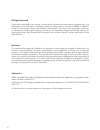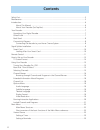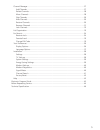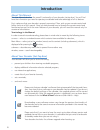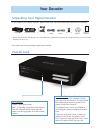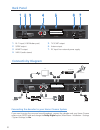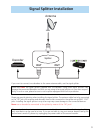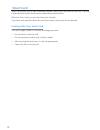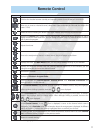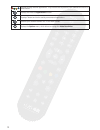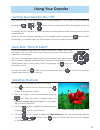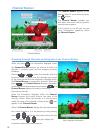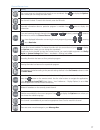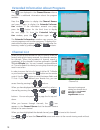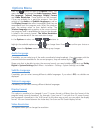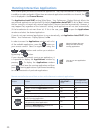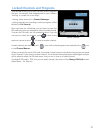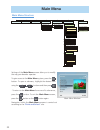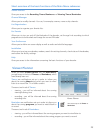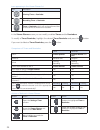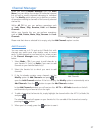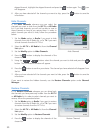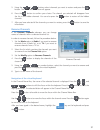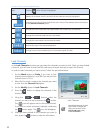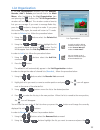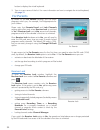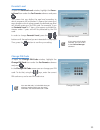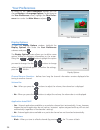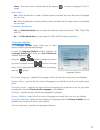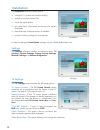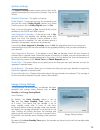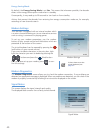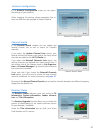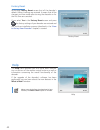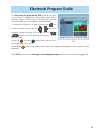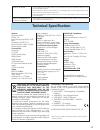Summary of 1110SH
Page 2
All rights reserved the product described in this manual is protected by national and international copyright laws. Any duplication of the software or hardware comprising the product is strictly prohibited. In addition, no part of this manual may be reproduced or transmitted, in any form or by any m...
Page 3: Safety First
Safety first maintenance if you wish to clean your decoder, first unplug it from the mains. To clean the decoder, use a soft, dry cloth. For very dirty surfaces, dip a soft cloth in a weak soap-and-water solution and wring well. After cleaning, wipe with a soft, dry cloth. Never use alcohol, paint t...
Page 4: Contents
4 contents safety first ............................................................................................................................... Maintenance ............................................................................................................................ Introductio...
Page 5
5 channel manager .............................................................................................................. 7 add channels ............................................................................................................... 7 delete channels .............................
Page 6: Introduction
6 introduction about this manual this user manual describes the overall functionality of your decoder (set-top box). You will find here the information you need to operate your decoder and take advantage of all its features. First, make sure that your decoder is properly connected. Then, pick up you...
Page 7: Your Decoder
7 your decoder unpacking your digital decoder as you unpack your digital decoder, please make sure that the following accessories are included: if any parts are missing, please contact your vendor. Overall look led indicator: green – operating mode red – in standby, low power consumption the led ind...
Page 8: Back Panel
8 back panel rj-11 input (v.90 modem port) 1. Tv scart output 5. S/pdif output 2. Antenna input 6. Hdmi™ output 3. Dc input from external power supply 7. Xrca (audio stereo) 4. Connectivity diagram connecting the decoder to your home cinema system if you want to enjoy the surround sound broadcast, c...
Page 9: Out
9 if you want to connect two decoders to the same antenna cable, use the signal splitter. Please pay special attention when installing the signal splitter. The antenna cable has to be connected to the “in” jack of the splitter and decoders have to be connected to the splitter using only “out” jacks....
Page 10: Smart Card
10 smart card smart card allows you to view scrambled channels. Gently push the card into the slot. The chip should face downwards and the arrow symbol should face inwards. Without a smart card, you can view free-to-air channels. If you have more questions about the card functioning, contact your se...
Page 11: Remote Control
11 remote control button action switches the decoder between standby and operating modes (turns the decoder on and off). Allow you to tune to a desired channel, select menu items and enter the pin code (the default pin code is 14). Mutes the sound. Pressing this button once again restores the previo...
Page 12
1 navigate through external applications. They are also used to perform a few additional functions in some screens. Displays and hides the applications window. Dispalays teletext and is also used by some external applications. Switches your decoder between the tv and radio modes. Displays the option...
Page 13: How to Set Up Your Decoder
1 how to set up your decoder once you have connected you decoder properly and plugged it to the mains, the led indicator on the front panel will light up. Then, after several seconds the welcome screen will be displayed on your tv screen. Wait until the welcome screen disappears and the language sel...
Page 14
14 tv screen format when you are setting up a new decoder for the first time, by default, the deocder sets tv screen format to 4:. It means that if the screen format of your tv is 4:, there is no need to modify tv screen format setting in the decoder’s menu. However, if the screen format of your tv ...
Page 15: Using Your Decoder
15 using your decoder turning your decoder on / off first, switch on the tv set and any other connected equipment. Then, switch on your decoder by pressing the or , or buttons on the remote control. When the decoder comes out of standby, the led indicator on the front panel illuminates green and the...
Page 16: Channel Banner
16 browsing through channels and programs in the channel banner when you press , the information displayed within the channel banner concerns the channel to which the decoder is currently tuned and the program presently broadcast. Pressing / makes the decoder enter the browsing mode. It means that t...
Page 17
17 channel banner icons icon meaning the current program is broadcast with more than one soundtrack. Press to display the options menu where you can change the audio track. The channel is locked. To watch this channel, enter the pin code. Extended information about a particular program is available....
Page 18: Channel List
18 extended information about programs the icon displayed in the channel banner informs that there is additional information about the program available. Press the button to display the channel banner and press it again to display the extended informa- tion window. If the information exceeds one pag...
Page 19: Options Menu
19 options menu press the button to open the options menu. This menu allows you to change the audio language, subti- tle language, teletext language, display format and video resolution. These options can be changed, if they are available for a particular program. Your new settings of the audio and ...
Page 20
0 running interactive applications your receiver gives you access to interactive applications. They may be broadcast on digital channels in addition to video and audio. When there are external applications available on a channel, the icon is displayed in the channel banner. The application autostart...
Page 21: Locked Channels and Programs
1 locked channels and programs your decoder allows you to lock channels and/or programs that you, for example, find inappropriate for your children. ‘locking’ is carried out in two ways: - locking whole channels (in channel manager) - setting the age limit according to which programs will be blocked...
Page 22: Main Menu
Main menu settings of the main menu screen allow you to modify the way your decoder operates. To gain access to the main menu system, press the button. To open a submenu, highlight the desired item using the / buttons and then press . To return to the main menu from one of its submenus, press the bu...
Page 23: Viewer Planner
Short overview of the basic functions of the main menu submenus viewer planner gives you access to the recording timers/reminers and viewing timers/reminders. Channel manager allows you to modify channels. You can, for example, rename, move or skip channels. List organization allows you to organize ...
Page 24
4 icons appearing in the viewer planner list icon description viewing timer or reminder recording timer or reminder timer or reminder which will not be performed due to time conflict or another error situation. In the viewer planner screen you can modify or delete timers and/or reminders. To modify ...
Page 25
5 setting a timer when you are in viewer planner, press the button in order to open the window where you can set a timer. In the setting a timer screen you set the data concerning a particular timer. The data you are asked to define are as follows: mode: choose between tv and radio. Channel list: ch...
Page 26
6 you can set a reminder when the channel banner displays the information about the current channel or in the browsing mode. To set a reminder when you are in the epg (by pressing the button). Press either or to display information about one of next programs. Press the button on your remote control ...
Page 27: Channel Manager
7 channel manager when you select channel manager from the main menu, you can define the content of individual channel lists as well as modify channels belonging to individual lists. The modify option allows you to perform a number of operations relating to channels of the currently selected channel...
Page 28
8 delete channels in the delete channels submenu you can select the channels you want to delete from your favorite list(s). In order to delete channels, follow the procedure below: set the mode option to radio if you want to delete channels from a favorite radio list, or to tv if you want to delete ...
Page 29
9 please note that the channels (the one you selected to be moved and the one placed in the position to which you want to move the selected channel) will swap places . To move channels within your favorite lists, follow the procedure below: set the mode option to radio if you want to move channels w...
Page 30
0 skipped channel, highlight the skipped channel and press the button again. The icon will disappear. After you have selected all the channels you want to skip, press the button to save the information. Hide channels in the hide channels submenu you can select the channels you want to hide from the ...
Page 31
1 using the / buttons select channels you want to restore and press the button. The confirmation window will appear. Press the button to confirm your choice. The channel you selected will disappear from the list of the hidden channels. You can also press the button to restore all the hidden channels...
Page 32
Actions of the virtual keyboard keys key pressing when this key is highlighted deletes the character which is to the left of the character currently highlighted. Accepts the entry in the channel name box as the name of the selected channel and returns to the rename channels screen. Changes the lower...
Page 33: List Organization
List organization in the list organization submenu you can rename, reorder, add or delete your favorite lists.In the main menu, after highlighting the list organization item and pressing the button, the tv list organization window will be displayed. This window contains favorite lists you can manage...
Page 34: For Parents
4 button to display the virtual keyboard. Type in a new name of the list. For more information on how to navigate the virtual keyboard, see page 31 . For parents by means of the for parents settings, you can block programs which you, for example, find inappropriate for your children. Please note, th...
Page 35
5 parental level to open the parental level window, highlight the paren- tal level item under the for parents submenu and press . This screen lets you define the age level according to which programs will be blocked. It means that viewing of every program which rating exceeds the defined age level w...
Page 36: Your Preferences
6 your preferences by means of the your preferences settings you can change display and language options. To get access to the your preferences screen, highlight the your prefer- ences item under the main menu and press . Display options to open the display options window, highlight the display opti...
Page 37
7 fancy - when you tune to a radio channel (by pressing ), a picture is displayed on the tv screen. Radio label yes - when the decoder is tuned to a radio channel, the label with the radio name is displayed on the screen. No - when the decoder is tuned to a radio channel, the label with the radio na...
Page 38: Installation
8 installation the installation submenu allows you to: configure tv, system and modem settings update or reinstall channel lists check the signal quality get some basic information concerning the system and loader download new software versions if available restore all factory settings of your decod...
Page 39
9 energy saving settings to help preserve the environment, this decoder has been designed with energy saving features such as auto standby and energy saving mode. Auto standby by default, the auto standby option is set to yes and the auto standby time option is set to 4 hours. This means that the de...
Page 40
40 modem settings your decoder is equipped with an internal modem which is a return channel allowing you to use interactive services such as voting, t-commerce or playing games. To set up your modem parameters, use the number buttons of your remote control and the buttons which are presented at the ...
Page 41
41 antenna configuration in the antenna configuration screen you can adjust the settings of your antenna. When changing the settings, please remember that at least one lnb must be assigned to hotbird satellite. Channel search in the channel search window you can update and reinstall channel lists as...
Page 42: Help
4 factory reset performing factory reset causes that all the decoder’s default (factory) settings are restored. It means that all the changes you have made after turning the decoder on for the first time are canceled. If you select yes in the factory reset screen and press , the factory settings of ...
Page 43: Electronic Program Guide
4 electronic program guide the electronic program guide (epg) provides you with an on-screen tv schedule and information about current program content. Please bear in mind that this informa- tion is available only if provided by the broadcaster. To access the electronic program guide press key on yo...
Page 44: Before Requesting Service
44 before requesting service before requesting service for your decoder, please check the table below for a possible cause of the problem you are experiencing. We suggest you consult “support” section at our site www.I-can.Tv. Some simple checks or a minor adjustment may eliminate the problem and re...
Page 45: Technical Specification
45 there is no sound. Check whether the mute mode is active. If so, use the remote control of your decoder and/or your tv set to cancel the mute function. Check whether the volume on your decoder or tv is sufficiently high. Press the volume buttons on the remote control of your decoder or of your tv...