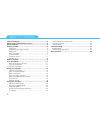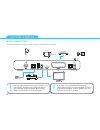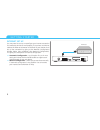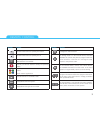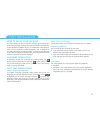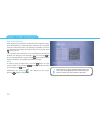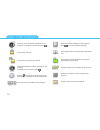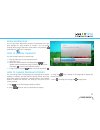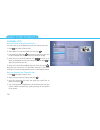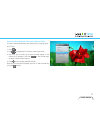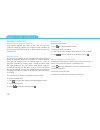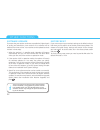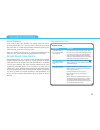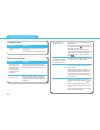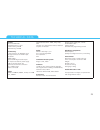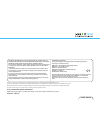Summary of 1850S
Page 1
1850s 1 user guide 1850s.
Page 2
2 table of contents table of contents .................................................................. 2 about your high definition receiver ................................... 3 what is hdtv? ..................................................................... 3 getting started ....................
Page 3
User guide 1850s 3 about your high definition receiver your receiver allows you to watch programs filmed in high definition with much greater picture and sound quality than ever before. In addition you can do everything you would expect with a state of the art tv receiver, including the following: ■...
Page 4
4 this receiver has an external power supply that works in the range 100 to 240v ac, 50/60 hz. Ensure you plug the power input lead into a standard ac wall outlet, and not any dc power source. Re- member that contact with the ac power supply can be lethal. Ensure that all cables, including the power...
Page 5
User guide 1850s 5 unpacking your digital receiver front panel led indicator white - operating mode. Red - standby mode. The led blinks when your device is receiving signals from the remote control. Smart card slot smart card allows you to view scrambled tv channels. Gently push the card into the sl...
Page 6
6 getting started basic connections the following connections need to be made in order for the decoder to work properly. Sd tv home cinema internet dvd recorder power socket hd tv plug in all cables before connecting the receiver to the power supply. Similarly always unplug the receiver from the pow...
Page 7
User guide 1850s 7 tv connections there are two ways of connecting the receiver to your tv set. ■ connection with hdmi cable is the most recommended one. It provides the highest picture and audio quality. The receiver automatically detects the best resolution for your tv. But this requires support f...
Page 8
8 internet set up you may need to set up or reconfigure your internet connection for interactive services to work properly. First connect an ethernet cable to the ethernet connector on the back of your receiver, then set up the connection by going to the network configuration window (menu then insta...
Page 9
9 button action sets the remote control to operate your receiver. Sets the remote control to operate your tv. In viewing mode or in the channel banner, displays/ leaves teletext if it is available. Switches your decoder between standby and operating modes. Color buttons are seldom used in some of th...
Page 10
10 button action displays/leaves the program guide. In the channel banner, tunes to the channel the channel banner refers to. In the menu, selects the currently highlighted menu item or confirms your choices made in the menu screens. Switches circularly between: viewing mode, channel banner, channel...
Page 11
11 how to set up your receiver the led indicator on the front panel will light up to confirm you have connected your receiver to the power source. The welcome screen should then appear on your tv screen after a few seconds. Wait until this welcome screen disappears and is replaced by the select on-s...
Page 12
12 basic functionality search for channels after selecting the installation method the channel search process starts automatically. The decoder looks automatically for satellite channels. When the process is completed, the decoder will inform you about the total number of channels found. You can the...
Page 13
User guide 1850s 13 channel information the channel name and number appear on the bottom left corner of the screen immediately after changing channel. However this information soon disappears (after a preset time) and you can then obtain more detailed information about both the channel and the curre...
Page 14
14 there are more soundtracks available for the program. To change the soundtrack, press . The channel is locked. The channel is temporarily unlocked. There is extended information available for the program. To display the information, press . Pressing tunes to the channel whose name and number is d...
Page 15
User guide 1850s 15 more information you can also learn about your receiver’s functionality from help texts available for each window or function. You can access these by going to the help menu under menu or by pressing whenever the icon is displayed. How to change channels? You can change channels ...
Page 16
16 basic functionality channel lists how to create a new channel list? You can create up to 20 different lists of your favorite channels. 1. Press and select channel lists. 2. Select new tv list or new radio list and press . 3. Use arrow keys and press then enter the name for your new list (for exam...
Page 17
User guide 1850s 17 how to select channels from your channel lists? You can move easily between your favorite lists, including radio and tv lists. 1. Press . 2. Use to choose the list with the channel you want. 3. Use ch+/ ch- to scroll up or down through pages on the chosen list if necessary. Then ...
Page 18
18 basic functionality parental control how to lock a program/channel? Your receiver supports two types of lock. You can stop your child from watching programs on the basis of their suitability for particular ages with parental level, or block whole channels with channel lock. Parental level the par...
Page 19
User guide 1850s 19 interactive applications interactive applications give you access to social networking, gaming, information, or other sources of entertainment. The options available depend on your broadcaster, but your receiver has all the potential you need to enjoy a full range of interactive ...
Page 20
20 other functions screen saver and banner duration banner duration the banner duration option allows you to decide how long channel information is displayed after tuning to another channel. If the disabled option is assigned to the banner duration option, the information will not be displayed. Scre...
Page 21
User guide 1850s 21 ■ unicable channel frequency - once you select the channel number the decoder assumes standard frequency for this number. However, you can change it by editing this option. ■ unicable lnb - press key on the remote control to gain access to more advanced configuration of the lnb. ...
Page 22
22 other functions software upgrade to ensure that your receiver continues to provide the highest levels of quality and satisfaction, new versions of its software will be released from time to time. Your receiver can be updated to these versions in three ways. 1. When the receiver is in standby mode...
Page 23
23 troubleshooting general issues • check that the wall socket is supplying power. Then the led on the receiver’s power plug should light up green. • check if the power cable, scart cable, and antenna cable are correctly connected and that the receiver is switched on. Try disconnecting and then reco...
Page 24
24 installation issues • make sure that your sattelite dish is pointed in the correct direction. • make sure the antenna cable is plugged in properly. - you cannot find satellite channels. Symptom solution audio and video issues • your receiver has lost some of its software settings. Switch your rec...
Page 25
25 technical data system: front-end: dvb-s2/s powered by sti7111 cpu flash memory: 68 mb ram memory: 256 mb connectivity: f-type connector for dvb-s/s2 input iec-type connector for dvb-t input tv scart hdmi output optical s/pdif digital audio output dc input from external power supply usb 2.0 slot [...
Page 26
User guide 1850s www.I-can.Tv important information for the end user related to the weee directive 2002/96/ce and 2003/108/ec of the european parliament and of the council regarding waste electrical and electronic equipment (weee). The crossed-out wheeled bin symbol attached to this product means th...