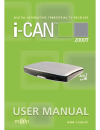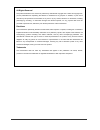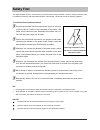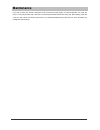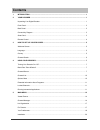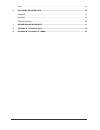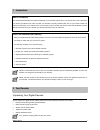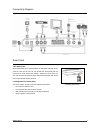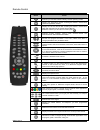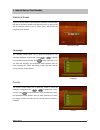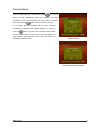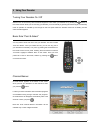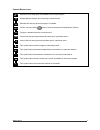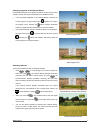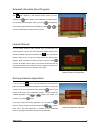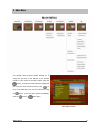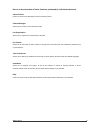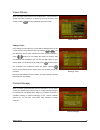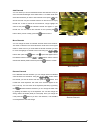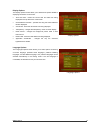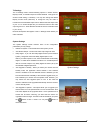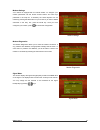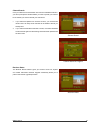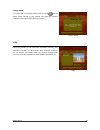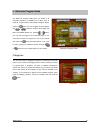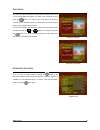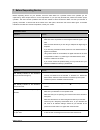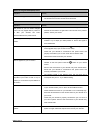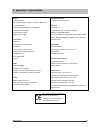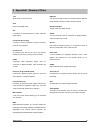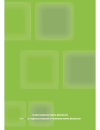Summary of 2000T
Page 1
Www.I-can.Tv i.
Page 2
Www.I-can.Tv ii all rights reserved the product described in this manual is protected by international copyright laws. Under this copyright law, you are prohibited from duplicating the software or hardware for any purpose. In addition, no part of this manual may be reproduced or transmitted, in any ...
Page 3: Safety First
Www.I-can.Tv iii safety first this digital decoder has been manufactured to meet international safety standards. However, safety precautions must be followed to ensure the safe and reliable operation of the decoder. Please take note of the following guidelines. To avoid the risk of an electric shock...
Page 4: Maintenance
Www.I-can.Tv iv maintenance if you wish to clean your decoder, disconnect it first of all from the power supply. To clean the decoder, use a soft, dry cloth. For very dirty surfaces, dip a soft cloth in a weak soap-and-water solution and wring well. After cleaning, wipe with a soft, dry cloth. Never...
Page 5: Contents
Www.I-can.Tv v contents 1 introduction.................................................................................................................................... 1 2 your decoder ...................................................................................................................
Page 6
Www.I-can.Tv vi help ...................................................................................................................................................... 24 6 electronic program guide......................................................................................................
Page 7
Www.I-can.Tv 1 1 introduction about this manual this user manual describes the overall functionality of your decoder (set-top box). You will find here all the information you need to get started. First, make sure that your decoder is properly installed. Next, pick up your remote control and follow t...
Page 8
Www.I-can.Tv 2 front panel smart card allows you to view scrambled tv and radio channels. Gently push the card into the slot. Its chip should face downwards and the symbol of an arrow should face inwards. Indicator light: green - operating mode red - in standby, low power consumption the indicator l...
Page 9
Www.I-can.Tv 3 connectivity diagram smart card your smart card smart card allows you to view scrambled tv and radio channels. Gently push the card into the slot. Its chip should face downwards and the symbol of an arrow should face inwards. Without the smart card, you can view all free-to-air channe...
Page 10
Www.I-can.Tv 4 remote control button action switches your decoder between standby and the operating modes. Displays the applicationswindow. Pressing this button a second time closes the application window. Displays one of the channel lists. Pressing this button a second time hides both the channel l...
Page 11
Www.I-can.Tv 5 3 how to set up your decoder welcome screen once your decoder and any other equipment have been connected, plug both the tv set and the decoder to the mains and turn it on. Now you will see the welcome screen on your tv screen. After a few seconds, the language screen appears. Welcome...
Page 12
Www.I-can.Tv 6 channel search once you select and confirm the country and press , the channel search will start automatically. When this procedure has been completed, you will be informed about the total number of channels found. Then press the button to tune to the first tv channel. If the channel ...
Page 13
Www.I-can.Tv 7 4 using your decoder turning your decoder on / off switch on the tv set and any other connected equipment. Then switch your decoder on by pressing the button on the remote control. When you are not using your decoder, put it into standby by pressing this buttons again. The standby mod...
Page 14
Www.I-can.Tv 8 channel banner icons alternative audio languages are available for the current program. Channel banner displays info concerning a locked channel. Extended info about a particular program is available. Informs you that pressing tunes to the channel that the channel banner refers to. Pr...
Page 15
Www.I-can.Tv 9 selecting programs in the channel banner channel banner allows you to display information concerning the current program and the next program broadcast on the selected channel. If the information displayed in the channel banner concerns the current program, the right arrow symbol appe...
Page 16
Www.I-can.Tv 10 channel list your receiver gives you access to 7 tv channel lists and 7 radio channel lists. In order to access the list, press the button on your remote. After that you will have access to the lists of all your tv and radio channels. Use the button to switch between radio and tv lis...
Page 17
Www.I-can.Tv 11 extended information about programs the icon displayed in the channel banner informs you that pressing the button displays some additional information about the currently selected program. When you press , the extended info window appears above the channel banner. Press or to remove ...
Page 18
Www.I-can.Tv 12 5 main menu your decoder offers the menu system allowing you to change the way many of the features of your decoder operate. To gain access to the menu system, press the button. To evoke one of the submenus, highlight the item using the arrow buttons and then press . To return to the...
Page 19
Www.I-can.Tv 13 here is a short overview of basic functions performed by individual submenus: viewer planner gives you access to the recording timers and viewing timers. Channel manager allows you to rename, move and skip channels. List organization allows you to organize your favorite lists of chan...
Page 20
Www.I-can.Tv 14 viewer planner when you select viewer planner from the main menu, you get access to already set timers. If there are no timers set, that can be done is this screen. Pressing will bring up the setting a timer screen. Viewer planner setting a timer in the setting a timer screen, the cu...
Page 21
Www.I-can.Tv 15 add channels you can make up to 6 tv and 6 radio favorite channels lists. Once you are in the channel manager menu select either tv or radio mode. Next select the favorite list you want to add channels to and press . You will see two lists: all your tv/radio channels on the left and ...
Page 22
Www.I-can.Tv 16 skip channels in the skip channels submenu you can select the channels you want to skip in browsing mode. Using the / buttons select the channel you want to skip and then press the button. The symbol will appear next to the selected channel. If you want to unmark the skipped channel,...
Page 23
Www.I-can.Tv 17 list organization when you select list organization from the main menu, you will be able to manage your favorite channels lists. You can rename, reorder or delete any of the lists. You can switch between radio and tv lists by pressing the button. Using / buttons select the task you w...
Page 24
Www.I-can.Tv 18 parental level this screen allows defining the parental control level in order to restrict access to rated programs with the ratings that exceed the current level. By default, no parental control option is defined. You can select the parental level by pressing / buttons. The parental...
Page 25
Www.I-can.Tv 19 display options the display options screen allows you to define some options related to displaying information on the screen. Time and date - blocks the current time and date from being displayed in the top left corner of the screen. Channel banner duration - specifies how long the c...
Page 26
Www.I-can.Tv 20 installation there should be no need for you to use the installation menu, as your decoder should have been set up when it was installed. However, the installation screens can be useful if, for example, you buy a new tv and you want to make sure your receiver makes the best use of it...
Page 27
Www.I-can.Tv 21 tv settings the tv settings screen contains following options: tv screen format, display format, tv scart output and video standard. Change the tv screen format setting, if necessary. You may also change the default display format value (letter-box) to change the way the video is tra...
Page 28
Www.I-can.Tv 22 modem settings your receiver is equipped with an internal modem. To configure your modem parameters use the remote number buttons and color keys presented in the help bar. If necessary the virtual keyboard can be evoked by pressing the red button on your remote. If you want to delete...
Page 29
Www.I-can.Tv 23 channel search once you select the channel search item from the installation submenu, you will be prompted to decide whether you want to update your channel list or whether you want to reinstall your channel list. If you select the update your channel list item, your channel lists re...
Page 30
Www.I-can.Tv 24 factory reset if you select yes in the factory reset screen and press , this will restore factory settings of your decoder and restart the first-time installation process (the language screen appears). Factory reset help help menu provides you with some basic information concerning y...
Page 31
Www.I-can.Tv 25 6 electronic program guide the electronic program guide gives you details of all broadcast programs (if available) up to seven days in advance. To get access to the electronic program guide, press the button. You can navigate among programs with / buttons or scroll the whole page wit...
Page 32
Www.I-can.Tv 26 reminders you can set or cancel reminders in the electronic program guide. To do so, find and highlight the program you want to set a reminder for and press the button. You will be able to set viewing or recording reminder for the selected program by following the on-screen prompts g...
Page 33
Www.I-can.Tv 27 7 before requesting service before requesting service for your decoder, check the table below for a possible cause of the problem you are experiencing. Some simple checks or a minor adjustment on your part may eliminate the problem and restore proper operation. The most common proble...
Page 34
Www.I-can.Tv 28 electronic program guide (epg) issues symptom remedy the epg is empty. The selected program does not support epg. The local time is incorrect. Set the correct local time. Audio & video issues symptom remedy the picture on your tv screen changes color. This may happen after a power-cu...
Page 35
Www.I-can.Tv 29 8 appendix a technical data system: front-end: dvb-t input frequency range: vhf iii: 177.5-227.5 mhz; uhf iv/v: 474-858 mhz loop through frequency range: 51-858 mhz powered by sti5516 cpu flash memory: 8 mb ram memory: 40 mb connectivity: antenna in rf signal bypass (loop-through) tv...
Page 36
Www.I-can.Tv 30 9 appendix b glossary of terms 16:9 wide-screen tv screen format. Ac-3 dolby ac-3 digital audio a/v a connector for the transmission of audio, video and status signal. Conditional access (ca) a system to control subscriber’s access to services, channels, and programs. Channel lock an...
Page 37
Www.I-can.Tv 31.