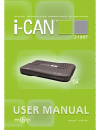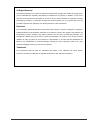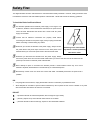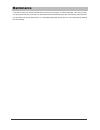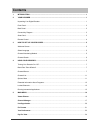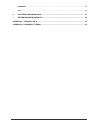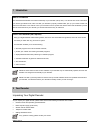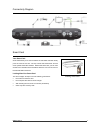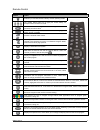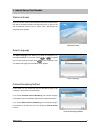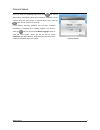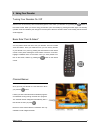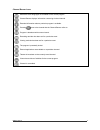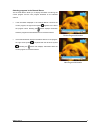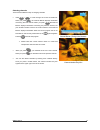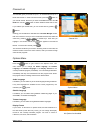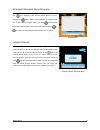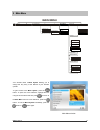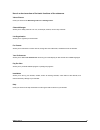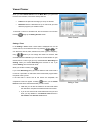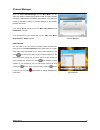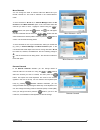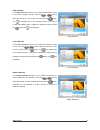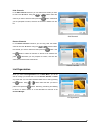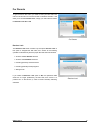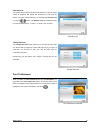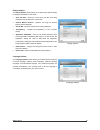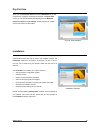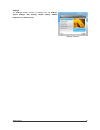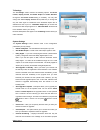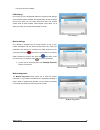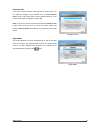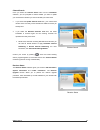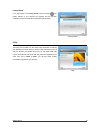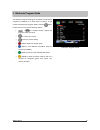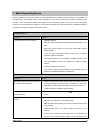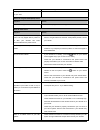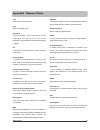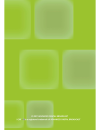Summary of 2100T
Page 1
Www.I-can.Tv i.
Page 2
All rights reserved the product described in this manual is protected by international copyright laws. Under this copyright law, you are prohibited from duplicating the software or hardware for any purpose. In addition, no part of this manual may be reproduced or transmitted, in any form or by any m...
Page 3: Safety First
Safety first this digital decoder has been manufactured to meet international safety standards. However, safety precautions must be followed to ensure the safe and reliable operation of the decoder. Please take note of the following guidelines. To avoid the risk of an electric shock this decoder ope...
Page 4: Maintenance
Maintenance if you wish to clean your decoder first disconnect it from the power supply. To clean the decoder, use a soft, dry cloth. For very dirty surfaces, dip a soft cloth in a weak soap-and-water solution and wring well. After cleaning, wipe with a soft, dry cloth. Never use alcohol, paint thin...
Page 5: Contents
Contents 1 introduction.................................................................................................................................... 1 2 your decoder ..................................................................................................................................
Page 6
Installation........................................................................................................................................... 24 help ...............................................................................................................................................
Page 7
1 introduction about this manual this user manual describes the overall functionality of your decoder (set-top box). You will find here all the information you need to get started. First, make sure that your decoder is properly installed. Next, pick up your remote control and follow the instructions...
Page 8
Front panel indicator light blue – operating mode. Green – flickers when receiving signal from the remote control. Red – in standby, low power consumption. Smart card allows you to view scrambled tv and radio channels. Gently push the card into the slot. The chip should face downwards and the symbol...
Page 9
Connectivity diagram smart card your smart card smart card allows you to view scrambled tv and radio channels. Gently push the card into the slot. The chip should face downwards and the arrow symbol should face inwards. Without the smart card, you can view all free-to-air channels. More information ...
Page 10
Remote control button action switches your decoder between standby and the operating modes. The number buttons allow you to type your choice directly, for example channel numbers or a pin. Mutes the sound. Pressing this button once again restores the previously set volume level. Press this key to ch...
Page 11
3 how to set up your decoder welcome screen once your decoder and any other equipment have been connected, plug both the tv set and the decoder to the mains and turn it on. Now you will see the welcome screen on your tv screen. After a few seconds, the language screen appears. Welcome screen select ...
Page 12
Channel search once you select the numbering method and press , the channel search starts automatically. When this procedure is completed, you are informed about the total number of channels found. Then press the button to tune to the first tv channel. If the channel searching procedure has not been...
Page 13
4 using your decoder turning your decoder on / off switch on the tv set and any other connected equipment. Then switch your decoder on by pressing the button on the remote control. When you are not using your decoder, put it into standby by pressing this button again. The standby operation mode is i...
Page 14
Channel banner icons alternative audio languages are available for the current program. Channel banner displays information concerning a locked channel. Extended information about a particular program is available. Pressing tunes to the channel that the channel banner refers to. Program is broadcast...
Page 15
Selecting programs in the channel banner the channel banner allows you to display information concerning the current program and the next program broadcast on the selected channel. If the information displayed in the channel banner concerns the current program, the right arrow symbol appears to the ...
Page 16
Selecting channels there are three different ways of changing channels. Press / to scroll through the current channels list. When you press , the channel banner displays information concerning the next channel. When you press , the channel banner displays information concerning the previous channel,...
Page 17
Channel list your decoder gives you access to up to 7 tv channel lists and up to 7 radio channel lists. In order to access the lists, press the button on your remote control. After that you have access all tv list and and all radio list. Use the button to switch between radio and tv lists. If you de...
Page 18
Extended information about programs the icon displayed in the channel banner informs you that pressing the button displays some additional information about the currently selected program. When you press , the extended information window appears above the channel banner. Press or to remove the exten...
Page 19
Running interactive applications by default all interactive applications start automatically when tuning to a channel containing at least one application. To prevent the applications from running go to display options in your preferences menu and change application autostart value to no. Then, if th...
Page 20: Main Menu
5 main menu for parents list organization channel manager viewer planner your preferences installation help remote control tv settings system information ca information update channel system settings modem settings loader information receiver upgrade reinstall channel parental level language options...
Page 21
Here is a short overview of the basic functions of the submenus viewer planner gives you access to the recording timers and viewing timers. Channel manager allows you to modify channels. You can, for example, rename, move or skip channels. List organization allows you to organize your favorite lists...
Page 22
Viewer planner when you select viewer planner from the main menu, you get access to timers and reminders, which have already been set. Timers are the planned recordings you set up in advance. Reminders are the notifications set up in order to let you know about the programs you wanted to watch. If t...
Page 23
Channel manager when you select channel manager from the main menu, you can define the content of individual channel lists as well as modify channels belonging to individual lists. The modify option allows you to perform a number of operations relating to channels belonging to the currently selected...
Page 24
Move channels you can change the order of channels within the all tv and your favorite channel list. This order is retained in the channel banner mode. To move channels in all tv list, in channel manager select the all channel list and move channels option. In the next screen select the channels you...
Page 25
Skip channels in the skip channels submenu you can select the channels you want to skip when changing channels. Using the / buttons select the channel you want to skip, and then press the button. The icon appears next to the selected channel. If you want to unmark the skipped channel, highlight the ...
Page 26
Hide channels in the hide channels submenu you can select the channels you want to hide in the all tv list. Using the / buttons select the channel you want to hide and then press the button. Afterwards you are prompted to confirm, and then the channel is hidden from the list. Hide channels restore c...
Page 27
For parents to gain access to this menu, you need to enter your pin code. The main aim of this menu is to restrict access to individual channels. It will allow you to set the parental level, change your pin code and switch the receiver lock on or off. For parents receiver lock the receiver lock scre...
Page 28
Parental level this screen lets you define the parental control level in order to restrict access to programs with ratings that exceed the current level. By default, “18 years” option is defined. You can select the parental level by pressing / buttons. The parental level is switched circularly from ...
Page 29
Display options the display options screen allows you to define some options related to displaying information on the screen. Time and date - blocks the current time and date from being displayed in the top left corner of the screen. Channel banner duration - specifies how long the channel banner re...
Page 30
Pay per view when you choose pay per view item from the main menu list you will be able to buy a program or package of programs. In pay per view screen you can choose between the following services: mediaset premium, pangea and la7 cartapiù. Please note that you need an active smart card to use this...
Page 31
Settings the settings submenu consists of following items: tv settings, system settings, epg settings, modem settings, modem diagnostics and antenna power. Settings submenu www.I-can.Tv 25.
Page 32
Tv settings the tv settings screen contains the following options: tv screen format, display format, tv scart output and video standard. Change the tv screen format setting, if necessary. You may also change the default display format value (letter-box) to change the way the video signal is transfor...
Page 33
Only and it cannot be modified. Epg settings in this menu you can change epg (electronic program guide) settings. There are three options available: auto update data, set yes by default; check time, where you can define exact time when your decoder should check for epg updates; check repeat, which a...
Page 34
Antenna power if you have an active antenna, which requires 5v power supply, you can adjust the settings of your decoder here. By default antenna power value is set to off, which is set for passive antennas. If you have an active antenna change the value to on. Note: if you have a passive antenna an...
Page 35
Channel search once you select the channel search item from the installation submenu, you are prompted to decide whether you want to update your channel list or whether you want to reinstall your channel list. If you select the update channel lists item, your channel lists remains intact. All newly ...
Page 36
Factory reset if you select yes in the factory reset screen and press , the factory settings of your decoder are restored, and the first-time installation process is started (the language screen appears). Factory reset help the help menu provides you with some basic information concerning your decod...
Page 37
6 electronic program guide the electronic program guide gives you details of all broadcast programs (if available) up to seven days in advance. To get access to the electronic program guide, press the button. In epg menu you can use the following buttons: / to navigate through options and programs w...
Page 38
7 before requesting service before requesting service for your decoder, check the table below for a possible cause and solution of the problem you are experiencing. Some simple checks or minor adjustments on your part may eliminate the problem and restore proper operation. The most common problems a...
Page 39
Www.I-can.Tv 33 and switch it on again after a few seconds. No program broadcast has been recorded on your vcr. Check the connection between the decoder and vcr. Electronic program guide (epg) issues symptom remedy the epg is empty. The selected program does not support epg. Audio & video issues sym...
Page 40
Appendix a technical data system: front-end: dvb-t input frequency range: vhf iii: 177.5-227.5 mhz; uhf iv/v: 474-858 mhz loop through frequency range: 47-862 mhz powered by sti5100 cpu flash memory: 8 mb ram memory: 64 mb connectivity: antenna in rf signal bypass (loop-through) tv scart vcr scart o...
Page 41
Appendix b glossary of terms 16:9 wide-screen tv screen format. Ac-3 dolby ac-3 digital audio application a piece of software, which is sent with the tv and audio signal and may be run on the tv set. Examples of such applications are interactive quizzes or games. A/v a connector for the transmission...
Page 42
Www.I-can.Tv 36.