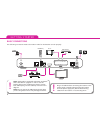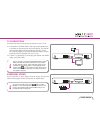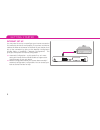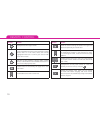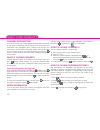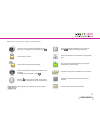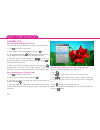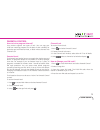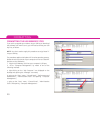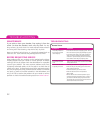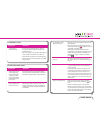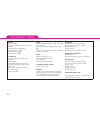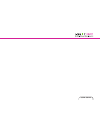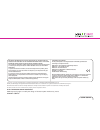Summary of 3820T
Page 1
3820t 1 user guide 3820t.
Page 2
2 table of contents table of contents .................................................................. 2 about your high definition receiver ................................... 3 what is hdtv? ..................................................................... 3 getting started ....................
Page 3
User guide 3820t 3 about your high definition receiver your receiver allows you to watch programs filmed in high definition with much greater picture and sound quality than ever before. In addition you can do everything you would expect with a state of the art tv receiver, including the following: ■...
Page 4
4 this receiver has an external power supply that works in the range 100 to 240v ac, 50/60 hz. Ensure you plug the power input lead into a standard ac wall outlet, and not any dc power source. Remember that contact with the ac power supply can be lethal. Ensure that all cables, including the power i...
Page 5
User guide 3820t 5 unpacking your digital receiver front panel led indicator white - operating mode. Red - standby mode. The led blinks when your device is receiving signals from the remote control. Smart card slot smart card allows you to view scrambled tv channels. Gently push the card into the sl...
Page 6
6 getting started basic connections the following connections need to be made in order for the decoder to work properly. Antenna socket internet usb memory home cinema sd tv hd tv dvd recorder power socket note: the decoder is equipped with pause tv feature that is described on page 19. In order to ...
Page 7
User guide 3820t 7 tv connections there are two ways of connecting the receiver to your tv set. ■ connection with hdmi cable is the most recommended one. It provides the highest picture and audio quality. The receiver automatically detects the best resolution for your tv. But this requires support f...
Page 8
8 internet set up you may need to set up or reconfigure your internet connection for interactive services to work properly. First connect an ethernet cable to the ethernet connector on the back of your receiver, then set up the connection by going to the network configuration window (menu > installa...
Page 9
User guide 3820t 9 button action sets the remote control to operate your receiver. Sets the remote control to operate your tv. In viewing mode or in the channel banner, displays/ leaves teletext if it is available. Switches your decoder between standby and operating modes. Color buttons are seldom u...
Page 10
10 button action displays/leaves the program guide. In the channel banner, tunes to the channel the channel banner refers to. In the menu, selects the currently highlighted menu item or confirms your choices made in the menu screens. Switches circularly between: viewing mode, channel banner, channel...
Page 11
User guide 3820t 11 how to set up your receiver the led indicator on the front panel will light up to confirm you have plugged your receiver into the mains. If your receiver is correctly connected to the tv set then the welcome screen should appear after a few seconds. Wait until this welcome screen...
Page 12
12 channel information the channel name and number appear on the bottom left corner of the screen immediately after changing channel. However this information soon disappears (after a preset time) and you can then obtain more detailed information about both the channel and the current program you ha...
Page 13
User guide 3820t 13 there are more soundtracks available for the program. To change the soundtrack, press . The channel is locked. The channel is temporarily unlocked. There is extended information available for the program. To display the information, press . Pressing tunes to the channel whose nam...
Page 14
14 basic functionality channel lists how to create a new channel list? You can create up to 20 different lists of your favorite channels. 1. Press and select channel lists. 2. Select new tv list or new radio list and press . 3. Use arrow keys and press then enter the name for your new list (for exam...
Page 15
User guide 3820t 15 parental control how to lock a program/channel? Your receiver supports two types of lock. You can stop your child from watching programs on the basis of their suitability for particular ages with parental level, or block whole channels with channel lock. Parental level the parent...
Page 16
16 basic functionality interactive applications interactive applications give you access to social networking, gaming, information, or other sources of entertainment. The options available depend on your broadcaster, but your receiver has all the potential you need to enjoy a full range of interacti...
Page 17
User guide 3820t 17 screen saver and banner duration banner duration the banner duration option allows you to decide how long channel information is displayed after tuning to another channel. If the disabled option is assigned to the banner duration option, the information will not be displayed. Scr...
Page 18
18 basic functionality pause tv thanks to “pause tv”, you can pause a program, have a several-minute break and resume watching without missing a single second. To be able to use the “pause tv” functionality choose an appropriate usb memory stick (at least 1gb) and plug it on the back panel of your d...
Page 19
User guide 3820t 19 software upgrade to ensure that your receiver continues to provide the highest levels of quality and satisfaction, new versions of its software will be released from time to time. Your receiver can be updated to these versions in three ways. 1. When the receiver is in standby mod...
Page 20
20 formatting the usb memory stick if you wish to upgrade your receiver using a usb key to download the software from www.I-can.Tv, you will need to format your usb key first, as follows. Note: you don’t need to apply this procedure to enjoy pause tv via your usb key. The procedure applies to window...
Page 21
User guide 3820t 21 3. Select “disk management”. 4. Right-click on the white area on the right of the “removable” disk icon. This area shall display “unallocated” text. 5. Click “new partition”. 6. Follow the instructions of the “new partition wizard”. As there is no need to change the default value...
Page 22
22 troubleshooting troubleshooting general issues • check that the wall socket is supplying power. Then the led on the receiver’s power plug should light up green. • check if the power cable, scart cable, and antenna cable are correctly connected and that the receiver is switched on. Try disconnecti...
Page 23
User guide 3820t 23 installation issues • if you are using a directional antenna, make sure it is pointing towards a digital tv transmitter and positioned correctly. • we recommend you use a standard outdoor antenna, which normally works better than an indoor one. • check that the antenna cable is c...
Page 24
24 technical data system: front-end: dvb-t dvb-t input frequency range: vhf iii: 174 - 230mhz; dvb-t uhf iv/v: 470-862mhz powered by sti7111 cpu flash memory: 68 mb ram memory: 256 mb connectivity: iec-type connector for dvb-t input tv scart hdmi output optical s/pdif digital audio output dc input f...
Page 25
User guide 3820t.
Page 26
User guide 3820t www.I-can.Tv important information for the end user related to the weee directive 2002/96/ce and 2003/108/ec of the european parliament and of the council regarding waste electrical and electronic equipment (weee). The crossed-out wheeled bin symbol attached to this product means th...