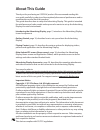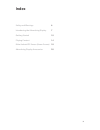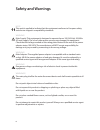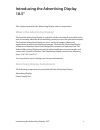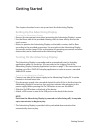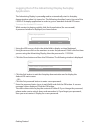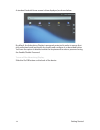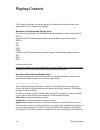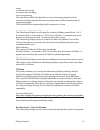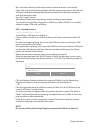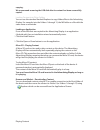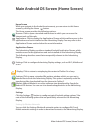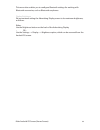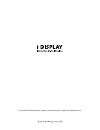Summary of Advertising Display 18.5"
Page 1
User manual advertising display 18.5”.
Page 3: About This Guide
Thank you for purchasing an i display product. We recommend reading this user guide carefully in order to achieve optimal pleasure and performance and to maximize the service life of this product. This guide describes how to setup the advertising display. This guide is intended for retail personnel,...
Page 4
4.
Page 5: Index
5 index safety and warnings 6 introducing the advertising display 7 getting started 10 playing content 14 main android os screen (home screen) 18 advertising display accessories 20
Page 6: Safety And Warnings
6 safety and warnings note this mark is applied to indicate that the equipment conforms to european safety and electro-magnetic compatibility standards. Warning! Main supply: this equipment is designed to operate from a 100-240 volt, 50/60hz ac main supply. The use of other power sources may damage ...
Page 7: 18.5”
7 introducing the advertising display 18.5” introducing the advertising display 18.5” this chapter introduces the advertising display and its components. What is the advertising display? The android advertising display is a perfect solution for brands and retailers who wish to remotely advertise the...
Page 8
8 introducing the advertising display 18.5” 3 1 2.
Page 9
9 introducing the advertising display 18.5” no. Description 1. Screen with embedded wi-fi and 3g (optional) 2. Power indicator 3. Bracket screws for attaching multiple vesa options 4. Home button (back) 5. Usb port 6. Micro sd port for playing content 7. Usb port 8. Pb-molex connector for connect bo...
Page 10: Getting Started
10 getting started getting started this chapter describes how to set up and start the advertising display. Setting up the advertising display to set up the advertising display: remove the transparent cover sheet protecting the advertising display’s screen. Use the fleece side of the provided cleanin...
Page 11: Application
11 getting started logging out of the advertising display autoplay application the advertising display is preconfigured to automatically start its autoplay demonstration when it is turned on. The following describes how to log out of the i display autoplay application in order to go to a standard an...
Page 12
12 getting started a standard android home screen is then displayed, as shown below: by default, the advertising display is password protected in order to ensure that only authorized retail personnel can modify and configure it, as described below. You have the option to disable/enable the requireme...
Page 13
13.
Page 14: Playing Content
14 playing content playing content this chapter describes the various options for displaying videos, pictures and applications on the advertising display. What does the advertising display play? The advertising display runs standard android applications (apk) using android os 2.3. Video formats: the...
Page 15
15 playing content order: car-choice-banner.Jpg car-choice-banner.Mpeg top-of-range.Mpeg then the device will first display the car-choice-banner.Jpg image for three seconds, and then play the discount-car.Mpeg video and then play the top-of- range.Mpeg video. The device will then repeatedly play th...
Page 16
16 file in the root directory of the device when a barcode reader is connected. Copy a file onto the advertising display with the same exact name as the barcode. The device will then automatically play the content of that file when a product with that barcode is read. How do i load content? Advertis...
Page 17
17 1. 2. Copying. We recommend removing the usb disk after its content has been successfully copied. Loading content into other folders you can use the standard android explorer to copy folders/files to the advertising display. For example, into the folders 1 through 12, the ms folder or a file with...
Page 18
18 main android os screen (home screen) main android os screen (home screen) home screen while you navigate in the android environment, you can return to this home screen by clicking the home button. The home screen provides the following options: browser: click to open a standard web browser in whi...
Page 19
19 main android os screen (home screen) this menu also enables you to configure bluetooth settings for working with bluetooth accessories, such as bluetooth earphones. Display brightness we recommend setting the advertising display screen to its maximum brightness, as follows. Either: use the bright...
Page 20
20 advertising display accessories advertising display accessories this chapter describes the mounting attachments and other accessories that can be connected to the advertising display. Printer the advertising display supports standard android os 2.3 printer drivers. This enables the connection of ...
Page 21
21 advertising display accessories mounting options the following are some of the mounting options available from i-display. Fixed shelf or table bracket rotating shelf or table bracket.
Page 22
22 advertising display accessories counter display floor display refer to www.I-display.Com to download the latest product specification sheet.
Page 24
For further information or support, please contact: support@i-display.Com.