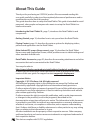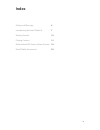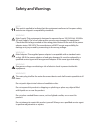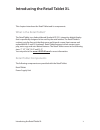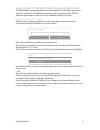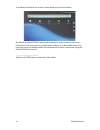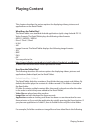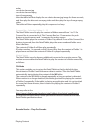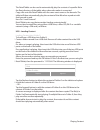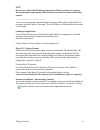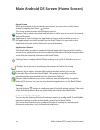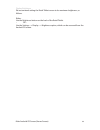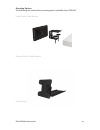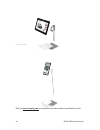Summary of XL Retail Tablet
Page 1
User manual retail tablet.
Page 3: About This Guide
Thank you for purchasing an i display product. We recommend reading this user guide carefully in order to achieve optimal pleasure and performance and to maximize the service life of this product. This guide describes how to setup the retail tablet. This guide is intended for retail personnel, sales...
Page 4
4.
Page 5: Index
5 index safety and warnings 6 introducing the retail tablet xl 7 getting started 10 playing content 14 main android os screen (home screen) 18 retail tablet accessories 20
Page 6: Safety And Warnings
6 safety and warnings note this mark is applied to indicate that the equipment conforms to european safety and electro-magnetic compatibility standards. Warning! Main supply: this equipment is designed to operate from a 100-240 volt, 50/60hz ac main supply. The use of other power sources may damage ...
Page 7: What Is The Retail Tablet?
7 introducing the retail tablet xl introducing the retail tablet xl this chapter introduces the retail tablet and its components. What is the retail tablet? The retail tablet is an android-based (android os 2.3), interactive digital display that is specifically designed to be used by the retail mark...
Page 8
8 introducing the retail tablet xl 3 1 2.
Page 9
9 introducing the retail tablet xl no. Description 1. Multi-touch screen with embedded wi-fi and 3g (optional) 2. Power indicator 3. Bracket screws for attaching multiple vesa options 4. Home button (back) 5. Usb port 6. Micro sd port for playing content 7. Usb port 8. Pb-molex connector for connect...
Page 10: Getting Started
10 getting started getting started this chapter describes how to set up and start the retail tablet. Setting up the retail tablet to set up the retail tablet: remove the transparent cover sheet protecting the tablet’s screen. Use the fleece side of the provided cleaning cloth to clean off any dust o...
Page 11
11 getting started logging out of the retail tablet autoplay application the retail tablet is preconfigured to automatically start its autoplay application when it is turned on. The following describes how to log out of the i display autoplay application in order to go to a standard android os scree...
Page 12
12 getting started a standard android home screen is then displayed, as shown below: by default, the retail tablet is password protected in order to ensure that only authorized retail personnel can modify and configure it, as described below. You have the option to disable/enable the requirement to ...
Page 13
13.
Page 14: Playing Content
14 playing content playing content this chapter describes the various options for displaying videos, pictures and applications on the retail tablet. What does the tablet play? The retail tablet runs standard android applications (apk) using android os 2.3. Video formats: the retail tablet plays the ...
Page 15
15 playing content order: car-choice-banner.Jpg car-choice-banner.Mpeg top-of-range.Mpeg then the tablet will first display the car-choice-banner.Jpg image for three seconds, and then play the discount-car.Mpeg video and then play the top-of-range.Mpeg video. The tablet will then repeatedly play thi...
Page 16
16 the retail tablet can be used to automatically play the content of a specific file in the root directory of the tablet when a barcode reader is connected. Copy a file onto the retail tablet with the same exact name as the barcode. The tablet will then automatically play the content of that file w...
Page 17
17 1. 2. Note do not turn off the retail tablet or remove the usb drive while it is copying. We recommend removing the usb disk after its content has been successfully copied. Loading content into other folders you can use the standard android explorer to copy folders/files to the tablet. For exampl...
Page 18
18 main android os screen (home screen) main android os screen (home screen) home screen while you navigate in the android environment, you can return to this home screen by tapping the home button. The home screen provides the following options: browser: tap to open a standard web browser in which ...
Page 19
19 main android os screen (home screen) display brightness we recommend setting the retail tablet screen to its maximum brightness, as follows. Either: use the brightness button on the back of the retail tablet – or – use the settings --> display --> brightness option, which can be accessed from the...
Page 20: Retail Tablet Accessories
20 retail tablet accessories retail tablet accessories this chapter describes the mounting attachments and other accessories that can be connected to the retail tablet. Printer the retail tablet supports standard android os 2.3 printer drivers. This enables the connection of a printer that can be us...
Page 21
21 retail tablet accessories mounting options the following are some of the mounting options available from i-display. Fixed shelf or table bracket rotating shelf or table bracket counter display.
Page 22
22 retail tablet accessories floor display refer to www.I-display.Com to download the latest product specification sheet.
Page 24
For further information or support, please contact: support@i-display.Com.