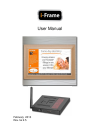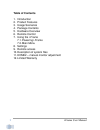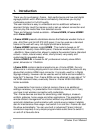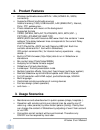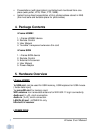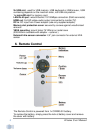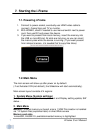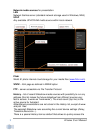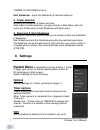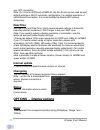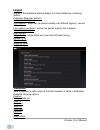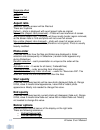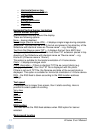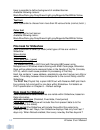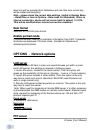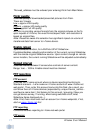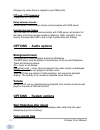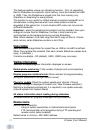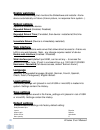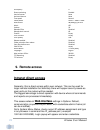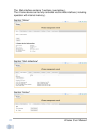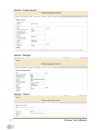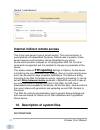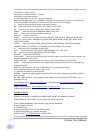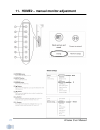Summary of HOME
Page 1
User manual february 2013 rev. Fw 2.5.
Page 2: Table Of Contents
I-frame user manual 2 table of contents 1. Introduction 2. Product features 3. Usage scenarios 4. Package contents 5. Hardware overview 6. Remote control 7. Using the i-frame 7.1. Powering i-frame 7.2. Main menu 8. Settings 9. Remote access 10. Description of system files 11. Home2 – manual monitor ...
Page 3: 1. Introduction
I-frame user manual 3 1. Introduction thank you for purchasing i-frame - high-performance and low-cost digital signage platform with lan/internet connectivity that allows you to play multimedia content in full hd quality. The user interface is easy to understand and no additional software is require...
Page 4: 2. Product Features
I-frame user manual 4 2. Product features wireless multimedia device wifi-n / lan (home2-xl, sign) connectivity supports different multimedia sources internal memory (1gb), usb/microsd, lan (smb/upnp), internet, flickr, ftp, websources... photo slideshow with music on the background supporte...
Page 5: 4. Package Contents
I-frame user manual 5 presentations (with description) controlled and monitored from one place (web portal, vpn, flickr, ftp, smb). instant home direct presentation of all photos/videos stored in nas (the most safe and suitable place for photo/video) 4. Package contents i-frame home2 1. I-frame ...
Page 6: 6. Remote Control
I-frame user manual 6 2x usb slot:. Used for usb memory, usb keyboard or usb mouse , usb numbering depends on the insertion order, not usb slot position. 1 x microsd slot: for memory card lan rj-45 port: wired ethernet 10/100mbps connection (rj45 connector) hdmi out: full hd video+audio output (conn...
Page 7: 7. Starting The I-Frame
I-frame user manual 7 7. Starting the i-frame 7.1. Powering i-frame 1. Connect to power socket, eventually use hdmi video cable to connect i-frame sign and tv or monitor. 2. With home2, check if needed to use manual switch next to power cord, then use rc and power the device. 3. If you want to prese...
Page 8
I-frame user manual 8 network media sources for presentation: lan network samba server (standard network storage used in windows, nas) upnp any available upnp/dlna media source within local network flickr world #1 photo internet cloud storage for your media files ( www.Flickr.Com ) www – html page a...
Page 9: 3. Folder Selection
I-frame user manual 9 i-frame flickr demo account. Start slideshow – starts the slideshow (2 identical locations) 3. Folder selection browsing and selection of folders and files. Note: when in folder selection, you get promptly to main menu with left arrow and to recursive & start slideshow with rig...
Page 10: Date/time
I-frame user manual 10 your wifi connection. Note: for i-frame sign and home2-xl the rj-45 slot can be used as well, default settings is dhcp automatic configuration) for reliable operation of lan ethernet connection, it is recommended to disable wifi access temporarily. Date/time settings of curren...
Page 11
I-frame user manual 11 l l a a y y o o u u t t layout of the slideshow defines design of current slideshow. Following options fullscreen dissolve ( default ) fullscreen fade in/out four regions – photo can be placed variably into different regions ( various size ) four regions centered – photos are ...
Page 12
I-frame user manual 12 grayscale effect page turn blinds zoom in effect a a s s p p e e c c t t r r a a t t i i o o selection how the screen will be filled out there are 3 options default – photo is displayed with exact aspect ratio as original max visible (aspect ratio preserved) – photo will use m...
Page 13
I-frame user manual 13 o horizontal banner top o horizontal banner bottom o text speed o rss loation o background color o text font o color font horizontal/vertical banner top/bottom vertical banner left/right enable/disable banners around the display. There are following options none – banner disab...
Page 14
I-frame user manual 14 here is possible to define background of enabled banner. Available following colours: black/blue/dark gray/gray/green/light gray/magenta/red/white/yellow text font here is possible to choose from more then 20 various fonts (normal, bold..) color font font settings for text ban...
Page 15
I-frame user manual 15 days limit will be excluded from slideshow and new files from current day will be loaded automatically) note – please check the current date settings (visible in system menu – date&time or here in options – date mask for slideshow). When no internet connection, device will set...
Page 16
I-frame user manual 16 ftp server ip address of ftp server used for browsing via ftp option in main menu. When requested to use special ftp port ( other then 21 ), use syntax ip_ftp_server:port ftp user ftp password w w e e b b b b r r o o w w s s e e r r o o p p t t i i o o n n s s www starts with ...
Page 17
I-frame user manual 17 this web_address must be entered prior entering flickr from main menu. F f l l i i c c k k r r q q u u a a l l i i t t y y it defines quality of downloaded/presented pictures from flickr. There are 3 levels low = approx vga quality medium = approx hd ready quality high = appro...
Page 18
I-frame user manual 18 change only when there is request to use cms portal ftp user / ftp password credentials for cms portal. Delay between checks default 60sec, interval when device communicates with cms server include files and folders xml file used for remote communication with cms server will c...
Page 19
I-frame user manual 19 this feature enables unique non-streaming function . First, all requested files for slideshow are copied to local memory (must be inserted microsd or usb). Then, the slideshow is played from this local memory only (therefore no streaming for every picture) this function is ver...
Page 20
I-frame user manual 20 e e n n a a b b l l e e w w a a t t c c h h d d o o g g this enables watchdog that monitors the slideshows and restarts i-frame device automatically on failure (frozen picture, no response from system...) r r e e b b o o o o t t o o p p t t i i o o n n s s options to reboot th...
Page 21: 9. Remote Access
I-frame user manual 21 end opacity 0 show numbering enabled vertical banner none horizonal banner none text speed normal photo/video photo + video + www date format dd/mm/yyyy kk:mm music off volume 50 reload of files disabled reload check interval 60 fixed ip empty flickr account empty flickr quali...
Page 22
I-frame user manual 22 the web interface contains 7 sections ( see bellow ). The i-frame device can be fully controlled via this web interface ( including operation with internal memory ). Section “status” section “start slideshow” section “history”.
Page 23
I-frame user manual 23 section “create playlist” section “settings” section “timers”.
Page 24: Plst Structure
I-frame user manual 24 section “local memory” internet indirect remote access this is the most generic type of remote control. This communication is accomplished via independent ftp server. Default used is system i-frame server however communication can be forwarded to any server. As the communicati...
Page 25
I-frame user manual 25 this playlist file can be manually started from filelist or automatically started upon usb/sd insertion ( if filename is “autorun.Plst”). Parameters are separated with “,” symbol parameters are not case sensitive # - lines beginning with "#" and ";" are just comments new line ...
Page 26: Ifr Structure
I-frame user manual 26 # playback will last 5 minutes ( 300 sec ) ********************************************* plst file is not case sensitive. File locations can be following: sdcard, sd, sda1=usb1, sda2=usb2, memory, www, ftp, smb…. Ifr structure .Ifr file allows operation with memory (memory can...
Page 27: 11. Home2
I-frame user manual 27 11. Home2 – manual monitor adjustment.
Page 28: 12. Limited Warranty
I-frame user manual 28 12. Limited warranty as the original purchaser of this product, you receive these warranties from kobe s.R.O.. Your i- frame (hereafter referred to as “device”) will be free from defects in material and workmanship and will perform in substantial compliance with your user docu...