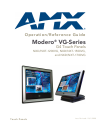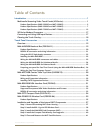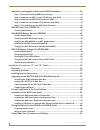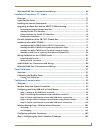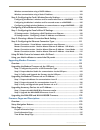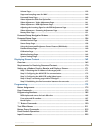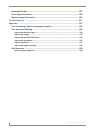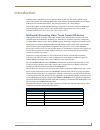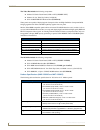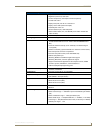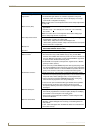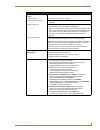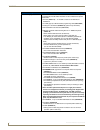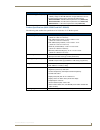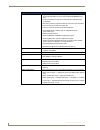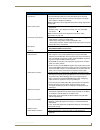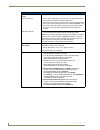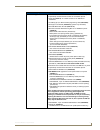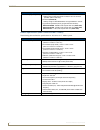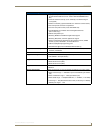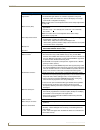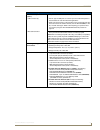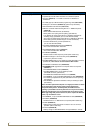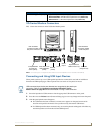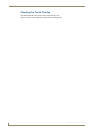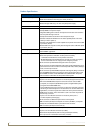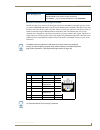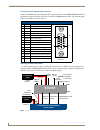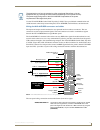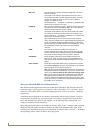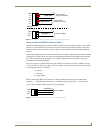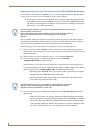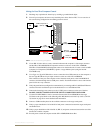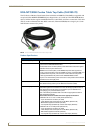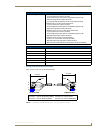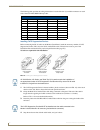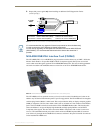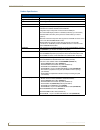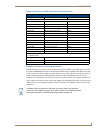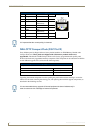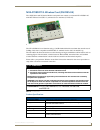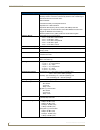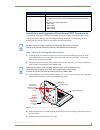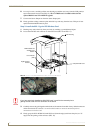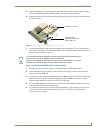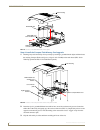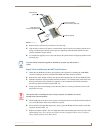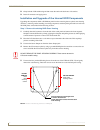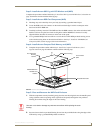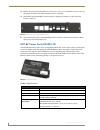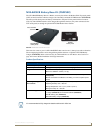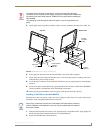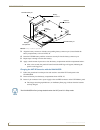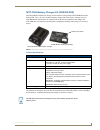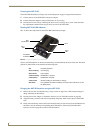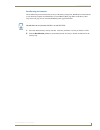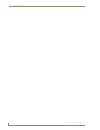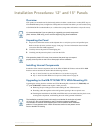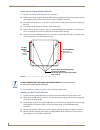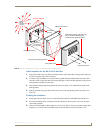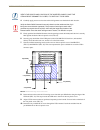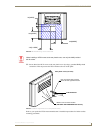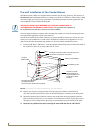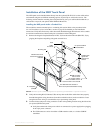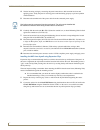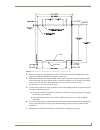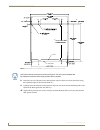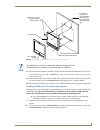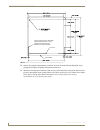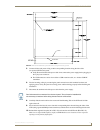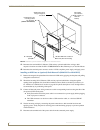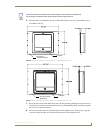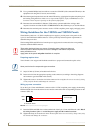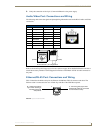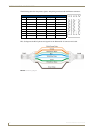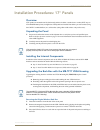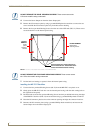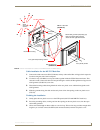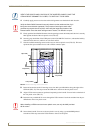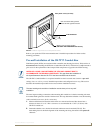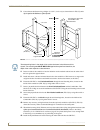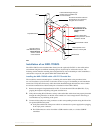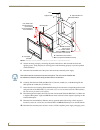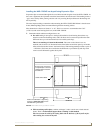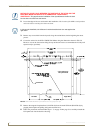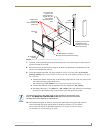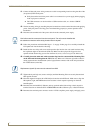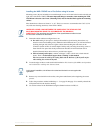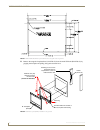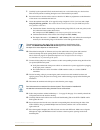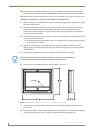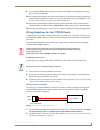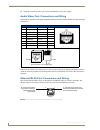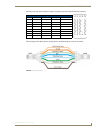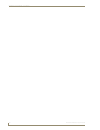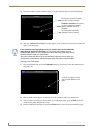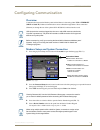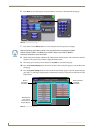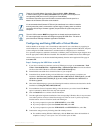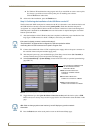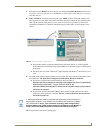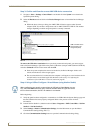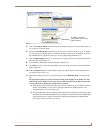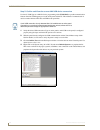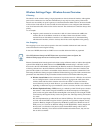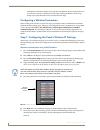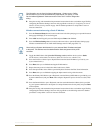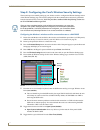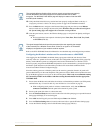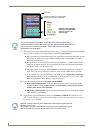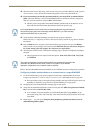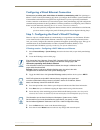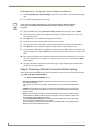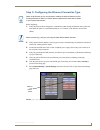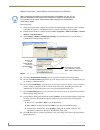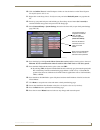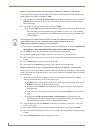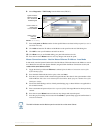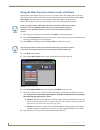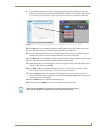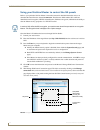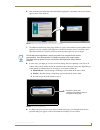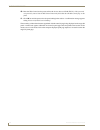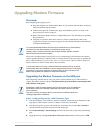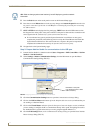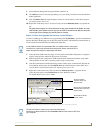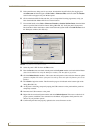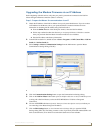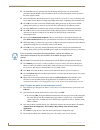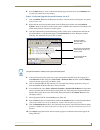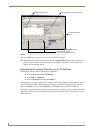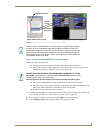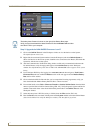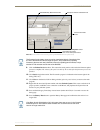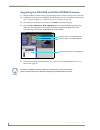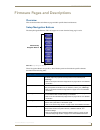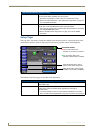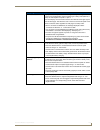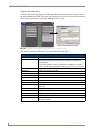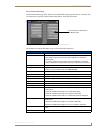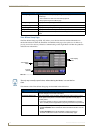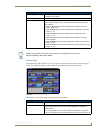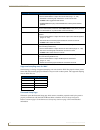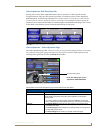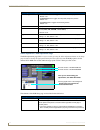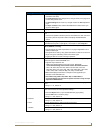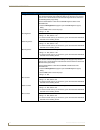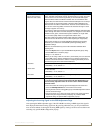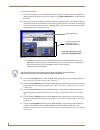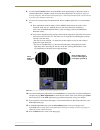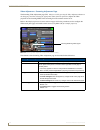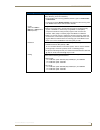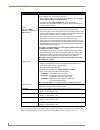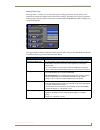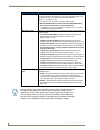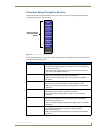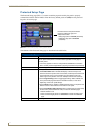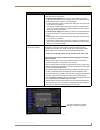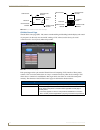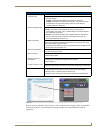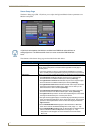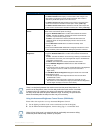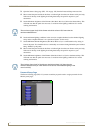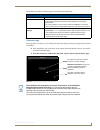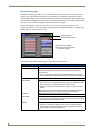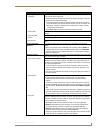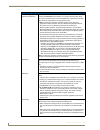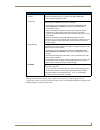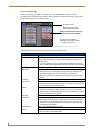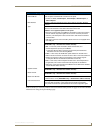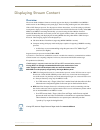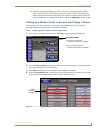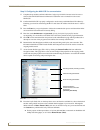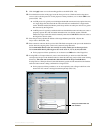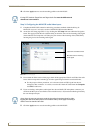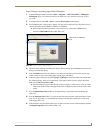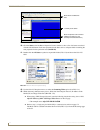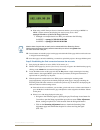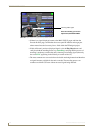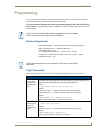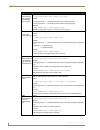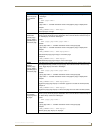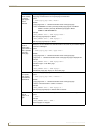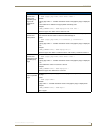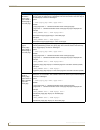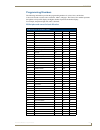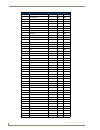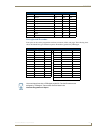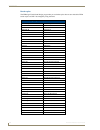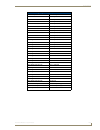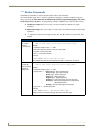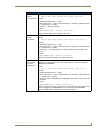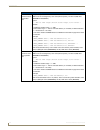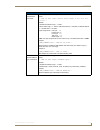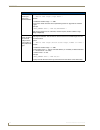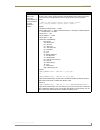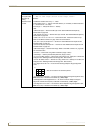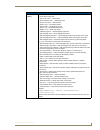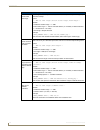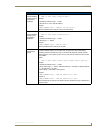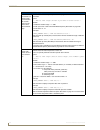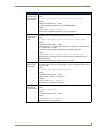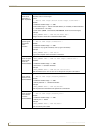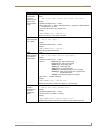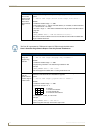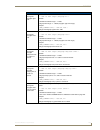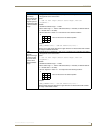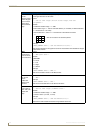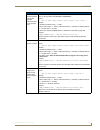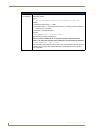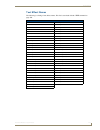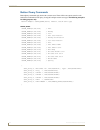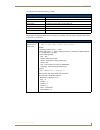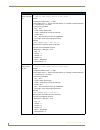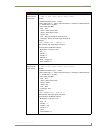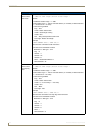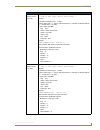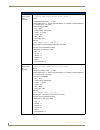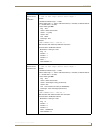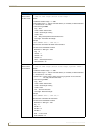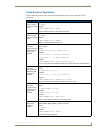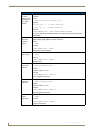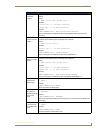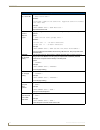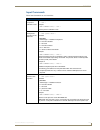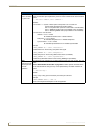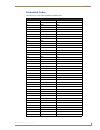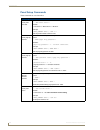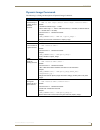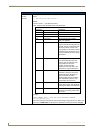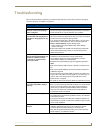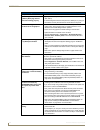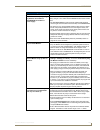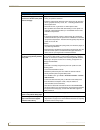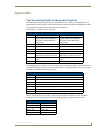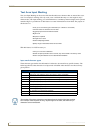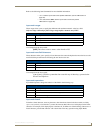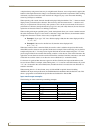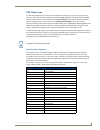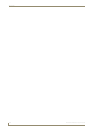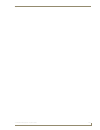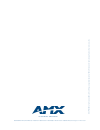- DL manuals
- I-GO
- Desktop
- NETBOOK WALL CHARGER - 2
- Operation/reference Manual
I-GO NETBOOK WALL CHARGER - 2 Operation/reference Manual
Summary of NETBOOK WALL CHARGER - 2
Page 1
O p e r a t i o n / r e f e r e n c e g u i d e t o u ch p a n e l s modero ® vg-series g4 touch panels nxd/nxt-1200vg, nxd/nxt-1500vg, and nxd/nxt-1700vg l as t r e vi s ed : 1 0 / 1 / 20 0 8.
Page 2
Amx limited warranty and disclaimer all products returned to amx require a return material authorization (rma) number. The rma number is obtained from the amx rma department. The rma number must be clearly marked on the outside of each box. The rma is valid for a 30-day period. After the 30-day peri...
Page 3
Fcc information this device complies with part 15 of the fcc rules. Operation is subject to the following two conditions: (1) this device may not cause harmful interference, and (2) this device must accept any interference received; including interference that may cause undesired operation. Federal ...
Page 5
Table of contents i vg-series modero touch panels table of contents introduction ........................................................................................................1 multimedia streaming video touch panels (vg-series) ............................................ 1 product specif...
Page 6
Ii vg-series modero touch panels table of contents installation and upgrade of the internal nxd components ................................... 42 step 1: remove the existing nxd outer housing......................................................... 42 step 2: install the new 802.11g mini-pci wireles...
Page 7
Table of contents iii vg-series modero touch panels ethernet/rj-45 port: connections and wiring ........................................................ 69 installation procedures: 17" panels ..................................................................71 overview .................................
Page 8
Iv vg-series modero touch panels table of contents wireless communication using a dhcp address ......................................................... 102 wireless communication using a static ip address...................................................... 103 step 2: configuring the card’s wirel...
Page 9
Table of contents v vg-series modero touch panels volume page ............................................................................................................... 139 supported sampling rates for wav ............................................................................ 140 protecte...
Page 10
Vi vg-series modero touch panels table of contents embedded codes ................................................................................................. 227 panel setup commands ........................................................................................ 228 dynamic image comm...
Page 11
Introduction 1 vg-series modero touch panels introduction amx has taken a quantum leap forward with the release of their new vg-series of modero touch panels. These panels offer streaming mpeg video, high-definition component rgb input and display, usb support for extended input devices, and panel p...
Page 12
Introduction 2 vg-series modero touch panels the video kits include the following components: modero vg-series touch panel (nxd or nxt) (fg225x-xxv) modero 10’ foot table top cable (ca2250-50) nxa-avb/ethernet breakout box (fg2254-10) these panels are capable of displaying both composite video and h...
Page 13
Introduction 3 vg-series modero touch panels 1200vg panel specifications (cont.) panel lcd parameters: • aspect ratio: 4 x 3 • brightness (luminance): 250 cd/m 2 • channel transparency: 8-bit alpha channel transparency • contrast ratio: 300:1 • display area (hw): 183.10 mm x 247.40 mm • display colo...
Page 14
Introduction 4 vg-series modero touch panels 1200vg panel specifications (cont.) front panel components: light sensor: • photosensitive light detector for automatic adjustment of the panel brightness (a dim room results in a dimmer lcd display and a bright room results in a brighter lcd display). No...
Page 15
Introduction 5 vg-series modero touch panels 1200vg panel specifications (cont.) rear panel components (cont.): (side panel location on nxd-wall mount panels) pwr connector: • 2-pin 3.5 mm mini-phoenix connector. Stereo output connector: • stereo output through a 3.5mm mini-jack (for use with extern...
Page 16
Introduction 6 vg-series modero touch panels 1200vg panel specifications (cont.) other amx equipment: several items are included within both the video and rgb kits. Any items not specifically included within those kits can be considered as optional accessories. • cb-tp12 (fg031-10): - 12" metallic c...
Page 17
Introduction 7 vg-series modero touch panels product specifications (nxd-1500vg and nxt-1500vg) the following table outlines the specifications for vg-series of 15" modero panels. 1200vg panel specifications (cont.) other amx equipment (cont): • nxt-chg (fg2250-50) - battery charger for nxt-bp batte...
Page 18
Introduction 8 vg-series modero touch panels 1500vg panel specifications (cont.) features: • display of component rgb/hdtv signals (done through the use of both an internal nxa-rgb card and an external nxa-avb/rgb breakout box) • enhanced hardware security (via an externally mounted kensington lock ...
Page 19
Introduction 9 vg-series modero touch panels 1500vg panel specifications (cont.) front panel components: light sensor: • photosensitive light detector for automatic adjustment of the panel brightness (a dim room results in a dimmer lcd display and a bright room results in a brighter lcd display). No...
Page 20
Introduction 10 vg-series modero touch panels 1500vg panel specifications (cont.) rear panel components (cont.): (side panel location on nxd-wall mount panels) usb connector (2): • the two type-a usb ports can connect up to two external keyboard or mouse devices for use with virtual pc applications....
Page 21
Introduction 11 vg-series modero touch panels 1500vg panel specifications (cont.) other amx equipment: several items are included within both the video and rgb kits. Any items not specifically included within those kits are considered optional. • cb-tp15 (fg032-10): 15" metallic conduit box for wall...
Page 22
Introduction 12 vg-series modero touch panels product specifications (nxd-1700vg and nxt-1700vg) the following table outlines the specifications for vg-series of 17" modero panels. 1500vg panel specifications (cont.) other amx equipment (cont.): • nxt-bp (fg2250-10) - battery pack for table top pane...
Page 23
Introduction 13 vg-series modero touch panels 1700vg panel specifications (cont.) features: • display of component rgb/hdtv signals (done through the use of both an internal nxa-rgb card and an external nxa-avb/rgb breakout box) • enhanced hardware security (via an externally mounted kensington lock...
Page 24
Introduction 14 vg-series modero touch panels 1700vg panel specifications (cont.) front panel components: light sensor: • photosensitive light detector for automatic adjustment of the panel brightness (a dim room results in a dimmer lcd display and a bright room results in a brighter lcd display). N...
Page 25
Introduction 15 vg-series modero touch panels 1700vg panel specifications (cont.) rear panel components (cont.): (side panel location on nxd-wall mount panels) usb connector (2): • the two type-a usb ports can connect up to two external keyboard or mouse devices for use with virtual pc applications....
Page 26
Introduction 16 vg-series modero touch panels 1700vg panel specifications (cont.) other amx equipment: several items are included within both the video and rgb kits. Any items not specifically included within those kits are considered optional. • cb-tp17 (fg034-10): 17" metallic conduit box for wall...
Page 27
Introduction 17 vg-series modero touch panels vg-series modero connectors fig. 1 shows the connectors on the vg-series modero panels. Connecting and using usb input devices these panels can have up to two usb-capable input devices connected for use both on its different firmware and tpd4 panel pages...
Page 28
Introduction 18 vg-series modero touch panels cleaning the touch overlay you should clean the touch screen overlay after each day’s use. Always use clean cotton cloths and a spray bottle containing water..
Page 29
Touch panel accessories 19 vg-series modero touch panels touch panel accessories overview the following section outlines and describes both the included accessories and other amx equipment available for both the video and video/rgb models of touch panels. Nxa-avb/rgb breakout box (fg2254-11) the nxa...
Page 30
Touch panel accessories 20 vg-series modero touch panels product specifications nxa-avb/rgb specifications dimensions (hwd): • 1.52" x 5.54" x 4.93" (3.86 cm x 14.07 cm x 12.52 cm) • width when attached to mounting ears: 6.65" (16.86 cm) power consumption: • 240ma • routed through avb using a 12 vdc...
Page 31
Touch panel accessories 21 vg-series modero touch panels rgb rj-45 connection and wiring information this rj-45 connector is used to route the signals connected to the rgb / component input port on the rear of the avb/rgb breakout box to the vg-series modero panel. Standard cat5 cable can be used fo...
Page 32
Touch panel accessories 22 vg-series modero touch panels using the hd-15 high-density connector connect the rgb/comp source equipment hd-15 (male) connector to the rgb/component hd-15 high-density connector (female) on the rear of the nxa-avb/rgb breakout box. The following table below lists the hd-...
Page 33
Touch panel accessories 23 vg-series modero touch panels use the nxa-mtc/rgb combo table top cable (ca2250-70) to provide both communication and 10/100 network connectivity between the panel, nxa-avb/rgb, netlinx master, and the network. Wiring the nxa-avb/rgb connectors and cables the inputs and ou...
Page 34
Touch panel accessories 24 vg-series modero touch panels wiring the nxa-avb/rgb for unbalanced audio most domestic audio equipment has unbalanced audio inputs and outputs. This means that the audio output (left, right, or mono) appears on a single wire, and is referenced to "0 v" or "ground". Typica...
Page 35
Touch panel accessories 25 vg-series modero touch panels wiring the nxa-avb/rgb for balanced audio professional audio equipment will often use balanced audio inputs and outputs, usually on 3-pin "xlr" connectors. A balanced audio signal consists of a pair of wires carrying the audio signal in anti-p...
Page 36
Touch panel accessories 26 vg-series modero touch panels preparing your panel for pass-thru control (using the nxa-avb/rgb breakout box) pass-thru control allows the nxa-avb/rgb to act as a control bridge between the usb input signals (coming from a touch panel via the nxa-rgb card) and a target com...
Page 37
Touch panel accessories 27 vg-series modero touch panels wiring for pass-thru computer control 1. Discharge any acquired static electricity by touching a grounded metal object. 2. Turn-off your computer and remove any installed power cables. Review fig. 7 for an overview of the overall wiring config...
Page 38
Touch panel accessories 28 vg-series modero touch panels nxa-mtc/rgb combo table top cable (ca2250-70) the vg-series of modero touch panels (fitted with either an rgb kit (video/rgb) or upgraded with an optional nxa-rgbkit (fg2255-11)) are shipped with a 10' (3.048 m) nxa-mtc/rgb modero cable (ca225...
Page 39
Touch panel accessories 29 vg-series modero touch panels wiring and connection information fig. 9 shows a top view of the finished cable. Nxa-mtc/rgb specifications (cont.) other amx equipment: • installation kit for 15" nxd panels (ka2251-02): - 2-pin mini-phoenix connector (41-5025) - three philli...
Page 40
Touch panel accessories 30 vg-series modero touch panels the following table provides the wiring information for each of the four (4) available connectors on each side of the nxa-mtc/rgb tabletop cable. Installing cat5 suppression ferrites before connecting the rj-45 cables to the modero touch panel...
Page 41
Touch panel accessories 31 vg-series modero touch panels 5. Repeat this process again only when installing an additional cat5 suppression ferrite (model specific). Nxa-rgb rgb/vga interface card (fg2260) the nxa-rgb (fig. 12) is an rgb/vga plug-in interface card that allows any of amx’s vg-series mo...
Page 42
Touch panel accessories 32 vg-series modero touch panels product specifications nxa-rgb specifications dimensions (hwd): • 0.88" x 3.50" x 6.50" (2.22 cm x 8.89 cm x 16.51 cm) weight: • 0.85 lbs (0.39 kg) power: • 240 ma @ 12 vdc certifications: • fcc part 15 class b, ce, and en 60950 features: • ac...
Page 43
Touch panel accessories 33 vg-series modero touch panels supported component/vga video resolutions and formats rgb rj-45 connection and wiring information this rj-45 connector is used to route the signals connected to the rgb / component input port on the rear of the avb/rgb breakout box to the vg-s...
Page 44
Touch panel accessories 34 vg-series modero touch panels nxa-cftp compact flash (fg2116-22) every modero panel is shipped with two factory default modules: an exm memory module and a compact flash card. These panels are shipped with a 256 memory module which is not upgradeable. The default 128 mb co...
Page 45
Touch panel accessories 35 vg-series modero touch panels nxa-pci80211g wireless card (fg2255-04) the 1200v-series and vg-series modero touch panels can connect to an internal nxa-pci80211g mini-pci wireless card (fig. 13) connected to two antennas (57-2250-10). The nxa-pci80211g card functions using...
Page 46
Touch panel accessories 36 vg-series modero touch panels nxa-pci80211g specifications (cont.) features: • contains integrated power amplifier (pa) and low-noise amplifier (lna) • diversity antenna connectors automatically select the best available signal • enhanced transmit and receive chains • fiel...
Page 47
Touch panel accessories 37 vg-series modero touch panels installation and upgrade of the internal nxt components upgrading the components within each of the table top panels involves removing the outer housing (with speaker plate), removing and/or installing an existing component, and then placing t...
Page 48
Touch panel accessories 38 vg-series modero touch panels 6. In a single motion, carefully pull the outer housing up and then out (away from the lcd panel) to expose the internal circuit board (fig. 19). The nxa-rgb card is available within both the optional rgb kit and nxa-rgbkit upgrade. 7. Unscrew...
Page 49
Touch panel accessories 39 vg-series modero touch panels 5. While maintaining the 25° angle alignment on the new module, push it in firmly until the contact pins are completely inside the connector and the card "snaps" into place (fig. 18). 6. Push the card downward (to the main board) until the sid...
Page 50
Touch panel accessories 40 vg-series modero touch panels step 4: install the compact flash memory card upgrade 1. Discharge any static electricity from your body by touching a grounded metal object and then locate the existing compact flash card (factory-shipped with 128 mb) on the main board (fig. ...
Page 51
Touch panel accessories 41 vg-series modero touch panels 4. Remove the new cf memory card from it’s anti-static bag. 5. Grip the sides of the new cf memory card and firmly insert it into the slot opening (with the arrow facing towards the pins) until the contact pins are completely inside the flash ...
Page 52
Touch panel accessories 42 vg-series modero touch panels 8. Grasp both the lcd and housing and then rotate the entire unit back onto a flat surface. 9. Insert all connectors and apply power. Installation and upgrade of the internal nxd components upgrading the components within a wallmount panel inv...
Page 53
Touch panel accessories 43 vg-series modero touch panels step 2: install the new 802.11g mini-pci wireless card (nxd) complete the procedures outlined within step 2: install the 802.11g mini-pci wireless card section on page 38 and then continue with the following step. Step 3: install the new rgb c...
Page 54
Touch panel accessories 44 vg-series modero touch panels 3. Remove the previous i/o plate adhesive overlay (this reveals a pre-drilled rgb connector opening) and replace it with the new adhesive rgb overlay (53-2250-03). 4. Reinstall the upgraded rgb i/o connector plate by aligning all connectors to...
Page 55
Touch panel accessories 45 vg-series modero touch panels nxa-base/b battery base kit (fg2255k) the nxa-base/b battery base is a modero accessory that allows the modero table top touch panels (nxt) to function off the collective charge of two internally connected nxt-bp batteries (fg2255-10). The bas...
Page 56
Touch panel accessories 46 vg-series modero touch panels checking the nxt-bp battery charge 1. Press the battery life indicator button (fig. 27) once to illuminate the battery life leds and display the percent charge remaining on the battery (this indication lasts a few seconds). 2. Repeat the above...
Page 57
Touch panel accessories 47 vg-series modero touch panels 5. Gently apply downward pressure until the panel is securely mounted to the battery base (fig. 29). 6. Firmly grip both the panel (from the side) and battery base (from below) together. 7. Gently place the touch panel lcd facedown onto a soft...
Page 58
Touch panel accessories 48 vg-series modero touch panels 3. Align the battery connectors with the corresponding battery connector port (located inside the battery compartment), as shown in fig. 30. 4. Insert the nxt-bp battery until the connectors securely fit into the battery connector port. 5. Rep...
Page 59
Touch panel accessories 49 vg-series modero touch panels nxt-chg battery charger kit (fg2255-50k) the nxt-chg kit includes one charger and two batteries. The optional nxt-chg modero power station (fig. 31) is a two-slot, stand-alone battery charger that can be used to recharge up to two nxt-bp batte...
Page 60
Touch panel accessories 50 vg-series modero touch panels powering the nxt-chg the nxt-chg smart battery charger uses an included power supply to charge inserted batteries. 1. Connect the rear of the nxt-chg to the power adapter. 2. Connect the power adapter to the provided power cord (with plug). 3....
Page 61
Touch panel accessories 51 vg-series modero touch panels recalibrating the batteries the recalibration process increases the accuracy of the battery charge level. Recalibration of the batteries is only done upon request from the modero on-screen battery base page. Refer to the battery base page sect...
Page 62
Touch panel accessories 52 vg-series modero touch panels.
Page 63
Installation procedures: 12" and 15" panels 53 vg-series modero touch panels installation procedures: 12" and 15" panels overview nxt panels are mounted onto flat (horizontal) surfaces in either a stand-alone or combo (nxt atop an nxa-base/b battery base) configuration. Nxd panels are installed into...
Page 64
Installation procedures: 12" and 15" panels 54 vg-series modero touch panels removing the original modero back box 1. Detach all connectors from the side of the touch panel. 2. Remove the magnetic faceplate from the nxd unit by gripping the faceplate and pulling outwards while applying a small amoun...
Page 65
Installation procedures: 12" and 15" panels 55 vg-series modero touch panels cable installation for the mp-tp12/15 back box 1. Connect the cable connectors (rj-45, ethernet, and any other audio/video wiring) to their respective locations along the side of the touch panel. 2. Use the tie-wrap (45-000...
Page 66
Installation procedures: 12" and 15" panels 56 vg-series modero touch panels 4. Carefully apply pressure to close the strain relief grommet over the desired cable location. 5. Firmly push the strain relief grommet into the opening (toward the inside) until the rim is securely flush against the back ...
Page 67
Installation procedures: 12" and 15" panels 57 vg-series modero touch panels 11. Secure these four #8-32 screws to the rear plastic cover by using a grounded phillips-head screwdriver. This step secures the vesa mount to the rear of the panel. Refer to your particular vesa mount manufacturer’s insta...
Page 68
Installation procedures: 12" and 15" panels 58 vg-series modero touch panels pre-wall installation of the conduit boxes wall mount panels (nxds) are contained within a metallic outer housing (back box). This back box is not removed when installing the nxd into a conduit box (cb-tp15 or cb-tp12). The...
Page 69
Installation procedures: 12" and 15" panels 59 vg-series modero touch panels installation of the nxd touch panel the nxd panel can be installed either directly into the (optional) cb-tp12/15 or other solid surface environment using the two different mounting options: drywall clips or solid surface s...
Page 70
Installation procedures: 12" and 15" panels 60 vg-series modero touch panels 4. Test the incoming wiring by connecting the panel connections to their terminal locations and applying power. Verify the panel is receiving power and functioning properly to prevent repetition of the installation. 5. Disc...
Page 71
Installation procedures: 12" and 15" panels 61 vg-series modero touch panels 3. Remove the magnetic faceplate/bezel (a infig. 42) from the main nxd unit (b infig. 42) by gripping the faceplate and pulling with gentle outward force. 4. Thread the incoming rj-45, ethernet, usb, and any other audio/vid...
Page 72
Installation procedures: 12" and 15" panels 62 vg-series modero touch panels 8. Insert the four sets of drywall screws and expansion clips into the four oval notch locations along the top/bottom edges of the main unit (fig. 41). 9. Carefully insert the main unit (with expansion clips) into the cutou...
Page 73
Installation procedures: 12" and 15" panels 63 vg-series modero touch panels 11. Place the magnetic faceplate (a infig. 42) back onto the main nxd unit (b infig. 42). Make sure to align the microphone, light, and pir motion sensor locations to their respective openings on the front bezel/faceplate. ...
Page 74
Installation procedures: 12" and 15" panels 64 vg-series modero touch panels 3. Remove the magnetic faceplate/bezel (a infig. 45) from the main nxd unit (b infig. 45) by gripping the faceplate and pulling with gentle outward force. 4. Thread the incoming rj-45, ethernet, usb, and any other audio/vid...
Page 75
Installation procedures: 12" and 15" panels 65 vg-series modero touch panels 5. Connect all data and power wiring to their corresponding locations along the side of the (un-powered) nxd touch panel. Verify the terminal end of the power cable is not connected to power supply before plugging in the 2-...
Page 76
Installation procedures: 12" and 15" panels 66 vg-series modero touch panels 11. Reconnect the terminal rj-45, ethernet, usb, and any optional audio/video wiring to their respective locations on either the nxa-avb/rgb breakout box, ethernet port, or netlinx master. 12. Reconnect the terminal power c...
Page 77
Installation procedures: 12" and 15" panels 67 vg-series modero touch panels 6. Insert the main 12-inch modero unit into an nxa-rk12 (fig. 46) or the 15-inch modero into an nxa-rk15 (fig. 47). 7. Secure the panel to the nxa-rk frame by first inserting and then tightening the four #4-40 screws (provi...
Page 78
Installation procedures: 12" and 15" panels 68 vg-series modero touch panels 9. Use a grounded phillips-head screwdriver to secure the nxa-rk (with connected nxd unit) to the equipment rack using #10-32 screws (not included). 10. Place the magnet faceplate back onto the main nxd unit by gripping the...
Page 79
Installation procedures: 12" and 15" panels 69 vg-series modero touch panels 3. Verify the connection of the 2-pin 3.5 mm mini-phoenix to the power supply. Audio/video port: connections and wiring the following table shows the signal and pinout/pairing information used on the rj-45 audio and video c...
Page 80
Installation procedures: 12" and 15" panels 70 vg-series modero touch panels the following table lists the pinouts, signals, and pairing associated with the ethernet connector. Fig. 50 diagrams the rj-45 pinouts and signals for the ethernet rj-45 connector and cable. Ethernet rj-45 pinouts and signa...
Page 81
Installation procedures: 17" panels 71 vg-series modero touch panels installation procedures: 17" panels overview nxt panels are mounted onto flat (horizontal) surfaces in either a stand-alone or combo (nxt atop an nxa-base/b battery base) configuration. Nxd panels are installed into either a pre-wa...
Page 82
Installation procedures: 17" panels 72 vg-series modero touch panels 4. Unscrew the stereo output nut from the stereo output jack. 5. Remove the i/o connector plate by using a grounded phillips-head screwdriver to remove the two screws and slide the i/o connector plate away from the back box housing...
Page 83
Installation procedures: 17" panels 73 vg-series modero touch panels cable installation for the mp-tp17 back box 1. Connect the cable connectors (rj-45, ethernet, and any other audio/video wiring) to their respective locations along the side of the touch panel. 2. Use the tie-wrap (45-0009a) to wrap...
Page 84
Installation procedures: 17" panels 74 vg-series modero touch panels 4. Carefully apply pressure to close the strain relief grommet over the desired cable location. 5. Firmly push the strain relief grommet into the opening (toward the inside) until the rim is securely flush against the back of the r...
Page 85
Installation procedures: 17" panels 75 vg-series modero touch panels refer to your particular vesa mount manufacturer’s installation procedures for further surface mounting procedures. Pre-wall installation of the cb-tp17 conduit box wall mount panels (nxds) are contained within a metallic outer hou...
Page 86
Installation procedures: 17" panels 76 vg-series modero touch panels 3. Cutout the notched beam using a height of 13.554" (34.43 cm) (as shown below in fig. 55) and a depth equal to the thickness of the drywall. 4. Insert one side of the conduit box into the indention on the notched stud and rest th...
Page 87
Installation procedures: 17" panels 77 vg-series modero touch panels installation of an nxd-1700vg the nxd-1700vg can be installed either directly into the (optional) cb-tp17 or other solid surface environment using the two different mounting options: drywall clips or solid surface screws. The follo...
Page 88
Installation procedures: 17" panels 78 vg-series modero touch panels 4. Test the incoming wiring by connecting the panel connections to their terminal locations and applying power. Verify the panel is receiving power and functioning properly to prevent repetition of the installation. 5. Disconnect t...
Page 89
Installation procedures: 17" panels 79 vg-series modero touch panels installing the nxd-1700vg into drywall using expansion clips expansion clips are mounted through the four oval holes located along the rim of the nxd-1700vg. As the screw is tightened, the clip bends toward the insertion hole and i...
Page 90
Installation procedures: 17" panels 80 vg-series modero touch panels 2. Locate the edges of the two studs used in this installation. The location of the nxd is site dependant and could involve notching more than one beam. 3. Remove any screws/nails from the drywall, along the notched beam, before be...
Page 91
Installation procedures: 17" panels 81 vg-series modero touch panels 7. Carefully lay the separated lcd (from the main unit) onto a soft cloth resting on a level surface to prevent scratching of the lcd. 8. Insert the back box into the cutout to check for fit. Make any adjustments to the dimension o...
Page 92
Installation procedures: 17" panels 82 vg-series modero touch panels 11. Connect all data and power wiring connectors to their corresponding locations along the side of the (un-powered) nxd touch panel. Verify the terminal end of the power cable is not connected to a power supply before plugging in ...
Page 93
Installation procedures: 17" panels 83 vg-series modero touch panels installing the nxd-1700vg into a flat surface using #6 screws mounting screws (#6, not included) are secured through two sets of circular holes located at the left and right sides of the nxd-1700vg. The most important thing to reme...
Page 94
Installation procedures: 17" panels 84 vg-series modero touch panels 6. Remove the magnetic faceplate/bezel (a infig. 62) from the main nxd unit (b infig. 62) by gripping the faceplate and pulling with gentle outward force. Fig. 61 nxd-1700vg wall mount panel dimensions using #4 mounting screws fig....
Page 95
Installation procedures: 17" panels 85 vg-series modero touch panels 7. Carefully lay the separated lcd (from the main unit) onto a soft cloth resting on a level surface. This soft cloth prevents scratching during the rest of the installation procedure. 8. Insert the back box into the surface cutout...
Page 96
Installation procedures: 17" panels 86 vg-series modero touch panels 18. Reconnect the terminal rj-45, ethernet, and any optional audio/video wiring to their respective terminal locations on either the nxa-avb/rgb breakout box, ethernet port, or netlinx master. 19. Reconnect the terminal power conne...
Page 97
Installation procedures: 17" panels 87 vg-series modero touch panels 9. Use a grounded phillips-head screwdriver to secure the nxa-rk17 to the equipment rack using #10-32 screws (not included). 10. Place the magnetic faceplate back onto the main nxd unit by gripping the faceplate and placing it on t...
Page 98
Installation procedures: 17" panels 88 vg-series modero touch panels 3. Verify the connection of the 2-pin 3.5 mm mini-phoenix to the power supply. Audio/video port: connections and wiring the following table shows the signal and pinout/pairing information used on the rj-45 audio and video connectio...
Page 99
Installation procedures: 17" panels 89 vg-series modero touch panels the following table lists the pinouts, signals, and pairing associated with the ethernet connector. Fig. 66 diagrams the rj-45 pinouts and signals for the ethernet rj-45 connector and cable. Ethernet rj-45 pinouts and signals pin s...
Page 100
Installation procedures: 17" panels 90 vg-series modero touch panels.
Page 101
Panel calibration 91 vg-series modero touch panels panel calibration overview this section outlines the steps for calibrating the touch panel. It is recommended that you calibrate the panel before its initial use and after completing a firmware download. Modero panels are factory setup with specific...
Page 102
Panel calibration 92 vg-series modero touch panels 2. Press the crosshairs (on the calibration page) to set the calibration points on the lcd (fig. 69). 3. After the "calibration successful." message appears, press anywhere on the screen to continue and return to the setup page. Testing your calibra...
Page 103
Configuring communication 93 vg-series modero touch panels configuring communication overview communication between the modero panel and the master is done using either usb or ethernet (dhcp or static ip). Ethernet communication can be achieved through either a direct connection (ethernet) or throug...
Page 104
Configuring communication 94 vg-series modero touch panels 6. Press done to close the keypad, assign the number, and return to the protected setup page. 7. Press the on-screen reboot button to restart the panel and incorporate any changes. 8. Obtain the system number and master ip address from netli...
Page 105
Configuring communication 95 vg-series modero touch panels configuring and using usb with a virtual master netlinx studio can be setup to run a virtual master where the pc acts as the master by supplying its own ip address for communication to the panel. The pc is first equipped with the usb driver,...
Page 106
Configuring communication 96 vg-series modero touch panels for windows xp machines the setup program asks if you would like to create a restore point. It is always a good idea to create restore points prior to installing new software. Click the next button when done. 9. At the end of the installatio...
Page 107
Configuring communication 97 vg-series modero touch panels 7. Press the on-screen reboot button to both save any changes and restart the panel. Remember that the panel’s connection type must be set to usb prior to rebooting the panel and prior to inserting the usb connector. 8. Only after the unit d...
Page 108
Configuring communication 98 vg-series modero touch panels step 3: confirm and view the current amx usb device connections 1. Navigate to start > settings >control panel > and double-click the system icon to launch the system properties dialog. 2. Select the hardware tab and click on the device mana...
Page 109
Configuring communication 99 vg-series modero touch panels 5. Click on the netlinx master radio button (from the platform selection section) to indicate that you are working as a netlinx master. 6. Click on the virtual master radio box (from the transport connection option section) to indicate you a...
Page 110
Configuring communication 100 vg-series modero touch panels step 5: confirm and view the current amx usb device connections use the cc-usb type-a to mini-b 5-wire programming cable (fg10-5965) to provide communication between the mini-usb program port on the touch panel and the pc. This method of co...
Page 111
Configuring communication 101 vg-series modero touch panels wireless settings page - wireless access overview ip routing the behavior of the wireless routing is largely dependent on the wired network interface. Although the panel can be connected to two networks simultaneously it may only have one g...
Page 112
Configuring communication 102 vg-series modero touch panels although the calculations required to encrypt data with wep can impact the performance of your wireless network, it's generally seen only when running benchmarks, and not large enough to be noticeable in the course of normal network usage. ...
Page 113
Configuring communication 103 vg-series modero touch panels 8. Setup the security and communication parameters between the wireless card and the target wap by configuring the wireless settings section on this page. Refer to the step 2: configuring the card’s wireless security settings section on pag...
Page 114
Configuring communication 104 vg-series modero touch panels step 2: configuring the card’s wireless security settings the second step to successfully setting up your wireless card is to configure the wireless settings section of the wireless settings page. The section configures both the communicati...
Page 115
Configuring communication 105 vg-series modero touch panels 10. Verify the fields in the ip settings section have been properly configured. Refer to the step 1: configuring the panel’s wireless ip settings section on page 102 for detailed information. 11. Press the back button to navigate to the pro...
Page 116
Configuring communication 106 vg-series modero touch panels 7. Touch the network name (ssid) field and from the service set identifier keyboard, enter the ssid name you will be using on your target wireless access point (case sensitive). The card should be given the ssid used by the target wap. If t...
Page 117
Configuring communication 107 vg-series modero touch panels 10. Toggle the default key field until the you’ve chosen a wep key value (from 1- 4) that matches what you’ll be using on your target wap200g. These wep key identifier values must match for both devices. 11. With the proper wep key value di...
Page 118
Configuring communication 108 vg-series modero touch panels 13. Write down this current key string value for later entry into your wap’s wep key field (typically entered without colons) and into the communicating panel’s current key field (fig. 81). 14. If you are entering a current key generated ei...
Page 119
Configuring communication 109 vg-series modero touch panels configuring a wired ethernet connection it is necessary to tell the panel which master it should be communicating with. This "pointing to a master" is done via the system settings page where you configure the ip address, system number and u...
Page 120
Configuring communication 110 vg-series modero touch panels ip settings section - configuring a static ip address over ethernet 1. Select protected setup > system settings (located on the lower-left) to open the system settings page. 2. Locate the ip settings section of this page. 3. Toggle the dhcp...
Page 121
Configuring communication 111 vg-series modero touch panels step 3: configuring the ethernet connection type before beginning: 1. Verify the panel has been configured to communicate either through an ethernet cable (connected from either the panel to a valid ethernet hub) or to a wirelessly to the w...
Page 122
Configuring communication 112 vg-series modero touch panels master connection - virtual master communication over ethernet before beginning: 1. Verify the panel has been configured to communicate either through an ethernet cable (connected from either the panel to a valid ethernet hub) or wireless t...
Page 123
Configuring communication 113 vg-series modero touch panels 10. Click the online tree tab in the workspace window to view the devices on the virtual system. The default system value is one. 11. Right-click on the empty device tree/system entry and select refresh system to re-populate the list. 12. P...
Page 124
Configuring communication 114 vg-series modero touch panels master connection section - netlinx master ethernet ip address - url mode in this mode, enter the system number (zero for an unknown system number) and the ip/url of the master (master port number is defaulted to 1319). 1. Press the blue ty...
Page 125
Configuring communication 115 vg-series modero touch panels 6. Select diagnostics > url listing from the main menu (fig. 87). 7. Enter the system and device number for the specific master associated with your panel (as seen in the online tree tab). 8. Click add and enter the ip address of the modero...
Page 126
Configuring communication 116 vg-series modero touch panels using g4 web control to interact with a g4 panel the g4 web control feature allows you to use a pc to interact with a g4 enabled panel via the web. This feature works in tandem with the new browser-capable netlinx security firmware update (...
Page 127
Configuring communication 117 vg-series modero touch panels 9. From the web name keyboard, enter a unique alpha-numeric string to identify this panel. This information is used by the netlinx security web server to display on-screen links to the panel. The on-screen links use the ip address of the pa...
Page 128
Configuring communication 118 vg-series modero touch panels using your netlinx master to control the g4 panels refer to your particular netlinx master’s instruction manual for detailed information on how to download the latest firmware from www.Amx.Com. This firmware build enables ssl certificate id...
Page 129
Configuring communication 119 vg-series modero touch panels 6. Click on the g4 panel name link associated with the target panel. A secondary web browser window appears on the screen (fig. 91). 7. Click yes from the security alert popup window to agree to the installation of the g4 webcontrol applica...
Page 130
Configuring communication 120 vg-series modero touch panels 10. Enter the web control session password into the session password field (fig. 91). This password was previously entered into the web control password field within the g4 web control page on the panel. 11. Click ok to send the password to...
Page 131
Upgrading modero firmware 121 vg-series modero touch panels upgrading modero firmware overview before beginning the upgrade process: setup and configure your netlinx master. Refer to your particular netlinx master instruction manual for detailed setup procedures. Calibrate and prepare the communicat...
Page 132
Upgrading modero firmware 122 vg-series modero touch panels 5. Press the back button on the touch panel to return to the protected setup page. 6. Press the on-screen reboot button to both save any changes and restart the panel. Remember that the panel’s connection type must be set to usb prior to re...
Page 133
Upgrading modero firmware 123 vg-series modero touch panels 7. From within this dialog enter the system number (default is 1). 8. Click ok three times to close the open dialogs, save your settings, and return to the main netlinx studio application. 9. Click the online tree tab in the workspace windo...
Page 134
Upgrading modero firmware 124 vg-series modero touch panels 5. If the panel firmware being used is not current, download the latest kit file by first logging in to www.Amx.Com and then navigate to tech center > firmware files and from within the modero section of the web page locate your modero pane...
Page 135
Upgrading modero firmware 125 vg-series modero touch panels upgrading the modero firmware via an ip address before beginning with this section, verify that your panel is powered and connected to the netlinx master through an ethernet connection (direct or wireless). Step 1: prepare the master for co...
Page 136
Upgrading modero firmware 126 vg-series modero touch panels 8. Click the new button to open the new tcp/ip settings dialog where you can enter both a previously obtained dhcp or static ip address and an associated description for the connection into their respective fields. 9. Place a checkmark with...
Page 137
Upgrading modero firmware 127 vg-series modero touch panels 6. Press the back button to return to the protected setup page and press the on-screen reboot button to restart the panel and save any changes. Step 3: verify and upgrade the panel firmware via an ip 1. Click the online tree tab in the work...
Page 138
Upgrading modero firmware 128 vg-series modero touch panels 11. Click close (after the panel reboots) to return to the main program. 12. Right-click the associated system number and select refresh system. This causes a refresh of all project systems, establishes a new connection to the master, and p...
Page 139
Upgrading modero firmware 129 vg-series modero touch panels step 1: prepare the nxa-base/b for firmware transfer before beginning with this section: unplug any connectors from the rear of the nxt panel (power, ethernet, etc.). Refer to the installing the nxa-base/b to an nxt modero panel section on ...
Page 140
Upgrading modero firmware 130 vg-series modero touch panels step 2: upgrade the nxa-base/b firmware via an ip 1. Click on the online tree tab in the workspace window to view the devices on the system. The default system value is one. 2. Right-click the associated system number (from the workspace) a...
Page 141
Upgrading modero firmware 131 vg-series modero touch panels 9. Click the reboot device checkbox. This causes the touch panel to reboot after the firmware update process is complete. The reboot of the panel can take up 30 seconds after the firmware process has finished. 10. Click send to begin the tr...
Page 142
Upgrading modero firmware 132 vg-series modero touch panels upgrading the nxa-rgb and nxa-avb/rgb firmware 1. Identify the device number of the target panel being used for firmware routing to the accessories. 2. Complete the instructions for configuring the netlinx master for ip communication found ...
Page 143
Firmware pages and descriptions 133 vg-series modero touch panels firmware pages and descriptions overview this section describes each firmware page and their specific functional elements. Setup navigation buttons the setup navigation buttons (fig. 103) appear on-screen when the setup page is active...
Page 144
Firmware pages and descriptions 134 vg-series modero touch panels setup page this page (fig. 104) centers around basic modero panel properties such as: connection status of the panel, display timeout, inactivity page flip time, inactivity page file, and the panel brightness. The elements of the setu...
Page 145
Firmware pages and descriptions 135 vg-series modero touch panels setup page elements (cont.) connection status: displays whether the panel is communicating externally, the encryption status of the communicating master, what connection type is being used (ethernet or usb), and what system the panel ...
Page 146
Firmware pages and descriptions 136 vg-series modero touch panels project information page the project information page displays the tpdesign4 (tpd4) project file properties currently loaded on the selected modero panel (fig. 105). Refer to the tpdesign4 touch panel program instruction manual for mo...
Page 147
Firmware pages and descriptions 137 vg-series modero touch panels panel information page the panel information page (fig. 106) centers around modero panel properties such as: resolution used, on-board memory, firmware, address/channel information, and string information. The elements of the panel in...
Page 148
Firmware pages and descriptions 138 vg-series modero touch panels time & date setup page the time & date setup page (fig. 107) allows you to alter/set the time and date information on the netlinx master. If either the time/date is modified on this page (then updated to the master by pressing the set...
Page 149
Firmware pages and descriptions 139 vg-series modero touch panels volume page the volume page (fig. 108) (accessed by pressing the audio adjustments button on the setup page) allows you to adjust the master volume parameters and default panel sounds on the panel. The elements of the volume page are ...
Page 150
Firmware pages and descriptions 140 vg-series modero touch panels supported sampling rates for wav the following is a listing of supported sampling rates associated for wav files played on these panels. Some wav files currently played on modero's may not work on these panels. The supported sampling ...
Page 151
Firmware pages and descriptions 141 vg-series modero touch panels video adjustment slide-out option bar pressing the on-screen video adjustment button causes an option bar to slide outwards from the navigation buttons (fig. 109). This option bar provides you with three choices: video adjustment, rgb...
Page 152
Firmware pages and descriptions 142 vg-series modero touch panels video adjustment - rgb adjustment page the rgb adjustment page (fig. 111) (accessed by pressing the video adjustment button on the setup page and then selecting the appropriate button from the option bar) sets the rgb properties for t...
Page 153
Firmware pages and descriptions 143 vg-series modero touch panels rgb adjustment page elements (cont.) settings: • the default settings button sets the rgb settings to their default values (indicated in this table). • the undo changes button disregards any changes made on the page since the last set...
Page 154
Firmware pages and descriptions 144 vg-series modero touch panels rgb adjustment page elements (cont.) all brightness: provides an on-screen rgb brightness popup dialog that allows you to select from several brightness level adjustment settings.The bargraph only serves to give the user a visual indi...
Page 155
Firmware pages and descriptions 145 vg-series modero touch panels adjusting the incoming signal on the rgb adjustment page after opening the rgb adjustment page, if the nxa-rgb is receiving an rgb signal, this signal is then displayed within the incoming signal area. By pressing within this area, yo...
Page 156
Firmware pages and descriptions 146 vg-series modero touch panels to adjust these properties: 1. Press the incoming signal area of the rgb adjustments page to launch the full screen edit mode, display the incoming image at full screen, and place a grey rgb adjustments bar on the bottom of the screen...
Page 157
Firmware pages and descriptions 147 vg-series modero touch panels 8. Use the up/dn contrast buttons (from the rgb contrast popup dialog) to adjust the overall or individual red, green, and blue contrast of the incoming image/video. Increasing the value can increase sharpness. This all contrast bargr...
Page 158
Firmware pages and descriptions 148 vg-series modero touch panels video adjustment - streaming adjustment page the streaming video adjustment page (fig. 110) (accessed by pressing the video adjustment button on the setup page and then selecting the appropriate button from the option bar) adjusts the...
Page 159
Firmware pages and descriptions 149 vg-series modero touch panels streaming video adjustment page elements (cont.) video: this read-only field displays the video stream information (video streaming format and resolution). • the properties of this incoming (detected) stream is given as: video codec a...
Page 160
Firmware pages and descriptions 150 vg-series modero touch panels refer to the displaying stream content section on page 169 for the procedures used to configure the tpd4 touch panel pages and media stream source (using max-cse for example purposes). Streaming video adjustment page elements (cont.) ...
Page 161
Firmware pages and descriptions 151 vg-series modero touch panels battery base page this page (fig. 115) allows you to alter/set the power warning preferences, monitor battery status information, and alter the display times for the battery warnings. The fields on this page are populated with informa...
Page 162
Firmware pages and descriptions 152 vg-series modero touch panels battery base page elements (cont.) very low battery warning: the very low battery warning up/dn buttons alter the time value (in minutes) available on the battery (for use) before the panel displays a very low battery warning. This in...
Page 163
Firmware pages and descriptions 153 vg-series modero touch panels protected setup navigation buttons the protected setup navigation buttons (fig. 116) appear on the left of the panel screen when the protected setup page is currently active. These navigation buttons are specific to these modero panel...
Page 164
Firmware pages and descriptions 154 vg-series modero touch panels protected setup page the protected setup page (fig. 117) centers around the properties used by the panel to properly communicate with the netlinx master. Enter the factory default password (1988) into the password keypad to access thi...
Page 165
Firmware pages and descriptions 155 vg-series modero touch panels protected setup page elements (cont.) system recovery: allows you to either reset the touch panel to factory default settings and/or wipe out all existing touch panel pages: • the reset system settings button allows a user to wipe out...
Page 166
Firmware pages and descriptions 156 vg-series modero touch panels g4 web control page the g4 web control page (fig. 120) centers around enabling and disabling both the display and control of your panel (via the web). An external pc running a vnc client (installed during the initial communication to ...
Page 167
Firmware pages and descriptions 157 vg-series modero touch panels refer to the using g4 web control to interact with a g4 panel section on page 116 for more detailed instructions on how to use the g4 web control page with the new web-based netlinx security application. G4 web control page elements (...
Page 168
Firmware pages and descriptions 158 vg-series modero touch panels sensor setup page the sensor setup page (fig. 122) allows you to adjust the light and motion sensor parameters on a modero touch panel. The elements of the sensor setup page are described in the table below: fig. 122 sensor setup page...
Page 169
Firmware pages and descriptions 159 vg-series modero touch panels using the automated brightness control feature (dim mode) please follow the steps below to set up automated brightness control: 1. Set the lighting conditions in the room to maximum (turn on all the lights). 2. Set the maximum panel b...
Page 170
Firmware pages and descriptions 160 vg-series modero touch panels 3. Open the sensors setup page (fig. 122 on page 158) from the protected setup menu sections. 4. Move around the panel and block the direct or indirect light from the room fixtures with your body. Take note of the drop in the lighting...
Page 171
Firmware pages and descriptions 161 vg-series modero touch panels the elements of the password setup page are described in the table below: calibration page this page (fig. 124) allows you to calibrate the input touch device (touch panel) using the pre-selected touch driver. Press and hold the grey ...
Page 172
Firmware pages and descriptions 162 vg-series modero touch panels wireless settings page the wireless settings page (fig. 125) sets the communication information for the installed wireless interface card. This information includes its corresponding ip communication parameters, wireless communication...
Page 173
Firmware pages and descriptions 163 vg-series modero touch panels wireless settings page elements (cont.) ip settings (cont.): host name sets the host name of the panel. • primary dns sets the address of the primary dns server being used by the modero panel for host name lookups. - dns (domain name ...
Page 174
Firmware pages and descriptions 164 vg-series modero touch panels wireless settings page elements (cont.) wireless settings (cont.): generate (passphrase) pressing the generate button displays an on-screen keyboard which allows you to enter a passphrase and then automatically generate all four wep k...
Page 175
Firmware pages and descriptions 165 vg-series modero touch panels refer to both the wireless settings page - wireless access overview section on page 101 and configuring a wireless connection section on page 102 for more detailed information of setting up the modero panel for wireless network access...
Page 176
Firmware pages and descriptions 166 vg-series modero touch panels system settings page the system settings page (fig. 126) sets the secondary dns address information with its corresponding ip communication parameters, netlinx master communication settings, and reads the device number assigned to the...
Page 177
Firmware pages and descriptions 167 vg-series modero touch panels refer to the step 2: choosing a master connection mode setting section on page 110 for more detailed information on using the system settings page. System settings page elements (cont.) master connection (cont.): ethernet mode sets th...
Page 178
Firmware pages and descriptions 168 vg-series modero touch panels.
Page 179
Displaying stream content 169 vg-series modero touch panels displaying stream content overview the current build of modero firmware currently supports the display of both mpeg-2 and mpeg-4 media streams via the tpdesign touch panel pages. These incoming media signals can utilize either a udp or rtp ...
Page 180
Displaying stream content 170 vg-series modero touch panels ip multicasting is a method of sending out large amounts of data. Ip multicast allows a server to broadcast a message to many recipients simultaneously. Unlike traditional internet communication, that requires separate connections for each ...
Page 181
Displaying stream content 171 vg-series modero touch panels determine what is the available data rate for the network on which the encoder currently resides. This information will determine what encoder profile can be used on the outgoing media content. If the network can only handle a throughput of...
Page 182
Displaying stream content 172 vg-series modero touch panels step 2: configuring the max-cse for communication 1. Complete the procedures outlined within the configuring the max communication parameters section of the max-cse instruction manual to establish an active connection to the source max-cse....
Page 183
Displaying stream content 173 vg-series modero touch panels 9. Click the apply button to save the encoding profiles to the max (fig. 130). 10. From the stream section of the page, locate the transport protocol field and use the drop-down arrow to select a desired protocol. For the purposes of these ...
Page 184
Displaying stream content 174 vg-series modero touch panels 14. Click the apply button to save the encoding profiles to the max-cse. Step 3: configuring the max-cse audio/video inputs 1. Complete the max-cse connection and wiring procedures outlined within the wiring the max-cse connectors and cable...
Page 185
Displaying stream content 175 vg-series modero touch panels step 4: setup a streaming page within tpdesign4 1. Launch tpdesign4 (default location is start > programs > amx control disc > tpdesign4 > tpdesign4). Refer to the tpdesign4 instruction manual for more detailed instructions of these procedu...
Page 186
Displaying stream content 176 vg-series modero touch panels 10. Click the states tab of the button properties control window to show a list of all states associated with the selected button. Each state represented in the states tab is a collapsed folder containing the state properties for that parti...
Page 187
Displaying stream content 177 vg-series modero touch panels when using an rtp transport protocol, determine whether you are using an mpeg-2 or mpeg-4 stream and enter the following into the streaming source field: rtpmpeg#://ip address of max-cse:target video port although our example doesn’t use rt...
Page 188
Displaying stream content 178 vg-series modero touch panels if there is no signal displayed, return to the max-cse ui pages and from the encoder profiles page, confirm that the correct panel ip address and target port where entered into the streaming source field within the tpdesign4 project. If thi...
Page 189
Programming 179 vg-series modero touch panels programming you can program the touch panel, using the commands in this section, to perform a wide variety of operations using send_commands and variable text commands. A device must first be defined in the netlinx programming language with values for th...
Page 190
Programming 180 vg-series modero touch panels page commands (cont.) @dpg delete a specific popup page from specified popup group if it exists. Syntax: "'@dpg-;'" variable: popup page name = 1 - 50 ascii characters. Name of the popup page. Popup group name = 1 - 50 ascii characters. Name of the popup...
Page 191
Programming 181 vg-series modero touch panels page commands (cont.) @ppa close all popups on a specified page. If the page name is empty, the current page is used. Same as the ’clear page’ command in tpdesign4. Syntax: "'@ppa-'" variable: page name = 1 - 50 ascii characters. Name of the page the pop...
Page 192
Programming 182 vg-series modero touch panels page commands (cont.) @ppm set the modality of a specific popup page to modal or nonmodal. A modal popup page, when active, only allows you to use the buttons and features on that popup page. All other buttons on the panel page are inactivated. Syntax: "...
Page 193
Programming 183 vg-series modero touch panels page commands (cont.) @pse set the show effect for the specified popup page to the named show effect. Syntax: "'@pse-;'" variable: popup page name = 1 - 50 ascii characters. Name of the page the popup is displayed on. Show effect name = refers to the pop...
Page 194
Programming 184 vg-series modero touch panels page commands (cont.) ppof deactivate a specific popup page on either a specified page or the current page. If the page name is empty, the current page is used (see example 2). If the popup page is part of a group, the whole group is deactivated. This co...
Page 195
Programming 185 vg-series modero touch panels programming numbers the following information provides the programming numbers for colors, fonts, and borders. Colors can be used to set the colors on buttons, sliders, and pages. The lowest color number represents the lightest color-specific display; th...
Page 196
Programming 186 vg-series modero touch panels rgb values for all 88 basic colors (cont.) index no. Name red green blue 36 very light cyan 0 255 255 37 light cyan 0 223 223 38 cyan 0 191 191 39 medium cyan 0 159 159 40 dark cyan 0 127 127 41 very dark cyan 0 95 95 42 very light aqua 0 128 255 43 ligh...
Page 197
Programming 187 vg-series modero touch panels font styles and id numbers font styles can be used to program the text fonts on buttons, sliders, and pages. The following chart shows the default font type and their respective id numbers generated by tpdesign4. Rgb values for all 88 basic colors (cont....
Page 198
Programming 188 vg-series modero touch panels border styles the tpdesign4 touch panel design program has pre-set border styles that are user selectable. Tpd4 border styles can only be changed by using the name. Tpd4 border styles by name border styles border styles none diamond 55 amx elite -l diamo...
Page 199
Programming 189 vg-series modero touch panels tpd4 border styles by name (cont.) border styles border styles menu left rounded 105 menu top rounded 65 menu left rounded 115 menu top rounded 75 menu left rounded 125 menu top rounded 85 menu left rounded 135 menu top rounded 95 menu left rounded 145 m...
Page 200
Programming 190 vg-series modero touch panels "^" button commands these button commands are used in netlinx studio and are case insensitive. All commands that begin with "^" have the capability of assigning a variable text address range and button state range. A device must first be defined in the n...
Page 201
Programming 191 vg-series modero touch panels "^" button commands (cont.) ^bat append non-unicode text. Syntax: "'^bat-,,'" variable: variable text address range = 1 - 4000. Button states range = 1 - 256 for multi-state buttons (0 = all states, for general buttons 1 = off state and 2 = on state). Ne...
Page 202
Programming 192 vg-series modero touch panels "^" button commands (cont.) ^bcf set the fill color to the specified color. Only if the specified fill color is not the same as the current color. Note: color can be assigned by color name (without spaces), number or r,g,b value (rrggbb or rrggbbaa). Syn...
Page 203
Programming 193 vg-series modero touch panels "^" button commands (cont.) ^bdo set the button draw order. Determines what order each layer of the button is drawn. Syntax: "'^bdo-,, 5>'" variable: variable text address range = 1 - 4000. Button states range = 1 - 256 for multi-state buttons (0 = all s...
Page 204
Programming 194 vg-series modero touch panels "^" button commands (cont.) ^bim set the input mask for the specified address. Syntax: "'^bim-,'" variable: variable text address range = 1 - 4000. Input mask = refer to thetext area input masking section on page 236 for character types. Example: send_co...
Page 205
Programming 195 vg-series modero touch panels "^" button commands (cont.) ^bmc button copy command. Copy attributes of the source button to all the destination buttons. Note that the source is a single button state. Each state must be copied as a separate command. The section represents what attribu...
Page 206
Programming 196 vg-series modero touch panels "^" button commands (cont.) ^bmf set any/all button parameters by sending embedded codes and data. Syntax: "'^bmf-,,'" variables: variable text address char array = 1 - 4000. Button states range = 1 - 256 for multi-state buttons (0 = all states, for gene...
Page 207
Programming 197 vg-series modero touch panels "^" button commands (cont.) ^bmf (cont.) for some of these commands and values, refer to thergb values for all 88 basic colors table on page 185. ’%cf’ = set fill color. ’%cb’ = set border color. ’%ct’ = set text color. ’%sw’ = show/hide a button. ’%so’ ...
Page 208
Programming 198 vg-series modero touch panels "^" button commands (cont.) ^bmi set the button mask image. Mask image is used to crop a borderless button to a non-square shape. This is typically used with a bitmap. Syntax: "'^bmi-,,'" variable: variable text address range = 1 - 4000. Button states ra...
Page 209
Programming 199 vg-series modero touch panels "^" button commands (cont.) ^bnn set the takenote network name for the specified addresses. Syntax: "'^bnn-,'" variable: variable text address range = 1 - 4000. Network name = use a valid ip address. Example: send_command panel,"'^bnn-973,192.168.169.99'...
Page 210
Programming 200 vg-series modero touch panels "^" button commands (cont.) ^bor set a border to a specific border style associated with a border value for those buttons with a defined address range. Refer to thetpd4 border styles by name table on page 188 for more information. Syntax: "'^bor-,'" vari...
Page 211
Programming 201 vg-series modero touch panels "^" button commands (cont.) ^bpp set or clear the protected page flip flag of a button. Zero clears the flag. Syntax: "'^bpp-,'" variable: variable text address range = 1 - 4000. Protected page flip flag value range = 0 - 4 (0 clears the flag). Example: ...
Page 212
Programming 202 vg-series modero touch panels "^" button commands (cont.) ^bso set the sound played when a button is pressed. If the sound name is blank the sound is then cleared. If the sound name is not matched, the button sound is not changed. Syntax: "'^bso-,,'" variable: variable text address r...
Page 213
Programming 203 vg-series modero touch panels "^" button commands (cont.) ^bww set the button word wrap feature to those buttons with a defined address range. By default, word-wrap is off. Syntax: "'^bww-,,'" variable: variable text address range = 1 - 4000. Button states range = 1 - 256 for multi-s...
Page 214
Programming 204 vg-series modero touch panels "^" button commands (cont.) ^fon set a font to a specific font id value for those buttons with a defined address range. Font id numbers are generated by the tpdesign4 programmers report. Syntax: "'^fon-,,'" variable: variable text address range = 1 - 400...
Page 215
Programming 205 vg-series modero touch panels "^" button commands (cont.) ^glh change the bargraph upper limit. Syntax: "'^glh-,'" variable: variable text address range = 1 - 4000. Bargraph limit range = 1 - 65535 (bargraph upper limit range). Example: send_command panel,"'^glh-500,1000'" changes th...
Page 216
Programming 206 vg-series modero touch panels "^" button commands (cont.) ^gsn change the bargraph slider name or joystick cursor name. Slider names and cursor names can be found in the tpdesign4 slider name and cursor drop-down list. Syntax: "'^gsn-,'" variable: variable text address range = 1 - 40...
Page 217
Programming 207 vg-series modero touch panels "^" button commands (cont.) ^jsb set bitmap/ picture alignment using a numeric keypad layout for those buttons with a defined address range. The alignment of 0 is followed by ',,'. The left and top coordinates are relative to the upper left corner of the...
Page 218
Programming 208 vg-series modero touch panels "^" button commands (cont.) ^jst set text alignment using a numeric keypad layout for those buttons with a defined address range. The alignment of 0 is followed by ',,'. The left and top coordinates are relative to the upper left corner of the button. Sy...
Page 219
Programming 209 vg-series modero touch panels "^" button commands (cont.) ^tec set the text effect color for the specified addresses/states to the specified color. The text effect is specified by name and can be found in tpd4. You can also assign the color by name or rgb value (rrggbb or rrggbbaa). ...
Page 220
Programming 210 vg-series modero touch panels "^" button commands (cont.) ^uni set unicode text. For the ^uni command (%un and ^bmf command), the unicode text is sent as ascii-hex nibbles. Syntax: "'^uni-,,'" variable: variable text address range = 1 - 4000. Button states range = 1 - 256 for multi-s...
Page 221
Programming 211 vg-series modero touch panels text effect names the following is a listing of text effects names. This list is associated with the ^tef command on page 209. Text effects • glow -s • hard drop shadow 6 • glow -m • hard drop shadow 7 • glow -l • hard drop shadow 8 • glow -x • soft drop...
Page 222
Programming 212 vg-series modero touch panels button query commands button query commands reply back with a custom event. There will be one custom event for each button/state combination. Each query is assigned a unique custom event type. The following example is for debug purposes only: netlinx exa...
Page 223
Programming 213 vg-series modero touch panels all custom events have the following 6 fields: these fields are populated differently for each query command. The text length (string encode) field is not used in any command. Custom event fields field description uint flag 0 means text is a standard str...
Page 224
Programming 214 vg-series modero touch panels button query commands (cont.) ?Bcf get the current fill color. Syntax: "'?Bcf-,'" variable: variable text address range = 1 - 4000. Button states range = 1 - 256 for multi-state buttons (0 = all states, for general buttons 1 = off state and 2 = on state)...
Page 225
Programming 215 vg-series modero touch panels button query commands (cont.) ?Bmp get the current bitmap name. Syntax: "'?Bmp-,'" variable: variable text address range = 1 - 4000. Button states range = 1 - 256 for multi-state buttons (0 = all states, for general buttons 1 = off state and 2 = on state...
Page 226
Programming 216 vg-series modero touch panels button query commands (cont.) ?Brd get the current border name. Syntax: "'?Brd-,'" variable: variable text address range = 1 - 4000. Button states range = 1 - 256 for multi-state buttons (0 = all states, for general buttons 1 = off state and 2 = on state...
Page 227
Programming 217 vg-series modero touch panels button query commands (cont.) ?Fon get the current font index. Syntax: "'?Fon-,'" variable: variable text address range = 1 - 4000. Button states range = 1 - 256 for multi-state buttons (0 = all states, for general buttons 1 = off state and 2 = on state)...
Page 228
Programming 218 vg-series modero touch panels button query commands (cont.) ?Jsb get the current bitmap justification. Syntax: "'?Jsb-,'" variable: variable text address range = 1 - 4000. Button states range = 1 - 256 for multi-state buttons (0 = all states, for general buttons 1 = off state and 2 =...
Page 229
Programming 219 vg-series modero touch panels button query commands (cont.) ?Jst get the current text justification. Syntax: "'?Jst-,'" variable: variable text address range = 1 - 4000. Button states range = 1 - 256 for multi-state buttons (0 = all states, for general buttons 1 = off state and 2 = o...
Page 230
Programming 220 vg-series modero touch panels button query commands (cont.) ?Tef get the current text effect name. Syntax: "'?Tef-,'" variable: variable text address range = 1 - 4000. Button states range = 1 - 256 for multi-state buttons (0 = all states, for general buttons 1 = off state and 2 = on ...
Page 231
Programming 221 vg-series modero touch panels panel runtime operations serial commands are used in the axcessx terminal emulator mode. These commands are case insensitive. Panel runtime operation commands abeep output a single beep even if beep is off. Syntax: "'abeep'" example: send command panel,"...
Page 232
Programming 222 vg-series modero touch panels panel runtime operation commands (cont.) @akp pop up the keypad icon and initialize the text string to that specified. Keypad string is set to null on power up and is stored until power is lost. The prompt text is optional. Syntax: "'@akp-;'" variables: ...
Page 233
Programming 223 vg-series modero touch panels panel runtime operation commands (cont.) @ekp extend the keypad. Pops up the keypad icon and initializes the text string to that specified. The prompt text is optional. Syntax: "'@ekp-;'" variables: initial text = 1 - 50 ascii characters. Prompt text = 1...
Page 234
Programming 224 vg-series modero touch panels panel runtime operation commands (cont.) @sou play a sound file. Syntax: "'@sou-'" variables: sound name = name of the sound file. Supported sound file formats are: wav & mp3. Example: send command panel,"'@sou-music.Wav'" plays the 'music.Wav' file. @tk...
Page 235
Programming 225 vg-series modero touch panels input commands these send commands are case insensitive. Input commands ^cal put panel in calibration mode. Syntax: "'^cal'" example: send command panel,"'^cal'" puts the panel in calibration mode. ^kps set keyboard pass-thru via the rgb card. Syntax: "'...
Page 236
Programming 226 vg-series modero touch panels input commands (cont.) ^slt send a command to a given slot. These commands are directed at the video card subsystems. Slot commands contain a series of name/value pairs separated by commas. These commands are case insensitive. Syntax: "’^slt-,’" variable...
Page 237
Programming 227 vg-series modero touch panels embedded codes the following is a list of g4 compatible embedded codes: embedded codes decimal numbers hexidecimal values virtual keystroke 8 ($08) backspace 13 ($0d) enter 27 ($1b) esc 128 ($80) ctrl key down 129 ($81) alt key down 130 ($82) shift key d...
Page 238
Programming 228 vg-series modero touch panels panel setup commands these commands are case insensitive. Panel setup commands ^mut set the panel mute state. Syntax: "'^mut-'" variable: mute state= 0 = mute off and 1 = mute on. Example: send_command panel,"'^mut-1''" sets the panel’s master volume to ...
Page 239
Programming 229 vg-series modero touch panels dynamic image commands the following is a listing and descriptions of dynamic image commands. Dynamic image commands ^bbr set the bitmap of a button to use a particular resource. Syntax: "'^bbr-,,'" variable: variable text address range = 1 - 4000. Butto...
Page 240
Programming 230 vg-series modero touch panels dynamic image commands (cont.) ^raf add new resources. Adds any and all resource parameters by sending embedded codes and data. Syntax: "'^raf-,'" variable: resource name = 1 - 50 ascii characters. Data = refers to the embedded codes, see table below. Ex...
Page 241
Troubleshooting 231 vg-series modero touch panels troubleshooting this section describes the solutions to possible hardware/firmware issues that could arise during the common operation of a modero touch panel. Troubleshooting information symptom solution manifest.Xma can not be found. An error occur...
Page 242
Troubleshooting 232 vg-series modero touch panels troubleshooting information (cont.) symptom solution i updated my panel firmware but my battery base page doesn’t seem to be working properly. • cycle power manually to the panel and check the battery base page after startup. • if downloading the fir...
Page 243
Troubleshooting 233 vg-series modero touch panels troubleshooting information (cont.) symptom solution i can’t seem to completely charge my batteries from within an nxa-base/b connected to a power supply. Nxt-bp batteries can be charged from either an external nxt-chg battery charger or from within ...
Page 244
Troubleshooting 234 vg-series modero touch panels troubleshooting information (cont.) symptom solution after downloading a panel file or firmware to a g4 device, the panel behaves strangely. Symptoms include: • having to repeat the download. • inability to make further downloads to the panel. May ge...
Page 245
Appendix 235 vg-series modero touch panels appendix text formatting codes for bargraphs/joysticks text formatting codes for bargraphs provide a mechanism to allow a portion of a bargraphs text to be dynamically provided information about the current status of the level (multistate and traditional). ...
Page 246
Appendix 236 vg-series modero touch panels text area input masking text area input masking can be used to limit the allowed/correct characters that are entered into a text area. For example, in working with a zip code, a user could limit the entry to a max length of only 5 characters but, with input...
Page 247
Appendix 237 vg-series modero touch panels refer to the following send commands for more detailed information: input mask ranges these ranges allow a user to specify the minimum and maximum numeric value for a field. Only one range is allowed per field. Using a range implies a numeric entry only. An...
Page 248
Appendix 238 vg-series modero touch panels a keyboard entry using normal text entry is straightforward. However, once an input mask is applied, the behavior of the keyboard needs to change to accommodate the input mask's requirement. When working with masks, any literal characters in the mask will b...
Page 249
Appendix 239 vg-series modero touch panels url resources a url can be broken into several parts. For example: the url http://www.Amx.Com/company-info- home.Asp. This url indicates that the protocol in use is http (hypertext transport protocol) and that the information resides on a host machine named...
Page 250
Appendix 240 vg-series modero touch panels.
Page 251
Appendix 241 7" modero widescreen touch panels.
Page 252
10 /0 8 © 2008 am x . A ll ri g h ts r e se rv ed . A m x a n d t he a m x l o g o ar e r e g is ter ed t ra d e m a rk s o f a m x . Am x r e se rv es t he ri g h t to alt e r s p ecific a ti o ns w ithout no ti ce a t a n y ti me. It’s your world - take control™ 3000 research drive, richardson, tx...