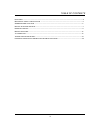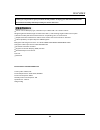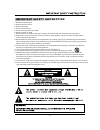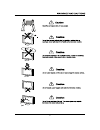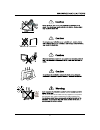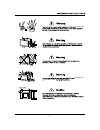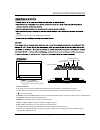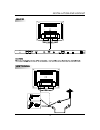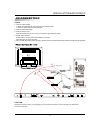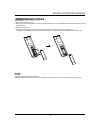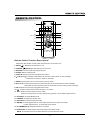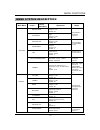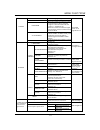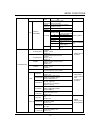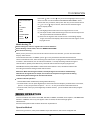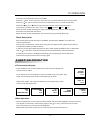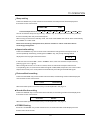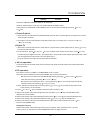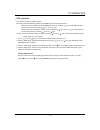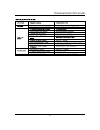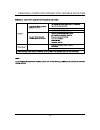Troubleshooting guide----------------------------------------------------------------------------------------21 personal computer connection trouble shooting----------------------------------------------22 features -------------------------------------------------------------------------------------...
Features electrical characteristics color system: ntsc,pal power requirement: ac90-240v;50/60hz power consumption:300w standby power consumption: 3w speaker out: 10w x 2 weight:34kg thank you very much for your purchase of this product. To enjoy your set to the fullest ,read this manual carefully an...
1.Read these instructions. 2.Keep these instructions. 3.Heed all warnings. 4.Follow all instructions. 5.Do not use this product near water. 6.Clean only with dry cloth. 7.Do not block any ventilation openings. Install in accordance with the manufacturers instructions. 8.Keep away from any heat sourc...
-4-.
-5- the tv set should not be located near any appliance or component that generates hear (video cassette players,audio amplifiers,etc.).
-6- power outlet the power cord the antenna cable.
Front 1. : turn tv set on/off. 2. : press standby button, the tv set will enter standby state, press the button again to restart the set. 3. :to select input video signal source. 4. : to enter main menu or exit the current menu. 5. Or : adjust the item you select or adjust volume. 6. : move cursor i...
Back -8- antenna installation and hookup antenna rf atsc rj45 ntsc.
-9- pc connection steps: 1. Connect video cable a. Make sure both the tv and computer are powered-off. B. Connect video cable to the computer. 2. Connect the audio cable. 3. Connect power cord connect power cord to the tv, then to a properly grounded ac outlet. 4. Power-on computer power-on the tv f...
Inserting batteries -10- 1)alkaline batteries recommended. 2)remove batteries when they are exhausted or if the remote control is not to be used for a long time. 1.Remove the battery cover. 2.Insert the 2 aaa 1.5v batteries making sure the polarity (+or-) of the batteries matches the polarity marks ...
-11- remote control function descriptions: 1. Mute( ): 2. Power( )(stand by): 3. Source: 4. Sleep: 5. Display: 6. /ch+,ch-/ : 7. Menu: 8. /v+,v-/ : 9. Ok: 10. : 11. Exit : 12. : 13. Format: 14. Picture: 15. Sound: 16. 0~9 number key: 17.Ntsc/atsc: note: switches the sound on or off. Switches the set...
-12- statement main menu level 1 level 2 sub-menu mode brightness contrast sharpness tint colour temperature format picture saturation adjusts pictures brightness range: 0-100 default: 50 adjusts the black and white layer range: 0~100 default: 50 adjusts the color saturation range: 0~100 default: 50...
-13- menu functions program enter the numbers to select the analog tv programme in the air mode,the range is 1~69 in the cable mode,the range is 1~125 default: 02 enter the numbers to select the digital tvprogramme in the air mode,the range is 02-01~69-09 auto search available when tv is signal sour...
-14- menu functions change the picture's horizontal position range: -16~16 default: 0 h-position v-position vga format is available change the picture's vertical position range: -8~8 default: 0 calibration phase adjusts the a/d sample phase range: 0~32 default: 16 pip position sound from pip pip siz...
-15- tv operation basic operation power on/ power off 1. Insert the power cable plug into the ac outlet 2. Press the power button on the top of the tv set. If the power indicator light is red, means that the tv is in standby mode, at this time you can turn on the tv by pressing the power key on the ...
-16- source selection tv av s-video vga hdmi component move: / select: ok tv operation press the " /ch+ "ch-/ to move the highlight cursor up and down from the"tv/ av/s-video/vga/hdmi/component items, choose the one you desire, then press "ok" key on the remote control or " /v+ "v-/ " key to confirm...
-17- tv operation press the " /v+ key to enter the second or third level sub-menu, or enter the edit item. Press the " /v+ v-/ " key to select the item circularly from the list items menu. In sub-menu, you may press " /v+ key to set( , ) checkbox, is on, is off. When the menu screen is displayed, ke...
-18- tv operation press the "sleep" key on the remote control handset, the sleep window will be displayed on the bottom center of the screen: sleep setting sleep time 5 min the time sequence list is: off 5 min 10 min 30 min 60 min 90 min 120min off you can choose the sleep time by pressing " sleep "...
-19- tv operation mode mono the items of mono / stereo / sap can be selected.. If there's stereo signal in, then you may select "mono, stereo, sap". In the sub menu of "sound", select "mode" item, it also may be switched by pressing v+ or" v-/ " key. " / " pip operation first: select 1: press " /v+"...
-20- tv operation move the cursor to select the "pop..." item by pressing " /ch+"or"ch-/ " key and enter the second sub menu by pressing " /v+"or"v-/ " key. 1: press " /v+"or"v-/ " key to choose if activating "pop" function or not 2: when in pop mode, select the pop signal source with " /v+"or"v-/ "...
-21- troubleshooting guide the fine tune option does not appear in the menu for system in page 13 - where is this option?.
-22- personal computer connection trouble shooting.