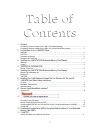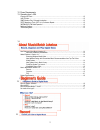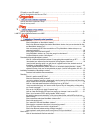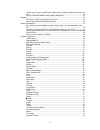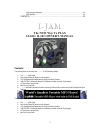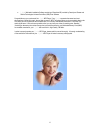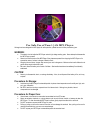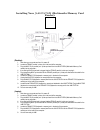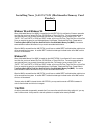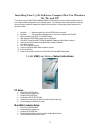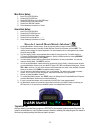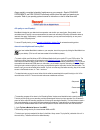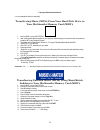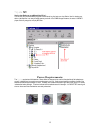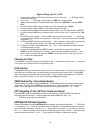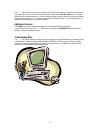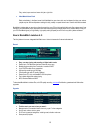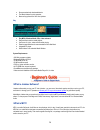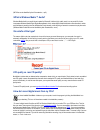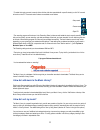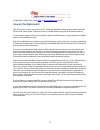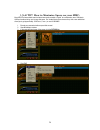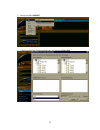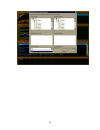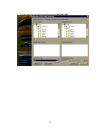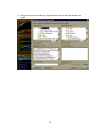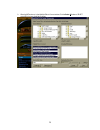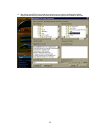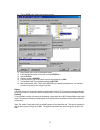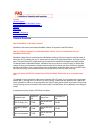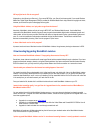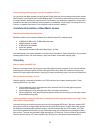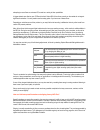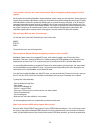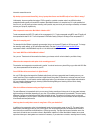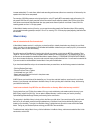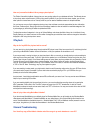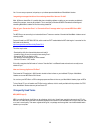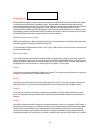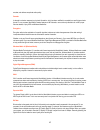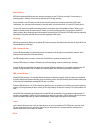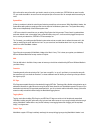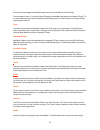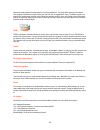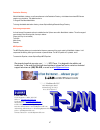1 table of contents 1. Contents: the following items are included in the i-jam ij-100 (parallel) package:…………………………………………1 the following items are included in the i-jam ij-101 (universal serial bus) package:………………………….1 2. For safe use of your i-jam mp3 player: warning:………………………………………………………………………………...
2 12. Power requirements: 13. Operating your i-jam: changing the track:……………………………………………………………………………………………………12 (a-b) function:………………………………………………………………………………………………………….12 (rnd) random play, 5-second introduction:……………………………………………………………………….12 (rpt) repeating a track, (rpt all) continuous repeat:…………...
3 cd quality vs. Near cd quality?………………………………………………………………………………………17 how do i record digital music from my cds?………………………………………………………………………..17 17. How do i add music to the music library?…………………………………………………………………………..18 how do i sort my music?………………………………………………………………………………………………18 18. How do i play ...
4 i need to move a bunch of my mp3 files to a different drive or directory. What is the best way to do this?…………………………………………………………………………………………………………..34 how can i personalize the music library category descriptions?….………………………………….35 playback…………………………………………………………………………………………………………………35 why do all o...
5 auto-arrange components:………………………………………………………………………………...43 mp3 equalizer:………………………………………………………………………………………………43 contacts:……………………………………………………………………………………….43 i-jam the new way to play ij-100 / ij-101 owner’s manual contents: the following items are included in the i-jam ij-100 (parallel) package:...
6 • i-jam multimedia installation software consisting of soundjam mp provided by cassidy and greene and shuttle technologies universal serial bus (usb) driver software congratulations on your purchase of the i-jam mp3 player! Your i-jam represents the newest and most advanced way of listening to mus...
7 for safe use of your iiii----jam jam jam jam mp3 player: although we have designed this mp3 player for safe operation, please be sure to follow precautions given. Warning: • the electric circuits inside the mp3 player contain high voltage working parts. Never attempt to disassemble the mp3 player ...
8 installing your jam station jam station jam station jam station (multimedia memory card reader): (desktop): 1. Shut down your computer and turn it’s power off. 2. Locate the female parallel / printer port in the back of the computer. 3. Plug the male 25-pin parallel port / printer port lead from t...
9 *important information* parallel / printer port: most computers can have two parallel / printer ports, and are referred to as either lpt1 or lpt2. To use the jam station, the parallel / printer port resource settings should be set to the default values defined below: • lpt1: irq 7, i/o base addres...
10 installing your jam station jam station jam station jam station (multimedia memory card reader): windows ’95 and windows ’98: when a multimedia memory card (mmc) is inserted into the jam station, it is configured as if it were a removable hard disk drive, such as an external zip drive, cd-rom dri...
11 installing your iiii----jam jam jam jam software compact disc for windows ’95, ’98, and nt: to be able to use your jam station (multimedia memory card reader), you have to install its software drivers on your computer that are appropriate for your operating system. This one-time process is descri...
12 mac driver setup: 1. Insert cd into cd-rom drive 2. Double click cd-rom drive 3. Double cd-rom drive icon (ijam usb setup) 4. Double click mac driver setup folder 5. Double-click usb mmc installer 6. Follow necessary instructions on screen soundjam setup: 1. Insert cd into cd-rom drive 2. Double ...
13 always maintain a consistent schedule of maintenance on your computer. Regular scandisks, defragments, and disk cleanups will allocate sufficient hard disk space and speed up your computer! Refer to you operating system’s manual for instructions on how to utilize these tools. >cd quality vs. Near...
14 c:\program files\musicmatch\music you’ve mastered the basics on recording! Transferring music (mp3s) from your hard disk drive to your multimedia memory card (mmc): 1. Insert an mmc in to the jam station. 2. After installing music match jukebox on your computer, and encoding your commercial audio...
15 *i-jam tip! Use the jam-station as an additional hard drive! You can use your favorite software programs to save files of any kind onto your jam station. Use it to backup your data or just keep files in an easy to handle memory card with 16 to 32 mb storage! However, the actual i-jam mp3 player c...
16 operating your iiii----jam jam jam jam: 1. Carefully insert an mmc (with mp3 music recorded on it), into the slot of your i-jam mp3 player, located at the bottom of the player. 2. Turn on your i-jam mp3 player by holding down your pwr button, for three seconds. 3. “hello” will flash across the lc...
17 the i-jam mp3 player has three memory presets for your favorite fm radio stations. Once you have tuned into a radio station that you wish to have set in the memory pre-set, simply press the m1, m2, or m3 button. The chosen radio station will be locked into memory. Should you desire to change a me...
18 record, organize and play digital music with musicmatch jukebox, the original personal jukebox software. Powerful, fast and easy to use, musicmatch jukebox was voted best jukebox by pc magazine. New features in musicmatch jukebox 4.5 • net radio powered by rocketradio tune in to thousands of inte...
19 play, rewind, open music and more with just a right click. • musicmatch alarm clock bells and whistles, in the literal sense! Let musicmatch be your alarm clock, and set alarms that play your custom playlist anytime. With multiple alarm settings for daily, weekly or special alarm times. Great for...
20 • stores recorded and downloaded tracks • find music feature for quick searches • more sorting options than any other jukebox play • play mp3s, windows media, cds, video and more! • drag and drop tracks to create playlists • view cover art, lyrics, notes and bios while playing • receive personali...
21 (mp3 files can be identified by their file extension, .Mp3.) >what is windows media ™ audio? Windows media audio is an audio format created by microsoft. It delivers high quality music in a very small file. It also incorporates windows media digital rights management, which makes digital content ...
22 to select the tracks you want to record, either click the white box associated with a specific track(s) or click 'all' to record all tracks on the cd. The record control buttons are available are as follows: stop record pause record eject cd the recording progress will be shown in the 'recording ...
23 the musicmatch jukebox player supports mp3 and windows media audio formats. >how do i play digital audio? There are a number of ways to play music on your pc. Traditionally, musicmatch jukebox has been used to record audio cds and create custom playlists. A playlist can contain an unlimited numbe...
24 iiii----jam jam jam jam tip! How to maximize space on your mmc: many mp3’s that are available over the internet are usually encoded or “ripped” at a compression rate of 128 kbps to 192kbps, therefore, taking up a lot more disk space. Our wonderful technicians have come up with a new method that a...
25 5. Move your pointer to convert. 6. In the source data type, click the drop down menu, and change from wav to mp3..
26.
27 7. The destination data type should automatically change from mp3 cbr to wav..
28 8. Move your pointer to the source directory. Highlight the folder where your mp3s were encoded or are located..
29 9. When the mp3s show up in the highlight files to convert window, click the select all button or select which mp3’s that you would like to convert..
30 10. After clicking on the mp3s that you would like to convert, move your pointer to the destination directory. Highlight the folder where you would like to store mp3s that are now going to be converted into wav files..
31 11. Click the start button to begin the conversion process. 12. When finished, return to the first, musicmatch screen. 13. In the upper left hand corner of the screen, click the options tab. 14. Click the file tab. 15. Move your pointer to convert. 16. In the source data type, the drop down menu ...
32 contents general questions downloading/upgrading musicmatch jukebox installation/uninstallation of musicmatch jukebox recording music library playback general troubleshooting frequently used terms >general questions what is musicmatch vs. Musicmatch jukebox? Musicmatch is the company that develop...
33 will my digital music files be encrypted? It depends on what format your files are in. If you record mp3 files, your files will not be encrypted. If you record windows media files, digital rights management (drm) is provided for windows media files to help protect the copyrights of artists, howev...
34 and now i'm being asked to pay again. I paid for free upgrades, did i not? Yes, you paid for free lifetime upgrades, and you'll get them! Simply make sure you are connected to the internet, and then select 'get key' from the register menu on the musicmatch player. This will launch a web site wher...
35 attempting to record from an enhanced cd, as well as a variety of other possibilities. A bigger obstacle can often be your cd-rom drive itself. About 35% of the drives currently on the market do not support digital audio extraction. You may need to use the analog option if you have one of these d...
36 i have recorded a few songs, but i cannot record anymore. Why do i keep getting a dialog asking me if i want to upgrade? Earlier versions of the standard musicmatch jukebox limited the number of songs you could record to 5, before requiring an upgrade. Since the release of musicmatch jukebox 4.0,...
37 internet to access this service. My desktop system records beautifully, but my lap top takes forever and the mp3s skip all over. What is wrong? Unfortunately, the same qualities that make a cd-rom great for a portable computer make it very difficult to obtain acceptable recording quality with mos...
38 increase substantially. For most drives, default mode recording performance (without error correction) will be bound by the speed at which files can be compressed. For example, a 266 mhz processor and a high quality drive, using cd quality mp3 compression mode will record at 4.3x play speed. Wav ...
39 how can i personalize the music library category descriptions? The folders view within the music library gives you many sorting options for your database of tracks. The leftmost column is the primary sorter and will be set to "view by song name' by default. If you right click that column header, ...
40 yes. You can use your personal, unique key on up to three separate installations of musicmatch jukebox. I am getting a message that tells me i have missing shared files. How can i fix this? Most .Dll files are shared files. It is possible that when uninstalling software or setting up your compute...
41 windows media 4.0: windows media technologies 4.0 refers to an audio and video format created by microsoft. Windows media audio (wma) is another audio format supported by musicmatch jukebox. Windows media was created by microsoft and gives high- quality download-and-play music with very small fil...
42 encoder, and delivers exceptional audio quality. Decoder: a decoder is a device necessary to play back information, which has been modified (or encoded) to a specific transmission format. For our purposes, musicmatch jukebox features an mp3 decoder, more commonly referred to as an mp3 player. We ...
43 near cd quality: mp3 files compressed at 96kbps are more commonly referred to as near cd quality recordings. The next step up in recording quality is 128kbps, more commonly referred to as cd quality recording. A track recorded at near cd quality will take up less hard drive space than the same tr...
44 mic-in refers to the source from which you intend to record, so just as you select your cd rom drive to record an audio cd, you would choose mic-in to record from the microphone input on the sound card. An example would be recording live music. System mixer: a mixer is an electronic device for co...
45 previously songs were tagged with musicmatch specific tags, which would effectively 'hide' the id3 tag. From the release of version 3.1 on we fully support id3 tagging and musicmatch tags should be converted to id3 tags. This is a simple process and can be done from the music library settings scr...
46 feature and creates automatic playlists based on your sorting preferences. You simply define the length of the desired music program and determine the type of music you want from your pre-tagged music library. This feature is great in any situation but a good example would be a party. Rather than...
47 destination directory: within musicmatch jukebox, you will see references to the destination directory, which determines where mp3 files are saved on your hard drive. The default location is: c:\program files\musicmatch\music to change the default destination directory, choose options\settings\re...
48.