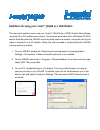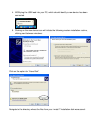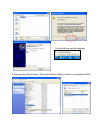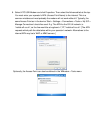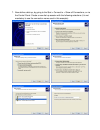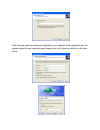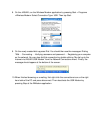I-mate JASJAR Manuallines For Use
Guidelines for using your i-mate™ JASJAR as a USB Modem
This document explains how to use your i-mate™ JASJAR as a GPRS (Packet Data) Modem
using the 3G or 2G mobile phone network. Screenshots were taken from a Windows XP (SP2)
device. Note that when the JASJAR is actively being used as a modem, voice calls can only be
made or received if on a 3G network. Video calls can’t be made or received while the JASJAR
is being used as a modem.
1. On your JASJAR, disable the “Receiving all incoming beams” by pressing Start >
Settings > Connections > Beam and ensuring the box is un-checked.
2. On the JASJAR, select Start > Programs > Wireless Modem. From the connection type,
select USB. Then press Start.
3. On your PC, disable Activesync (if installed). This is to avoid Activesync running as
soon as you plug in your JASJAR. To disable, right-click on the Activesync icon in the
bottom right and select Connection Settings. Then ensure the USB Connection box is
un-ticked.