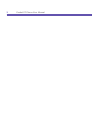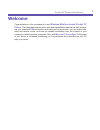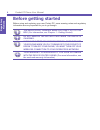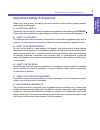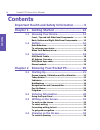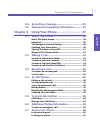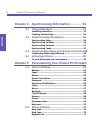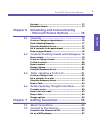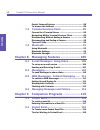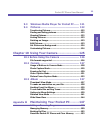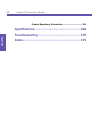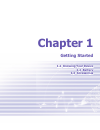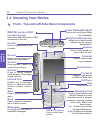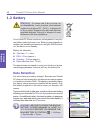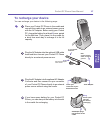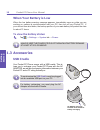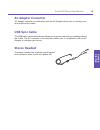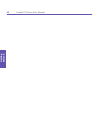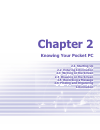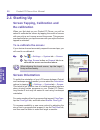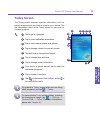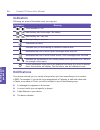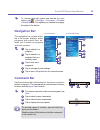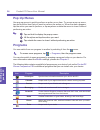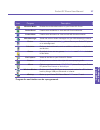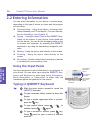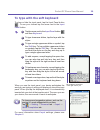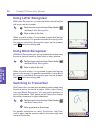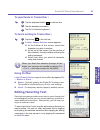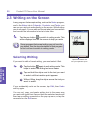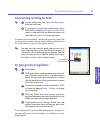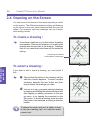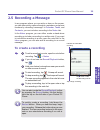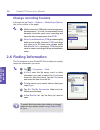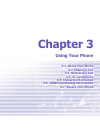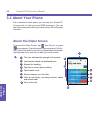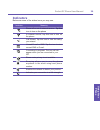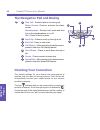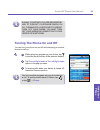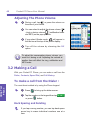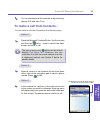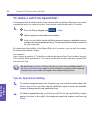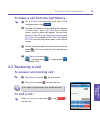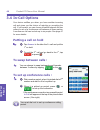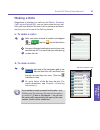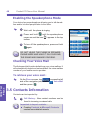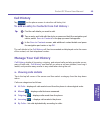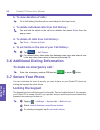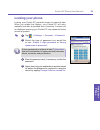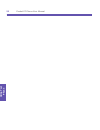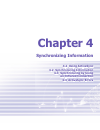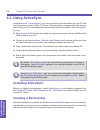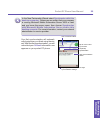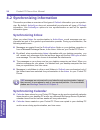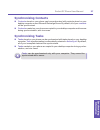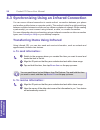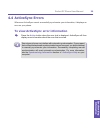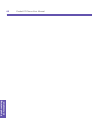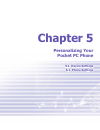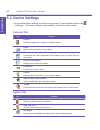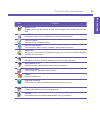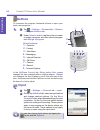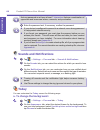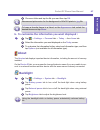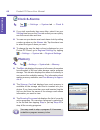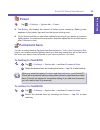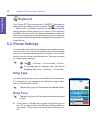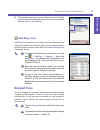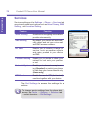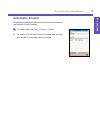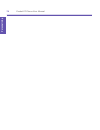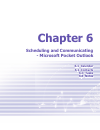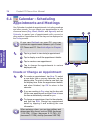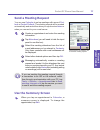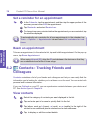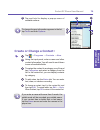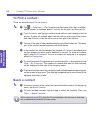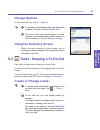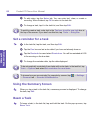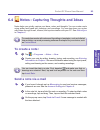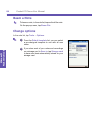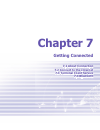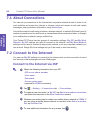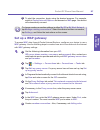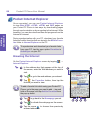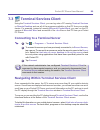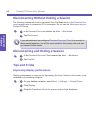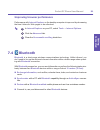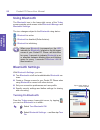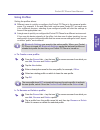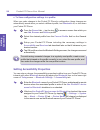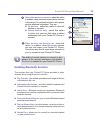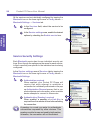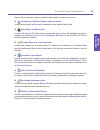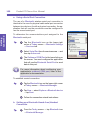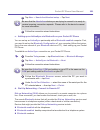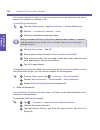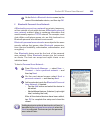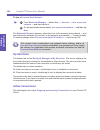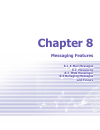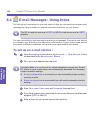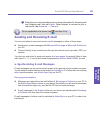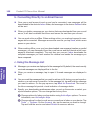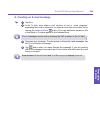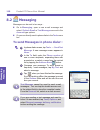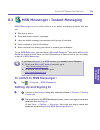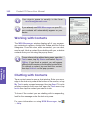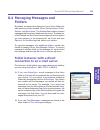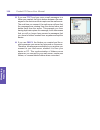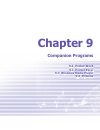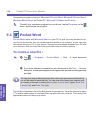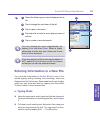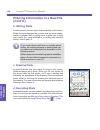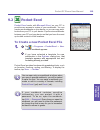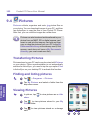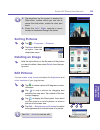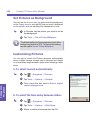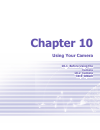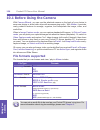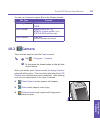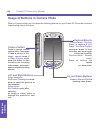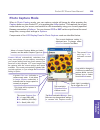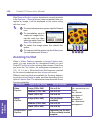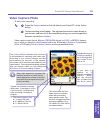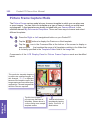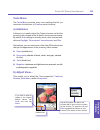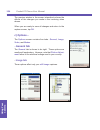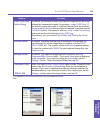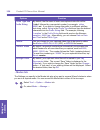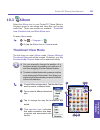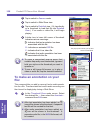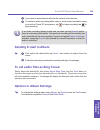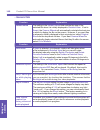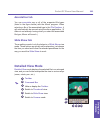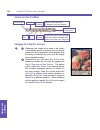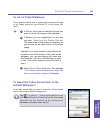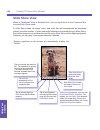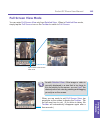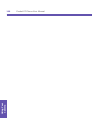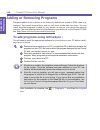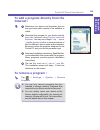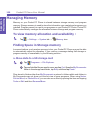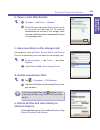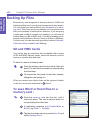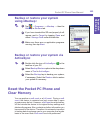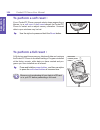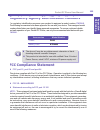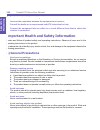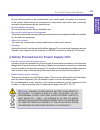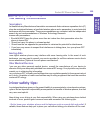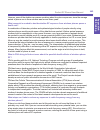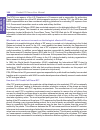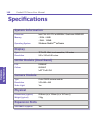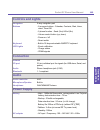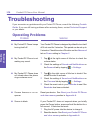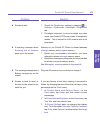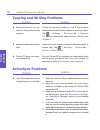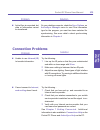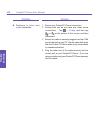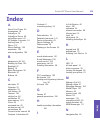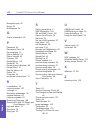- DL manuals
- I-mate
- PDA
- PDA2K EVDO
- User Manual
I-mate PDA2K EVDO User Manual
Summary of PDA2K EVDO
Page 1
Pocket pc phone.
Page 2
Pocket pc phone user manual 2 pocket pc phone user manual 3.
Page 3: Welcome
Pocket pc phone user manual 2 pocket pc phone user manual 3 welcome congratulations on the purchase of a new windows mobile tm -based pocket pc phone . The integrated wireless voice and data capabilities mean that as well as keep- ing your important pim information up-to-date and close at hand, you ...
Page 4: Before Getting Started
Pocket pc phone user manual 4 regulatory notices welcome & safeguards pocket pc phone user manual 5 regulatory notices before getting started before using and exploring your new pocket pc, some warning notes and regulatory information are very important for you to go through. The device is not charg...
Page 5: Important Safety Precautions
Pocket pc phone user manual 4 regulatory notices welcome & safeguards pocket pc phone user manual 5 regulatory notices important safety precautions when using this product, the safety precautions below must be taken against possible legal issues and damages. N electrical safety this product is inten...
Page 6: Contents
Pocket pc phone user manual 6 contents pocket pc phone user manual 7 contents contents important health and safety information --------5 chapter 1 getting started ---------------------- 13 1.1 knowing your device------------------------- 14 front , top and left side panel components ----------- 14 b...
Page 7
Pocket pc phone user manual 6 contents pocket pc phone user manual 7 contents 2.5 recording a message------------------------- 35 2.6 finding and organizing information-------- 36 chapter 3 using your phone-------------------- 37 3.1 about your phone ---------------------------- 38 about the dialer ...
Page 8
Pocket pc phone user manual 8 contents pocket pc phone user manual 9 contents chapter 4 synchronizing information --------- 53 4.1 using activesync ----------------------------- 54 installing activesync-------------------------------------- 54 creating a partnership ---------------------------------...
Page 9
Pocket pc phone user manual 8 contents pocket pc phone user manual 9 contents services----------------------------------------------------- 72 automatic answer ----------------------------------------- 73 chapter 6 scheduling and communicating - microsoft pocket outlook --------- 75 6.1 calendar ---...
Page 10
Pocket pc phone user manual 10 contents pocket pc phone user manual 11 contents pocket internet explorer --------------------------------- 88 to browse the internet ----------------------------------- 88 7.3 terminal services client --------------------- 89 connect to a terminal server -------------...
Page 11: Appendix
Pocket pc phone user manual 10 contents pocket pc phone user manual 11 contents 9.3 windows media player for pocket pc----- 121 9.4 pictures -------------------------------------- 122 transferring pictures------------------------------------- 122 finding and listing pictures-------------------------...
Page 12
Pocket pc phone user manual 12 contents product regulatory information ------------------------ 155 specifications ------------------------------------- 168 troubleshooting ---------------------------------- 170 index----------------------------------------------- 175.
Page 13: Chapter 1
Chapter 1 getting started 1.1 knowing your device 1.2 battery 1.3 accessories.
Page 14: 1.1 Knowing Your Device
Getting started pocket pc phone user manual 14 getting started pocket pc phone user manual 15 1.1 knowing your device front , top and left side panel components record press to record a voice note/ launch voice commander. Volume press up/down to adjust the volume of your device. Camera press to laun...
Page 15: Built In Flashlight
Getting started pocket pc phone user manual 14 getting started pocket pc phone user manual 15 back, bottom and right side panel components built in flashlight preview mirror camera lens back cover fixing lock press to release the back battery. Sync connector use this connector when synchronizing / t...
Page 16: 1.2 Battery
Getting started pocket pc phone user manual 16 getting started pocket pc phone user manual 17 1.2 battery warning : to reduce risk of fire or burns, do not disassemble, crush, puncture, short external contacts, heat above 60℃ (140℉), or dispose of in fire or water. Replace only with manufacturer spe...
Page 17: To Recharge Your Device
Getting started pocket pc phone user manual 16 getting started pocket pc phone user manual 17 to recharge your device you can recharge your device in the following ways : 1 place your pocket pc phone in the cradle and connect the cradle to an external power source with the ac adapter. Before using y...
Page 18: When Your Battery Is Low
Getting started pocket pc phone user manual 18 getting started pocket pc phone user manual 19 when your battery is low when the low battery-warning message appears, immediately save any data you are working on, perform a synchronization with your pc, then turn off your pocket pc. If your device does...
Page 19: Ac Adapter Converter
Getting started pocket pc phone user manual 18 getting started pocket pc phone user manual 19 ac adapter converter ac adapter converter in combination with the ac adapter allows you to recharge your device without the cradle. Usb sync cable the usb cable ( user's optional item) allows you to synchro...
Page 20
Getting started pocket pc phone user manual 20
Page 21: Chapter 2
Chapter 2 knowing your pocket pc 2.1 starting up 2.2 entering information 2.3 writing on the screen 2.4 drawing on the screen 2.5 recording a message 2.6 finding and organizing information.
Page 22: 2.1 Starting Up
Pocket pc phone user manual 22 knowing your pocket pc pocket pc phone user manual 23 knowing your pocket pc 2.1 starting up screen tapping, calibration and re-calibration when you first start up your pocket pc phone, you will be asked to calibrate the screen by tapping the center of across with your...
Page 23: Today Screen
Pocket pc phone user manual 22 knowing your pocket pc pocket pc phone user manual 23 knowing your pocket pc today screen the today screen displays important information, such as today’s appointments and status icons for your device. Tap the information listed on the today screen to open the as- soci...
Page 24: Indicators
Pocket pc phone user manual 24 knowing your pocket pc pocket pc phone user manual 25 knowing your pocket pc indicators following are some of the status icons you may see. Indicators meaning / turns sounds on / off. / main battery with full strength / no battery. / main battery low / very low. Backup...
Page 25: Navigation Bar
Pocket pc phone user manual 24 knowing your pocket pc pocket pc phone user manual 25 knowing your pocket pc to choose reminder types and sounds for your device, tap → settings → personal → sounds & notifications . The options you choose here apply throughout the device. Navigation bar the navigation...
Page 26: Pop-Up Menus
Pocket pc phone user manual 26 knowing your pocket pc pocket pc phone user manual 27 knowing your pocket pc pop-up menus use pop-up menus to quickly perform an action on an item. To access a pop-up menu, tap and hold the item that you want to perform the action on. When the menu appears, tap the act...
Page 27
Pocket pc phone user manual 26 knowing your pocket pc pocket pc phone user manual 27 knowing your pocket pc icon program description windows media enables the multimedia function on your pocket pc phone. Pocket excel creates new workbooks or view and edit excel workbooks. Pocket word creates new doc...
Page 28: 2.2 Entering Information
Pocket pc phone user manual 28 knowing your pocket pc pocket pc phone user manual 29 knowing your pocket pc 2.2 entering information you can enter information on your device in several ways, depending on the type of device you have and the program you are using. N synchronizing - using activesync , ...
Page 29
Pocket pc phone user manual 28 knowing your pocket pc pocket pc phone user manual 29 knowing your pocket pc to type with the soft keyboard to show or hide the input panel, tap the input panel button . To see your choices tap the arrow next to the input panel button. 1 tap the arrow next to the input...
Page 30: Using Letter Recognizer
Pocket pc phone user manual 30 knowing your pocket pc pocket pc phone user manual 31 knowing your pocket pc using letter recognizer with letter recognizer you can write letters using the stylus just as you would on paper. 1 tap the arrow next to the input panel button and then letter recognizer . 2 ...
Page 31: Using Profiles
Pocket pc phone user manual 30 knowing your pocket pc pocket pc phone user manual 31 knowing your pocket pc to punctuate in transcriber : 1 tap the keyboard button on the tool bar. 2 tap the desired punctuation. 3 tap ok to hide the keyboard. To learn writing in transcriber : 1 tap button on the too...
Page 32: 2.3 Writing On The Screen
Pocket pc phone user manual 32 knowing your pocket pc pocket pc phone user manual 33 knowing your pocket pc 2.3 writing on the screen in any program that accepts writing, such as the notes program, and in the notes tab in calendar , contacts , and tasks , you can use your stylus to write directly on...
Page 33: Converting Writing to Text
Pocket pc phone user manual 32 knowing your pocket pc pocket pc phone user manual 33 knowing your pocket pc converting writing to text 1 on the writing note, tap tools and recognize from the menu bar. 2 if you want to convert only certain words, select them before tapping recognize on the tools menu...
Page 34: 2.4 Drawing On The Screen
Pocket pc phone user manual 34 knowing your pocket pc pocket pc phone user manual 35 knowing your pocket pc 2.4 drawing on the screen you can draw on the screen in the same way that you write on the screen. The difference between writing and drawing on the screen is how you select items and how they...
Page 35: 2.5 Recording A Message
Pocket pc phone user manual 34 knowing your pocket pc pocket pc phone user manual 35 knowing your pocket pc 2.5 recording a message in any program where you can write or draw on the screen, you can also quickly capture thoughts, reminders, and phone numbers by recording a message. In calendar , task...
Page 36: Change Recording Formats
Pocket pc phone user manual 36 knowing your pocket pc change recording formats in the note list, tap tools → options → global input options link (at the bottom of the page). 1 mobile voice is a 2.4 kb audio coded (compressor decompressor). It is the recommended format because it provides good voice ...
Page 37: Chapter 3
Chapter 3 using your phone 3.1 about your phone 3.2 making a call 3.3 receiving a call 3.4 in-call options 3.5 contacts information 3.6 additional dialing information 3.7 secure your phone.
Page 38: 3.1 About Your Phone
Pocket pc phone user manual 38 using your phone pocket pc phone user manual 39 using your phone 3.1 about your phone like a standard mobile phone you can use your pocket pc to keep track of calls and send sms messages. You can also take notes while talking and dial directly from microsoft contacts. ...
Page 39: Indicators
Pocket pc phone user manual 38 using your phone pocket pc phone user manual 39 using your phone indicator meaning phone off or out of network service. T ap this icon to turn on the phone in network service, tap this icon to turn off the phone. Call missed. Tap this icon to view the call(s) you misse...
Page 40: Checking Your Connection
Pocket pc phone user manual 40 using your phone pocket pc phone user manual 41 using your phone the navigation pad and dialing 1 take call - press to take an incoming call. Dialer screen -press to activate the dialer screen. Speakerphone - during a call, press and hold to turn the speakerphone on or...
Page 41: Turning The Phone On and Off
Pocket pc phone user manual 40 using your phone pocket pc phone user manual 41 using your phone in many countries you are required by law to turn off your phone when you fly. Turning off your pocket pc doesn't turn off your phone; you must turn off your wireless connection to your operator’s network...
Page 42: Adjusting The Phone Volume
Pocket pc phone user manual 42 using your phone pocket pc phone user manual 43 using your phone adjusting the phone volume 1 during a call, tap or press the volume on the side of your device. 2 you can select to adjust the phone volume (ring) or device volume (notification levels and mp3) on the pop...
Page 43
Pocket pc phone user manual 42 using your phone pocket pc phone user manual 43 using your phone to make a call from contacts : you can make a call from contacts in the following ways : option 1 press the microsoft contacts button, find the contact and then tap twice -- once to send to the dialer scr...
Page 44: Tips For Speed Dial Setting
Pocket pc phone user manual 44 using your phone pocket pc phone user manual 45 using your phone to make a call from speed dial : create speed dials to call frequently-used numbers with a single tap. Before you can create a speed dial entry for a phone number, that number must already exist in contac...
Page 45: 3.3 Receiving A Call
Pocket pc phone user manual 44 using your phone pocket pc phone user manual 45 using your phone to make a call from the call history : 1 go to phone and press the right side of the navigation pad or tap 2 find the call details by first selecting the category it is filed under. Tap on all calls on th...
Page 46: 3.4 In-Call Options
Pocket pc phone user manual 46 using your phone pocket pc phone user manual 47 using your phone 3.4 in-call options your device notifies you when you have another incoming call and gives you the choice of rejecting or accepting the call. If you accept, you can choose to switch between the two caller...
Page 47: Making A Note
Pocket pc phone user manual 46 using your phone pocket pc phone user manual 47 using your phone making a note regardless of whether you call from the dialer , contacts , call log and speed dial , you can take notes during a call. After you have finished the note it will be saved as an attach- ment t...
Page 48: Checking Your Voice Mail
Pocket pc phone user manual 48 using your phone pocket pc phone user manual 49 using your phone checking your voice mail the first speed dial location defaults as your voice mailbox. It will automatically detect and set as default the voice mailbox number of your mobile service provider. To retrieve...
Page 49: Call History
Pocket pc phone user manual 48 using your phone pocket pc phone user manual 49 using your phone call history tap on the phone screen to view the call history list: to add an entry to contacts from call history : 1 find the call details you want to add. 2 tap an entry and hold with the stylus or pres...
Page 50: To Make An Emergency Call :
Pocket pc phone user manual 50 using your phone pocket pc phone user manual 51 using your phone e. To set limits on the size of your call history : 1 tap → call timers . 2 for deleted history items older than between down menu and select a time in the drop down menu select a time period then tap ok ...
Page 51: Locking Your Phone
Pocket pc phone user manual 50 using your phone pocket pc phone user manual 51 using your phone locking your phone locking your pocket pc prevents access to personal data. When you enable this feature, your pocket pc will auto- matically lock after a specified time of inactivity. A screen will be di...
Page 52
Pocket pc phone user manual 52 using your phone.
Page 53: Chapter 4
Chapter 4 synchronizing information 4.1 using activesync 4.2 synchronizing information 4.3 synchronizing by using an infrared connection 4.4 activesync errors.
Page 54: 4.1 Using Activesync
Pocket pc phone user manual 54 synchronizing information pocket pc phone user manual 55 synchronizing information 4.1 using activesync using microsoft activesync you can synchronize the information on your pc with the information on your pocket pc phone. Synchronization compares the data on your dev...
Page 55
Pocket pc phone user manual 54 synchronizing information pocket pc phone user manual 55 synchronizing information in the new partnership wizard select synchronize with this desk-top computer . Unless you are certain that your company is running microsoft mobile information server 2002 or later and y...
Page 56: Synchronizing Inbox
Pocket pc phone user manual 56 synchronizing information pocket pc phone user manual 57 synchronizing information 4.2 synchronizing information this section provides an overview of the types of outlook information you can synchro- nize. By default, activesync does not automatically synchronize all t...
Page 57: Synchronizing Contacts
Pocket pc phone user manual 56 synchronizing information pocket pc phone user manual 57 synchronizing information synchronizing contacts n contacts stored on your phone can be synchronized with contacts stored on your desktop computer or on a microsoft exchange server. By default, all of your contac...
Page 58: A. to Send Information :
Pocket pc phone user manual 58 synchronizing information pocket pc phone user manual 59 synchronizing information 4.3 synchronizing using an infrared connection you can use an infrared connection to create a direct connection between your phone and another mobile device or computer quickly. This met...
Page 59: 4.4 Activesync Errors
Pocket pc phone user manual 58 synchronizing information pocket pc phone user manual 59 synchronizing information 4.4 activesync errors whenever activesync cannot successfully synchronize your information, it displays an error on your phone. To view activesync error information press the action butt...
Page 60
Pocket pc phone user manual 60 synchronizing information.
Page 61: Chapter 5
Chapter 5 personalizing your pocket pc phone 5.1 device settings 5.2 phone settings.
Page 62: 5.1 Device Settings
Pocket pc phone user manual 62 p e rs o n a li zi n g pocket pc phone user manual 63 p e rs o n a liz in g icon program about displays important device information. Add ring tone to listen to and select new ring tones. Backlight customizes the backlight and brightness for power saving purpose. Icon ...
Page 63
Pocket pc phone user manual 62 p e rs o n a li zi n g pocket pc phone user manual 63 p e rs o n a liz in g icon program button lock enables you to lock the buttons on your device except power button when device is off. Certificates displays the name of the certificate issuer and the expiration date....
Page 64: Buttons
Pocket pc phone user manual 64 p e rs o n a li zi n g pocket pc phone user manual 65 p e rs o n a liz in g buttons to customize the program hardward buttons to open your most used programs : 1 tap → settings → personal tab → buttons → program buttons tab 2 under select a button , tap the button you ...
Page 65: Menus
Pocket pc phone user manual 64 p e rs o n a li zi n g pocket pc phone user manual 65 p e rs o n a liz in g menus to add the programs you use most often to the drop down list when tapping . 1 tap → settings → personal tab → menus . 2 select the programs you want, then tap ok . Only 7 programs are all...
Page 66: Sounds and Notifications
Pocket pc phone user manual 66 p e rs o n a li zi n g pocket pc phone user manual 67 p e rs o n a liz in g a strong password must have at least 7 characters that are a combination of uppercase and lowercase letters, numerals, and punctuation. 4 enter the password and, if necessary, confirm the passw...
Page 67: About
Pocket pc phone user manual 66 p e rs o n a li zi n g pocket pc phone user manual 67 p e rs o n a liz in g 3 choose a folder and tap the file you want then tap ok . Recommend picture size for the background is 240x320 pixels in .Jpg file. To beam a favorite theme to a friend, on the appearance tab, ...
Page 68: Clock & Alarms
Pocket pc phone user manual 68 p e rs o n a li zi n g pocket pc phone user manual 69 p e rs o n a liz in g clock & alarms tap → settings → system tab → clock & alarms. N if you visit a particular time zone often, select it as your visiting time zone on the time tab so that you can quickly see the co...
Page 69: Power
Pocket pc phone user manual 68 p e rs o n a li zi n g pocket pc phone user manual 69 p e rs o n a liz in g power tap → settings → system tab → power. N the battery tab displays the amount of battery power remaining. Battery power depends on the battery type and how the device is being used. N on the...
Page 70: 5.2 Phone Settings
Pocket pc phone user manual 70 p e rs o n a li zi n g pocket pc phone user manual 71 p e rs o n a liz in g 5.2 phone settings you can easily view and change settings, such as the ring type and ring tone to be used for incoming calls, and the keypad tone to be used when entering phone numbers. You ca...
Page 71: Add Ring Tone
Pocket pc phone user manual 70 p e rs o n a li zi n g pocket pc phone user manual 71 p e rs o n a liz in g n to download ring tones, you can make a connection to the internet and then download ring tones that are compatible with the .Wav or .Mid format. Add ring tone add ring tone allows you to quic...
Page 72: Services
Pocket pc phone user manual 72 p e rs o n a li zi n g pocket pc phone user manual 73 p e rs o n a liz in g services services settings on the settings → phone → services tab are primarily used to set options such as voice privacy , sms setting , and location setting . Feature function voice privacy a...
Page 73: Automatic Answer
Pocket pc phone user manual 72 p e rs o n a li zi n g pocket pc phone user manual 73 p e rs o n a liz in g automatic answer this feature enables your phone to pick up a call automatically and transfer it to the headset. In phone dialer, tap tool → option → more . N to enable, tick the check next to ...
Page 74
Pocket pc phone user manual 74 p e rs o n a li zi n g.
Page 75: Chapter 6
Chapter 6 scheduling and communicating - microsoft pocket outlook 6.1 calendar 6.2 contacts 6.3 tasks 6.4 notes.
Page 76: 6.1
Pocket pc phone user manual 76 microsoft pocket outlook pocket pc phone user manual 77 microsoft pocket outlook 6.1 calendar : scheduling appointments and meetings use calendar to schedule appointments, including meetings and other events. You can check your appointments in one of several views ( da...
Page 77: Send A Meeting Request
Pocket pc phone user manual 76 microsoft pocket outlook pocket pc phone user manual 77 microsoft pocket outlook send a meeting request you can use calendar to set up meetings with users of out- look or pocket outlook . The meeting request will be created automatically and sent either when you synchr...
Page 78: Beam An Appointment
Pocket pc phone user manual 78 microsoft pocket outlook pocket pc phone user manual 79 microsoft pocket outlook set a reminder for an appointment 1 in the calendar , tap the appointment, and then tap the upper portion of the summary screen when edit the appointment. 2 tap reminder and select remind ...
Page 79: Create Or Change A Contact :
Pocket pc phone user manual 78 microsoft pocket outlook pocket pc phone user manual 79 microsoft pocket outlook 2 1 5 4 3 5 tap and hold to display a pop-up menu of available actions. To change the way information appears in the list, tap tools and then options . Create or change a contact : 1 tap →...
Page 80: To Find A Contact :
Pocket pc phone user manual 80 microsoft pocket outlook pocket pc phone user manual 81 microsoft pocket outlook to find a contact : there are several ways to find a contact: 1 tap → programs → find , enter the contact name (first, last, or middle), phone number, or address, select contacts for the t...
Page 81: Change Options
Pocket pc phone user manual 80 microsoft pocket outlook pocket pc phone user manual 81 microsoft pocket outlook change options in the contact list, tap tools → options . 1 to increase the available space for displaying contacts in the list, clear show abc tabs . 2 the area code and country/region fo...
Page 82: Set A Reminder For A Task
Pocket pc phone user manual 82 microsoft pocket outlook pocket pc phone user manual 83 microsoft pocket outlook 3 to add notes, tap the notes tab. You can enter text, draw, or create a recording. When finished, tap ok to return to the task list. 4 to change a task, tap it in the task list, and then ...
Page 83: 6.4
Pocket pc phone user manual 82 microsoft pocket outlook pocket pc phone user manual 83 microsoft pocket outlook 6.4 notes : capturing thoughts and ideas notes helps you quickly capture your ideas, notes, and thoughts. You can create a note using written and typed text, drawings, and recordings. You ...
Page 84: Beam A Note
Pocket pc phone user manual 84 microsoft pocket outlook beam a note to beam a note, in the note list, tap and hold the note. On the pop-up menu, tap beam file . Change options in the note list, tap tools → options . 1 from the default template list, you can select a pre-designed template to use with...
Page 85: Chapter 7
Chapter 7 getting connected 7.1 about connection 7.2 connect to the internet 7.3 terminal client service 7.4 bluetooth.
Page 86: 7.1 About Connections
Pocket pc phone user manual 86 getting connected pocket pc phone user manual 87 getting connected 7.1 about connections you can set up connections to the internet and corporate network at work in order to do such activities as browse the internet or intranet, send and receive e-mail and instant mess...
Page 87: Set Up A Wap Gateway
Pocket pc phone user manual 86 getting connected pocket pc phone user manual 87 getting connected 6 to start the connection, begin using the desired program. For example, switch to pocket internet explorer and browse to a web page. Your device will automatically connect. To change modem connection s...
Page 88: Pocket Internet Explorer
Pocket pc phone user manual 88 getting connected pocket pc phone user manual 89 getting connected 1 2 3 4 5 6 pocket internet explorer once connected, you can use pocket internet explorer to view web html , chtml , xhtml and wap pages on your pocket pc phone in two ways: by downloading pages through...
Page 89: 7.3
Pocket pc phone user manual 88 getting connected pocket pc phone user manual 89 getting connected 7.3 terminal services client using the terminal services client , you can log onto a pc running terminal services or remote desktop and use all of the programs available on that pc from your mobile devi...
Page 90: Tips and Tricks
Pocket pc phone user manual 90 getting connected pocket pc phone user manual 91 getting connected disconnecting without ending a session the following commands must be accessed from the start menu in the terminal ser- vices window used to access the pc’s commands. Do not use the start menu on your p...
Page 91: 7.4
Pocket pc phone user manual 90 getting connected pocket pc phone user manual 91 getting connected improving browser performance performance with internet explorer on the desktop computer is improved by decreasing the time it takes for web pages to be refreshed. 1 in internet explorer on your pc, sel...
Page 92: Using Bluetooth
Pocket pc phone user manual 92 getting connected pocket pc phone user manual 93 getting connected using bluetooth the bluetooth icon in the lower-right corner of the today screen provides quick access to the bluetooth manager and bluetooth settings . The icon changes subject to the bluetooth using s...
Page 93: Using Profiles
Pocket pc phone user manual 92 getting connected pocket pc phone user manual 93 getting connected using profiles setting the profiles allows: n different users to quickly re-configure the pocket pc phone to the personal prefer- ences. For example, if joe and mary both use the same pocket pc, but eac...
Page 94
Pocket pc phone user manual 94 getting connected pocket pc phone user manual 95 getting connected c. To save configuration settings in a profile: when you make changes to the pocket pc phone's configuration, those changes are automatically saved when you select a different profile, turn bluetooth of...
Page 95: Enabling Bluetooth Services
Pocket pc phone user manual 94 getting connected pocket pc phone user manual 95 getting connected 1 2 3 4 3 allow other devices to connect - when this option is enabled, other devices are permitted to connect to this device. Two mutually exclusive sub-options provide additional refinement. They are:...
Page 96: Service Security Settings
Pocket pc phone user manual 96 getting connected pocket pc phone user manual 97 getting connected Αll the services can be individually configured by tapping the bluetooth icon on the lower-right corner of today screen → bluetooth settings → services tab. 1 in the services field, select the service t...
Page 97: Bluetooth Manager
Pocket pc phone user manual 96 getting connected pocket pc phone user manual 97 getting connected 3 you can also enable the encryption required function if you want to require all data exchanged between your pocket pc phone and the remote bluetooth device to be encrypted. 4 some services have advanc...
Page 98: Bluetooth Connection Wizard
Pocket pc phone user manual 98 getting connected pocket pc phone user manual 99 getting connected 3 on the device pairing screen: tap to access the select a bluetooth device screen → and then select one from the available list to return to the prior screen and populate the device: field → enter the ...
Page 99
Pocket pc phone user manual 98 getting connected pocket pc phone user manual 99 getting connected some of the connection types included in the wizard can help you do are : n hands-free/headset setup (optional item): locate and pair with a bluetooth headset or other hands-free device. N activesync vi...
Page 100
Pocket pc phone user manual 100 getting connected pocket pc phone user manual 101 getting connected a. Using a serial port connection the use of a bluetooth wireless serial port connection is identical to the use of a physical cable serial port connection between two devices. As with a physical conn...
Page 101
Pocket pc phone user manual 100 getting connected pocket pc phone user manual 101 getting connected 2 tap new → hands-free/headset setup → tap next . Be sure that the hands-free device you are trying to connect to is ready to receive incoming connection requests. Please refer to the device's manual ...
Page 102
Pocket pc phone user manual 102 getting connected pocket pc phone user manual 103 getting connected the remote computer to which you are connecting must also be attached to the phone system and capable of answering a call. To use dial-up networking : 1 from the today screen → tap bluetooth icon → bl...
Page 103
Pocket pc phone user manual 102 getting connected pocket pc phone user manual 103 getting connected 4 on the select a bluetooth device screen, tap the name of the destination device, and then tap ok . F. Bluetooth personal area network a bluetooth personal area network is a private, temporary, ad-ho...
Page 104: My Shortcuts
Pocket pc phone user manual 104 getting connected to join a personal area network : 1 from bluetooth manager → select new → connect → join a personal network → and then tap next . 2 on the next wizard screen select join a personal network → and then tap next . The bluetooth browser appears; select t...
Page 105: Chapter 8
Chapter 8 messaging features 8.1 e-mail messages 8.2 messaging 8.3 msn messenger 8.4 managing messages and folders.
Page 106: 8.1
Pocket pc phone user manual 106 messaging features pocket pc phone user manual 107 messaging features you can set up a connection to an e-mail server so that you can send and receive e-mail messages by using a modem or network connection and inbox on your device. The isp or network must use a pop3 o...
Page 107
Pocket pc phone user manual 106 messaging features pocket pc phone user manual 107 messaging features 6 enter the your e-mail provider’s server name information for incoming mail and outgoing mail, then tap finish . When finished, to connect to your e- mail server, tap accounts → connect . For an ex...
Page 108: C. Using The Message List
Pocket pc phone user manual 108 messaging features pocket pc phone user manual 109 messaging features b. Connecting directly to an email server n once your e-mail account is set up and you're connected, new messages will be downloaded to the device's inbox folder, and messages in the device outbox f...
Page 109
Pocket pc phone user manual 108 messaging features pocket pc phone user manual 109 messaging features d. Creating an e-mail message 1 tap new . 2 in the to field, enter either e-mail address of one or more recipients, separating them with a semicolon, or select a name from the contact list by tappin...
Page 110: 8.2
Pocket pc phone user manual 110 messaging features pocket pc phone user manual 111 messaging features 8.2 messaging messages can be sent in two ways : n go to messaging, open a new e-mail message and select outlook email or text messages account in the account type options. N or you can directly sen...
Page 111: 8.3
Pocket pc phone user manual 110 messaging features pocket pc phone user manual 111 messaging features 8.3 msn messenger : instant messaging msn messenger on your mobile device is an instant messaging program that lets you: n see who is online. N send and receive instant messages. N have an instant m...
Page 112: Working With Contacts
Pocket pc phone user manual 112 messaging features pocket pc phone user manual 113 messaging features your sign-in name is usually in the form : username@domain.Com . If you already use msn messenger on your pc, your contacts will automatically appear on your device. Working with contacts the msn me...
Page 113: 8.4 Managing Messages and
Pocket pc phone user manual 112 messaging features pocket pc phone user manual 113 messaging features 8.4 managing messages and folders by default, messages are displayed in one of five folders for each service you have created: inbox , deleted items , drafts , outbox , and sent items . The deleted ...
Page 114
Pocket pc phone user manual 114 messaging features n if you use pop3 and you move e-mail messages to a folder you created, the link is broken between the mes- sages on the device and their copies on the mail server. The next time you connect, the mail server will see that the messages are missing fr...
Page 115: Chapter 9
Chapter 9 companion programs 9.1 pocket word 9.2 pocket excel 9.3 windows media player 9.4 pictures.
Page 116: 9.1
Pocket pc phone user manual 116 companion programs pocket pc phone user manual 117 companion programs companion programs consist of microsoft pocket word , microsoft pocket excel , windows media player for pocket pc, microsoft reader and pictures . To switch to a companion program on your device, ta...
Page 117: A. Typing Mode
Pocket pc phone user manual 116 companion programs pocket pc phone user manual 117 companion programs 1 select the folder type you want displayed in the list. 2 tap to change the sort order of the list. 3 tap to open a document. 4 tap and hold an item to see a pop-up menu of actions. 5 tap to create...
Page 118: B. Writing Mode
Pocket pc phone user manual 118 companion programs pocket pc phone user manual 119 companion programs b. Writing mode in writing mode, use your stylus to write directly on the screen. Ruled lines are displayed as a guide, and the zoom magni- fication is greater than in typing mode to allow you to wr...
Page 119: 9.2
Pocket pc phone user manual 118 companion programs pocket pc phone user manual 119 companion programs 9.2 pocket excel pocket excel works with microsoft excel on your pc to provide easy access to copies of your workbooks. You can create new workbooks on your device, or you can copy work- books from ...
Page 120
Pocket pc phone user manual 120 companion programs pocket pc phone user manual 121 companion programs tips for working in pocket excel note the following when working in large worksheets in pocket excel: n view in full screen mode to see as much of your worksheet as possible. Tap view → full screen ...
Page 121: 9.3
Pocket pc phone user manual 120 companion programs pocket pc phone user manual 121 companion programs 9.3 windows media player for pocket pc use microsoft windows media player for pocket pc to play digital audio and video files that are stored on your device or on a network. To switch to windows med...
Page 122: 9.4
Pocket pc phone user manual 122 companion programs pocket pc phone user manual 123 companion programs 9.4 pictures pictures collects, organizes and sorts .Jpg picture files on your device. You can download images to your pc, and then use activesync to copy the files to your pocket pc phone. After th...
Page 123: Sorting Pictures
Pocket pc phone user manual 122 companion programs pocket pc phone user manual 123 companion programs n tap anywhere on the screen to display the slide show toolbar, which you can use to pause the slide show, rotate the view, and more. N press the left / right controls to move forward or backward th...
Page 124: Set Pictures As Background
Pocket pc phone user manual 124 companion programs set pictures as background you can use one of your own .Jpg pictures as the background on the today screen , and specify how you want it displayed on the screen, such as adjusting the transparency level. 1 in pictures, tap the picture you want to se...
Page 125: Chapter 10
Chapter 10 using your camera 10.1 before using the camera 10.2 camera 10.3 album.
Page 126: 10.1 Before Using The Camera
Pocket pc phone user manual 126 using your camera pocket pc phone user manual 127 using your camera 10.1 before using the camera with camera wizard , you can use the attached camera on the back of your device to snap new photos or shoot video clips with accompanying audio. With album , it provides m...
Page 127: 10.2
Pocket pc phone user manual 126 using your camera pocket pc phone user manual 127 using your camera you can use camera to capture files in the following formats : file type formats still-image formats bmp jpeg video formats motion-jpeg avi (.Avi) mpeg-4 simple profile (.Mp4) 3gpp-h.263 baseline (.3g...
Page 128: Capture Button
Pocket pc phone user manual 128 using your camera pocket pc phone user manual 129 using your camera usage of buttons in camera mode when in camera mode, you can press the following buttons on your pocket pc phone as a shortcut to performing various functions. Capture button press to launch camera ca...
Page 129: Photo Capture Mode
Pocket pc phone user manual 128 using your camera pocket pc phone user manual 129 using your camera photo capture mode when in photo capture mode, you can capture a single still image by either pressing the capture button on your pocket pc, or by pressing the action button. This captures the current...
Page 130: Zooming In/out
Pocket pc phone user manual 130 using your camera pocket pc phone user manual 131 using your camera 1 2 3 4 submode capture size setting zoom available remarks video capture large (320 x 240) 1.0x to 2.0x 1x = normal size (no zoom) 2x = double enlargement 3x = triple enlargement 4x = quadruple enlar...
Page 131: Video Capture Mode
Pocket pc phone user manual 130 using your camera pocket pc phone user manual 131 using your camera video capture mode to start video recording : 1 press the capture button on the left side of your pocket pc, or the action button. To stop recording, press it again. This captures the current content ...
Page 132: Picture Frame Capture Mode
Pocket pc phone user manual 132 using your camera pocket pc phone user manual 133 using your camera picture frame capture mode the picture frame capture mode lets you choose a template in which you can place one or more images. You can think of a template as a type of frame in which you would insert...
Page 133: Tools Menu
Pocket pc phone user manual 132 using your camera pocket pc phone user manual 133 using your camera tools menu the tools menu provides many more settings that let you customize the behavior of camera mode functions. A) ambience it allows you to easily adjust the captured screen so that the incoming ...
Page 134: C) Options...
Pocket pc phone user manual 134 using your camera pocket pc phone user manual 135 using your camera the preview window in the screen interactively shows the effects of the changes you make in the incoming video stream. When you are ready to save all changes and return to the capture screen, tap ok ....
Page 135: - Video Tab
Pocket pc phone user manual 134 using your camera pocket pc phone user manual 135 using your camera - video tab the options on the video tab affect only your captured video files. Options function prefix type and prefix string by default, the filename of each new captured image file will be image fo...
Page 136: - Modes Tab
Pocket pc phone user manual 136 using your camera pocket pc phone user manual 137 using your camera options function prefix type and prefix string by default, the file name of each new captured video file will be “ video” followed by a sequential number, for example: video_ 00001 .Avi. If you wish t...
Page 137: 10.3
Pocket pc phone user manual 136 using your camera pocket pc phone user manual 137 using your camera 10.3 album select the album icon in your pocket pc phone edition’s programs group to view image and video files, and to play audio files. Three view modes are available: thumbnail view , detailed view...
Page 138: File:
Pocket pc phone user manual 138 using your camera pocket pc phone user manual 139 using your camera 5 tap to switch to camera mode. 6 tap to switch to slide show view. 7 tap to switch to detailed view. (or, tap directly on a thumbnail to load that file into detailed view .) if an audio or video file...
Page 139: Sending E-Mail In Album
Pocket pc phone user manual 138 using your camera pocket pc phone user manual 139 using your camera 2 if you wish to associate text with the file, enter it in the text box. 3 to create an audio recording (either voice or music) as an annotation using your built-in pocket pc microphone, tap to begin ...
Page 140: - General Tab
Pocket pc phone user manual 140 using your camera pocket pc phone user manual 141 using your camera - general tab function explanation default zoom the setting in the default zoom field controls the size of the selected file when it is initially displayed in detailed view . If set to smart , the cam...
Page 141: Association Tab
Pocket pc phone user manual 140 using your camera pocket pc phone user manual 141 using your camera 1 2 3 4 5 6 association tab you can associate any or all of the supported file types (listed in the figure below) with the album program. When selecting a file of the associated type in the file explo...
Page 142: Icons On The Toolbar
Pocket pc phone user manual 142 using your camera pocket pc phone user manual 143 using your camera icons on the toolbar images too big for screen 1 whenever the image is too large to be shown in the display area in its entirety, you can simply press your stylus anywhere in the display area and drag...
Page 143: To Set As Today Wallpaper:
Pocket pc phone user manual 142 using your camera pocket pc phone user manual 143 using your camera to set as today wallpaper: this command allows you to change the background image of the today screen on your pocket pc to any image you want. 1 in album , tap to open a video file or image you want t...
Page 144: Slide Show View
Pocket pc phone user manual 144 using your camera pocket pc phone user manual 145 using your camera tap once (or repeatedly) to fast forward to the next sequential files. Tap to resume playing a slide show that has been stopped. Exits slide show mode and enters detailed view mode. Exits slide show m...
Page 145: Full Screen View Mode
Pocket pc phone user manual 144 using your camera pocket pc phone user manual 145 using your camera full screen view mode you can enter full screen view only from detailed view . When in detailed view mode, simply tap the full screen icon on the toolbar to switch to full screen . Tap to switch to fu...
Page 146
Pocket pc phone user manual 146 using your camera.
Page 147: Appendix :
Appendix : a maintaining your pocket pc n adding or removing program n managing memory n backing up files n resetting your pocket pc phone and clearing memory n product regulatory information.
Page 148: Adding Or Removing Programs
Appendix a maintaining pocket pc phone user manual 148 appendix a maintaining pocket pc phone user manual 149 adding or removing programs programs added to your device at the factory by default are stored in rom (read only memory). You cannot remove them, and you will never accidentally lose them. Y...
Page 149: Internet :
Appendix a maintaining pocket pc phone user manual 148 appendix a maintaining pocket pc phone user manual 149 to add a program directly from the internet : 1 determine your device and processor type so that you know which version of the software to install. 2 download the program to your device dire...
Page 150: Managing Memory
Appendix a maintaining pocket pc phone user manual 150 appendix a maintaining pocket pc phone user manual 151 managing memory memory on your pocket pc phone is shared between storage memory and program memory. Storage memory is used to store the information you created and programs you installed. Pr...
Page 151: B. Move E-Mail Attachments
Appendix a maintaining pocket pc phone user manual 150 appendix a maintaining pocket pc phone user manual 151 b. Move e-mail attachments 1 on inbox → tap tools → options . 2 on the storage tab, select store attachments on storage card then tap ok . All existing attachments are moved to the storage c...
Page 152: Backing Up Files
Appendix a maintaining pocket pc phone user manual 152 appendix a maintaining pocket pc phone user manual 153 backing up files because any new programs or data are stored in ram, and therefore will be lost if your device loses power for any reason, it is critical that you backup files to your comput...
Page 153: Using Xbackup :
Appendix a maintaining pocket pc phone user manual 152 appendix a maintaining pocket pc phone user manual 153 backup or restore your system using xbackup : 1 tap → programs → xbackup → then the backup or restore tab. 2 if you have inserted the sd card properly it will appear next to target by tappin...
Page 154: To Perform A Soft Reset :
Appendix a maintaining pocket pc phone user manual 154 appendix a maintaining pocket pc phone user manual 155 to perform a soft reset : if your pocket pc phone responds slowly stops responding or freezes, try a soft reset . A soft reset causes the pocket pc phone to restart and re-adjust memory allo...
Page 155: Fcc Compliance Statement
Appendix a maintaining pocket pc phone user manual 154 appendix a maintaining pocket pc phone user manual 155 regulatory agency identification numbers for regulatory identification purposes your product is assigned a model number ph20ax. The following accessories have been approved for use with your...
Page 156: A) General Precautions
Appendix a maintaining pocket pc phone user manual 156 appendix a maintaining pocket pc phone user manual 157 n reorient or relocate the receiving antenna. N increase the separation between the equipment and receiver. N consult the dealer or an experienced radio/tv technician for help. N connect the...
Page 157: Warning:
Appendix a maintaining pocket pc phone user manual 156 appendix a maintaining pocket pc phone user manual 157 n mounting accessories do not use the product on an unstable table, cart, stand, tripod, or bracket. Any mounting of the product should follow the manufacturer's instructions, and should use...
Page 158: C) Sar Information
Appendix a maintaining pocket pc phone user manual 158 appendix a maintaining pocket pc phone user manual 159 c) sar information this model device meets the government's requirements for exposure to radio waves. Your wireless mobile cdma phone is a radio transmitter and receiver. It is designed and ...
Page 159: Tia Safety Information
Appendix a maintaining pocket pc phone user manual 158 appendix a maintaining pocket pc phone user manual 159 tia safety information pacemakers the health industry manufacturers association recommends that a minimum separation of six (6") inches be maintained between a handheld wireless phone and a ...
Page 160
Appendix a maintaining pocket pc phone user manual 160 appendix a maintaining pocket pc phone user manual 161 2. When available, use a hands free device. If possible, add an additional layer of convenience and safety to your wireless phone with one of the many hands free accessories available today....
Page 161
Appendix a maintaining pocket pc phone user manual 160 appendix a maintaining pocket pc phone user manual 161 for more information, please refer to: http://www.Fda.Gov/cellphones do wireless phones pose a health hazard? The available scientific evidence does not show that any health problems are ass...
Page 162
Appendix a maintaining pocket pc phone user manual 162 appendix a maintaining pocket pc phone user manual 163 n national telecommunications and information administration the national institutes of health participates in some interagency working group activities, as well. Fda shares regulatory respo...
Page 163
Appendix a maintaining pocket pc phone user manual 162 appendix a maintaining pocket pc phone user manual 163 however, none of the studies can answer questions about long-term exposures, since the average period of phone use in these studies was around three years. What research is needed to decide ...
Page 164
Appendix a maintaining pocket pc phone user manual 164 appendix a maintaining pocket pc phone user manual 165 n if you must conduct extended conversations by wireless phone every day, you could place more distance between your body and the source of the rf, since the exposure level drops off dramati...
Page 165
Appendix a maintaining pocket pc phone user manual 164 appendix a maintaining pocket pc phone user manual 165 which other federal agencies have responsibilities related to potential rf health effects? Certain agencies in the federal government have been involved in monitoring, researching or regulat...
Page 166
Appendix a maintaining pocket pc phone user manual 166 appendix a maintaining pocket pc phone user manual 167 the ntia is an agency of the u.S. Department of commerce and is responsible for authorizing federal government use of the rf electromagnetic spectrum. Like the fcc, the ntia also has nepa re...
Page 167
Appendix a maintaining pocket pc phone user manual 166 appendix a maintaining pocket pc phone user manual 167 this approach ensures that when fcc takes regulatory action, it will have a sound, defensible scientific basis. Fda scientific staff reviewed the methodology used by fcc to measure cell phon...
Page 168: Specifications
Hardware specifi cations pocket pc phone user manual 168 hardware specifi cations pocket pc phone user manual 169 specifications system information processor intel pxa 263 cpu at 400mhz / qualcomm msm5500 memory - rom : 64mb - ram : 128mb operating system windows mobile tm software display type tft-...
Page 169: Controls and Lights
Hardware specifi cations pocket pc phone user manual 168 hardware specifi cations pocket pc phone user manual 169 controls and lights navigation 5-way navigation pad buttons - 6 program buttons : calendar, contacts, start, inbox, menu, done/ok - 2 phone function : send (yes) & end (no) - volume cont...
Page 170: Troubleshooting
Trouble shooting pocket pc phone user manual 170 trouble shooting pocket pc phone user manual 171 troubleshooting if you encounter any problems with your pocket pc phone, consult the following trouble guide . If you are still having problems after reviewing these, contact technical support or your d...
Page 171
Trouble shooting pocket pc phone user manual 170 trouble shooting pocket pc phone user manual 171 solution 1 check the brightness setting by tapping → settings → system tab → backlight → brightness tab. 2 prolonged exposure to direct sunlight may also cause your pocket pc phone screen to temporarily...
Page 172: Tapping and Writing Problems
Trouble shooting pocket pc phone user manual 172 trouble shooting pocket pc phone user manual 173 tapping and writing problems problem n device buttons do not re- spond or bring up the wrong program. N inaccurate response to stylus taps. N pocket pc does not recog- nize handwriting. Solution check t...
Page 173: Connection Problems
Trouble shooting pocket pc phone user manual 172 trouble shooting pocket pc phone user manual 173 connection problems problem n unable to use infrared (ir) to transfer information. N cannot connect to internet , web surfing doesn't work. Solution try the following: 1 line up the ir ports so that the...
Page 174
Trouble shooting pocket pc phone user manual 174 index pocket pc phone user manual 175 problem n problems in cable and cradle connection. Solution 1 ensure your pocket pc phone is turned on. 2 ensure that you do not have any other active connections . Tap → today , and then tap or at the bottom of t...
Page 175: Index
Trouble shooting pocket pc phone user manual 174 index pocket pc phone user manual 175 index a about your phone 38 accessories 18 activesync 54 activesync errors 59 activesync errors 63 ac adapter converter 19 add ring tone 71 album 137 album settings 139 annotation 138 auto-configuration 106 b back...
Page 176
Index pocket pc phone user manual 176 navigation pad 40 notes 83 notifications 24 o owner information 65 p password 65 permanent save 69 personalizing 61 phone settings 70 phone volume 42 pictures 122 pocket excel 119 pocket ie 26 pocket internet explorer 88 pocket word 16 pop-up menus 26 power 69 p...