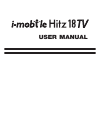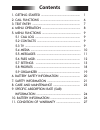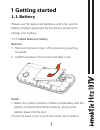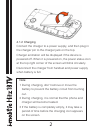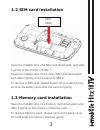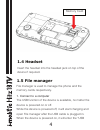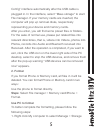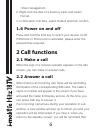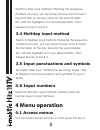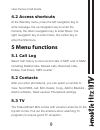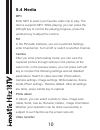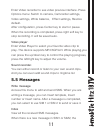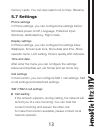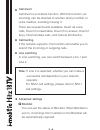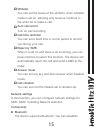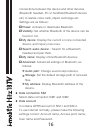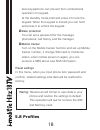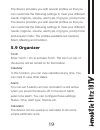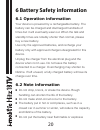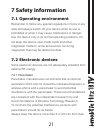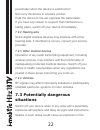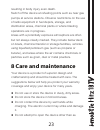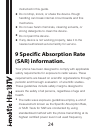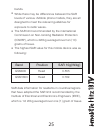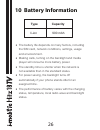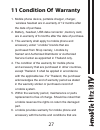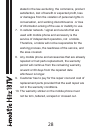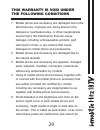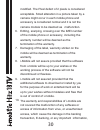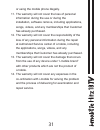Summary of Hitz 18 TV
Page 1
User manual.
Page 2: Contents
Contents.
Page 3: 1 Getting Started
1 1 getting started 1.1 battery please use the approved batteries, and only use the battery charger approved by the device producer to charge your battery. 1.1.1 install &remove battery remove: 1. Remove the back cover of the device by pushing forwards; 2. Uplift the battery from its slot and take i...
Page 4: 4.1.2 Charging
2 4.1.2 charging connect the charger to a power supply, and then plug in the charger pin to the charger jack on the top. Charger animation will be displayed if the device is powered off. When it is powered on, the power status icon at the top right corner of the screen will blink circularly. Disconn...
Page 5: 1.2 Sim Card Installation
3 1.2 sim card installation keep the metallic face of a sim card downward, and slide it gently to the position of sim 1. Keep the metallic face of the other sim card downward, and slide it gently to the position of sim 2. To remove a sim card, please power off your device first, remove the battery a...
Page 6: 1.4 Headset
4 1.4 headset insert the headset into the headset jack on top of the device if required. Memory card 1.5 file manager file manager is used to manage the phone and the memory cards respectively. 1. Connect to a computer the usb function of the device is available, no matter the device is powered on o...
Page 7: 2. Format
5 config” interface automatically after the usb cable is plugged in. In the interface, select “mass storage” to start file manager. If your memory cards are inserted, the computer will pop up removal disks, respectively representing your device and memory cards. After you enter, you will find some p...
Page 8: 1.6 Power On and Off
6 >disk management; 2. Right click the disk of a memory card, and select format. 3. In allocation unit size, select default and then confirm. 1.6 power on and off press and hold the end key to switch your device on/off. If sim lock or phone lock is activated, please enter the password as required. 2...
Page 9: 2.3 Call Options
7 there is a missed call of sim 1 or sim 2. 2.3 call options during a call, you can press the left soft key to enter call options. The options differ according to your call status. Here below are a few of them: hold, end single call, new call, phonebook, call history, messages, mute, dtmf, volume et...
Page 10: 3.4 Multitap Input Method
8 switch to thai input method. Following the sequence of letters on a key, you can press the key once to insert the first letter on the key, twice for the second letter, etc.,until the highlight is on your desired letter. Then release the key to input it. 3.5 input punctuations and symbols no matter...
Page 11: 4.2 Access Shortcuts
9 view menus of all levels. 4.2 access shortcuts at the standby menu, press the left navigation key to write message, the up navigation key to enter the camera, the down navigation key to enter music, the right navigation key to enter inbox, the center key to enter the shortcuts. 5 menu functions 5....
Page 12: 5.4 Media
10 5.4 media mp3 enter mp3 to select your favorite video clip to play. The device supports mp3. While playing, you can press the left/right key to control the playing progress, press the up/down key to adjust the volume. Fm in the fm radio interface, you can customize settings, enter channel list, t...
Page 13: Video Player
11 enter video recorder to see video preview interface. Press options menu: switch to camera, camcorder settings, video settings, white balance, effect settings, restore default. After configuration, press center key to start or pause. When the recording is completed, press right soft key to stop re...
Page 14: Drafts
12 device will play the preset message tone and the device will play the preset message tone and the correspond- ing unread message icon will also appear on top of the screen. You can select to tap and view the new message, or access inbox to read. After the message is read, press options to view, f...
Page 15: 5.7 Settings
13 5.7 settings phone settings in phone settings, you can configure the settings below: schedule power on/off, language, preferred input, shortcuts, dedicated key, flight mode, display settings in phone settings, you can configure the settings blew: wallpaper, screen auto lock, show data and time, s...
Page 16: Call Divert
14 call divert call divert is a network function. With this function, an incoming can be diverted to another phone number or voice mailbox, avoiding missing it. There are several diverts available: divert all voice calls, divert if unreachable, divert if no answer, divert if busy, divert all data ca...
Page 17: Whitelist
15 whitelist you can set the status of the whitelist. When whitelist mode is set on, allowing only revenue numbers in the white list to make a call. Auto call record turn on call recording call time reminder you can set a fixed time or a time period to remind you during your call. Reject by sms when...
Page 18: Data Connection Sim
16 connections between the device and other devices (bluetooth headset, pc or handheld bluetooth device etc) to realize voice calls, object exchange etc. Settings are as follows: power: activate or deactivate bluetooth. Visibility: set whether bluetooth of the device can be found or not. My device: ...
Page 19: Security Settings
17 security settings you can configure the security settings for phone, sim1 and sim2 to protect your device or sim cards from unauthorized use. The preset password of your phone is 0000. Please revise it to be yours immediately. Sim1/sim2 pin lock this option makes you select whether to use pin cod...
Page 20: Data Protection
18 auto keypad lock can prevent from unintentional operation on keypad. At the standby mode,hold and press # to lock the keypad. When the keypad is locked,you can hold and press # to unlock the keypad. Data protection you can set a password for the message, phonebook, call history and file manager. ...
Page 21: 5.9 Organizer
19 5.9 organizer the device provides you with several profiles so that you can customize the following settings to meet your different needs: ringtone, volume, alert type, ring type, prompt tone the device provides you with several profiles so that you can customize the following settings to meet yo...
Page 22: 6 Battery Safety Information
20 6 battery safety information 6.1 operation information your device is powered by a rechargeable battery. The battery can be charged and discharged hundreds of times but it will eventually wear out. When the talk and standby times are notably shorter than normal, please buy a new battery. Use only...
Page 23: 7 Safety Information
21 7 safety information 7.1 operating environment remember to follow any special regulations in force in any area and always switch off your device when its use is prohibited or when it may cause interference or danger. Use the device only in its normal operating positions. Do not keep the device ne...
Page 24: 7.2.2 Hearing Aids
22 pacemaker when the device is switched on. Not carry the device in a breast pocket. Hold the device to the ear opposite the pacemaker. If you have any reason to suspect that interference is taking place, switch off your device immediately. 7.2.2 hearing aids some digital wireless devices may inter...
Page 25: 8 Care and Maintenance
23 resulting in body injury even death. Switch off the device at refueling points such as near gas pumps at service stations. Observe restrictions on the use of radio equipment in fuel depots, storage, and distribution areas, chemical plants or where blasting operations are in progress. Areas with a...
Page 26: 9 Specific Absorption Rate
24 instructed in this guide. Do not drop, knock, or shake the device. Rough handling can break internal circuit boards and fine mechanics. Do not use harsh chemicals, cleaning solvents, or strong detergents to clean the device. Do not paint the device. If any device is not working properly, take it ...
Page 27: Band
25 • • • bands. While there may be differences between the sar levels of various i-mobile phone models, they are all designed to meet the relevant guidelines for exposure to radio waves. The sar limit recommended by the international commission on non-ionizing radiation protection (icnirp), which is...
Page 28: 10 Battery Information
26 10 battery information type capacity the battery life depends on many factors, including the sim card, network conditions, settings, usage and enviorenment. Making calls, turning on the backlight and media player will consume more battery power. The standby time is shorter when the network is not...
Page 29: 11 Condition of Warranty
27 11 condition of warranty mobile phone device, portable charger, charger, wireless headset are in-warranty of 12 months after the date of purchase. Battery, headset, usb data connector ,memory card, are in-warranty of 6 months after the date of purchase. This warranty shall apply to mobile phone a...
Page 30
28 stated in the law excluding the commerce, product satisfaction, lost of benefit or expected profit, loss or damages from the violation of personal rights in conversation, and working discontinuance or loss of information arising of the use or inability to use. In cellular network / signal and sou...
Page 31: This Warranty Is Void Under
29 mobile phone and accessory are damaged due to the abnormal use, improper use, being stored in the damped or overheated area, or other inappropriate environment, the interference that can cause damage, including unforeseeable accident, spill with liquid or food, or any actions that cause damages t...
Page 32
30 modified. The pixel defect of 2 pixels is considered acceptable. Small alteration in a picture taken by a camera might occur in each mobile phone and accessory is considered normal and it is not the camera module to be deemed as malfunction. Editing, scarping, crossing over the imei number of the...
Page 33
31 or using the mobile phone illegally. The warranty will not cover the loss of personal information during the use or during the installation, software remove, including applications, songs, videos, and any memberships that customer has already purchased. The warranty will not cover the responsibil...