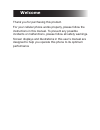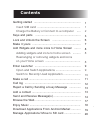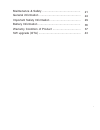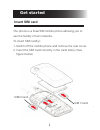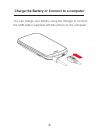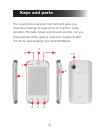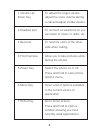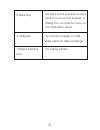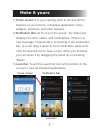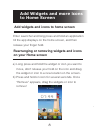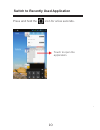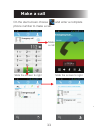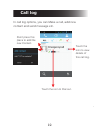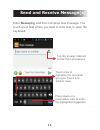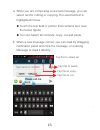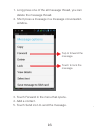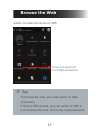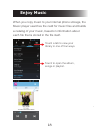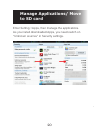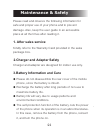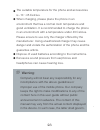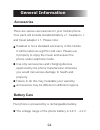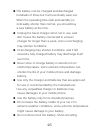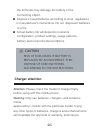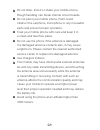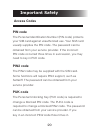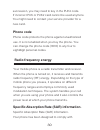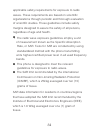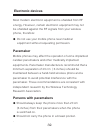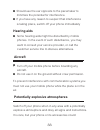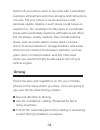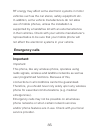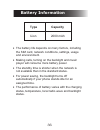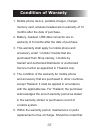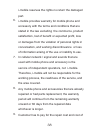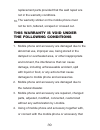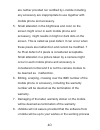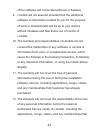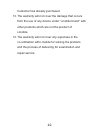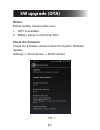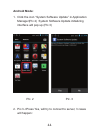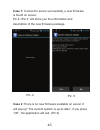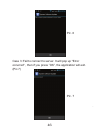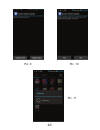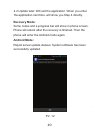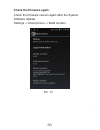Summary of i-Style 2.1 A
Page 1
User manual 2.1 / 2.1.
Page 2: Welcome
Thank you for purchasing this product. For your cellular phone works properly, please follow the instructions in this manual. To prevent any possible incidents or malfunctions, please follow all safety warnings. Screen displays and illustrations in this user’s manual are designed to help you operate...
Page 3: Contents
Getting started ........................................................... Insert sim card ...................................................... Charge the battery or connect to a computer ..... Keys and parts ......................................................... Lock and unlock the screen ......
Page 4
Maintenance & safety ................................................ General information .................................................... Important safety information ...................................... Battery information ..................................................... Warranty condit...
Page 5: Get Started
Get started insert sim card the phone is a dual sim mobile phone allowing you to use the facility of two networks. To insert sim card(s): 1. Switch off the mobile phone and remove the rear cover. 2. Insert the sim card correctly in the card slot(s) (see figure below) sim2 card sim1 card.
Page 6
Charge the battery or connect to a computer you can charge your battery using the charger or connect the usb cable (supplied with this phone) to the computer..
Page 7: Keys and Parts
Keys and parts the smart phone supports 3g card and gives you marvelous feelings to experience on camera, video recorder, fm radio, music and sound recorder. Let you install various apps, games, and more (supports apk format) by downloading from android market. 1 2 4 9 3 5 10 6 7 8.
Page 8
1.Volume up/ down key to adjust the ringer volume, adjust the voice volume during a call and adjust media volume. 2.Headset port to connect an earphone so you can listen to music or radio, etc. 3.Receiver to hear the voice of the other side when calling. 4.Front camera allow you to take pictures whi...
Page 9
8.Back key go back to the previous screen; close the on-screen keypad, a dialog box, an options menu, or the notification panel. 9.Usb jack to connect charger or usb data cable for data exchange. 10.Back camera lens for taking photos..
Page 10: Lock and Unlock The Screen
Lock and unlock the screen press power button to enter sleep mode and meanwhile the screen will be locked; press power button again to wake up and then drag the lock to the right side to unlock..
Page 11: Make It Yours
Make it yours home screen: it is your starting point to access all the features on your phone. It displays application icons, widgets, shortcuts, and other features. Notification bar: at the top of the screen, the status bar displays the time, status, and notifications. If there is a new message, mi...
Page 12: Add Widgets and More Icons
Add widgets and more icons to home screen add widgets and icons to home screen enter launcher and long press and hold an application till the app displays on the home screen, and then release your finger hold. Rearranging or removing widgets and icons on your home screen long press and hold the widg...
Page 13: Enter Launcher
The launcher holds icons for all of the applications on your phone, including any application that you downloaded from android market or other sources. On the home screen, touch the launcher icon to open the main menu. Enter launcher open and switch applications slide the launcher left or right to b...
Page 14
Press and hold the icon for a few seconds. Switch to recently used application touch to open the application.
Page 15: Make A Call
Slide the screen to right slide the screen to right make a call on the start screen choose and enter a complete phone number to make a call. Make a call.
Page 16: Call Log
Call log in call log options, you can make a call, add new contact and send message etc. Short press this place to add the new contact. Touch the icon to view details of this call log. Touch the icon to dial out..
Page 17: Reject A Call By Sending A
Reject a call by sending a busy message while there is an incoming call, you are inconvenient to accept the call, and then you can send a busy message for rejecting the call. Drag the circle up to , some busy messages will show on the screen, short tap any of them to send out. Tap and enter contacts...
Page 18: Send and Receive Message(S)
Enter messaging, and then compose new message. You touch a text field where you want to enter text, to open the keyboard. Send and receive message(s) tap this to select desired contact from phonebook touch once to capitalize the next letter you type. Touch and hold for caps. Press space or a punctua...
Page 19
When you are composing a new text message, you can select text for cutting or copying. The selected text is highlighted in blue. A. Touch the text field or portion that contains text. (see the below figure) you can select all contexts, copy, cut and paste. When a new message comes, you can read by d...
Page 20
Long press one of the all message thread, you can delete the message thread. Short press a message in a message conversation window. 1. 2. Touch forward in the menu that opens. Add a contact. Touch send icon to send the message. 3. 4. 5. Tap to forward the message. Touch to lock the message..
Page 21: Browse The Web
Switch on data connection or wifi browse the web touch it to switch on or off data connection to browse the web, you need switch on data connection. If there is wifi around, you can switch on wifi to use it browse the web. Some may need password. Tips.
Page 22: Enjoy Music
When you copy music to your internal phone storage, the music player searches the card for music files and builds a catalog of your music, based on information about each file that is stored in the file itself. Enjoy music touch a tab to view your library in one of four ways. Touch to open the album...
Page 23: Download Applications From
Download applications from android market a. Add a google account b. Enter android market (play store) and download apps..
Page 24: Manage Applications/ Move
Manage applications/ move to sd card enter setting >apps, then manage the applications. As you install downloaded apps, you need switch on “unknown sources” in security settings..
Page 25: Maintenance & Safety
Please read and observe the following information for safe and proper use of your phone and to prevent damage. Also, keep the user guide in an accessible place at all the times after reading it. Maintenance & safety kindly refer to the warranty card provided in the sales package box. 1. After sales ...
Page 26: 4.General Notice
4.General notice do not place items containing magnetic components such as a credit card, phone card, bank book, or subway ticket near your phone. The magnetism of the phone may damage the data stored in the magnetic strip. Talking on your phone for long period of time may reduce call quality due to...
Page 27
The suitable temperature for the phone and accessories is -10 ~45 celcius. When charging, please place the phone in an environment that has a normal room temperature and good ventilation. It is recommended to charge the phone in an environment with a temperature under 40 celcius. Please ensure to us...
Page 28: General Information
There are various accessories for your mobile phone. Your pack will include standard battery x 1, headset x 1, and travel adapter x 1. Please note: general information accessories headset is not a standard accessory in this mobile. It will be taken as a gift for end user. Please use it properly to e...
Page 29
• the battery can be charged and discharged hundreds of times but it will eventually wear out. When the operating time (talk and standby) is noticeably shorter than normal, you should buy a new battery at the time. • unplug the travel charger when not in use, and don’t leave the battery connected to...
Page 30: Caution:
The terminals may damage the battery or the connecting object. • dispose of used batteries according to local regulations or manufacturer’s instructions. Do not dispose of batteries in a fire. • actual battery life will depend on network configuration, product settings, usage patterns, battery and e...
Page 31: Care and Maintenance
Care and maintenance dangerous. Please check with your dealer for availability of approved enhancements. Please grasp and pull the plug, not the cord when you disconnect the power cord of any enhancement. Your mobile phone is a highly sophisticated electronic device. Please read this information bef...
Page 32
• do not drop, knock or shake your mobile phone. Rough handling can break internal circuit boards. • do not paint your mobile phone. Paint could obstruct the earphone, microphone or any moveable parts and prevent proper operation. • treat your mobile phone with care and keep it in a clean and dust f...
Page 33: Important Safety
Important safety access codes the personal identification number (pin code) protects your sim card against unauthorized use. Your sim card usually supplies the pin code. The password can be obtained from your service provider. If the incorrect pin code occurred three times in succession, you may nee...
Page 34: Phone Code
Phone code protects the phone against unauthorized use. It is not enabled when you buy the phone. You can change the phone code (0000) to any four to eightdigit personal codes. Phone code succession, you may need to key in the puk2 code. If incorrect puk or puk2 card cannot be used anymore. You migh...
Page 35
Applicable safety requirements for exposure to radio waves. These requirements are based on scientific organizations through periodic and thorough evaluation of scientific studies. These guidelines include safety margins designed to assure the safety of all persons, regardless of age and health. • t...
Page 36: Electronic Devices
Most modern electronic equipment is shielded from rf energy. However, certain electronic equipment may not be shielded against the rf signals from your wireless phone, therefore: electronic devices • do not use your mobile phone near medical equipment without requesting permission. Mobile phones may...
Page 37: Hearing Aids
• some hearing aids might be disturbed by mobile phones. In the event of such disturbance, you may want to consult your service provider, or call the customer service line to discuss alternatives. Hearing aids • should use the ear opposite to the pacemaker to minimize the potential for interference....
Page 38: Driving
Switch off your phone when in any area with a potentially explosive atmosphere and obey all signs and instructions. It is rare, but your phone or its accessories could generate sparks. Sparks in such areas could cause an explosion or fire resulting in bodily injury or even death. Areas with a potent...
Page 39: Emergency Calls
Rf energy may affect some electronic systems in motor vehicles such as the car stereo, safety equipment etc. In addition, some vehicle manufacturers do not allow use of mobile phones, unless the installation is supported by a handsfree kit with an external antenna in their vehicles. Check with your ...
Page 40: Battery Information
Battery information type capacity the battery life depends on many factors, including the sim card, network conditions, settings, usage and enviorenment. Making calls, turning on the backlight and music player will consume more battery power. The standby time is shorter when the network is not avail...
Page 41: Condition of Waranty
Condition of waranty mobile phone device, portable charger, charger, memory card, wireless headset are in-warranty of 12 months after the date of purchase. Battery, headset, usb data connector are in- warranty of 6 months after the date of purchase. This warranty shall apply to mobile phone and acce...
Page 42
I-mobile reserves the rights no return the damaged part. I-mobile provides warranty for mobile phone and accessory with the terms and conditions that are stated in the law excluding the commerce, product satisfaction, lost of benefit or expected profit, loss or damages from the violation of personal...
Page 43: This Warranty Is Void Under
Replacement parts provided that the said repair are not in the warranty conditions. The warranty sticker on the mobile phone must not be torn, tattered, scraped or crossed out. 10. Mobile phone and accessory are damaged due to the abnormal use, improper use, being stored in the damped or overheated ...
Page 44
Are neither provided nor certified by i-mobile including any accessory are inappropriate to use together with mobile phone and accessory. Small alteration in the brightness and color on the screen might occur in each mobile phone and accessory, might results in bright or dark dots on the screen. Thi...
Page 45
Of the software will not be discontinued or flawless. I-mobile will not assured provided that the additional software to download or install by you for the purpose of work or entertainment will be up to your wishes without mistakes and flaw that is out of control of i-mobile. The warranty and respon...
Page 46
Customer has already purchased. The warranty will not cover the damage that occurs from the use of any device under “i-mobile brand” with other products which are not the product of i-mobile. The warranty will not cover any expenses in the co-ordination with i-mobile for solving the problem and the ...
Page 47: Sw Upgrade (Ota)
Sw upgrade (ota) notice: before testing, please make sure: 1. Wifi is available. 2. Battery power is more than 40%. Check the firmware: check the firmware version before the system software update. Settings -> about phone -> build number pic. 1.
Page 48: Android Mode:
Android mode: 1. Click the icon “system software update” in application manager(pic.2) system software update initializing interface will pop up (pic.3) 2. Pic.3->press yes, will try to connect to server, 3 cases will happen: pic. 2 pic. 3.
Page 49
Case 2:there is no new firmware available on server. It will pop up” the current system is up-to-date”, if you press ”ok”, the application will exit. (pic.6) pic. 4 pic. 5 case 1: connect to server successfully, a new firmware is found on server. Pic.4->pic.5, will show you the information and descr...
Page 50
Pic. 6 case 3 :fail to connect to server. It will pop up "error occurred" , then if you press ”ok”, the application will exit. (pic.7) pic. 7.
Page 51
3. Pic.5->press yes, will show up the downloading interface, or if you press ”cancel”, the application will exit. Pic. 8 4. Updating interface: 4.1 update now->update confirmation interface. If you press ”yes”, the phone will reboot, enter the recovery mode.(pic.9->pic.10->pic.11).
Page 52
Pic. 11 pic. 9 pic. 10
Page 53: Recovery Mode:
4.2 update later: will exit the application. When you enter the application next time, will show you step 4 directly. Recovery mode: some codes and a progress bar will show in phone screen. Phone will reboot after the recovery is finished. Then the phone will enter the android mode again. Android mo...
Page 54: Check The Firmware Again:
Pic. 13 check the firmware again: check the firmware version again after the system software update. Settings -> about phone -> build number.