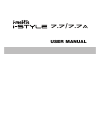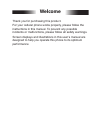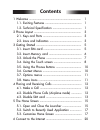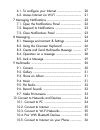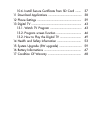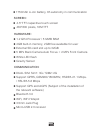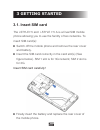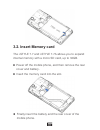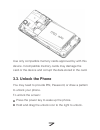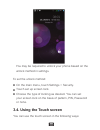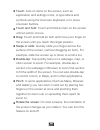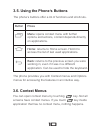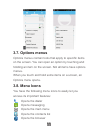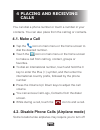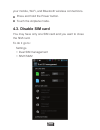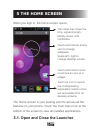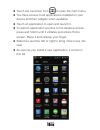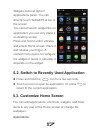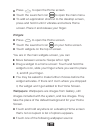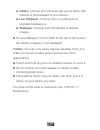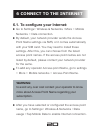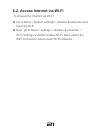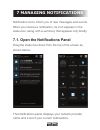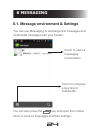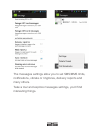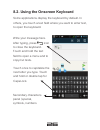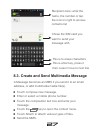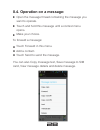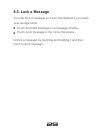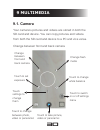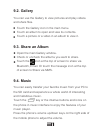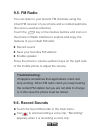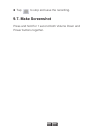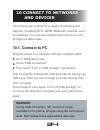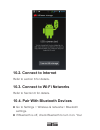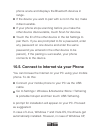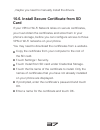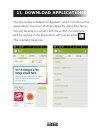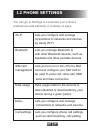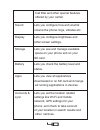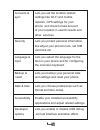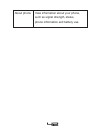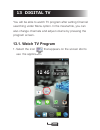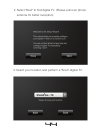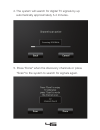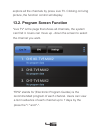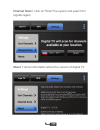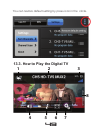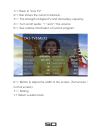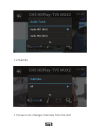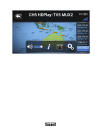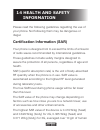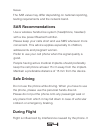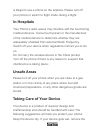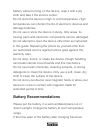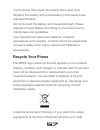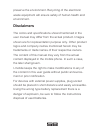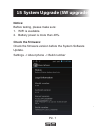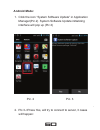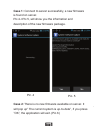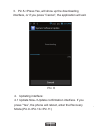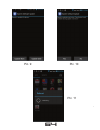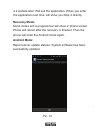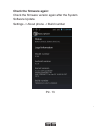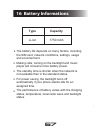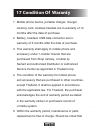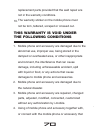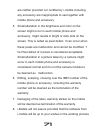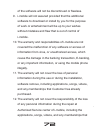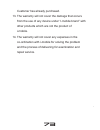- DL manuals
- I-mobile
- Cell Phone
- I-STYLE 7.5
- User Manual
I-mobile I-STYLE 7.5 User Manual
Summary of I-STYLE 7.5
Page 1
User manual 7.7 / 7.7.
Page 2: Welcome
Welcome thank you for purchasing this product. For your cellular phone works properly, please follow the instructions in this manual. To prevent any possible incidents or malfunctions, please follow all safety warnings. Screen displays and illustrations in this user’s manual are designed to help you...
Page 3: Contents
Contents.
Page 6: 1 Welcome
1 1 welcome 1.1. Exciting features congratulations on becoming a proud owner of the i-style 7.5 and i-style 7.5 a android mobile phone. You have now joined the millions of satisfied customers spread across the globe. Your i-style 7.5 and i-style 7.5 a device offers you these exciting features and mu...
Page 7: Screen:
2 screen: 4.5" tft capacitive touch screen 480*800 pixels, 16m tft hardware: 1.2 ghz processor / 512mb ram 4gb built-in memory, 2gb free available for user external sd-card slot up to 32gb 5 mpx back camera auto focus + 2 mpx front camera white led flash gravity sensor communication: dual sim. Sim1:...
Page 8: 2 Phone Layout
3 2 phone layout 2.1 keys and parts 1. Receiver 2. Screen 3. Menu key 4. Home key 5. Back key 6. Speaker 7. Camera 8. Flash 9. Volume key 10. Power key 11. Jack plug 12. Usb plug 1 2 3 4 5 6 7 9 8 10 11 12.
Page 9: Indicators
4 new missed calls wi-fi is activated usb is connected bluetooth is on the headphone is being used battery charging symbol new message airplane mode indicator indicators icon indicators icon 2.2 icons and indicators signal strength indicator alarm has been set.
Page 10: 3 Getting Started
5 3 getting started 3.1. Insert sim card the i-style7.5 and i-style 7.5 a is a dual sim mobile phone allowing you to use the facility of two networks. To insert sim card(s): switch off the mobile phone and remove the rear cover and battery. Insert the sim card correctly in the card slot(s) (see figu...
Page 11: 3.2. Insert Memory Card
6 3.2. Insert memory card the i-style 7.7 and i-style 7.7a allows you to expand internal memory with a micro sd card, up to 32gb. Power off the mobile phone, and then remove the rear cover and battery. Insert the memory card into the slot. Finally insert the battery and the rear cover of the mobile ...
Page 12: 3.3. Unlock The Phone
7 use only compatible memory cards approved by with this device. Incompatible memory cards may damage the card or the device and corrupt the data stored in the card. 3.3. Unlock the phone you may need to provide pin, password, or draw a pattern to unlock your phone. Press the power key to wake up th...
Page 13: 3.4. Using The Touch Screen
8 to set the unlock method: on the main menu, touch settings > security. Touch set up screen lock. Choose the type of locking as desired. You can set your screen lock on the basis of pattern, pin, password or none. 3.4. Using the touch screen you can use the touch screen in the following ways: you m...
Page 14
9 touch: acts on items on the screen, such as application and settings icons, to type letters and symbols using the onscreen keyboard, or to press onscreen buttons. Touch and hold: touch and hold an item on the screen until an action occurs. Drag: touch and hold an item and move your finger on the s...
Page 15: 3.6. Context Menus
10 3.6. Context menus you can open context menu by touching key. Not all screens have context menus. If you touch key inside application that has no context menu, nothing happens. Menu: opens context menu with further options and actions, content depends directly on applications. Home: returns to ho...
Page 16: 3.8. Menu Icons
11 3.8. Menu icons you have the following menu icons to easily let you access its important features: opens the dialer opens messaging opens the main menu opens the contacts list opens the browser 3.7. Options menus options menus contain tools that apply to specific items on the screen. You can open...
Page 17: 4 Placing and Receiving
12 4 placing and receiving calls you can dial a phone number or touch a number in your contacts. You can also place from the call log or contacts. 4.1. Make a call tap the icon on main menu or the home screen to dial the desired number. Touch the icon on main menu or the home screen to make a call f...
Page 18: 4.3. Disable Sim Card
13 your mobile, wi-fi, and bluetooth wireless connections. Press and hold the power button. Touch the airplane mode. 4.3. Disable sim card you may have only one sim card and you want to close the sim card. Settings > dual sim management > sim1/sim2 to do it go to:.
Page 19
14 then you can choose which sim card enable or disable: sim 1 is for 3g (sim1 slot) sim 2 is for 2g (sim2 slot).
Page 20: 5 The Home Screen
15 5 the home screen when you sign in, the home screen opens. The status bar shows the time, signal strength, battery status, and notification. Touch and hold an empty spot to change wallpaper. Swipe left / right to change desktop screen. Touch an icon to launch the corresponding application; bottom...
Page 21
16 touch the launcher icon to open the main menu. You have access to all applications installed on your device and their widgets when available. Touch an application to open and launch it. To add an application shortcut to the desktop screen, press and hold it until it vibrates and enters home scree...
Page 22: 5.3. Customize Home Screen
17 5.2. Switch to recently used application press and hold the icon for a few seconds. Touch an icon to open its application. Or press to return to the current application. 5.3. Customize home screen you can add applications, shortcuts, widgets, and other items to any part of the home screen or chan...
Page 23: Widgets:
18 wallpapers: wallpapers are images from gallery, still images included with the system, and live images. They take the place of the default background for your home screen. Touch and hold anywhere on a desktop home screen that’s not occupied. A list of options appears. Touch one of the following w...
Page 24
19 you have all the tools to customize your i-style 7.7 smartphone. Gallery: choose from pictures that you’ve taken with camera or downloaded to your device. Live wallpaper: choose from a scrolling list of animated wallpapers. Wallpaper: choose from thumbnails of default images. For set wallpaper, t...
Page 25: 6 Connect to The Internet
20 6 connect to the internet 6.1. To configure your internet: go to settings> wireless & networks >more > mobile networks > data connection. By default, your network provider sends the access point name settings via sms, or it comes automatically with your sim card. You may need to install these set...
Page 26
21 6.2. Access internet via wi-fi go to menu> system settings> wireless & networks and then tap wi-fi. Next, go to menu> settings> wireless & networks > wi-fi settings and then enable wi-fi. Next, select the wifi connection listed under wi-fi networks. To browse the internet via wi-fi:.
Page 27: 7 Managing Notifications
22 7 managing notifications notification icons inform you of new messages and events. When you receive a notification, its icon appears in the status bar, along with a summary that appears only briefly. 7.1. Open the notifications panel drag the status bar down from the top of the screen as shown be...
Page 28
23 7.2. Respond to notifications open the notification panel and touch a notification to respond to it. What happens next depends on the notification. 7.3. Close notifications panel drag the tab at the bottom of the notifications panel to the top of the screen. Or just press the back button. The pan...
Page 29: 8 Messaging
24 8 messaging 8.1. Message environment & settings you can use messaging to exchange text messages and multimedia messages with your friends. Touch to open a messaging conversation touch to compose a new text or multimedia you can also press the key and open the context menu to work on messages and ...
Page 30
25 the messages settings allow you to set sms/mms limits, notifications, vibrate or ringtones, delivery reports and many others. Take a tour and explore messages settings, you’ll find interesting things..
Page 31
26 8.2. Using the onscreen keyboard some applications display the keyboard by default. In others, you touch a text field where you want to enter text, to open the keyboard. Write your message here. After typing, press icon to close the keyboard. Touch and hold the text field to open a menu and to co...
Page 32
27 recipient zone: write the name, the number or tap the icon on right to access contacts list chose the sim card you want to send your message with. This is to erase characters this is enter key, press it then cursor move to next line 8.3. Create and send multimedia message a message becomes an mms...
Page 33: 8.4. Operation On A Message:
28 8.4. Operation on a message: open the message thread containing the message you want to operate. Touch and hold this message until a context menu opens. Make your choice. Touch forward in this menu. Add a contact. Touch send to send the message. To forward a message: you can also copy message tex...
Page 34: 8.5. Lock A Message
29 8.5. Lock a message you can lock a message so it won’t be deleted if you reach your storage limits. Touch and hold message in a message window. Touch lock message in the menu that opens. Unlock a message by touching and holding it and then touch unlock message..
Page 35: 9 Multimedia
30 9 multimedia 9.1. Camera your camera’s pictures and videos are stored in both the sd card and device. You can copy pictures and videos from both the sd card and device to a pc and vice versa. Change flash mode touch to change white balance touch to switch on or off settings menu touch to take pic...
Page 36: 9.2. Gallery
31 9.2. Gallery you can use the gallery to view pictures and play videos and share files. Touch the gallery icon in the main menu. Touch an album to open and view its contents. Touch a picture or a video in an album to view it. 9.3. Share an album open the main gallery window. Check or uncheck the a...
Page 37: 9.5. Fm Radio
32 9.5. Fm radio you can listen to your favorite fm channels using the inbuilt fm receiver of your phone and a corded earphone (the wire is used as antenna). Touch the key or the intuitive buttons and icons on the phone in radio interface to explore and enjoy the features of your inbuilt fm radio: r...
Page 38: 9.7. Make Screenshot
33 tap to stop and save the recording. 9.7. Make screenshot press and hold for 1 second both volume down and power buttons together..
Page 39: 10 Connect to Networks
34 10 connect to networks and devices 10.1. Connect to pc plug the phone to a computer with the supplied cable. Your phone can connect to a variety of networks and devices, including wi-fi, gprs, bluetooth, devices, such as headsets. You can also transfer files to/from your pc through the data cable...
Page 40: 10.2. Connect to Internet
35 10.2. Connect to internet refer to section 6 for details. 10.3. Connect to wi-fi networks refer to section 6 for details. 10.4. Pair with bluetooth devices go to settings > wireless & networks> bluetooth settings. If bluetooth is off, check bluetooth to turn it on. Your.
Page 41
36 phone scans and displays the bluetooth devices in range. If the device you want to pair with is not in the list, make it discoverable. If your phone stops scanning before you make the other device discoverable, touch scan for devices. Touch the id of the other device in the list settings to pair ...
Page 42: Card
37 , maybe you need to manually install the drivers. 10.6. Install secure certificate from sd card if your vpn or wi-fi network relies on secure certificates, you must obtain the certificates and store them in your phone’s storage, before you can configure access to those vpn or wi-fi networks on yo...
Page 43: 11 Download Applications
38 11 download applications the phone has a default configuration which includes some applications. Discover all others apps by using play store. You will be able to connect with 3g or wi-fi for example, and by signing in the application with just an email this is what it looks like:.
Page 44: 12 Phone Settings
39 12 phone settings you can go to settings to customize your phone’s preferences and behavior in a variety of ways: wi-fi lets you configure and manage connections to networks and devices by using wi-fi. Bluetooth lets you manage bluetooth to with other bluetooth devices, such as headsets and other...
Page 45
40 call filter and other special features offered by your carrier. Sound lets you configure how and at what volume the phone rings, vibrates etc. Display lets you configure brightness and other screen settings. Storage lets you see and manage available space on your phone and on your sd card. Batter...
Page 46
41 accounts & sync lets you set the location related settings like wi-fi and mobile network, gps settings for your phone and check to take account of your location in search results and other services. Security lets you protect personal information, like adjust your phone's lock, set sim card lock e...
Page 47
42 about phone view information about your phone, such as signal strength, status, phone information and battery use..
Page 48: 13 Digital Tv
43 13 digital tv you will be able to watch tv program after setting channel searching under menu option. In the meanwhile, you can also change channels and adjust volume by pressing the program screen. 13.1. Watch tv program 1. Select the icon that appears on the screen idol to use the application..
Page 49
44 2. Select "next" to find digital tv. (please pull over phone antenna for better reception). 3. Select your location and perform a "scan" digital tv..
Page 50
45 4. The system will search for digital tv signals by up automatically approximately 3-4 minutes. 5. Press "done" when the discovery channels or press "scan" to the system to search for signals again..
Page 51
46 explore all the channels by press live tv. Clicking on living picture, the function control will display. 13.2. Program screen function "live tv" is the page that shows all channels, the system can find it. Users can move up - down the screen to select the channel you want. "epg" stands for (elec...
Page 52: Setting Menu
47 setting menu sort channels> is a menu that allows users to write down the list by the needs of the users themselves..
Page 53
48 channel scan> click on "scan" the system will search for signals again. About > show information about the version of digital tv..
Page 54
49 you can restore default setting by press icon in the circle. 13.3. How to play the digital tv 1 2 3 4 5 6 7 8.
Page 55
50 1>> back to "live tv". 2>> bar shows the current channels. 3>> the strength of digital tv and the battery capacity. 4>> turn on/off audio, “+” and “-”the volume 5>> see relative information of current program. 6>> button to adjust the width of the screen. (full screen / not full screen). 7>> sett...
Page 56
51 7.2 subtitle 7.3 users can change channels from the listt.
Page 57
52.
Page 58: 14 Health and Safety
53 14 health and safety information please read the following guidelines regarding the use of your phone. Not following them may be dangerous or illegal. Certification information (sar) your phone is designed not to exceed the limits of emission of radio waves recommended by international guidelines...
Page 59: Sar Recommendations
54 tissue. The sar value may differ depending on national reporting, testing requirements and the network band. Sar recommendations use a wireless hands-free system (headphone, headset) with a low power bluetooth emitter. Please keep your calls short and use sms whenever more convenient. This advice...
Page 60: In Hospitals
55 is illegal to use a phone on the airplane. Please turn off your phone or switch to flight mode during a flight. In hospitals your phone’s radio waves may interfere with the functioning medical devices. Consult a physician or the manufacturer of the medical device to determine whether they are ade...
Page 61: Battery Recommendations
56 battery without turning on the device, wipe it with a dry cloth and take it the service center. Do not store the device in high or cold temperature. High temperatures can shorten the life of electronic devices and damage batteries. Do not use or store the device in dusty, dirty areas. Its moving ...
Page 62: Recycle Your Phone
57 much shorter than usual, the battery life is at an end. Replace the battery with a new battery of the same make and specification. Do not discard the battery with household trash. Please dispose of used battery according to your local environ- mental laws and guidelines. Use manufacturer approved...
Page 63: Disclaimers
58 preserve the environment. Recycling of the electronic waste equipment will ensure safety of human health and environment. Disclaimers the colors and specifications shown/mentioned in the user manual may differ from the actual product. Images shown are for representation purpose only. Other produc...
Page 64: Notice:
59 notice: before testing, please make sure: 1. Wifi is available. 2. Battery power is more than 40%. Check the firmware: check the firmware version before the system software update. Settings -> about phone -> build number pic. 1 15 system upgrade (sw upgrade).
Page 65: Android Mode:
60 android mode: 1. Click the icon “system software update” in application manager(pic.2) system software update initializing interface will pop up (pic.3) 2. Pic.3->press yes, will try to connect to server, 3 cases will happen: pic. 2 pic. 3.
Page 66
61 case 2:there is no new firmware available on server. It will pop up” the current system is up-to-date”, if you press ”ok”, the application will exit. (pic.6) pic. 4 pic. 5 case 1: connect to server successfully, a new firmware is found on server. Pic.4->pic.5, will show you the information and de...
Page 67
62 pic. 6 case 3 :fail to connect to server. It will pop up "error occurred" , then if you press ”ok”, the application will exit. (pic.7) pic. 7.
Page 68
63 3. Pic.5->press yes, will show up the downloading interface, or if you press ”cancel”, the application will exit. Pic. 8 4. Updating interface: 4.1 update now->update confirmation interface. If you press ”yes”, the phone will reboot, enter the recovery mode.(pic.9->pic.10->pic.11).
Page 69
64 pic. 11 pic. 9 pic. 10
Page 70: Recovery Mode:
65 4.2 update later: will exit the application. When you enter the application next time, will show you step 4 directly. Recovery mode: some codes and a progress bar will show in phone screen. Phone will reboot after the recovery is finished. Then the phone will enter the android mode again. Android...
Page 71: Check The Firmware Again:
66 pic. 13 check the firmware again: check the firmware version again after the system software update. Settings -> about phone -> build number.
Page 72: Type
67 type capacity the battery life depends on many factors, including the sim card, network conditions, settings, usage and enviorenment. Making calls, turning on the backlight and music player will consume more battery power. The standby time is shorter when the network is not available than in the ...
Page 73: 17 Condition of Waranty
68 17 condition of waranty mobile phone device, portable charger, charger, memory card, wireless headset are in-warranty of 12 months after the date of purchase. Battery, headset, usb data connector are in- warranty of 6 months after the date of purchase. This warranty shall apply to mobile phone an...
Page 74
69 i-mobile reserves the rights no return the damaged part. I-mobile provides warranty for mobile phone and accessory with the terms and conditions that are stated in the law excluding the commerce, product satisfaction, lost of benefit or expected profit, loss or damages from the violation of perso...
Page 75: This Warranty Is Void Under
70 replacement parts provided that the said repair are not in the warranty conditions. The warranty sticker on the mobile phone must not be torn, tattered, scraped or crossed out. 10. Mobile phone and accessory are damaged due to the abnormal use, improper use, being stored in the damped or overheat...
Page 76
71 are neither provided nor certified by i-mobile including any accessory are inappropriate to use together with mobile phone and accessory. Small alteration in the brightness and color on the screen might occur in each mobile phone and accessory, might results in bright or dark dots on the screen. ...
Page 77
72 of the software will not be discontinued or flawless. I-mobile will not assured provided that the additional software to download or install by you for the purpose of work or entertainment will be up to your wishes without mistakes and flaw that is out of control of i-mobile. The warranty and res...
Page 78
73 customer has already purchased. The warranty will not cover the damage that occurs from the use of any device under “i-mobile brand” with other products which are not the product of i-mobile. The warranty will not cover any expenses in the co-ordination with i-mobile for solving the problem and t...