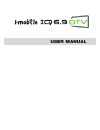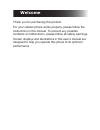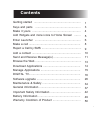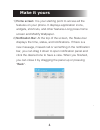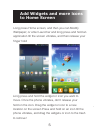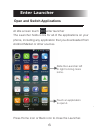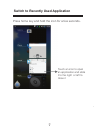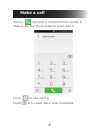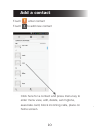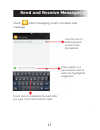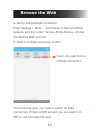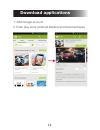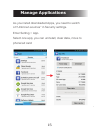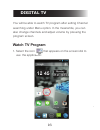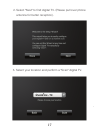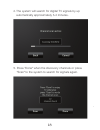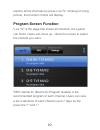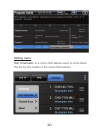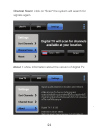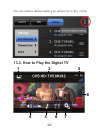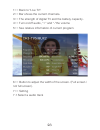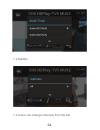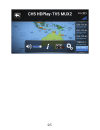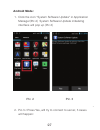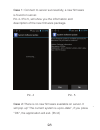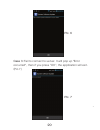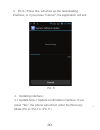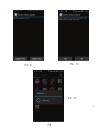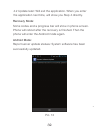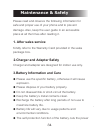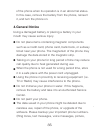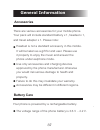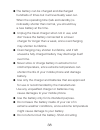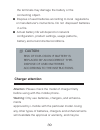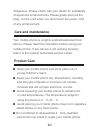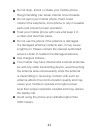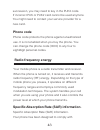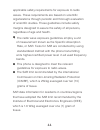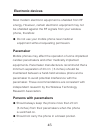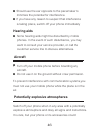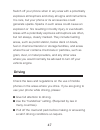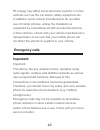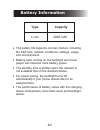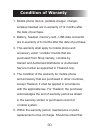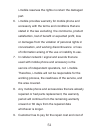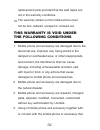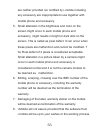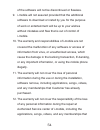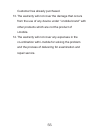Summary of i-Style 8.1
Page 1
User manual.
Page 2: Welcome
Thank you for purchasing this product. For your cellular phone works properly, please follow the instructions in this manual. To prevent any possible incidents or malfunctions, please follow all safety warnings. Screen displays and illustrations in this user’s manual are designed to help you operate...
Page 3: Contents
Getting started ........................................................... Keys and parts ......................................................... Make it yours ............................................................. Add widgets and more icons to home screen ........ Enter launcher ............
Page 4: Get Started
Get started insert sim card the phone is a dual sim mobile phone allowing you to use the facility of two networks. To insert sim card(s): 1. Switch off the mobile phone and remove the rear cover and battery. 2. Insert the sim card correctly in the card slot(s) (see figure below) 3. Finally insert th...
Page 5: Insert Memory Card
Insert memory card 1. Power off the mobile phone and remove the rear cover and battery. 2. Insert the micro sd card into the slot. 3. Finally insert the battery and the rear cover of the mobile phone. Use only compatible memory cards for use with this device. Incompatible memory cards may damage the...
Page 6: Keys and Parts
Keys and parts volume key back menu home power key.
Page 7: Make It Yours
Make it yours home screen: it is your starting point to access all the features on your phone. It displays application icons, widgets, shortcuts, and other features.Long press home screen and modify wallpaper. Notification bar: at the top of the screen, the status bar displays the time, status, and ...
Page 8: Add Widgets and More Icons
Add widgets and more icons to home screen long press home screen, and then you can modify wallpaper; or enter launcher and long press and hold an application till the screen vibrates, and then release your finger hold long press and hold the widget or icon you want to move. Once the phone vibrates, ...
Page 9: Enter Launcher
At idle screen touch enter launcher the launcher holds icons for all of the applications on your phone, including any application that you downloaded from android market or other sources enter launcher open and switch applications slide the launcher left or right to bring more icons. Touch an applic...
Page 10
Press home key and hold the icon for a few seconds. Switch to recently used application touch an icon to open an application and slide it to the right or left to close it.
Page 11: Make A Call
Choose and enter a complete phone number to make a call. Your phone supports smart search. Make a call touch to view call log. Touch to to speed dial or enter phonebook.
Page 12: Reject A Call By Sms
Drag this icon for select and send sms reject a call by sms.
Page 13: Add A Contact
Touch enter contact touch to add new contact add a contact click here for a contact and press menu key to enter menu view, edit, delete, set ringtone, associate card, block incoming calls, place on home screen..
Page 14: Send and Receive Message(S)
Touch enter messaging, touch compose new message send and receive message(s) tap this icon to select desired contact from phonebook. Press space or a punctuation mark to enter the highlighted suggestion touch once to capitalize the next letter you type. Touch and hold for caps..
Page 15
When you are composing a new text message, you can select text for cutting or copying. The selected text is highlighted in blue. Tap to add “attach” including pictures, videos, audios, etc to send mms. When a new message comes, you can read by dragging notification panel and click the message, or en...
Page 16: Browse The Web
A. Set up internet/data connection browse the web enter settings > more…, scroll down to find out mobile network, and then enter “access points names, choose the desired wap account. B. Switch on data connection or wifi to browse the web, you need to switch on data connection. If there is wifi aroun...
Page 17: Download Applications
1. Add google account 2. Enter play store (android market) and download apps download applications.
Page 18: Manage Applications
As you install downloaded apps, you need to switch on“unknown sources” in security settings. Enter setting > app. Select one app, you can uninstall, clear data, move to phone/sd card manage applications.
Page 19: Digital Tv
Digital tv you will be able to watch tv program after setting channel searching under menu option. In the meanwhile, you can also change channels and adjust volume by pressing the program screen. Watch tv program 1. Select the icon that appears on the screen idol to use the application..
Page 20
2. Select "next" to find digital tv. (please pull over phone antenna for better reception). 3. Select your location and perform a "scan" digital tv..
Page 21
4. The system will search for digital tv signals by up automatically approximately 3-4 minutes. 5. Press "done" when the discovery channels or press "scan" to the system to search for signals again..
Page 22: Program Screen Function
Explore all the channels by press live tv. Clicking on living picture, the function control will display. Program screen function "live tv" is the page that shows all channels, the system can find it. Users can move up - down the screen to select the channel you want. "epg" stands for (electronic pr...
Page 23: Setting Menu
Setting menu sort channels> is a menu that allows users to write down the list by the needs of the users themselves..
Page 24
Channel scan> click on "scan" the system will search for signals again. About > show information about the version of digital tv..
Page 25
You can restore default setting by press icon in the circle. 13.3. How to play the digital tv 1 2 3 4 5 6 7 8.
Page 26
1>> back to "live tv". 2>> bar shows the current channels. 3>> the strength of digital tv and the battery capacity. 4>> turn on/off audio, “+” and “-”the volume 5>> see relative information of current program. 6>> button to adjust the width of the screen. (full screen / not full screen). 7>> setting...
Page 27
7.2 subtitle 7.3 users can change channels from the listt.
Page 29: Software Upgrade
Software upgrade notice: before testing, please make sure: 1. Wifi is available. 2. Battery power is more than 40%. Check the firmware: check the firmware version before the system software update. Settings -> about phone -> build number pic. 1.
Page 30: Android Mode:
Android mode: 1. Click the icon “system software update” in application manager(pic.2) system software update initializing interface will pop up (pic.3) 2. Pic.3->press yes, will try to connect to server, 3 cases will happen: pic. 2 pic. 3.
Page 31
Case 2: there is no new firmware available on server. It will pop up” the current system is up-to-date”, if you press ”ok”, the application will exit. (pic.6) pic. 4 pic. 5 case 1: connect to server successfully, a new firmware is found on server. Pic.4->pic.5, will show you the information and desc...
Page 32
Case 3:fail to connect to server. It will pop up "error occurred" , then if you press ”ok”, the application will exit. (pic.7) pic. 6 pic. 7.
Page 33
3. Pic.5->press yes, will show up the downloading interface, or if you press ”cancel”, the application will exit. Pic. 8 4. Updating interface: 4.1 update now->update confirmation interface. If you press ”yes”, the phone will reboot, enter the recovery mode.(pic.9->pic.10->pic.11).
Page 34
Pic. 11 pic. 9 pic. 10
Page 35: Recovery Mode:
4.2 update later: will exit the application. When you enter the application next time, will show you step 4 directly. Recovery mode: some codes and a progress bar will show in phone screen. Phone will reboot after the recovery is finished. Then the phone will enter the android mode again. Android mo...
Page 36: Check The Firmware Again:
Pic. 13 check the firmware again: check the firmware version again after the system software update. Settings -> about phone -> build number.
Page 37: Maintenance & Safety
Please read and observe the following information for safe and proper use of your phone and to prevent damage. Also, keep the user guide in an accessible place at all the times after reading it. Maintenance & safety kindly refer to the warranty card provided in the sales package box. 1. After sales ...
Page 38: 4.General Notice
Using a damaged battery or placing a battery in your mouth may cause serious injury. 4.General notice do not place items containing magnetic components such as a credit card, phone card, bank book, or subway ticket near your phone. The magnetism of the phone may damage the data stored in the magneti...
Page 39
And videos could also be deleted.) the manufacturer is not liable for damage due to the loss of data. Do not turn your phone on or off when the phone is close to your ear..
Page 40: General Information
There are various accessories for your mobile phone. Your pack will include standard battery x 1, headset x 1, and travel adapter x 1. Please note: general information accessories headset is not a standard accessory in this mobile. It will be taken as a gift for end user. Please use it properly to e...
Page 41
• the battery can be charged and discharged hundreds of times but it will eventually wear out. When the operating time (talk and standby) is noticeably shorter than normal, you should buy a new battery at the time. • unplug the travel charger when not in use, and don’t leave the battery connected to...
Page 42: Caution:
The terminals may damage the battery or the connecting object. • dispose of used batteries according to local regulations or manufacturer’s instructions. Do not dispose of batteries in a fire. • actual battery life will depend on network configuration, product settings, usage patterns, battery and e...
Page 43: Care and Maintenance
Care and maintenance dangerous. Please check with your dealer for availability of approved enhancements. Please grasp and pull the plug, not the cord when you disconnect the power cord of any enhancement. Your mobile phone is a highly sophisticated electronic device. Please read this information bef...
Page 44
• do not drop, knock or shake your mobile phone. Rough handling can break internal circuit boards. • do not paint your mobile phone. Paint could obstruct the earphone, microphone or any moveable parts and prevent proper operation. • treat your mobile phone with care and keep it in a clean and dust f...
Page 45: Important Safety
Important safety access codes the personal identification number (pin code) protects your sim card against unauthorized use. Your sim card usually supplies the pin code. The password can be obtained from your service provider. If the incorrect pin code occurred three times in succession, you may nee...
Page 46: Phone Code
Phone code protects the phone against unauthorized use. It is not enabled when you buy the phone. You can change the phone code (0000) to any four to eightdigit personal codes. Phone code succession, you may need to key in the puk2 code. If incorrect puk or puk2 card cannot be used anymore. You migh...
Page 47
Applicable safety requirements for exposure to radio waves. These requirements are based on scientific organizations through periodic and thorough evaluation of scientific studies. These guidelines include safety margins designed to assure the safety of all persons, regardless of age and health. • t...
Page 48: Electronic Devices
Most modern electronic equipment is shielded from rf energy. However, certain electronic equipment may not be shielded against the rf signals from your wireless phone, therefore: electronic devices • do not use your mobile phone near medical equipment without requesting permission. Mobile phones may...
Page 49: Hearing Aids
• some hearing aids might be disturbed by mobile phones. In the event of such disturbance, you may want to consult your service provider, or call the customer service line to discuss alternatives. Hearing aids • should use the ear opposite to the pacemaker to minimize the potential for interference....
Page 50: Driving
Switch off your phone when in any area with a potentially explosive atmosphere and obey all signs and instructions. It is rare, but your phone or its accessories could generate sparks. Sparks in such areas could cause an explosion or fire resulting in bodily injury or even death. Areas with a potent...
Page 51: Emergency Calls
Rf energy may affect some electronic systems in motor vehicles such as the car stereo, safety equipment etc. In addition, some vehicle manufacturers do not allow use of mobile phones, unless the installation is supported by a handsfree kit with an external antenna in their vehicles. Check with your ...
Page 52: Battery Information
Battery information type capacity the battery life depends on many factors, including the sim card, network conditions, settings, usage and enviorenment. Making calls, turning on the backlight and music player will consume more battery power. The standby time is shorter when the network is not avail...
Page 53: Condition of Waranty
Condition of waranty mobile phone device, portable charger, charger, wireless headset are in-warranty of 12 months after the date of purchase. Battery, headset, memory card,, usb data connector are in-warranty of 6 months after the date of purchase. This warranty shall apply to mobile phone and acce...
Page 54
I-mobile reserves the rights no return the damaged part. I-mobile provides warranty for mobile phone and accessory with the terms and conditions that are stated in the law excluding the commerce, product satisfaction, lost of benefit or expected profit, loss or damages from the violation of personal...
Page 55: This Warranty Is Void Under
Replacement parts provided that the said repair are not in the warranty conditions. The warranty sticker on the mobile phone must not be torn, tattered, scraped or crossed out. 10. Mobile phone and accessory are damaged due to the abnormal use, improper use, being stored in the damped or overheated ...
Page 56
Are neither provided nor certified by i-mobile including any accessory are inappropriate to use together with mobile phone and accessory. Small alteration in the brightness and color on the screen might occur in each mobile phone and accessory, might results in bright or dark dots on the screen. Thi...
Page 57
Of the software will not be discontinued or flawless. I-mobile will not assured provided that the additional software to download or install by you for the purpose of work or entertainment will be up to your wishes without mistakes and flaw that is out of control of i-mobile. The warranty and respon...
Page 58
Customer has already purchased. The warranty will not cover the damage that occurs from the use of any device under “i-mobile brand” with other products which are not the product of i-mobile. The warranty will not cover any expenses in the co-ordination with i-mobile for solving the problem and the ...