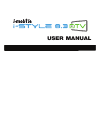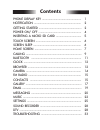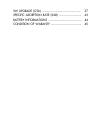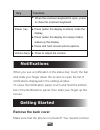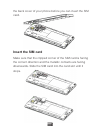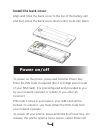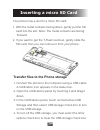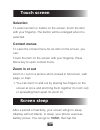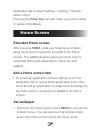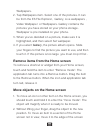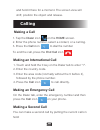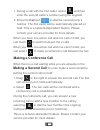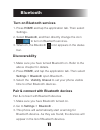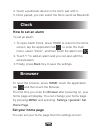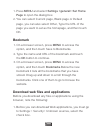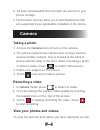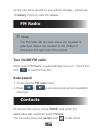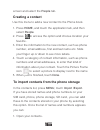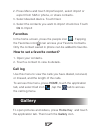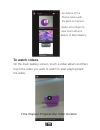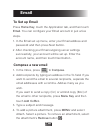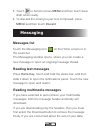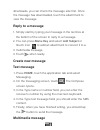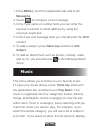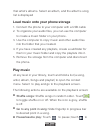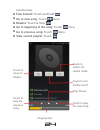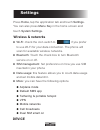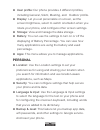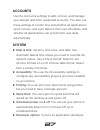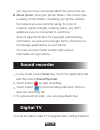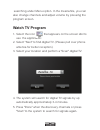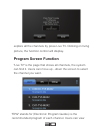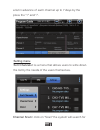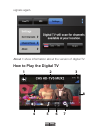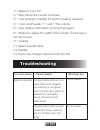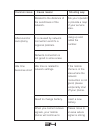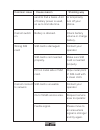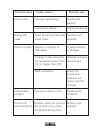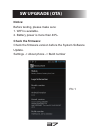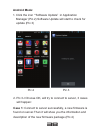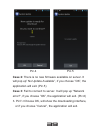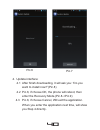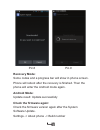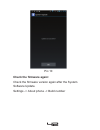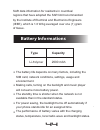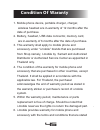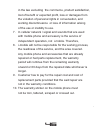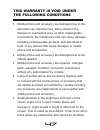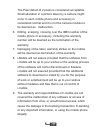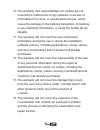Summary of I-STYLE 8.3
Page 1
User manual.
Page 2: Welcome
Welcome thank you for purchasing this product. For your cellular phone works properly, please follow the instructions in this manual. To prevent any possible incidents or malfunctions, please follow all safety warnings. Screen displays and illustrations in this user’s manual are designed to help you...
Page 3: Contents
Contents.
Page 5: Key
1 press to return to the home screen from anywhere on your phone. Press and hold to bring up the recent applications window. Home key key function headset jack power key usb port menu keyhome key back key volume key phone display key press to open a list of actions available in the current screen. M...
Page 6: Key
2 key function when the onscreen keyboard is open, press to close the onscreen keyboard. Power key press to adjust the volume. Volume keys press (when the display is active): locks the display. Press (when the display is in sleep mode): wakes up the display. Press and hold: access phone options. Not...
Page 7: Insert The Sim Card
3 the back cover of your phone before you can insert the sim card. Insert the sim card make sure that the clipped corner of the sim card is facing the correct direction and the metallic contacts are facing downwards. Slide the sim card into the card slot until it stops..
Page 8: Install The Back Cover
4 install the back cover align and hook the back cover to the top of the battery slot and then press the back cover down until it locks into place power on/off to power on the phone, press and hold the power key. Enter the pin code if required (the 4 to 8 digit secret code of your sim card). It is p...
Page 9: Inserting A Micro Sd Card
5 inserting a micro sd card your phone has a slot for a micro sd card. 1. With the metal contacts facing down, gently put the sd card into the slot. Note: the metal contacts are facing forward. 2. If you want to get the t-flash card out, gently slide the sd card, then you can remove it from your pho...
Page 10: Selection
6 selection to select an item or button on the screen, touch the item with your fingertip. The button will be enlarged when it is selected. Context menus to open the context menu for an item on the screen, you can: touch the item on the screen with your fingertip. Press menu key to open context menu...
Page 11: Home Screen
7 application tab to select settings > display > sleepto select a time. Pressing the power key can also make your phone sleep or awake immediately. Home screen extended home screen after pressing home, slide your fingertip up or down along the screen to reveal the full width of the home screen. This...
Page 12
8 wallpapers. Tap wallpapers item. Select one of the pictures. It can be from the es file explorer, gallery, live wallpapers , video wallpaper or wallpapers. Gallery contains the pictures you have stored on your phone storage. Wallpaper is pre installed on your phone. When you’ve decided on a pictur...
Page 13: Calling
9 and hold it there for a moment. The screen view will shift; position the object and release. Calling making a call tap the dialer icon on the home screen. Enter the phone number, select a contact, or a call log. Press the call icon to dial the number 1. 2. 3. To end the call, press the end call ic...
Page 14: Making A Conference Call
10 during a call with the first caller, select and then enter the second caller’s number using the keypad. Press the call icon to dial the second party’s number. The first caller will be automatically placed on hold. This is a network-dependent feature. Please contact your service provider for more ...
Page 15: Bluetooth
11 bluetooth turn on bluetooth services press home and tap the application tab. Then select settings. Select bluetooth, and then directly change the icon to turn on bluetooth services. When on, the bluetooth icon appears in the status bar. 1. 2. 3. Discoverability make sure you have turned bluetooth...
Page 16: Clock
12 touch a particular device in the list to pair with it. Once paired, you can select the file to send via bluetooth. 4. 5. Clock how to set an alarm to set an alarm: to open alarm clock, press home to return to the home screen, tap the application tab to enter the main menu, select “clock”, and the...
Page 17: Bookmark
13 press menu and select settings >general> set home page to open the dialog box. You can select current page, blank page or default page, you can also select other, type the url of the page you want to set as the homepage, and then touch ok. 1. 2. Bookmark on a browser screen, press menu to access ...
Page 18: Camera
14 all items downloaded from the web are stored on your phone storage, the browser will only allow you to download items that are supported by an application installed on the phone. 2. 3. Camera taking a photo access the camera menu to turn on the camera. You phone supports two camera lens: primary ...
Page 19: Fm Radio
15 fm radio the fm radio will not work unless the headset is attached. Attach the headset to the usb port located at the right side of the phone. Note as any you have stored on your phone storage, please go to gallery menu to view the details. Turn on/off fm radio when touch fm radio, it automatical...
Page 20: Creating A Contact
16 creating a contact use this menu to add a new contact to the phone book. Press home, and touch the application tab, and then select people. Press to access the option and choose location your favorite . Enter the information to the new contact, such as phone number, email address, first and last ...
Page 21: Ok To Import
17 press menu and touch import/export, select import or export from sim or phone, or share contacts. Select desired device. Touch next. Select the contacts you want to import check box touch ok to import 2. 3. 4. Favorites in the home screen, press the people icon . Tapping the favorites icon can ac...
Page 22: To Watch Videos
18 return to main gallery an album of the photos taken with the built-in camera slide left or right to view more albums to watch videos on the main gallery screen, touch a video album and then touch the video you want to watch to start playing back the video. Play/pause progress bar video duration t...
Page 23: Email
19 email to set up email press home key, touch the application tab, and then touch email. You can configure your email account in just a few steps. In the email set up menu, enter your email address and password and then press next button. After checking your email outgoing server settings successfu...
Page 24: Messaging
20 touch to send or press menu and then touch save draft when ready. To discard the email you just now composed, press menu and then touch discard. 5. 6. Messaging messages list touch the messaging icon on the home screen or in the launcher the messaging window opens, where you can create a new mess...
Page 25: Reply to A Message
21 reply to a message simply start by typing your message in the text box at the bottom of the screen to reply to a message. You can press menu key and select add subject or ttouch icon to add an attachment to convert it to a multimedia message. Touch when ready. 1. 2. 3. 4. Downloads, you can check...
Page 26: Messaging.
22 press menu,touch the application tab and touch messaging. Touch to compose a new message. In the type name or number field, you can enter the receiver’s number or email address by using the onscreen keyboard. In the type text message field, you should enter the mms content. To add a subject, pres...
Page 27: Play Music
23 load music onto your phone storage connect the phone to your computer with a usb cable to organize your audio files, you can use the computer to create a music folder on your phone. Use the computer to copy music and other audio files into the folder that you created. If you have created any play...
Page 28
24 resume play. Fast forward: touch and hold . Go to next song: touch once. Rewind: touch & hold . Go to beginning of the song: touch once. Go to previous song: touch twice. View current playlist: touch progress bar touch to turn shuffle on/off touch to switch the repeat mode play/ pause touch to pl...
Page 29: Settings
25 settings press home, tap the application tab and touch settings. You can also press menu key in the home screen and touch system settings. Wireless & networks wi-fi: check the icon switch to if you prefer to use wi-fi for your data connection. The phone will scan for available wireless networks. ...
Page 30: Personal
26 user profile: our phone provides 4 different profiles, including general, silent, meeting, and outdoor profile. Display: let you set personalize on screen, set the screen brightness, select to switch orientation when you rotate your phone, and configure other screen settings. Storage: view and ma...
Page 31: Accounts
27 accounts use the accounts settings to add, remove, and manage your google and other supported accounts. You also use these settings to control how and whether all applications send, receive, and sync data on their own schedules, and whether all applications can synchronize user data automatically...
Page 32: Sound Recorder
28 sound recorder you may be more concerned about this part of the set. About phone: view your phone status. This screen lists a variety of information, including your phone number, the network you are currently using, the type of network, signal strength, roaming status, any wi-fi addresses you’re ...
Page 33: Watch Tv Program
29 searching under menu option. In the meanwhile, you can also change channels and adjust volume by pressing the program screen. Watch tv program 1. Select the icon that appears on the screen idol to use the application. 2. Select "next" to find digital tv. (please pull over phone antenna for better...
Page 34: Program Screen Function
30 explore all the channels by press live tv. Clicking on living picture, the function control will display. Program screen function "live tv" is the page that shows all channels, the system can find it. Users can move up - down the screen to select the channel you want. "epg" stands for (electronic...
Page 35: Setting Menu
31 a list in advance of each channel up to 7 days by the press the "+" and "-". Setting menu sort channels> is a menu that allows users to write down the list by the needs of the users themselves. Channel scan> click on "scan" the system will search for.
Page 36: How to Play The Digital Tv
32 signals again. About > show information about the version of digital tv. How to play the digital tv 1 2 3 4 5 6 7 8.
Page 37: Troubleshooting
33 1>> back to "live tv". 2>> bar shows the current channels. 3>> the strength of digital tv and the battery capacity. 4>> turn on/off audio, “+” and “-”the volume 5>> see relative information of current program. 6>> button to adjust the width of the screen. (full screen / not full screen). 7>> sett...
Page 38: Shooting Way
34 common issue cause reason shooting way aftersound or cacophony it is caused by network connection and it’s a regional problem. Hang up and redial the number. Network connection is not good in some areas idle time becomes short idle time is related to network settings. If the mobile phone is in th...
Page 39: Shooting Way
35 common issue cause reason shooting way cannot switch on battery is drained. Check battery volume or charge battery. Wrong sim card sim card is damaged. Contact your operator. Sim card is not inserted properly. Make sure sim card is inserted properly. Dirt on metal side of sim card. Wipe metal poi...
Page 40: Shooting Way
36 common issue cause reason shooting way cannot call activate call barring cancel call barring activate fix dialing cancel fix dialing wrong pin code enter the wrong pin code three times. Contact your operator. Cannot charge battery or charger is damaged. Change battery or charger. Charge in area w...
Page 41: Notice:
37 notice: before testing, please make sure: 1. Wifi is available. 2. Battery power is more than 40%. Check the firmware: check the firmware version before the system software update. Settings -> about phone -> build number pic.1 sw upgrade (ota).
Page 42: Android Mode:
38 android mode: 1. Click the icon ““software update” in application manager (pic.2) software update will start to check for update (pic.3) pic.2 pic.3 2. Pic.3->choose ok, will try to connect to server, 3 cases will happen: case 1: connect to server successfully, a new firmware is found on server.T...
Page 43
39 pic.4 pic.5 case 2: there is no new firmware available on server. It will pop up” no update available”, if you choose ”ok”, the application will exit. (pic.5) case 3: fail to connect to server. It will pop up "network error!", if you choose ”ok”, the application will exit. (pic.6) 3. Pic7->choose...
Page 44
40 pic.6 pic.7 4. Update interface: 4.1 after finish downloading, it will ask you: “do you want to install now?”(pic.8) 4.2 pic.8, if choose ok, the phone will reboot, then enter the recovery mode.(pic.8->pic.9) 4.3 pic.8, if choose cancel, will exit the application. When you enter the application n...
Page 45: Recovery Mode:
41 pic.8 pic.9 recovery mode: some codes and a progress bar will show in phone screen. Phone will reboot after the recovery is finished. Then the phone will enter the android mode again. Android mode: update result: update successfully check the firmware again: check the firmware version again after...
Page 46: Check The Firmware Again:
42 pic.10 check the firmware again: check the firmware version again after the system software update. Settings -> about phone -> build number.
Page 47: •
43 • • • your phone has been designed to comply with applicable safety requirements for exposure to radio waves. These requirements are based on scientific organizations through periodic and thorough evaluation of scientific studies. These guidelines include safety margins designed to assure the saf...
Page 48: Type
44 sar data information for residents in countries/ regions that have adopted the sar limit recommended by the institute of electrical and electronics engineers (ieee), which is 1.6 w/kg averaged over one (1) gram of tissue. Type capacity li-polymer 2900 mah the battery life depends on many factors,...
Page 49: Condition of Waranty
45 mobile phone device, portable charger, charger, wireless headset are in-warranty of 12 months after the date of purchase. Battery, headset, usb data connector, memory card, are in-warranty of 6 months after the date of purchase. This warranty shall apply to mobile phone and accessory under “i-mob...
Page 50
46 in the law excluding the commerce, product satisfaction, lost of benefit or expected profit, loss or damages from the violation of personal rights in conversation, and working discontinuance or loss of information arising of the use or inability to use. In cellular network / signal and sounds tha...
Page 51: This Warranty Is Void Under
47 mobile phone and accessory are damaged due to the abnormal use, improper use, being stored in the damped or overheated area, or other inappropriate environment, the interference that can cause damage, including unforeseeable accident, spill with liquid or food, or any actions that cause damages t...
Page 52
48 the pixel defect of 2 pixels is considered acceptable. Small alteration in a picture taken by a camera might occur in each mobile phone and accessory is considered normal and it is not the camera module to be deemed as malfunction. Editing, scarping, crossing over the imei number of the mobile ph...
Page 53
49 the warranty and responsibilities of i-mobile are not covered the malfunction of any software or access of information from virus, or unauthorized access, which cause the damage in the banking transaction, e-banking, or any important information, or using the mobile phone illegally. The warranty ...