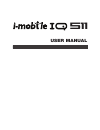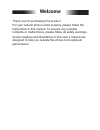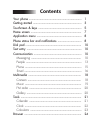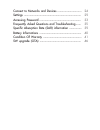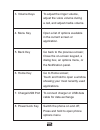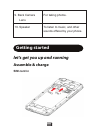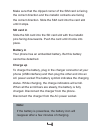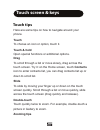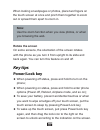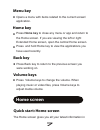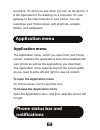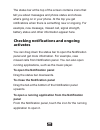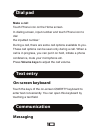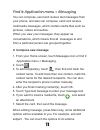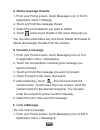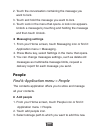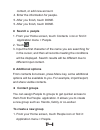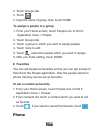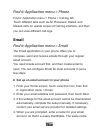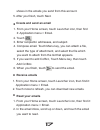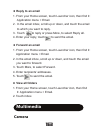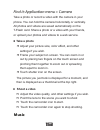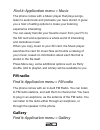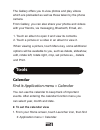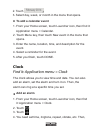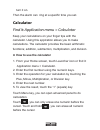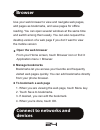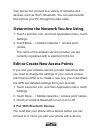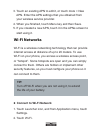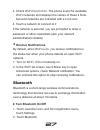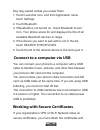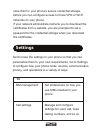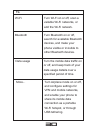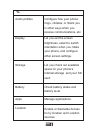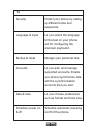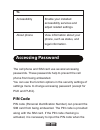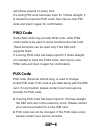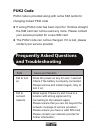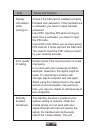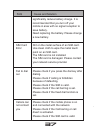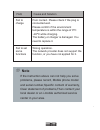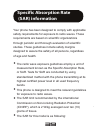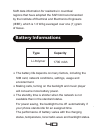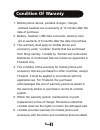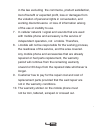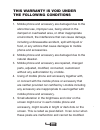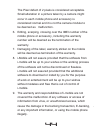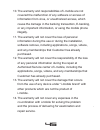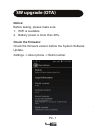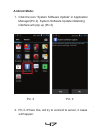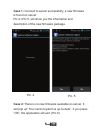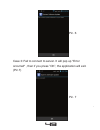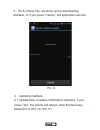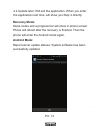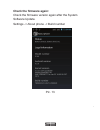Summary of IQ 511
Page 1
User manual 511.
Page 2: Welcome
Welcome thank you for purchasing this product. For your cellular phone works properly, please follow the instructions in this manual. To prevent any possible incidents or malfunctions, please follow all safety warnings. Screen displays and illustrations in this user’s manual are designed to help you...
Page 3: Contents
Contents.
Page 5: Phone Overview
1 the important keys & connectors phone overview your phone 1 2 3 4 5 6 7 8 9 10 2. Receiver to hear the voice of the other side when calling. 1. Earphone jack to connect an earphone so you can listen to music/radio..
Page 6
2 4. Menu key open a list of options available in the current screen or application. 6. Home key go to home screen; touch and hold to open a window showing your most recently used applications. 3. Volume keys to adjust the ringer volume, adjust the voice volume during a call, and adjust media volume...
Page 7: Let'S Get You Up and Running
3 9. Back camera lens for taking photos. 10. Speaker to listen to music, and other sounds offered by your phone. Let's get you up and running assemble & charge getting started sim card in sim 2 sim 1.
Page 8: Sd Card In
4 make sure that the clipped corner of the sim card is facing the correct direction and the metallic contacts are facing the correct direction. Slide the sim card into the card slot until it stops. Sd card in slide the sd card into the sd card slot with the metallic pins facing downwards. Push the c...
Page 9: Touch Tips
5 touch tips touch screen & keys here are some tips on how to navigate around your phone. Touch to choose an icon or option, touch it. Touch & hold open special functions or additional options. Drag to scroll through a list or move slowly, drag across the touch screen. Try it: on the home screen, to...
Page 10: Note:
6 when looking at webpages or photos, place two fingers on the touch screen at once and pinch them together to zoom out or spread them apart to zoom in. Use the zoom function when you view photos, or when you browsing the web. Note: rotate the screen on some screens, the orientation of the screen ro...
Page 11: Menu Key
7 menu key opens a menu with items related to the current screen/ application. Home key press home key to close any menu or app and return to the home screen. If you are viewing the left or right extended home screen, open the central home screen. Press and hold home key to view the applications you...
Page 12: Application Menu
8 one place. It's what you see when you turn on the phone. It is the equivalent of the desktop on a computer. It’s your gateway to the main features in your phone. You can customise your home screen with shortcuts, widgets, folders, and wallpapers application menu application menu the application me...
Page 13: Activates
9 the status bar at the top of the screen contains icons that tell you about messages and phone status and shows what’s going on in your phone. At the top you get notifications when there is something new or ongoing. For example, new message, missed call, signal strength, battery status and other in...
Page 14: Make A Call
10 make a call touch phone icon on the home screen. In dialing screen, input number and touch phone icon to dial the inputted number.’ during a call, there are some call options available to you. These call options can be seen only during a call. When a call is in progress, you can put it on hold, i...
Page 15: Compose New Message
11 find it: application menu > messaging you can compose, send and receive text messages from your phone, and also can compose, send and receive multimedia messages, which contain media files such as pictures, videos and audios. When you view your messages, they appear as conversations, which means ...
Page 16: Delete Message Threads
12 delete message threads 1. From your home screen, touch messages icon or find it: application menu > messag 2. Touch and hold the message thread. 3. Select the conversations you want to delete. 4. Touch , press touch delete in the menu that pops up. You can also press menu key and touch delete all...
Page 17: People
13 2. Touch the conversation containing the message you want to lock. 3. Touch and hold the message you want to lock. 4. Touch lock in the menu that opens. A lock icon appears. Unlock a message by touching and holding the message and then touch unlock. People find it: application menu > people the c...
Page 18: Search A People
14 contact, or add new account. 4. Enter the information for people. 5. After you finish, touch done. 5. After you finish, touch done. Search a people 1. From your home screen, touch contacts icon or find it: application menu > people. 2. Touch . 3. Input the first character of the name you are sear...
Page 19: Favorites
15 2. Touch groups tab. 3. Touch . 4. Input the name of group, then touch done. To assign a people to a group 1. From your home screen, touch people icon or find it: application menu > people. 2. Touch groups tab. 3. Touch a group to which you want to assign people. 4. Touch more to edit. 5. Touch ,...
Page 20: Email
16 find it: application menu > phone find it: application menu > phone > call log tab touch different tabs such as all, received, dialed, and missed calls on upside screen of call log interface, and then you can view different call logs. Email find it: application menu > email the email application ...
Page 21: Create and Send An Email
17 shows in the emails you send from this account. 5. After you finish, touch next. Create and send an email 1. From your home screen, touch launcher icon, then find it: application menu > email. 2. Touch . 3. Enter recipients’ addresses, and subject. 4. Compose email. Touch menu key, you can attach...
Page 22: Reply to An Email
18 reply to an email 1. From your home screen, touch launcher icon, then find it: application menu > email. 2. In the email inbox, scroll up or down, and touch the email to which you want to reply. 3. Touch to reply or press more, to select reply all. 4. Enter your reply, touch to send the email. Fo...
Page 23: Take A Photo
19 take a photo or record a video with the camera in your phone. You can hold the camera horizontally or vertically. All photos and videos are saved automatically on the t-flash card. Share a photo or a video with your friends, or upload your photos and videos to a web service. Find it: application ...
Page 24: Fm Radio
20 find it: application menu > music the phone comes with a music player that plays songs, listen to audio book and podcasts you have stored. It gives you a host of setting options to make your listening experience interesting. You can easily transfer your favorite music from your pc to the sd card ...
Page 25: Tools
21 1. Touch an album to open it and view its contents. 2. Touch a picture or a video in an album to view it. When viewing a picture, touch menu key, some additional options will be available to you, such as delete, slideshow, edit, rotate left, rotate right, crop, set picture as, , details and print...
Page 26: To Add A Calendar Event
22 2. Touch . 3. Select day, week, or month in the menu that opens. To add a calendar event 1. From your home screen, touch launcher icon, then find it: application menu > calendar. 2. Touch menu key, then touch new event in the menu that opens. 3. Enter the name, location, time, and description for...
Page 27: Calculator
23 turn it on. Then the alarm can ring at a specific time you set. Calculator find it: application menu > calculator 1. From your home screen, touch launcher icon or find it: application menu > calculator. 2. Enter the first number using the numeric keys. 3. Enter the operation for your calculation ...
Page 28: Browser
24 use your web browser to view and navigate web pages, add pages as bookmarks, and save pages for offline reading. You can open several windows at the same time and switch among them easily. You can also request the desktop version of a web page if you don’t want to view the mobile version browser ...
Page 29: Pair With Bluetooth Devices
25 your phone can connect to a variety of networks and devices, such as wi-fi, bluetooth. You can also transfer files to/from your pc through the data cable. Determine the network you are using 1. Touch launcher icon, and from application menu, touch settings. 2. Touch more... > mobile networks > ac...
Page 30: Wi-Fi Networks
26 wi-fi networks 3. Touch an existing apn to edit it, or touch more > new apn. Enter the apn settings that you obtained from your wireless service provider. 4. When you finished, touch menu key and then save. 5. If you created a new apn, touch it in the apns screen to start using it. Wi-fi is a wir...
Page 31: Receive Notifications
27 3. Check wi-fi to turn it on. The phone scans for available wi-fi networks and displays the names of those it finds. Secured networks are indicated with a lock icon. 4. Touch a network to connect to it if the network is secured, you are prompted to enter a password or other credentials (ask your ...
Page 32
28 they stay paired unless you unpair them. 1. Touch launcher icon, and from application menu, touch settings. 2. Touch bluetooth. 3. If bluetooth is not turned on, check bluetooth to turn it on. Your phone scans for and displays the ids of all available bluetooth devices in range. 4. If the device ...
Page 33: Settings
29 store them in your phone’s secure credential storage, before you can configure access to those vpn or wi-fi networks on your phone. If your network administrate instructs you to download the certificates from a website, you are prompted to set a password for the credential storage when you downlo...
Page 34
30 to wi-fi turn wi-fi on or off, scan a vailable wi-fi networks, or add the wi-fi network. Bluetooth turn bluetooth on or off, search for available bluetooth devices, and make your phone visible or invisible to other bluetooth devices. More... Turn airplane mode on or off, and configure settings fo...
Page 35
31 to audio profiles configure how your phone rings, vibrates, or silent you in other ways when you receive communications, etc. Battery check battery status and battery level. Apps manage applications. Display let you set the screen brightness, select to switch orientation when you rotate your phon...
Page 36
32 to security protect your phone by setting up different locks and passwords. Backup & reset manage your personal data. Accounts let you add, and manage supported accounts. Enable your phone synchronize data with the synchronization accounts that you add. Date & time let you choose preferences such...
Page 37: Pin Code
33 to accessibility enable your installed accessibility services and adjust related settings. About phone view information about your phone, such as status, and legal information. The cell phone and sim card use several accessing passwords. These passwords help to prevent the cell phone from being e...
Page 38: Pin2 Code
34 cell phone powers on every time. If a wrong pin code has been input for 3 times straight, it is needed to input the puk code, then input a new pin code and input it again for confirmation. Pin2 code some sim cards may provide pin2 code, while pin2 code needs to be used in some functions like call...
Page 39: Puk2 Code
35 puk2 code puk2 code is provided along with some sim cards for changing locked pin2 code if wrong puk2 code has been input for 10 times straight, the sim card can not be used any more. Please contact your service provider for a new sim card. The puk2 code can not be changed. If it is lost, please ...
Page 40
36 check if the sim card is installed correctly handset lock password. If the handset lock is activated, you have to input handset password. Input pin: inputting pin while turning on each time is activated, you have to input the pin code. Input puk code: when you’ve input wrong pin code for 3 times ...
Page 41
37 significantly reduce battery charge. It is recommended that you turn off your mobile in area with no signal reception to save battery. Need replacing the battery. Please change a new battery. Faq cause and solution dirt on the metal surface of an sim card. Use clean cloth to wipe the metal touch ...
Page 42: Note
38 faq cause and solution poor contact. Please check if the plug is connected well. Please confirm if the environment temperature is within the range of 0ºc ~40ºc while charging. The battery or charger is damaged. You need to replace it. Fail to charge wrong operation. The network provider does not ...
Page 43: •
39 • • • • your phone has been designed to comply with applicable safety requirements for exposure to radio waves. These requirements are based on scientific organizations through periodic and thorough evaluation of scientific studies. These guidelines include safety margins designed to assure the s...
Page 44: Battery Informations
40 sar data information for residents in countries/ regions that have adopted the sar limit recommended by the institute of electrical and electronics engineers (ieee), which is 1.6 w/kg averaged over one (1) gram of tissue. Battery informations the battery life depends on many factors, including th...
Page 45: Condition of Waranty
41 condition of waranty mobile phone device, portable charger, charger, wireless headset are in-warranty of 12 months after the date of purchase. Battery, headset, usb data connector, memory card, are in-warranty of 6 months after the date of purchase. This warranty shall apply to mobile phone and a...
Page 46
42 in the law excluding the commerce, product satisfaction, lost of benefit or expected profit, loss or damages from the violation of personal rights in conversation, and working discontinuance or loss of information arising of the use or inability to use. In cellular network / signal and sounds tha...
Page 47: This Warranty Is Void Under
43 mobile phone and accessory are damaged due to the abnormal use, improper use, being stored in the damped or overheated area, or other inappropriate environment, the interference that can cause damage, including unforeseeable accident, spill with liquid or food, or any actions that cause damages t...
Page 48
44 the pixel defect of 2 pixels is considered acceptable. Small alteration in a picture taken by a camera might occur in each mobile phone and accessory is considered normal and it is not the camera module to be deemed as malfunction. Editing, scarping, crossing over the imei number of the mobile ph...
Page 49
45 the warranty and responsibilities of i-mobile are not covered the malfunction of any software or access of information from virus, or unauthorized access, which cause the damage in the banking transaction, e-banking, or any important information, or using the mobile phone illegally. The warranty ...
Page 50: Sw Upgrade (Ota)
46 sw upgrade (ota) notice: before testing, please make sure: 1. Wifi is available. 2. Battery power is more than 40%. Check the firmware: check the firmware version before the system software update. Settings -> about phone -> build number pic. 1.
Page 51: Android Mode:
47 android mode: 1. Click the icon “system software update” in application manager(pic.2) system software update initializing interface will pop up (pic.3) 2. Pic.3->press yes, will try to connect to server, 3 cases will happen: pic. 2 pic. 3.
Page 52
48 case 2:there is no new firmware available on server. It will pop up” the current system is up-to-date”, if you press ”ok”, the application will exit. (pic.6) pic. 4 pic. 5 case 1: connect to server successfully, a new firmware is found on server. Pic.4->pic.5, will show you the information and de...
Page 53
49 pic. 6 case 3 :fail to connect to server. It will pop up "error occurred" , then if you press ”ok”, the application will exit. (pic.7) pic. 7.
Page 54
50 3. Pic.5->press yes, will show up the downloading interface, or if you press ”cancel”, the application will exit. Pic. 8 4. Updating interface: 4.1 update now->update confirmation interface. If you press ”yes”, the phone will reboot, enter the recovery mode.(pic.9->pic.10->pic.11).
Page 55
51 pic. 11 pic. 9 pic. 10
Page 56: Recovery Mode:
52 4.2 update later: will exit the application. When you enter the application next time, will show you step 4 directly. Recovery mode: some codes and a progress bar will show in phone screen. Phone will reboot after the recovery is finished. Then the phone will enter the android mode again. Android...
Page 57: Check The Firmware Again:
53 pic. 13 check the firmware again: check the firmware version again after the system software update. Settings -> about phone -> build number.