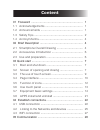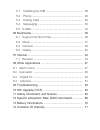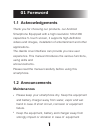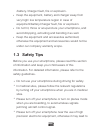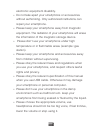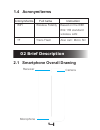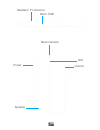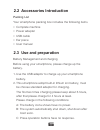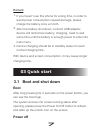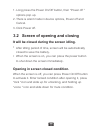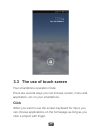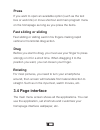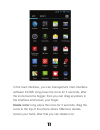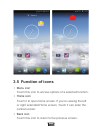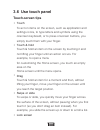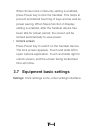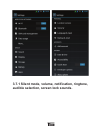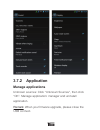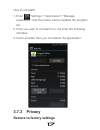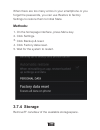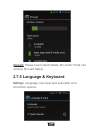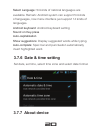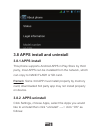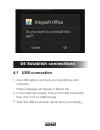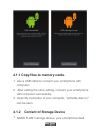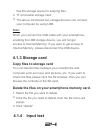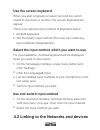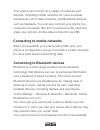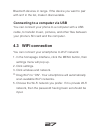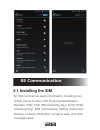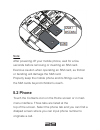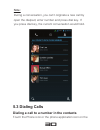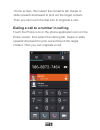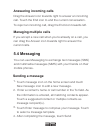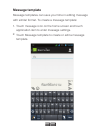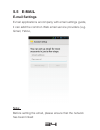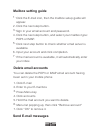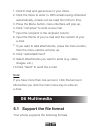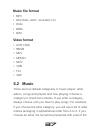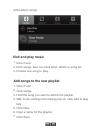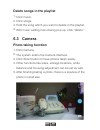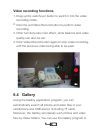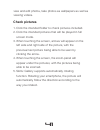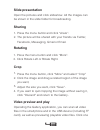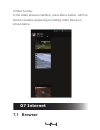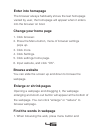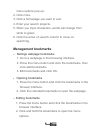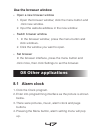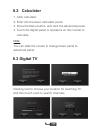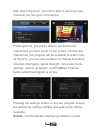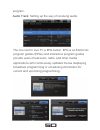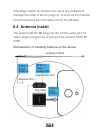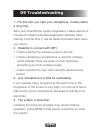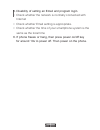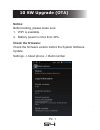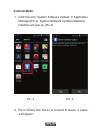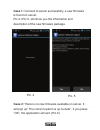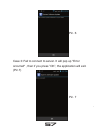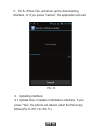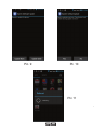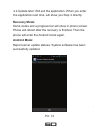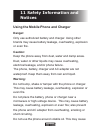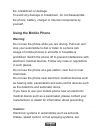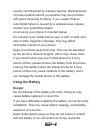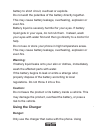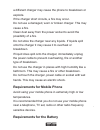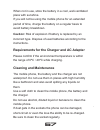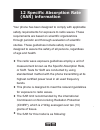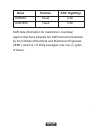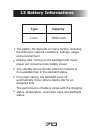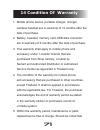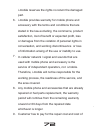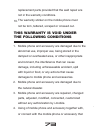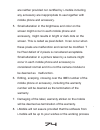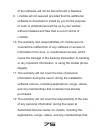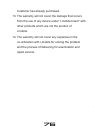- DL manuals
- I-mobile
- Cell Phone
- IQ 6.7 DTV
- User Manual
I-mobile IQ 6.7 DTV User Manual
Summary of IQ 6.7 DTV
Page 1
User manual.
Page 2: Content
Content 01 foreword ................................................................. 1.1 acknowledgements ............................................... 1.2 announcements ..................................................... 1.3 safety tips ............................................................
Page 3
5.1 installing the sim ............................................... 5.2 phone ................................................................ 5.3 dialing calls ...................................................... 5.4 messaging ........................................................ 5.5 e-mail...
Page 4: 01 Foreword
1 01 foreword 1.1 acknowledgements thank you for choosing our products. Our android smarphone equipped with a high resolution 720x1280 capacitive 5- touch screen, it supports high-definition videos and images, installation of entertainment and other applications. The dazzle cruel interface can provi...
Page 5: 1.3 Safety Tips
2 • • • /battery /charger fault, fire or explosion. Keep the equipment, battery and charger away from very high/ low temperature region in case of equipment/battery/charger fault, fire or explosion. Do not hit, throw or acupuncture your smartphone, and avoid dropping, extruding and bending it as wel...
Page 6
3 • • • • • • • • electronic equipment disability. Do not take apart your smartphone or accessories without authorizing. Only authorized institutions can repair your smartphone. Please keep your smartphone away from magnetic equipment. The radiation of your smartphone will erase the information of t...
Page 7: 1.4 Acronym/terms
4 1.4 acronym/terms acronym/terms full name instruction wifi tf wireless fidelity trans flash based on the ieee 802.11b standard wireless lan also call : micro sd 02 brief description 2.1 smartphone overall drawing camera receiver microphone.
Page 8
5 headset / tv antenna micro usb back camera led volume power speaker.
Page 9: Packing List
6 2.2 accessories introduction packing list your smartphone packing box includes the following items • complete machine • power adapter • usb cable • ear piece • user manual 2.3 use and preparation battery management and charging before using your smartphone, please charge up the battery. Use the us...
Page 10: Remark:
7 if you haven’t use this phone for a long time, in order to avoid power consumption caused damage, please charge the battery once a month. After low battery shut down, connect usb adaptor, device will remind low battery, charging, need to wait some time until the battery is enough power to enter in...
Page 11
8 long press the power on/off button, then “power off ” options pop up. There is silent mode in device options, power off and cancel. Click power off. 1. 2. 3. 3.2 screen of opening and closing after idling period of time, screen will be automatically closed to save the battery. When the screen is o...
Page 12: Click
9 3.3 the use of touch screen your smartphone operation mode there are several ways you can browse screen, menu and application, etc on your smartphone. When you want to use the screen keyboard for input, you can choose applications on the homepage as long as you click a project with finger. Click.
Page 13: Press
10 if you want to open an available option (such as the text box or web link) or move shortcut and main program menu on the homepage as long as you press the items. Press fast sliding or sliding said in his fingers making rapid vertical or horizontal drag action. Fast sliding or sliding before you s...
Page 14
11 in the main interface, you can management main interface software icons: long press the icons for 3 seconds, after the icons become bigger, then you can drag anywhere in the interface and loosen your finger. Delete icons: long press the icons for 3 seconds, drag the icons to the top of the phone ...
Page 15: Menu Icon
12 menu icon touch this icon to access options of a selected function. Home icon touch it to open home screen. If you’re viewing the left or right extended home screen, touch it can enter the central screen. Back icon touch this icon to return to the previous screen. 3.5 function of icons • • •.
Page 16: 3.6 Use Touch Panel
13 3.6 use touch panel touch-screen tips touch to act on items on the screen, such as application and settings icons, to type letters and symbols using the onscreen keyboard, or to press onscreen buttons, you simply touch them with your finger. Touch & hold touch & hold an item on the screen by touc...
Page 17: Unlock Screen
14 when screen lock in security setting is enabled, press power key to lock the handset. This helps to prevent accidental touching of keys and as well as power saving. When sleep function in display setting is enabled, after the handset device has been idle for preset period, the screen will be lock...
Page 18
15 3.7.1 silent mode, volume, notification, ringtone, audible selection, screen lock sounds..
Page 19: 3.7.2 Application
16 3.7.2 application unknown sources: click “unknown sources”, then click “ok”. Manage application: manager and uninstall application. Manage applications remark: when you firmware upgrade, please close the usb connect..
Page 20: 3.7.3 Privacy
17 how to uninstall? Enter “settings”>”application”>”manage application” and then there will be installed the program list. Click you want to uninstall icon, will enter the following interface. Click uninstall, then you can delete the application. 1. 2. 3. 3.7.3 privacy restore to factory settings.
Page 21: Methods:
18 when there are too many errors in your smartphone or you forget the passwords, you can use restore to factory settings to restore them to initial state. Methods: on the homepage interface, press menu key. Click settings. Click backup & reset. Click factory data reset. Wait for the system to resta...
Page 22: 3.7.5 Language & Keyboard
19 remark: please touch option"delete sd cards" 0 that can remove sd card safety. 3.7.5 language & keyboard settings: language, text input and automatic error correction options..
Page 23: Sound On Key-Press
20 select language: 54 kinds of national languages are available. Remark: android system can support 54 kinds of languages, now menu interface just support 14 kinds of languages. Android keyboard: android keyboard setting sound on key-press auto-capitalization show suggestions: display suggested wor...
Page 24: 3.8.1 Apps Install
21 3.8 apps install and uninstall this phone supports android apps in play store by third party, most apps can be installed from the network, which can copy to nand flash or sd card. 3.8.1 apps install remark: some 3rd app must install properly by memory card, downloaded 3rd party app may not instal...
Page 25: 04 Establish Connections
22 04 establish connections 4.1 usb connection use usb cable to connect your smartphone with computer. Notice massage will appear in notice bar. In the notification panel, click on the usb connected, then click turn on usb storage. Then the usb connection will be done successfully. 1. 2. 3..
Page 26
23 4.1.1 copy files to memory cards. Use a usb cable to connect your smartphone with computer. After setting the store setting, connect your smartphone with computer successfully. Open my computer of your computer, “portable disk (x)” can be seen. 1. 2. 3. 4.1.2 content of storage device nand flash ...
Page 27: Note:
24 has 8g storage space for keeping files. Tf removable storage card. The above mentioned two storage devices can connect your computer by using usb. 2. 3. When you connect the usb cable with your smartphone, enabling the usb storage device, you will not get access to internal memory; if you want to...
Page 28: Use The Screen Keyboard
25 when you start programs or select text edit box which needs to input text or number, the screen keyboard will appear. There is an optional input method of keyboard below: use the screen keyboard android keyboard the third party input method (the user can install any input methods independently) 1...
Page 29
26 your phone can connect to a variety of networks and devices, including mobile networks for voice and data transmission, wi-fi data networks, and bluetooth devices, such as headsets. You can also connect your phone to a computer, to transfer files from your phone’s sd card and share your phone’s m...
Page 30: 4.3 Wifi Connection
27 bluetooth devices in range. If the device you want to pair with isn’t in the list, make it discoverable. You can connect your phone to a computer with a usb cable, to transfer music, pictures, and other files between your phone’s sd card and the computer. Connecting to a computer via usb 4.3 wifi...
Page 31: 05 Communication
28 05 communication 5.1 installing the sim an sim card carries useful information, including your mobile phone number, pin (personal identification number), pin2, puk (pin unlocking key), puk2 (pin2 unlocking key), imsi (international mobile subscriber identity), network information, contacts data, ...
Page 32: Note:
29 after powering off your mobile phone, wait for a few seconds before removing or inserting an sim card. Exercise caution when operating an sim card, as friction or bending will damage the sim card. Properly keep the mobile phone and its fittings such as the sim cards beyond children's reach. Note:...
Page 33: Note:
30 during a conversation, you can’t originate a new call by open the dialpad, enter number and press dial key. If you press dial key, the current conversation would hold. Note: 5.3 dialing calls touch the phone icon or the phone application icon on the dialing a call to a number in the contacts.
Page 34
31 home screen, then select the contacts tab. Swipe or slide upward/ downward to pick out the target contact. Then you can touch the dial icon to originate a call. Touch the phone icon or the phone application icon on the home screen, then select the call log tab. Swipe or slide upward/ downward to ...
Page 35: Answering Incoming Calls
32 drag the answer icon towards right to answer an incoming call. Touch the end icon to end the current conversation. To reject an incoming call, drag the end icon towards left. Answering incoming calls if you accept a new call when you’re already on a call, you can drag the answer icon towards righ...
Page 36: Message Template
33 message templates can save your time in editing message with similar format. To create a message template: message template touch message icon on the home screen and touch application item to enter message settings. Touch message template to create or edit a message template. 1. 2..
Page 37: 5.5 E-Mail
34 5.5 e-mail e-mail applications accompany with email settings guide, it can add the common web email service providers (e.G. Gmail, yahoo, e-mail settings before setting the email, please ensure that the network has been linked note:.
Page 38: Mailbox Setting Guide
35 mailbox setting guide click the e-mail icon, then the mailbox setup guide will appear. Click the next step button. Sign in your email account and password. Click the next step button, and select your mailbox type: pop3 or imap. Click next step button to check whether email server is available. In...
Page 39: Note:
36 click e-mail and get access to your inbox. Click the inbox to enter in. With emails being refreshed automatically, emails can be read from time to time. Press the menu button, menu interface will pop up. Click “compose” to write a new mail. Input the recipient in the recipient column. Input the t...
Page 40: Music File Format
37 • mp3 • aac(aac, aac+ and aac-lc) • ogg • wma • wav music file format • avi(h.264) • rmvb • mkv • mpeg4 • mov • vob • flv • 3gp video format 6.2 music there are four default categories in music player: artist, album, songs and playlist and now playing. Choose a category to check list contents. If...
Page 41: Visit and Play Music
Artist album songs. 38 visit and play music click music. Click songs, also can click artist, album or song list. Choose one song to play. 1. 2. 3. Add songs to the new playlist click music. Click songs. Hold the song you want to add to the playlist. With music setting menu being pop up, click add to...
Page 42: Delete Songs In The Playlist
39 delete songs in the playlist click music. Click songs. Hold the song which you want to delete in the playlist. With music setting menu being pop up, click “delete “. 1. 2. 3. 4. 6.3 camera photo taking function click camera. The system enters the camera interface. Click shoot button to have photo...
Page 43: Video Recording Functions
40 video recording functions drag up the switchover button to switch it into the video recording mode. Click the red video record button to perform video recording. Other functions like color effect, white balance and video quality can also be set. Click video record button again to stop video recor...
Page 44: Check Pictures
41 view and edit photos, take photos as wallpapers as well as viewing videos. Check pictures click the intended folder to check pictures included. Click the intended pictures that will be played in full screen mode. When touching the screen, arrows will appear on the left side and right side of the ...
Page 45: Edit and Set Images
42 press the menu button to display images in full screen mode, you can select the intended image to edit and set the image according to your needs. Edit and set images.
Page 46: Slide Presentation
43 open the pictures and click slideshow. All the images can be shown in the slide folder for broadcasting. Slide presentation sharing press the menu button and click “share”. The picture will be shared with your friends via twitter, facebook, messaging, gmail or email. 1. 2. Rotating press the menu...
Page 47: 07 Internet
44 of them to play. In the video preview interface, press menu button, with the function window appearing for editing video files as is shown below 07 internet 7.1 browser.
Page 48: Enter Into Homepage
45 the browser always habitually shows the last homepage visited by user, the homepage will appear when it enters into the browser on boot. Enter into homepage change your home page 1. Click browser. 2. Press the menu button, menu of browser settings pops up. 3. Click more. 4. Click settings. 5. Cli...
Page 49: Management Bookmarks
46 menu options pop up. 2. Click more. 3. Click a homepage you want to visit. 4. Enter your search projects. 5. When you input characters, words will change from white to green. 6. Click the arrow on search column to move on searching. Management bookmarks settings webpage bookmarks 1. Go to a webpa...
Page 50: Use The Browser Window
47 use the browser window open a new browser window 1. Open the browser window; click the menu button and click new window. 2. Input the website address in the new window. • switch browser window 1. In the browser window, press the menu button and click windows. 2. Click the window you want to open....
Page 51: 8.2 Calculator
48 8.2 calculator 1. Click calculator. 2. Enter into the basic calculator panel. 3. Press the menu button, and click the advanced panel. 4. Touch the digital panel or operators on the counter to calculate. You can slide the screen to change basic panel to advanced panel. Note: 8.3 digital tv clickin...
Page 52
49 after searching done, you will be able to see how many channels you can get on the device. Pressing done, you will be able to see the live the channel list you have found on the screen. Choose any channel list, the program will be available to watch now. At this time, you can see the back to chan...
Page 53
50 program. Audio track: setting up the way of receiving audio. The one next to live tv is epg button. Epg is an electronic program guides (epgs) and interactive program guides provide users of television, radio, and other media applications with continuously updated menus displaying broadcast progr...
Page 54: 8.4 Antenna Install
51 in settings option on channel list, users are available to manage the order of all the progrms, re-scan all the channel list and checking the information of this tv software. 8.4 antenna install the antenna must be plug into the 3.5mm audio jack for watch digital program as showing in the picture...
Page 55: 09 Troubleshooting
52 09 troubleshooting 1. The first time you start your smartphone, it takes rather a long time. After your smartphone system upgrades, it takes about 2-3 minutes to install preloaded application software when starting it at first time. It will be faster and faster later when you start it. 2. Disabil...
Page 56
53 5. Disability of setting an email and program login. • check whether the network is normally connected with internet • check whether email setting is appropriate. • check whether the time of your smartphone system is the same as the local time 6. If phone freeze or hang, then press power on/off k...
Page 57: Notice:
54 notice: before testing, please make sure: 1. Wifi is available. 2. Battery power is more than 40%. Check the firmware: check the firmware version before the system software update. Settings -> about phone -> build number pic. 1 10 sw upgrade (ota).
Page 58: Android Mode:
55 android mode: 1. Click the icon “system software update” in application manager(pic.2) system software update initializing interface will pop up (pic.3) 2. Pic.3->press yes, will try to connect to server, 3 cases will happen: pic. 2 pic. 3.
Page 59
56 case 2:there is no new firmware available on server. It will pop up” the current system is up-to-date”, if you press ”ok”, the application will exit. (pic.6) pic. 4 pic. 5 case 1: connect to server successfully, a new firmware is found on server. Pic.4->pic.5, will show you the information and de...
Page 60
57 pic. 6 case 3 :fail to connect to server. It will pop up "error occurred" , then if you press ”ok”, the application will exit. (pic.7) pic. 7.
Page 61
58 3. Pic.5->press yes, will show up the downloading interface, or if you press ”cancel”, the application will exit. Pic. 8 4. Updating interface: 4.1 update now->update confirmation interface. If you press ”yes”, the phone will reboot, enter the recovery mode.(pic.9->pic.10->pic.11).
Page 62
59 pic. 11 pic. 9 pic. 10
Page 63: Recovery Mode:
60 4.2 update later: will exit the application. When you enter the application next time, will show you step 4 directly. Recovery mode: some codes and a progress bar will show in phone screen. Phone will reboot after the recovery is finished. Then the phone will enter the android mode again. Android...
Page 64: Check The Firmware Again:
61 pic. 13 check the firmware again: check the firmware version again after the system software update. Settings -> about phone -> build number.
Page 65: Danger:
62 danger: only use authorized battery and charger. Using other brands may cause battery leakage, overheating, explosion or even fire. Caution: keep the phone away from dust, water and damp areas. Dust, water or other liquids may cause overheating, electrical leakage, and/or phone failure. The phone...
Page 66: Using The Mobile Phone
63 fire, breakdown or damage. To avoid any damage or breakdown, do not disassemble the phone, battery, charger or internal components by yourself. Using the mobile phone warning: do not use the phone while you are driving. Pull over and stop your automobile to dial or listen to a phone call. Usage o...
Page 67: Using The Battery
64 usually not influenced by wireless devices. Manufacturers of these systems will tell you whether they are provided with good screening functions. If you suspect that an automobile failure is caused by a wireless wave, please contact your automobile dealer. Avoid using your phone in crowded places...
Page 68: Warning:
65 battery to short circuit, overheat or explode. Do not weld the polarities of the battery directly together. This may cause battery leakage, overheating, explosion or even fire. Battery liquid is severely harmful for your eyes. If battery liquid gets in your eyes, do not rub them. Instead, wash yo...
Page 69: Requirements For The Battery
66 a different charger may cause the phone to breakdown or explode. If the charger short circuits, a fire may occur. Do not use a damaged, worn or broken charger. This may cause a fire. Clean dust away from the power socket to avoid the possibility of a fire. Do not store the charger near any liquid...
Page 70: Cleaning and Maintenance
67 when not in use, store the battery in a cool, well-ventilated place with sunshine. If you will not be using the mobile phone for an extended period of time, charge the battery on a regular basis to avoid battery breakdown. Caution: risk of explosion if battery is replaced by an incorrect type. Di...
Page 71: •
68 • • • • your phone has been designed to comply with applicable safety requirements for exposure to radio waves. These requirements are based on scientific organizations through periodic and thorough evaluation of scientific studies. These guidelines include safety margins designed to assure the s...
Page 72
69 band position sar 10g(w/kg) gsm900 head 0.62 gsm1800 head 0.66 sar data information for residents in countries/ regions that have adopted the sar limit recommended by the institute of electrical and electronics engineers (ieee), which is 1.6 w/kg averaged over one (1) gram of tissue..
Page 73: Type
70 type capacity the battery life depends on many factors, including the sim card, network conditions, settings, usage and enviorenment. Making calls, turning on the backlight and music player will consume more battery power. The standby time is shorter when the network is not available than in the ...
Page 74: 14 Condition of Warranty
71 mobile phone device, portable charger, charger, wireless headset are in-warranty of 12 months after the date of purchase. Battery, headset, memory card,usb data connector are in-warranty of 6 months after the date of purchase. This warranty shall apply to mobile phone and accessory under “i-mobil...
Page 75
72 i-mobile reserves the rights no return the damaged part. I-mobile provides warranty for mobile phone and accessory with the terms and conditions that are stated in the law excluding the commerce, product satisfaction, lost of benefit or expected profit, loss or damages from the violation of perso...
Page 76: This Warranty Is Void Under
73 replacement parts provided that the said repair are not in the warranty conditions. The warranty sticker on the mobile phone must not be torn, tattered, scraped or crossed out. 10. Mobile phone and accessory are damaged due to the abnormal use, improper use, being stored in the damped or overheat...
Page 77
74 are neither provided nor certified by i-mobile including any accessory are inappropriate to use together with mobile phone and accessory. Small alteration in the brightness and color on the screen might occur in each mobile phone and accessory, might results in bright or dark dots on the screen. ...
Page 78
75 of the software will not be discontinued or flawless. I-mobile will not assured provided that the additional software to download or install by you for the purpose of work or entertainment will be up to your wishes without mistakes and flaw that is out of control of i-mobile. The warranty and res...
Page 79
76 customer has already purchased. The warranty will not cover the damage that occurs from the use of any device under “i-mobile brand” with other products which are not the product of i-mobile. The warranty will not cover any expenses in the co-ordination with i-mobile for solving the problem and t...