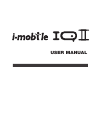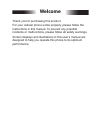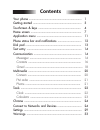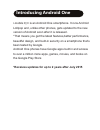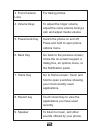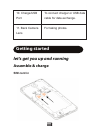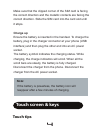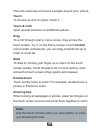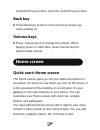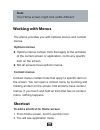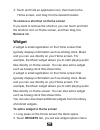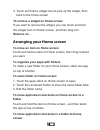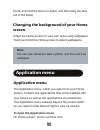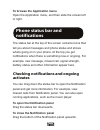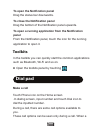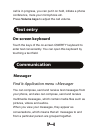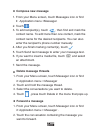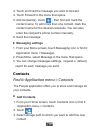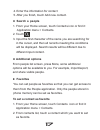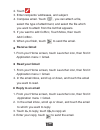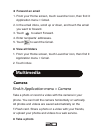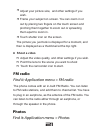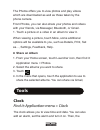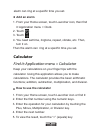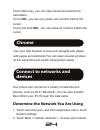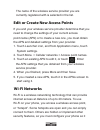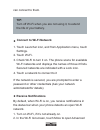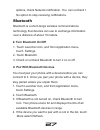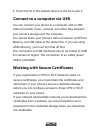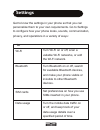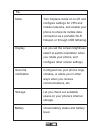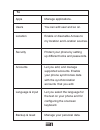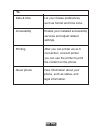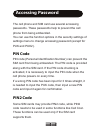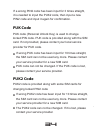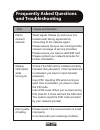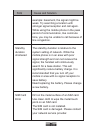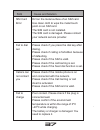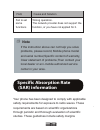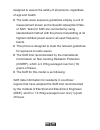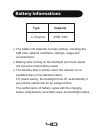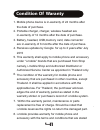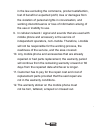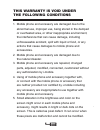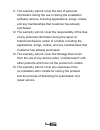Summary of IQ II
Page 1
User manual.
Page 2: Welcome
Welcome thank you for purchasing this product. For your cellular phone works properly, please follow the instructions in this manual. To prevent any possible incidents or malfunctions, please follow all safety warnings. Screen displays and illustrations in this user’s manual are designed to help you...
Page 3: Contents
Contents.
Page 5: Introducing Android One
Introducing android one i-mobile iq ii is an android one smartphone. It runs android lollipop and, unlike other phones, gets updated to the new version of android soon after it is released. * that means you get the latest features,better performance, beautiful design, and built-in security on a smar...
Page 6: Phone Overview
1 the important keys & connectors phone overview your phone 1. Earphone jack to connect an earphone so you can listen to music/radio. 1 2 3 5 6 7 8 9 4 10 11 2. Receiver to hear the voice of the other side when calling..
Page 7
2 4. Volume keys to adjust the ringer volume, adjust the voice volume during a call, and adjust media volume. 9. Speaker to listen to music, and other sounds offered by your phone. 5. Power/lock key switch the phone on and off; press and hold to open phone options menu. 3. Front camera lens for taki...
Page 8: Let'S Get You Up and Running
3 let's get you up and running assemble & charge getting started sim card in 10. Charge/usb port to connect charger or usb data cable for data exchange. 11. Back camera lens for taking photos..
Page 9: Charge Up
4 charge up ensure the battery is inserted in the handset. To charge the battery, plug in the charger connector at your phone (usb interface) and then plug the other end into an ac power socket. The battery symbol indicates the charging status. While charging, the charge indicators will scroll. When...
Page 10: Touch
5 here are some tips on how to navigate around your phone. Touch to choose an icon or option, touch it. Touch & hold open special functions or additional options. Drag to scroll through a list or move slowly, drag across the touch screen. Try it: on the home screen, touch contact icon to enter conta...
Page 11: Rotate The Screen
6 rotate the screen on some screens, the orientation of the screen rotates with the phone as you turn it from upright to its slide and back again. You can turn this feature on and off. Key tips power/lock key when powering off status, press and hold to turn on the phone; when powering on status, pre...
Page 12: Back Key
7 extended home screen, open the central home screen. Back key press back key to return to the previous screen you were working on. Volume keys press volume keys to change the volume. When playing music or video files, press volume keys to adjust media volume. Home screen quick start: home screen th...
Page 13: Note:
8 your home screen might look a little different. Note: working with menus the phone provides you with options menus and context menus. Options menus options menus contain tools that apply to the activities of the current screen or application, not to any specific item on the screen. Not all screens...
Page 14: Remove Tab.
9 to remove a shortcut on home screen if you want to remove the shortcut, you can touch and hold the shortcut icon on home screen, and then drag it to remove tab. 3. Touch and hold an application icon, then back to the home screen, and drag it to the desired location. Widget a widget is small applic...
Page 15: Remove Tab.
10 3. Touch and hold a widget icon to pick up the widget, then back to the home screen to remove a widget on home screen if you want to remove the widget, you can touch and hold the widget icon on home screen, and then drag it to remove tab. Arranging your home screen to move an item on home screen ...
Page 16: Screen
11 touch and hold the item in a folder, and then drag the item out of the folder. Changing the background of your home screen adapt the home screen to your own style using wallpapers. Touch and hold the home screen to select wallpapers. You can use camera to take a photo, and then set it as wallpape...
Page 17: Phone Status Bar and
12 to browse the application menu open the application menu, and then slide the screen left or right. Phone status bar and notifications the status bar at the top of the screen contains icons that tell you about messages and phone status and shows what’s going on in your phone. At the top you get no...
Page 18: Panel
13 to open the notification panel drag the status bar downwards. To close the notification panel drag the bottom of the notification panel upwards. To open a running application from the notification panel from the notification panel, touch the icon for the running application to open it. Toolkits i...
Page 19: On-Screen Keyboard
14 on-screen keyboard text entry touch the keys of the on-screen qwerty keyboard to enter text conveniently. You can open this keyboard by touching a text field. Call is in progress, you can put it on hold, initiate a phone conference, mute your microphone etc. Press volume keys to adjust the call v...
Page 20: Compose New Message
15 compose new message 1. From your menu screen, touch messages icon or find it: application menu >messager. 2. Touch . 3. To add recipient(s), touch , then find and mark the contact name. To add more than one contact, mark the contact name for the desired recipients. You can also enter the recipien...
Page 21: Messaging Settings
16 3. Touch and hold the message you want to forward. 4. Touch forward in the menu that opens. 5. Add recipient(s), touch , then find and mark the contact name. To add more than one contact, mark the contact name for the desired recipients. You can also enter the recipient’s phone number manually. 6...
Page 22: Search A People
17 search a people 1. From your home screen, touch contacts icon or find it: application menu > contacts. 2. Touch . 3. Input the first character of the name you are searching for in the cursor, and then all records meeting the conditions will be displayed. Search results will be different due to di...
Page 23: Gmail
18 3. Touch . If you want to cancel the favorite, touch . Gmail find it: application menu > gmail the gmail application in your phone offers you to compose, send and receive emails through your regular gmail account. You need create account first, and then create gmail to send. You can configure gma...
Page 24: Receive Gmail
19 2. Touch . 3. Enter recipients’ addresses, and subject. 4. Compose email. Touch , you can attach a file, select the type of attachment, and select the file which you want to attach from the list that appears. 5. If you want to add cc/bcc, touch more, then touch add cc/bcc. 6. When you finish, tou...
Page 25: Forward An Email
20 forward an email 1. From your home screen, touch launcher icon, then find it: application menu > gmail. 2. In the email inbox, scroll up or down, and touch the email you want to forward. 3. Touch , to select forward. 4. Enter recipients’ addresses. 5. Touch to send the gmail. View all folders 1. ...
Page 26: Shoot A Video
21 adjust your picture size, and other settings if you wish. Frame your subject on screen. You can zoom in or out by placing two fingers on the touch screen and pinching them together to zoom out or spreading them apart to zoom in. Touch shutter icon on the screen. The picture you just took is displ...
Page 27: Share An Album
22 the photos offers you to view photos and play videos which are downloaded as well as those taken by the phone camera. From photos, you can also share your photos and videos with your friends, via messager, bluetooth, or gmail. 1. Touch a picture or a video in an album to view it. When viewing a p...
Page 28: Add An Alarm
23 add an alarm 1. From your home screen, touch launcher icon, then find it: application menu > clock. 2. Touch . 3. Touch . 4. You need set time, ringtone, repeat, vibrate, etc. Then, turn it on. Then the alarm can ring at a specific time you set. Calculator find it: application menu > calculator 1...
Page 29: Chrome
24 touch menu key, you can open advanced panel to do calculation. Touch del, you can only erase one numeric before the cursor. Touch and hold del, you can erase all numeric before the cursor. Use your web browser to view and navigate web pages, add pages as bookmarks you can open several windows at ...
Page 30: Wi-Fi Networks
25 the name of the wireless service provider you are currently registered with is selected in the list. Edit or create new access points if you and your wireless service provider determine that you need to change the settings of your current access point name (apn) or to create a new one, you must o...
Page 31: Tip:
26 turn off wi-fi when you are not using it, to extend the life of your battery. Tip: connect to wi-fi network 1. Touch launcher icon, and from application menu, touch settings. 2. Touch wi-fi. 3. Check wi-fi to turn it on. The phone scans for available wi-fi networks and displays the names of those...
Page 32: Bluetooth
27 options, check network notification. You can uncheck t his option to stop receiving notifications. Bluetooth bluetooth is a short-range wireless communications technology that devices can use to exchange information over a distance of about 10 meters. Turn bluetooth on/off 1. Touch launcher icon,...
Page 33
28 connect to a computer via usb you can connect your phone to a computer with a usb cable to transfer music, pictures, and other files between your phone’s storage and the computer. You cannot share your phone’s data connection andphone memory via usb cable at the same time. If you are using usb te...
Page 34: Settings
29 settings get to know the settings in your phone so that you can personalize them to your own requirements. Go to settings to configure how your phone looks, sounds, communication, privacy, and operations in a variety of ways: to wi-fi turn wi-fi on or off, scan a vailable wi-fi networks, or add t...
Page 35
30 to more turn airplane mode on or off, and configure settings for vpn and mobile networks, and enable your phone to share its mobile data connection as a portable wi-fi hotspot, or through usb tethering. Display let you set the screen brightness, select to switch orientation when you rotate your p...
Page 36
31 to security protect your phone by setting up different locks and passwords. Language & input let you select the language for the text on your phone and for configuring the onscreen keyboard. Apps manage applications. Location enable or disenable access to my location and location sources. Users y...
Page 37
32 to date & time let you choose preferences such as format and time zone. Accessibility enable your installed accessibility services and adjust related settings. Printing after you can printer via wi-fi connection, connect printer you can use the printer to print the content on the phone. About pho...
Page 38: Pin Code
33 the cell phone and sim card use several accessing passwords. These passwords help to prevent the cell phone from being embezzled. You can use the function options in the security settings of settings menu to change accessing password (except for puk and puk2). Pin code pin code (personal identifi...
Page 39: Puk Code
34 if a wrong pin2 code has been input for 3 times straight, it is needed to input the puk2 code, then input a new pin2 code and input it again for confirmation. Puk code puk code (personal unlock key) is used to change locked pin code. Puk code is provided along with the sim card. If not provided, ...
Page 40: Frequently Asked Questions
35 weak signal. Please try and move to a location with strong signal and try connecting to the network again; please ensure that you are not beyond the network coverage of service providers; please ensure you have a valid sim card. Please contact your network provider for further information; fail t...
Page 41
36 faq cause and solution example: basement, the signal might be weak. Try searching a location with stronger signal reception and call again. While using the mobile phone in the peak period of communication, like commute time, you may be unable to call because of line congestion. The standby durati...
Page 42
37 faq cause and solution dirt on the metal surface of an sim card. Use clean cloth to wipe the metal touch point on an sim card. The sim card is not installed. The sim card is damaged. Please contact your network service provider. Sim card error please check if you press the dial key after dialing....
Page 43: Note
38 faq cause and solution wrong operation. The network provider does not support the function, or you have not applied for it. Fail to set some functions if the instruction above can not help you solve problems, please record, mobile phone model and serial number,specific content of warranty, clear ...
Page 44: •
39 • • • • designed to assure the safety of all persons, regardless of age and health. The radio wave exposure guidelines employ a unit of measurement known as the specific absorption rate, or sar. Tests for sar are conducted by using standardized method with the phone transmitting at its highest ce...
Page 45: Battery Informations
40 battery informations the battery life depends on many factors, including the sim card, network conditions, settings, usage and enviorenment. Making calls, turning on the backlight and music player will consume more battery power. The standby time is shorter when the network is not available than ...
Page 46: Condition of Waranty
41 condition of waranty 1. 2. 3. 4. 5. 6. 7. 8. Mobile phone device is in-warranty of 24 months after the date of purchase. Portable charger, charger, wireless headset are in-warranty of 12 months after the date of purchase. Battery, headset, usb,memory card, data connector are in-warranty of 6 mont...
Page 47
42 9. 10. 11. 12. In the law excluding the commerce, product satisfaction, lost of benefit or expected profit, loss or damages from the violation of personal rights in conversation, and working discontinuance or loss of information arising of the use or inability to use. In cellular network / signal...
Page 48: This Warranty Is Void Under
43 this warranty is void under the following conditions 1. 2. 3. 4. 5. Mobile phone and accessory are damaged due to the abnormal use, improper use, being stored in the damped or overheated area, or other inappropriate environment, the interference that can cause damage, including unforeseeable acci...
Page 49
44 6. 7. 8. 9. 10. He pixel defect of 2 pixels is considered acceptable. Small alteration in a picture taken by a camera might occur in each mobile phone and accessory is considered normal and it is not the camera module to be deemed as malfunction. Editing, scarping, crossing over the imei number o...
Page 50
45 11. 12. 13. 14. The warranty will not cover the loss of personal information during the use or during the installation, software remove, including applications, songs, videos, and any memberships that customer has already purchased. The warranty will not cover the responsibility of the loss of an...