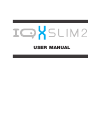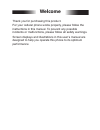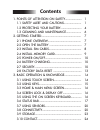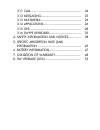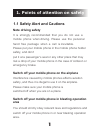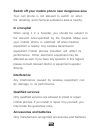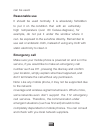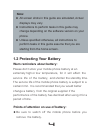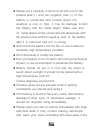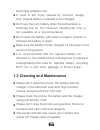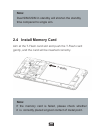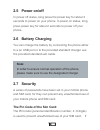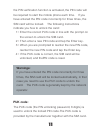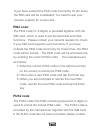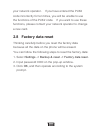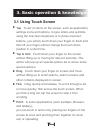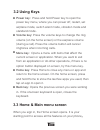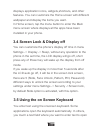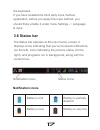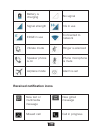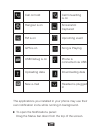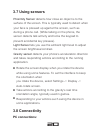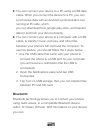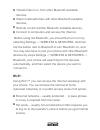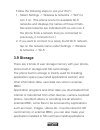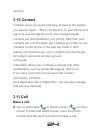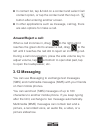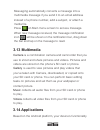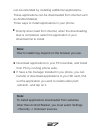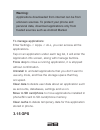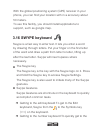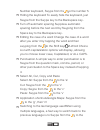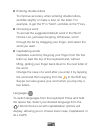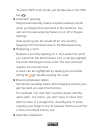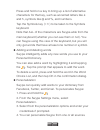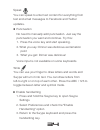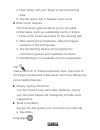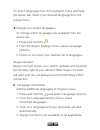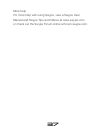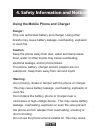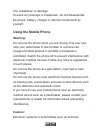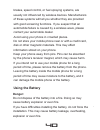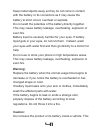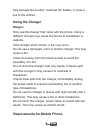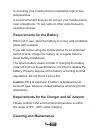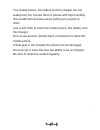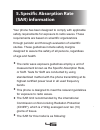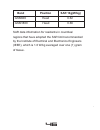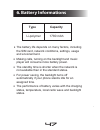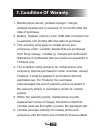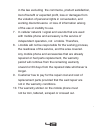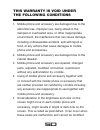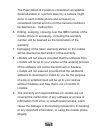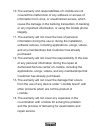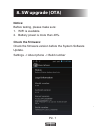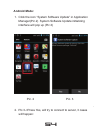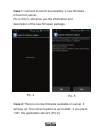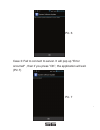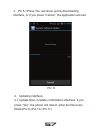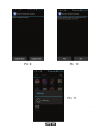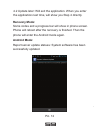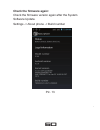Summary of IQ X SLIM 2
Page 1
User manual.
Page 2: Welcome
Welcome thank you for purchasing this product. For your cellular phone works properly, please follow the instructions in this manual. To prevent any possible incidents or malfunctions, please follow all safety warnings. Screen displays and illustrations in this user’s manual are designed to help you...
Page 3: Contents
Contents.
Page 5: Note Driving Safety
1 1. Points of attention on safety 1.1 safety alert and cautions it is strongly recommended that you do not use a mobile phone when driving. Please use the personal hand free package when a call is inevitable. Please put your mobile phone in the mobile phone holder safely, and don’t put it at a pass...
Page 6: In A Hospital
2 your cell phone is not allowed to switch on when the refueling and chemical substance area is nearby. Switch off your mobile phone near dangerous area when using it in a hospital, you should be subject to the relevant rules specified by the hospital. Make sure your mobile phone is switched off whe...
Page 7: Reasonable Use
3 can be used. It should be used normally. It is absolutely forbidden to put it on the condition that with an extremely high temperature (over 60 celsius degrees), for example, do not put it under the window where it can be exposed to the sunshine directly. Remember to use wet or antistatic cloth, i...
Page 8: Note:
4 all screen shots in this guide are simulated, actual displays may vary. Instructions to perform tasks in this guide may change depending on the software version on your phone. Unless specified otherwise, all instructions to perform tasks in this guide assume that you are starting from the home scr...
Page 9
5 please use it carefully. A short circuit will occur if the positive pole (+) and the negative pole (-) of the battery is connected with a metal object (for example, a coin or clip), it may do damage to both the battery and the metal object. Make sure that no metal object will be connected simultan...
Page 10: 1.3 Cleaning and Maintenance
6 electrolyte splashes into. In case of any injury caused by incorrect charge, only original battery is allowed to be charged. Don’t use the li-ion battery when the temperature is extremely low, for the maximum standby/call time is not available at a low temperature. Don’t clean the battery with wat...
Page 11: 2. Getting Started
7 2. Getting started 2.1 phone overview back key 3.5 mm headset jack usb/charger connection sensor receiver volume + volume – power on /off flash camera menu key home key screen speaker 2.2 open the battery cover push the battery cover upwards. Front camera.
Page 12: 2.3 Install Sim Cards
Gsm+wcdma gsm 8 2.3 install sim cards this phone supports dual sim/usim cards standby, before you power on the phone, make sure there is at least one sim/usim is inserted in either usim/sim slot..
Page 13: Note:
9 dual sim/usim in standby will shorten the standby time compared to single sim. Note: 2.4 install memory card aim at the t-flash card slot and push the t-flash card gently, and the card will be inserted correctly. If the memory card is failed, please check whether it is correctly placed at good con...
Page 14: 2.5 Power On/off
10 2.5 power on/off in power off status, long press the power key for about 2 seconds to power on your phone. In power on status, long press power key for about 2 seconds to power off your phone. 2.6 battery charging you can charge the battery by connecting the phone either to a pc usb port or to th...
Page 15: Warnings:
11 the pin verification function is activated, the pin code will be required to start the mobile phone each time. If you have entered the pin code incorrectly for three times, the sim card will be locked. The following instructions indicate you how to unlock the card: 1> enter the correct puk code i...
Page 16: Pin2 Code:
12 if you have entered the puk code incorrectly for ten times, the sim card will be invalidated. You need to ask your network supplier for a new card. The pin2 code (4~8 digits) is provided together with the sim card, which is used to set the fixed dial and other functions. Please contact your netwo...
Page 17: 2.8 Factory Data Reset
13 your network operator. If you have entered the puk2 code incorrectly for ten times, you will be unable to use the functions of the puk2 code. If you want to use these functions, please contact your network operator to change a new card. 2.8 factory data reset thinking carefully before you reset t...
Page 18: 3.1 Using Touch Screen
14 3. Basic operation & knowledge 3.1 using touch screen tap to act on items on the screen, such as application, settings icons and options, to type letters and symbols using the onscreen keyboard, or to press onscreen buttons, you simply touch down your finger on them and then lift your finger with...
Page 19: 3.2 Using Keys
15 3.2 using keys power key: press and hold power key to open the power key menu, where you can power off, restart, set airplane mode, switch silent mode, vibration mode and standard mode. Volume key: press the volume keys to change the ring volume (on the home screen) or the earpiece volume (during...
Page 20
16 displays application icons, widgets,shortcuts, and other features. You can customize the home screen with different wallpaper and display the items you want. In home screen, tap the menu button to enter the main menu screen where displays all the apps have been installed in your phone. 3.4 screen...
Page 21: 3.6 Status Bar
17 the keyboard. If you have installed the third party input method application, before you apply this input method, you should firstly enable it under menu settings -> language & input. 3.6 status bar the status bar appears at the top of every screen. It displays icons indicating that you’ve receiv...
Page 22: Received Notification Icons
18 3g in use signal strength connected to network edge in use vibrate mode ringer is silenced phone microphone is mute battery is charging speaker phone is on airplane mode alarm is set received notification icons new text or multimedia message new gmail message missed call call in progress no signa...
Page 23
19 usb debug is on call on hold hangout is on fm is on gps is on uploading data new e-mail screenshot captured call forwarding is on upcoming event song is playing phone is connected via usb downloading data headset is plugged in the applications you installed in your phone may use their own notific...
Page 24: 3.7 Using Sensors
20 3.7 using sensors proximity sensor detects how close an object is to the surface of the screen. This is typically used to detect when your face is pressed up against the screen, such as during a phone call. (while talking on the phone, the sensor detects talk activity and locks the keypad to prev...
Page 25: Bluetooth:
21 you can connect your device to a pc using a usb data cable. When you connect the device to a pc, you can synchronize data with an android synchronization tool running at pc side, which you can download from google play store, and transfer data to and from your device directly. You can connect you...
Page 26: Wi-Fi:
22 transfer files to or from other bluetooth available devices. Share multimedia files with other bluetooth available devices. Remote control another bluetooth available devices. Connect to computers and access the internet. Before using the bluetooth, you should first turn it on by selecting settin...
Page 27: 3.9 Storage
23 follow the following steps to use your wi-fi: 1. Select settings -> wireless & networks -> wi-fi to turn it on. (the phone scans for available wi-fi networks and displays the names of those it finds. Secured networks are indicated with a lock icon.If the phone finds a network that you connected t...
Page 28: 3.10 Contact
24 section). 3.10 contact contacts gives you quick and easy access to the people you want to reach. When you first turn on your phone and sign into your google account, any existing google contacts are downloaded to your phone. After that, your contacts are synchronized: any changes you make to your...
Page 29: Answer/reject A Call:
25 in contact list, tap & hold on a contact and select call contact option, or tap the contact and then tap on button after entering another screen. In other applications such as message, call log, there are also options for make a call. Answer/reject a call: when a call incomes in, drag to the righ...
Page 30: 3.13 Multimedia
26 messaging automatically converts a message into a multimedia message if you send it to an email address instead of a phone number, add a subject, or attach a media file. Press on main menu screen to access message. When new message received, the message notification icon will be shown on the noti...
Page 31: Note:
27 can be extended by installing additional applications, these applications can be downloaded from internet such as android market. Three ways to install applications in your phone: directly down load from internet, when the downloading task is completed, select the application in your download lis...
Page 32: Warning:
28 applications downloaded from internet can be from unknown sources. To protect your phone and personal data, download applications only from trusted sources such as android market. Warning: to manage applications: enter settings -> apps -> all, you can access all the applications. Tap on an applic...
Page 33: 3.16 Swype Keyboard
29 3.16 swype keyboard swype is a fast way to enter text. It lets you enter a word by drawing through letters. Put your finger on the first letter of the word and draw a path from letter to letter, lifting up after the last letter. Swype will insert spaces where necessary. The swype key the swype ke...
Page 34
30 number keyboard, swype from the to the number 5. Hiding the keyboard to easily hide the keyboard, just swype from the swype key to the backspace key. Turn off automatic spacing suppress automatic spacing before the next word by swyping from the space key to the backspace key. Editing the case of ...
Page 35
31 entering double letters to improve accuracy when entering double letters, scribble slightly or make a loop on the letter. For example, to get the "ll" in "hello", scribble on the "l" key. Choosing a word to accept the suggested default word in the word choice list, just keep swyping. Otherwise, s...
Page 36
32 to enter caps lock mode, just double-tap on the shift key . Automatic spacing swype automatically inserts a space between words when you swype the next word in the sentence. You can turn the auto-spacing feature on or off in swype settings. Auto-spacing can be turned off for one word by swyping f...
Page 37
33 press and hold on a key to bring up a list of alternative characters for that key, such as accented letters like é and ñ, symbols like @ and %, and numbers. Tap the symbols key (+!=) to be taken to the symbols keyboard. Note that all of the characters are swype-able from the main keyboard (whethe...
Page 38
34 speak you can speak to enter text content for everything from text and email messages to facebook and twitter updates. Punctuation no need to manually add punctuation. Just say the punctuation you want and continue. Try this: 1. Press the voice key and start speaking. 2. What you say: dinner was ...
Page 39
35 4. Draw letters with your finger on the handwriting area. 5. Tap the space bar in between each word multi-touch gesture the multi-touch gesture allows you to complete simple tasks, such as capitalizing words or letters. 1. Draw some lowercase letters on the drawing pad 2. After entering the chara...
Page 40
36 change your active languages to change which languages are available from the space bar: 1. Press and hold the . 2. From the swype settings menu, select language options 3. Check or un-check your desired set of languages swype connect swype connect allows us to deliver updates and powerful functi...
Page 41
37 more help for more help with using swype, view a swype user manual and swype tips and videos at www.Swype.Com, or check out the swype forum online at forum.Swype.Com..
Page 42: Danger:
38 danger: only use authorized battery and charger. Using other brands may cause battery leakage, overheating, explosion or even fire. Caution: keep the phone away from dust, water and damp areas. Dust, water or other liquids may cause overheating, electrical leakage, and/or phone failure. The phone...
Page 43: Using The Mobile Phone
39 fire, breakdown or damage. To avoid any damage or breakdown, do not disassemble the phone, battery, charger or internal components by yourself. Using the mobile phone warning: do not use the phone while you are driving. Pull over and stop your automobile to dial or listen to a phone call. Usage o...
Page 44: Using The Battery
40 brakes, speed control, or fuel spraying systems, are usually not influenced by wireless devices. Manufacturers of these systems will tell you whether they are provided with good screening functions. If you suspect that an automobile failure is caused by a wireless wave, please contact your automo...
Page 45: Warning:
41 keep metal objects away so they do not come in contact with the battery or its connectors as it may cause the battery to short circuit, overheat or explode. Do not weld the polarities of the battery directly together. This may cause battery leakage, overheating, explosion or even fire. Battery li...
Page 46: Using The Charger
42 may damage the product, overheat the battery, or pose a risk to the vehicle. Using the charger danger: only use the charger that came with the phone. Using a different charger may cause the phone to breakdown or explode. If the charger short circuits, a fire may occur. Do not use a damaged, worn ...
Page 47: Requirements For The Battery
43 avoid using your mobile phone in extremely high or low temperatures. It is recommended that you do not use your mobile phone near a telephone, tv set, radio or other radio frequency sensitive devices. Requirements for the battery when not in use, store the battery in a cool, well-ventilated place...
Page 48
44 the mobile phone, the battery and the charger are not waterproof. Do not use them in places with high humidity like a bathroom and also avoid spilling any liquids on them. Use a soft cloth to clean the mobile phone, the battery and the charger. Do not use alcohol, diluted liquid or benzene to cle...
Page 49: •
45 • • • • your phone has been designed to comply with applicable safety requirements for exposure to radio waves. These requirements are based on scientific organizations through periodic and thorough evaluation of scientific studies. These guidelines include safety margins designed to assure the s...
Page 50
46 band position sar 10g(w/kg) gsm900 head 0.62 gsm1800 head 0.66 sar data information for residents in countries/ regions that have adopted the sar limit recommended by the institute of electrical and electronics engineers (ieee), which is 1.6 w/kg averaged over one (1) gram of tissue..
Page 51: Type
47 type capacity the battery life depends on many factors, including the sim card, network conditions, settings, usage and enviorenment. Making calls, turning on the backlight and music player will consume more battery power. The standby time is shorter when the network is not available than in the ...
Page 52: 7. Condition of Waranty
48 mobile phone device, portable charger, charger, wireless headset are in-warranty of 12 months after the date of purchase. Battery, headset, memory card, usb data connector are in-warranty of 6 months after the date of purchase. This warranty shall apply to mobile phone and accessory under “i-mobi...
Page 53
49 in the law excluding the commerce, product satisfaction, lost of benefit or expected profit, loss or damages from the violation of personal rights in conversation, and working discontinuance or loss of information arising of the use or inability to use. In cellular network / signal and sounds tha...
Page 54: This Warranty Is Void Under
50 mobile phone and accessory are damaged due to the abnormal use, improper use, being stored in the damped or overheated area, or other inappropriate environment, the interference that can cause damage, including unforeseeable accident, spill with liquid or food, or any actions that cause damages t...
Page 55
51 the pixel defect of 2 pixels is considered acceptable. Small alteration in a picture taken by a camera might occur in each mobile phone and accessory is considered normal and it is not the camera module to be deemed as malfunction. Editing, scarping, crossing over the imei number of the mobile ph...
Page 56
52 the warranty and responsibilities of i-mobile are not covered the malfunction of any software or access of information from virus, or unauthorized access, which cause the damage in the banking transaction, e-banking, or any important information, or using the mobile phone illegally. The warranty ...
Page 57: Notice:
53 notice: before testing, please make sure: 1. Wifi is available. 2. Battery power is more than 40%. Check the firmware: check the firmware version before the system software update. Settings -> about phone -> build number pic. 1 8. Sw upgrade (ota).
Page 58: Android Mode:
54 android mode: 1. Click the icon “system software update” in application manager(pic.2) system software update initializing interface will pop up (pic.3) 2. Pic.3->press yes, will try to connect to server, 3 cases will happen: pic. 2 pic. 3.
Page 59
55 case 2:there is no new firmware available on server. It will pop up” the current system is up-to-date”, if you press ”ok”, the application will exit. (pic.6) pic. 4 pic. 5 case 1: connect to server successfully, a new firmware is found on server. Pic.4->pic.5, will show you the information and de...
Page 60
56 pic. 6 case 3 :fail to connect to server. It will pop up "error occurred" , then if you press ”ok”, the application will exit. (pic.7) pic. 7.
Page 61
57 3. Pic.5->press yes, will show up the downloading interface, or if you press ”cancel”, the application will exit. Pic. 8 4. Updating interface: 4.1 update now->update confirmation interface. If you press ”yes”, the phone will reboot, enter the recovery mode.(pic.9->pic.10->pic.11).
Page 62
58 pic. 11 pic. 9 pic. 10
Page 63: Recovery Mode:
59 4.2 update later: will exit the application. When you enter the application next time, will show you step 4 directly. Recovery mode: some codes and a progress bar will show in phone screen. Phone will reboot after the recovery is finished. Then the phone will enter the android mode again. Android...
Page 64: Check The Firmware Again:
60 pic. 13 check the firmware again: check the firmware version again after the system software update. Settings -> about phone -> build number.